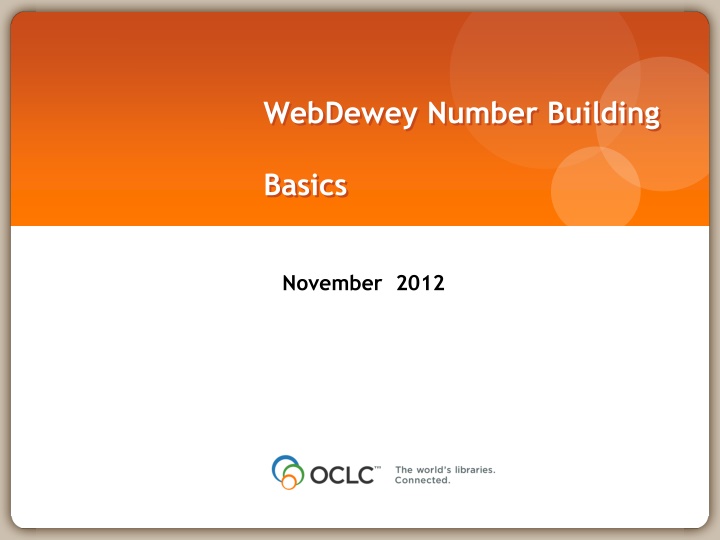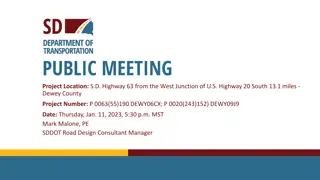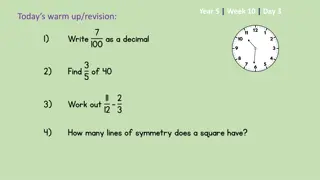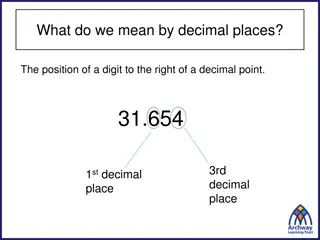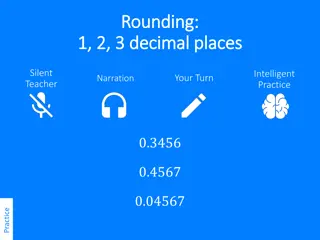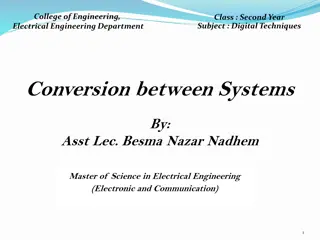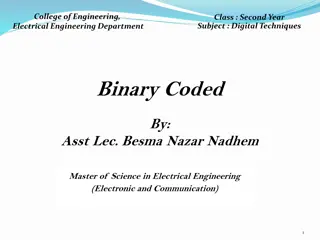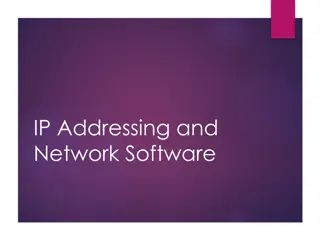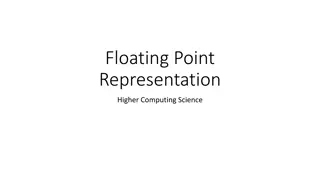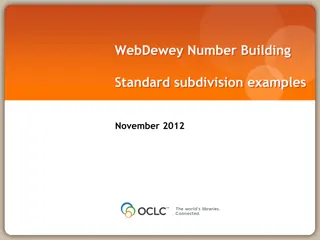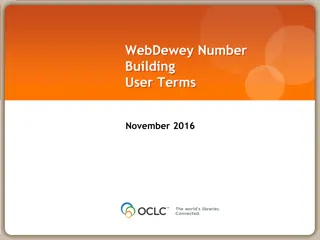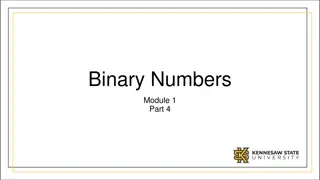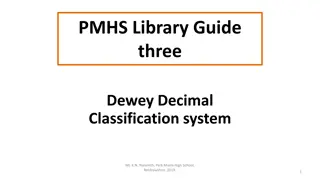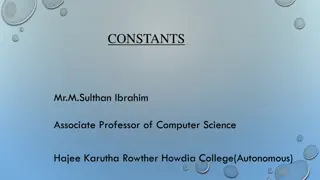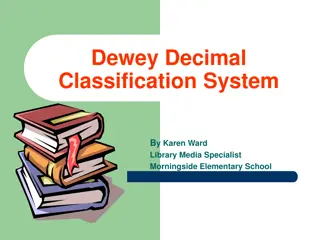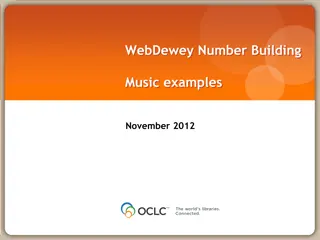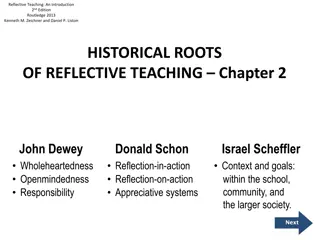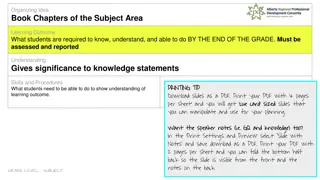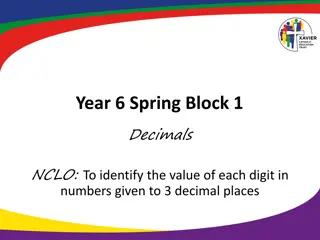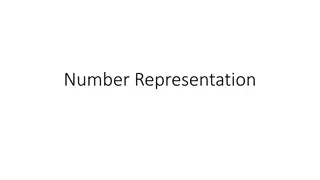Dewey Decimal System Number Building Basics
This content provides a detailed guide on the process of creating new numbers in the Dewey Decimal Classification system. It covers steps such as finding starting numbers, adding instructions, verifying user terms, and contributing to Dewey editors. The examples and images included illustrate the steps involved in building new numbers.
Download Presentation

Please find below an Image/Link to download the presentation.
The content on the website is provided AS IS for your information and personal use only. It may not be sold, licensed, or shared on other websites without obtaining consent from the author.If you encounter any issues during the download, it is possible that the publisher has removed the file from their server.
You are allowed to download the files provided on this website for personal or commercial use, subject to the condition that they are used lawfully. All files are the property of their respective owners.
The content on the website is provided AS IS for your information and personal use only. It may not be sold, licensed, or shared on other websites without obtaining consent from the author.
E N D
Presentation Transcript
WebDewey Number Building Basics November 2012
Overall workflow Find starting number/span with add instruction, else find base number System displays notation specified by add instruction or displays Table 1 (in final step) As needed, user navigates to next number/span with add instruction or base number Number building complete? No Click Start/Add Yes User term box appears, select user terms Verify the number is correct, click Save User term needs to be changed? Yes Additional term needed? Edit term, click Update No No Yes If not contributed to Dewey Editors, new number visible only to institution or person Create additional term, click Add Select term to set as caption Save as institutional or personal visibility Verify presence in the hierarchy Contribute to Dewey Editors (optional)
Example 1 Create a new number for Cartoon guide to shorthair cats Start with the base number Add standard subdivision Add user terms Save for institutional or personal use and contribute to Dewey editors (Optional)
Select base number Click Start in the Create built number box
Select standard subdivision T10207 Click Add See results
Results of Save (2) User term populated Can Save in Visibility box personal/institutional
Select additional User terms Click Add to create set chosen
Results from Save action New terms selected as caption Personal visibility
Can be contributed to Dewey Editors Note placement in hierarchy
Process of building 636.820207 & adding terms Action Click Number built so far 636.82 636.820207 636.820207 Caption of last number/notation added Shorthair cats Humorous treatment Shorthair cats humorous treatment Shorthair cats cartoons humor Shorthair cats cartoons humor Go to 636.82 Go to T1 0207 Result 636.820207 Select user terms Set as caption Start Add Save Add 636.820207 Set as caption 636.820207
Example 2 Create a new number for labor economics in Peru Start with the base number Add standard subdivision Add user terms Save for institutional or personal use and contribute to Dewey editors
Select base number Click Start in the Create built number box
Results of Start action (1) Standard subdivisions displayed
Select standard subdivision T1093-T1099 Click Add See results
Results from hierarchy Click on country
Select country Click Add
Results screen Click Save
Results screen from Save Note default User terms
Results from Save action Personal visibility
Example 3 Create a new number for directories of College sports in the Canada Start with the base number Add standard subdivision Add /edit user terms Save for institutional or personal use and contribute to Dewey editors
Select base number Click Start in the Create built number box
Select standard subdivision T1025 Click Add See results
Select Canada from T2 Click Add Results from Add
Click Save Results from Save Note default terms
Select terms for caption Add Results from Add
Save allows visibility as personal or institutional number Contribute allows Dewey Editors to harvest
Symbols & meanings Symbol Meaning Initiate number building process guided by Dewey instructions Add components to number under construction Delete last step in number building process Edit number under construction Cancel number building operation Save number and initiate indexing Edit and save term selected with the radio button (near User term text box) Add and save term in User term text box (in User terms area) Launch browse of Dewey number associated with component (near User term text box) Remove the term selected with the radio button Save number/caption with personal or institutional visibility as indicated by radio button Send built number and user terms to Dewey editors (below Contribute button) Delete built number and user terms from your WebDewey subscription