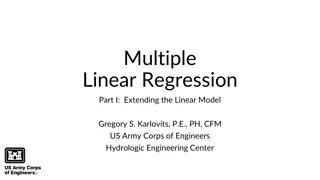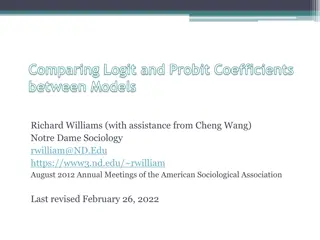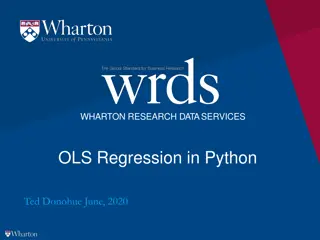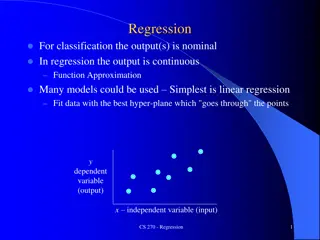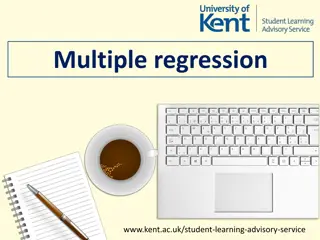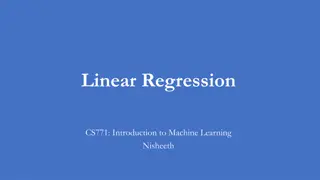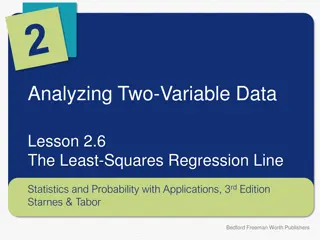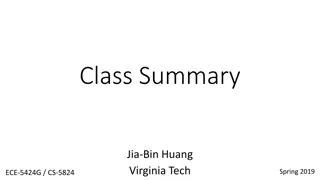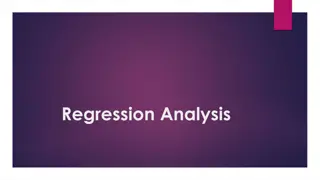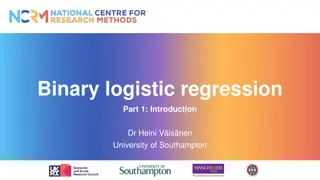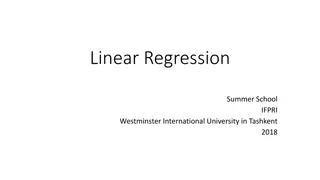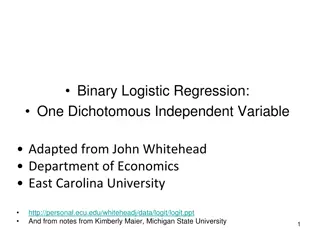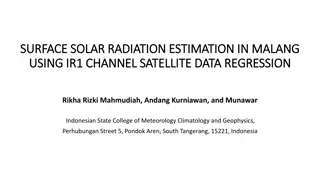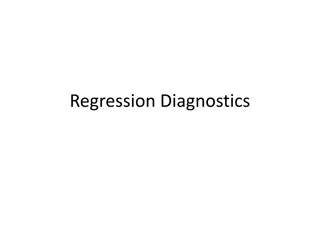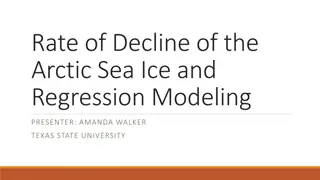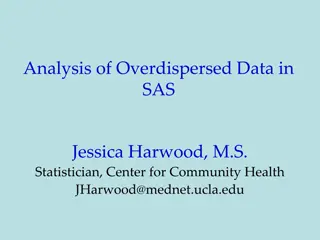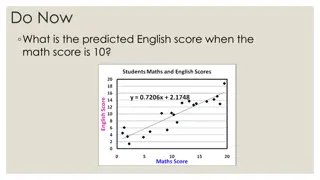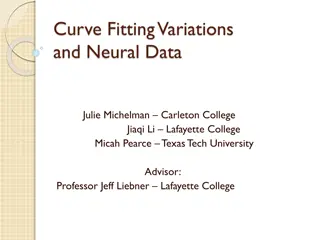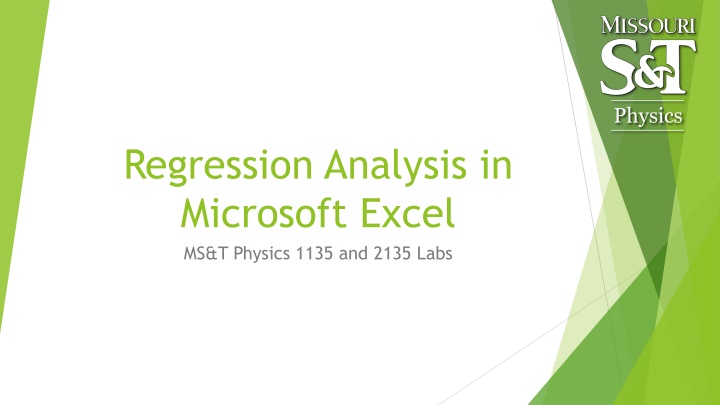
Data Analysis for Regression in Physics Labs
Explore how to perform regression analysis in Microsoft Excel for Physics experiments, deriving physical constants from data, estimating errors, adding plots and trendlines, and comparing results to theoretical predictions. Learn to use tools like Analysis ToolPak for statistical calculations in Physics labs at MS&T.
Download Presentation

Please find below an Image/Link to download the presentation.
The content on the website is provided AS IS for your information and personal use only. It may not be sold, licensed, or shared on other websites without obtaining consent from the author. If you encounter any issues during the download, it is possible that the publisher has removed the file from their server.
You are allowed to download the files provided on this website for personal or commercial use, subject to the condition that they are used lawfully. All files are the property of their respective owners.
The content on the website is provided AS IS for your information and personal use only. It may not be sold, licensed, or shared on other websites without obtaining consent from the author.
E N D
Presentation Transcript
Physics Regression Analysis in Microsoft Excel MS&T Physics 1135 and 2135 Labs
Background Physics Often, we seek to derive a value for some physical constant from our measured data by fitting a trendline to a plot. These trendlines are found by regression analysis. Additionally, sometimes there s no obvious way to determine the error involved in the measurement. In these instances, an estimate of error can still be obtained using statistical methods. In Excel, the Analysis ToolPak add- in provides a Data Analysis feature with many useful functions. This tutorial covers adding and editing plots and trendlines, calculating averages and standard deviations, and using the Regression tool in Data Analysis to find quantitave estimates of error in calculated values. MS&T Physics 1135 and 2135 Labs: Regression Analysis Slide 2/12
The Data a b=5a c=a*b = 5a^2 0 0 0 0.1 0.2 0.3 0.4 0.5 0.6 0.7 0.8 0.9 0.5 0.05 0.2 0.45 0.8 1.25 1.8 2.45 3.2 4.05 Physics 1 1.5 Consider the table excerpt at right. 2 The first column (a) is a list of numbers increasing by a fixed amount. This will serve as our independent variable in the discussion to follow. 2.5 3 3.5 4 4.5 1 5 5 The second column (b) is simply 5 times the first: b = 5a. 1.1 1.2 1.3 1.4 1.5 5.5 6.05 7.2 8.45 9.8 11.25 6 The third (c) is the product of the first two: c = ab = 5a2. 6.5 7 7.5 MS&T Physics 1135 and 2135 Labs: Regression Analysis Slide 3/12
Adding a Plot Physics Do not use line plots, as they won t provide accurate trendlines. Do not use the various connected scatter plots, as the connections obscure trendlines. In the Insert tab, select the disconnected scatter plot. MS&T Physics 1135 and 2135 Labs: Regression Analysis Slide 4/12
Adding Trendlines Physics Chart Title Here we have a plot with two series, B vs A and C vs A. 50 45 40 35 Make sure your plots have appropriate titles and legends. 30 y = 5x2 - 6E-14x - 3E-14 R = 1 25 Axis Title 20 15 Trendlines can be added to each series by right clicking and choosing Add Trendline. 10 y = 5x R = 1 5 0 -5 0 1 2 3 4 Axis Title Linear (B) B C Poly. (C) MS&T Physics 1135 and 2135 Labs: Regression Analysis Slide 5/12
Notes on Trendlines Physics Any trendline you add should have the equation displayed on the chart. The R2 value is optional, but can tell you how well the line fits the data. Sometimes your equation will have peculiar terms that are statistical artifacts; the quadratic trendline on the previous slide is a good example. Set Intercept can fix this, but usually isn t necessary. Choose the trendline that best fits theory, even if it doesn t fit the data particularly well. Comparing the trendline equation to theory provides experimental results, and this can only be done if the two have the same functional form. MS&T Physics 1135 and 2135 Labs: Regression Analysis Slide 6/12
Simple Statistics Physics You will often need to calculate average values. Type =average(<range>) in a cell to calculate the average value of the cells in <range>. You can use standard deviation as an estimate of measurement error when there is no obvious error associated with the measuring device (i.e. our triple beam balances). Type =stdev(<range>) in a cell to calculate the standard deviation of the cells in <range>. In both cases, you can select the range by clicking and dragging or by using the arrow keys on the keyboard while holding the shift key. You can also hold the control key while clicking to select a discontinuous range, but many Excel functions cannot use discontinuous ranges as arguments. MS&T Physics 1135 and 2135 Labs: Regression Analysis Slide 7/12
Adding the Regression Analysis ToolPak Physics You will likely have to add the Analysis ToolPak the first time you use it. Click File>Options to bring up the Options Dialogue. In the Add-Ins tab, click Go and check the box for Analysis ToolPak in the Add- Ins Dialogue. Click OK. MS&T Physics 1135 and 2135 Labs: Regression Analysis Slide 8/12
Linear Regression: Input Physics In the Data tab, Click Data Analysis, choose Regression in the dialogue that pops up, and click OK. The Regression dialogue asks you to specify the X (blue) and Y (green) ranges. Since it s only being given one column in the X range, Excel will calculate a linear regression analysis. MS&T Physics 1135 and 2135 Labs: Regression Analysis Slide 9/12
Linear Regression: Output SUMMARY OUTPUT Physics Regression Statistics Multiple R R Square Adjusted R Square Standard Error Observation s 1 1 Here is the output. The only parts we want are the cells in the green box. 1 1.25E-15 This is all based on y=mx+b 31 ANOVA X Variable 1 is slope: m=coefficient, m=standard error. df SS MS F Significance F Regression Residual Total 1 620 620 3.95E+32 1.57E-30 0 29 30 4.55E-29 620 Intercept is y-intercept: b=coefficient, b=standard error. Standard Error 4.39E-16 Upper 95% Lower 95.0% 8.78E-16 2.68E-15 Upper 95.0% Coefficients 1.78E-15 t Stat 4.042467 0.000356 P-value Lower 95% 8.78E-16 2.68E-15 Intercept X Variable 1 5 2.52E-16 1.99E+16 0 5 5 5 5 MS&T Physics 1135 and 2135 Labs: Regression Analysis Slide 10/12
Quadratic Regression: Input Physics Repeating the process, we can also perform higher order polynomial regressions. This time, the X range contains two columns. Excel will now calculate a quadratic regression analysis. MS&T Physics 1135 and 2135 Labs: Regression Analysis Slide 11/12
Quadratic Regression: Output Physics Coefficients Standard Error 1.295183385 Intercept X Variable 1 X Variable 2 -7.25 0 3 0 0.14832397 Here is the important part of the output. The rest has been left off. The relevant equation now is y=ax2+bx+c The regression algorithm used in Excel assumes the first column of X corresponds to the linear term and the second is the quadratic term: y=ax2+bx1+c Our data wasn t set up that way; it was a product: y=5x1x2 Excel fit our column c to a linear combination of columns a and b instead of a product, so it got different coefficients, but still fit the data remarkably well with an R2 of 0.933803694. MS&T Physics 1135 and 2135 Labs: Regression Analysis Slide 12/12