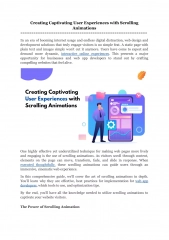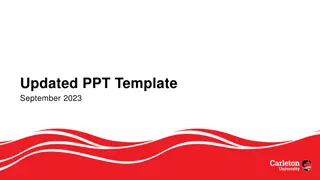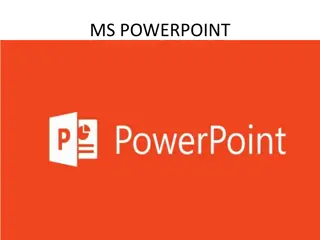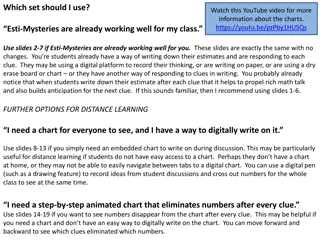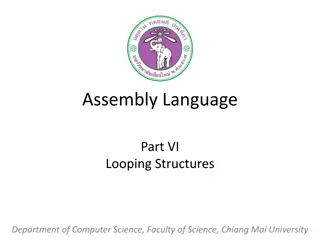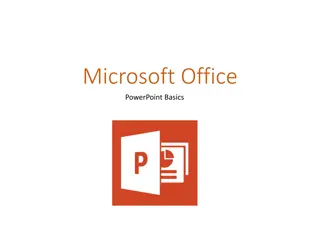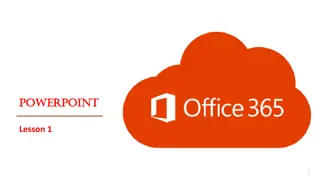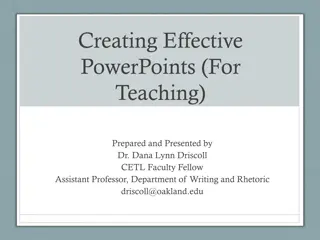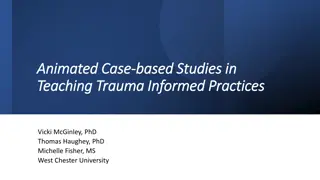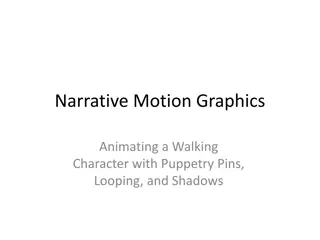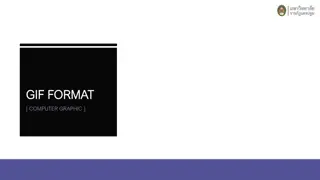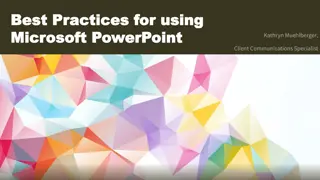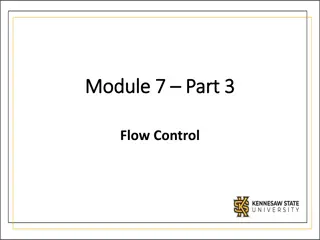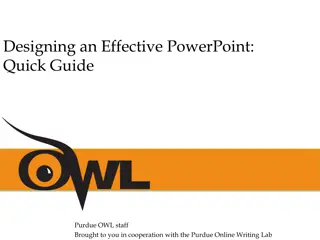Creating Looping Animations in PowerPoint: A Step-by-Step Guide
Dive into the world of creating mesmerizing looping animations in PowerPoint. Learn how to transform static frames into dynamic motion, add emphasis effects, synchronize with audio, and more. Follow a detailed walkthrough to unleash your creativity and captivate your audience with engaging visual experiences.
Download Presentation

Please find below an Image/Link to download the presentation.
The content on the website is provided AS IS for your information and personal use only. It may not be sold, licensed, or shared on other websites without obtaining consent from the author.If you encounter any issues during the download, it is possible that the publisher has removed the file from their server.
You are allowed to download the files provided on this website for personal or commercial use, subject to the condition that they are used lawfully. All files are the property of their respective owners.
The content on the website is provided AS IS for your information and personal use only. It may not be sold, licensed, or shared on other websites without obtaining consent from the author.
E N D
Presentation Transcript
Creating Looping Animations youpresent.co.uk
Static frame from which to create guides (press Alt+F9 to see them)
How it was created, 100% in PowerPoint 4 copies of the original static frame were made and each one was then cropped to the edges of each of the 4 icon pictures 1 4 animation emphasis effects were added to the first icon picture: Spin 6 anticlockwise in 0.1s, after previous Spin 12 clockwise in 0.1s, after previous Spin 12 anticlockwise in 0.1s, after previous Spin 6 clockwise in 0.1s, after previous 2 The animation painter was used to apply the above 4 animations to the other 3 icons, making a total animation time of 1.6s 3 A silent sound file of ~2s was recorded using Insert / Audio / Record Audio 4 The audio file was trimmed to 1.6s and a single bookmark added at t=0 5 The 16 animation effects were set to be triggered on the bookmark 6