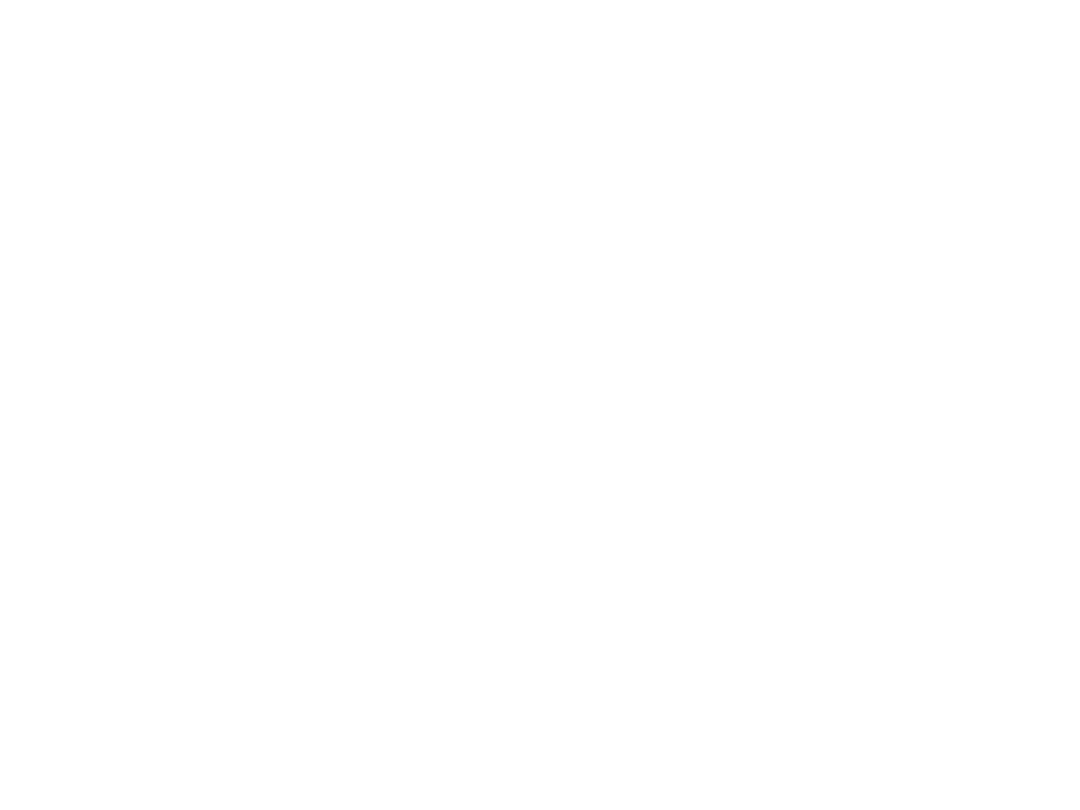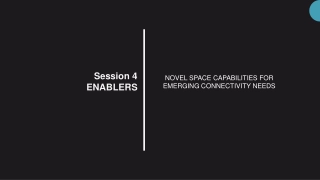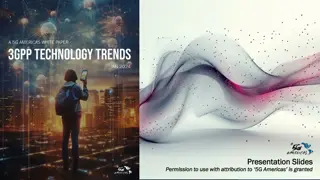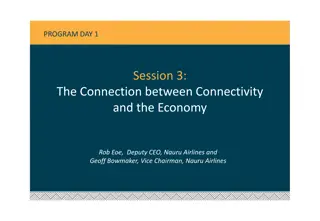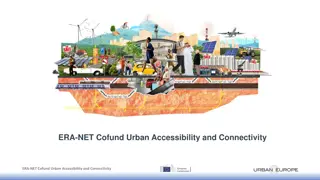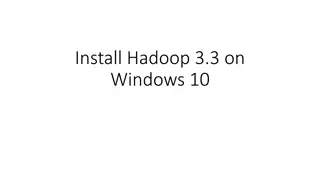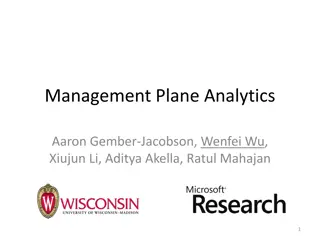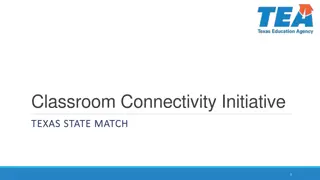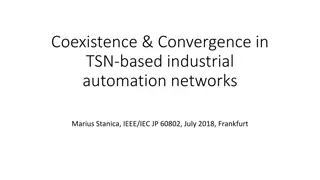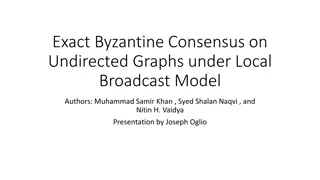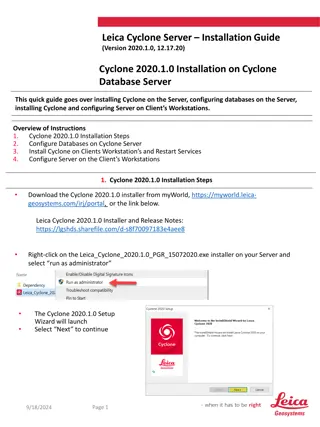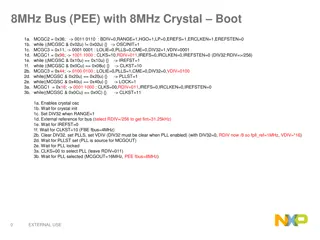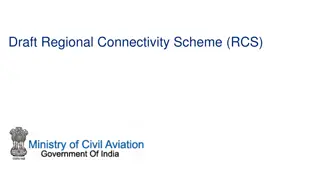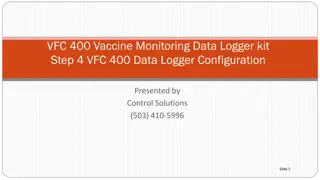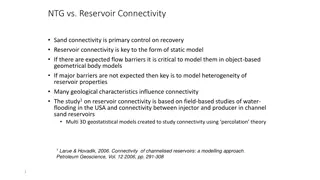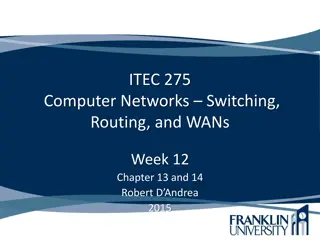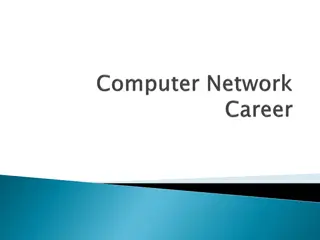Configuring OpenVPN for Secure Network Connectivity
OpenVPN is a powerful and versatile VPN framework that offers cross-platform portability and industrial-strength security. Learn how to configure OpenVPN server and client settings on CentOS for secure network connections. Discover the advantages of using TUN/TAP interfaces, file organization best practices, and simple configuration examples for both servers and clients.
Download Presentation

Please find below an Image/Link to download the presentation.
The content on the website is provided AS IS for your information and personal use only. It may not be sold, licensed, or shared on other websites without obtaining consent from the author. Download presentation by click this link. If you encounter any issues during the download, it is possible that the publisher has removed the file from their server.
E N D
Presentation Transcript
OpenVPN calee
Computer Center, CS, NCTU Caveat! The following commands, file locations is for CentOS. If you are using FreeBSD, don t copy-paste all below. 2
Computer Center, CS, NCTU Why Openvpn 1.cross-platform portability 2.extensible VPN framework 3.OpenVPN uses an industrial-strength security model 3
Computer Center, CS, NCTU TUN/TAP TAP Layer 2 behave like adapter More overhead(L2) Transfer any protocol Bridge TUN Layer 3 Less Overhead(L3) Only IPv4 , IPv6(Ovpn2.3) No Bridges! 4
Computer Center, CS, NCTU Configuring Openvpn A server/client setting can be describe as a ovpn/conf file. At most circumstances, we will separate key/ca files to make config file clean. 5
Computer Center, CS, NCTU server.conf /etc/openvpn/server/serv.conf cp /usr/share/doc/openvpn-2.4.6/sample/sample-config- files/server.conf /etc/openvpn/server/ 6
Computer Center, CS, NCTU A simple server config(1/2) port 1194 proto udp dev tun ca ca.crt cert server.crt key server.key # This file should be kept secret dh dh2048.pem topology subnet server 192.168.14.0 255.255.255.0 ifconfig-pool-persist ipp.txt client-config-dir static_clients push "redirect-gateway def1 bypass-dhcp" push "dhcp-option DNS 8.8.8.8" push "dhcp-option DNS 8.8.4.4" client-to-client 7
Computer Center, CS, NCTU A simple server config(2/2) keepalive 10 120 tls-auth ta.key 0 # This file is secret cipher AES-256-CBC # AES comp-lzo max-clients 10 user nobody group nobody persist-key persist-tun verb 5 mute 20 8
Computer Center, CS, NCTU A simple client config client dev tun proto udp remote xxx.com 1194 resolv-retry infinite nobind persist-key persist-tun ca ca.crt cert client.crt key client.key remote-cert-tls server tls-auth ta.key 1 cipher AES-256-CBC comp-lzo verb 3 mute 20 9
Computer Center, CS, NCTU X.509 PKI 10
Computer Center, CS, NCTU Diffie Hellman parameters From wikipedia: Diffie Hellman is used to secure a variety of Internet services. However, research published in October 2015 suggests that the parameters in use for many D-H Internet applications at that time are not strong enough to prevent compromise by very well-funded attackers, such as the security services of large governments. Generate 2048bit dhparams! 11
Computer Center, CS, NCTU HMAC tls-auth The tls-auth directive adds an additional HMAC signature to all SSL/TLS handshake packets for integrity verification. Any UDP packet not bearing the correct HMAC signature can be dropped without further processing. The tls-auth HMAC signature provides an additional level of security above and beyond that provided by SSL/TLS. It can protect against: DoS attacks or port flooding on the OpenVPN UDP port. Port scanning to determine which server UDP ports are in a listening state. Buffer overflow vulnerabilities in the SSL/TLS implementation. SSL/TLS handshake initiations from unauthorized machines (while such handshakes would ultimately fail to authenticate, tls-auth can cut them off at a much earlier point). 12
Computer Center, CS, NCTU Generate ca, cert 1.Use easy-rsa, a openvpn ca,cert generate tool 2.Do it from scratch with openssl 13
Computer Center, CS, NCTU easy-rsa # yum install easy-rsa # mkdir /root/ca # cd /root/ca # /usr/share/easy-rsa/3/easyrsa init-pki # /usr/share/easy-rsa/3/easyrsa build-ca # cd /etc/openvpn/server # /usr/share/easy-rsa/3/easyrsa init-pki # /usr/share/easy-rsa/3/easyrsa gen-req [NAME] nopass # /usr/share/easy-rsa/3/easyrsa gen-dh # mkdir /root/client # cd /root/client # /usr/share/easy-rsa/3/easyrsa init-pki # /usr/share/easy-rsa/3/easyrsa fen-req [NAME] Reference: https://community.openvpn.net/openvpn/wiki/EasyRSA3-OpenVPN-Howto https://wiki.archlinux.org/index.php/Easy-RSA 14
Computer Center, CS, NCTU Sign key to CA # cd /root/ca # /usr/share/easy-rsa/3/easyrsa import-req /etc/openvpn/server/pki/reqs/[NAME].req [NAME] # /usr/share/easy-rsa/3/easyrsa import-req /root/client/pki/reqs/[NAME].req [NAME] # /usr/share/easy-rsa/3/easyrsa sign-req server [NAME] # /usr/share/easy-rsa/3/easyrsa sign-req client [NAME] 15
Computer Center, CS, NCTU Diffie-Hellman / TLS-auth key DH-KEY # cd /etc/openvpn/server # /usr/share/easy-rsa/3/easyrsa gen dh AUTH KEY # cd /etc/openvpn/server # openvpn -genkey -secret ta.key # cd /etc/openvpn/client # cp ../server/ta.key ta.key 16
Computer Center, CS, NCTU Package your config Server Client ca.crt ca.crt server.conf client.conf server.key client.key server.crt client.crt dh.pem ta.key ta.key 17
Computer Center, CS, NCTU Enable and start SERVER SIDE # cp keys,conf,crts /etc/openvpn # systemctl enable openvpn@CONFIG_NAME # Start at boot ex. systemctl enable openvpn@server # systemctl start openvpn@CONFIG_NAME OR # openvpn --config ./server.conf CLIENT SIDE # cp keys,conf,crts /etc/openvpn # systemctl start openvpn@CONFIG_NAME 18
Computer Center, CS, NCTU Configure NAT # if you are using nftables # add this to your table chain postrouting { type nat hook postrouting priority 0; ip saddr 192.168.14.0/24 oifname "eth0" masquerade; } # if you are using iptables # add this to your iptables.rules -A POSTROUTING -s 192.168.14.0/24 -o eth0 -j MASQUERADE # if you are using firewalld # add this to your firewall-cmd rules firewall-cmd --zone=trusted --add-service openvpn permanent firewall-cmd --direct --add-rule ipv4 nat POSTROUTING 0 -o eth0 -j MASQUERADE firewall-cmd --direct --add-rule ipv4 filter FORWARD 0 -i tun0 -o eth0 -j ACCEPT # -i input, -o output # sorry I don t know how to use pf. You are on your own. 19
Computer Center, CS, NCTU Confirm your vpn is working # ifconifg (macOS) utun0: flags=8051<UP,POINTOPOINT,RUNNING,MULTICAST> mtu 2000 inet6 fe80::7a68:beac:a9c9:97cb%utun0 prefixlen 64 scopeid 0x10 nd6 options=201<PERFORMNUD,DAD> utun1: flags=8051<UP,POINTOPOINT,RUNNING,MULTICAST> mtu 1500 inet 192.168.10.2 --> 192.168.10.2 netmask 0xffffff00 # netstat -nr Routing tables Internet: Destination Gateway Flags Refs Use Netif Expire 0/1 192.168.10.1 UGSc 113 0 utun1 default 172.18.15.254 UGSc 1 0 en0 20
Computer Center, CS, NCTU User-authentication 1.Simply by signing client certs. 2.Use Username/password 21
Computer Center, CS, NCTU Server Side Inside server.conf # Using PAM to auth (Working with LDAP/NIS/Local Accout) (verify-client-cert) plugin /usr/lib64/openvpn/plugins/openvpn-plugin-auth-pam.so login # Use a shell script to auth auth-user-pass-verify /etc/openvpn/auth.sh via-env script-security 3 # To allow script reading passwords Reference: /usr/share/doc/openvpn-2.4.6/README.auth-pam /etc/pam.d/login 22
Computer Center, CS, NCTU Client Side # A dialog will popup to ask you username/password auth-user-pass # Saving username/password into a file auth-user-pass client.secret # cat client.secret Clientname Clientpassword 23
Computer Center, CS, NCTU Reference https://www.digitalocean.com/community/tutorials/how-to-setup-and- configure-an-openvpn-server-on-centos-7 https://www.howtoforge.com/tutorial/how-to-install-openvpn-on- centos-7/ https://wiki.archlinux.org/index.php/OpenVPN 24
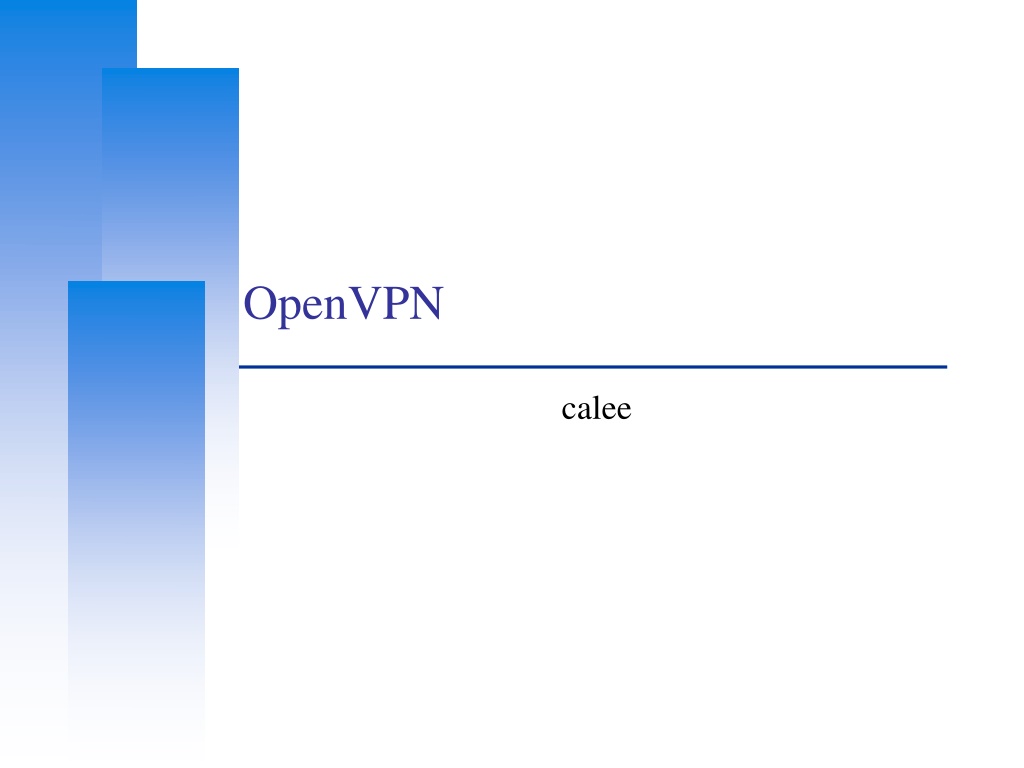
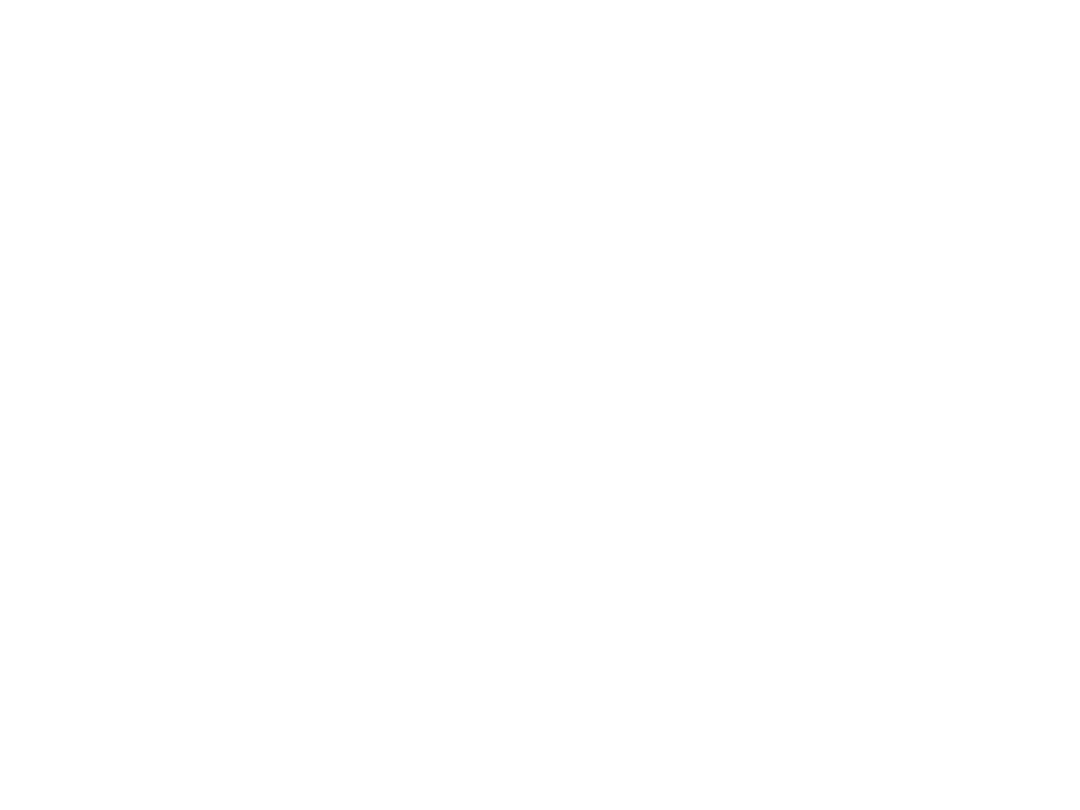 undefined
undefined