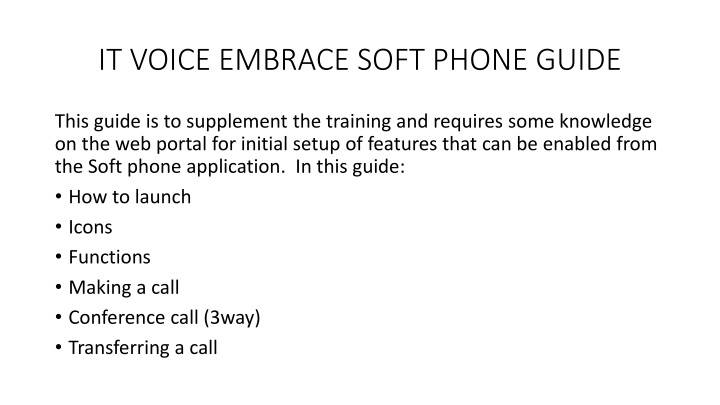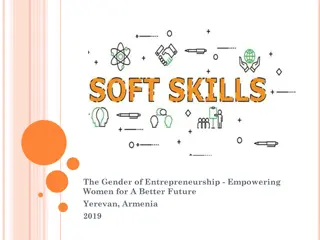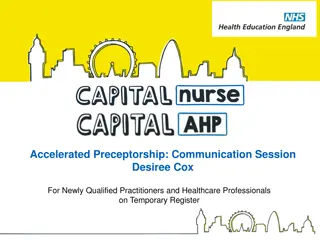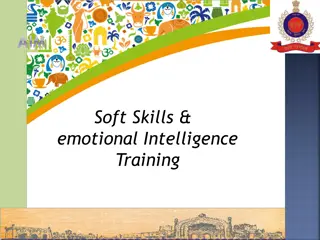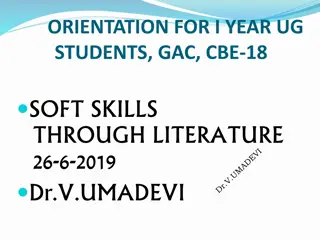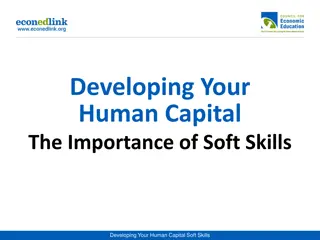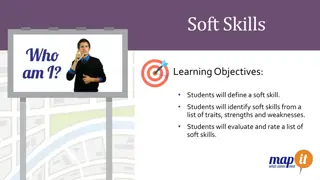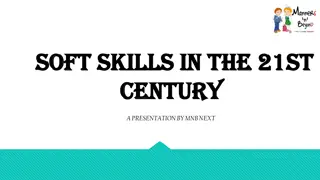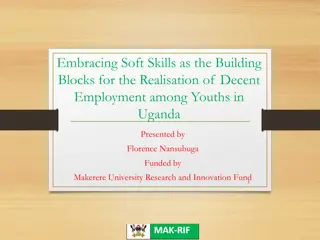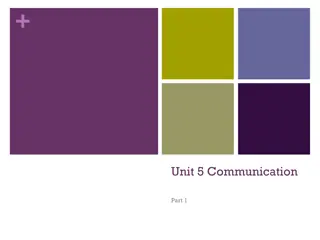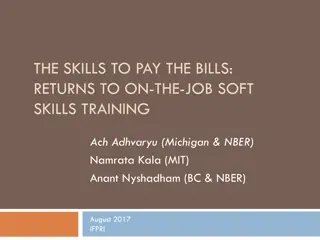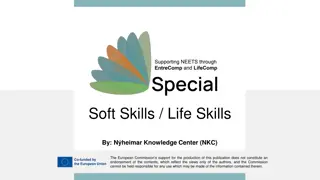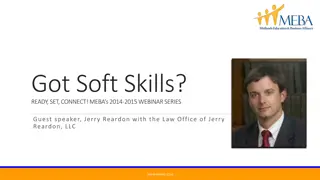Comprehensive Soft Phone User Guide for Effective Communication
"This detailed guide provides insights on launching icons, making calls, setting up conferences, and transferring calls using a soft phone application. Learn about various functions like contact search, call history, voicemail access, and more to enhance your communication experience. Explore icons, contact filters, greetings, and step-by-step instructions for making calls efficiently."
Download Presentation

Please find below an Image/Link to download the presentation.
The content on the website is provided AS IS for your information and personal use only. It may not be sold, licensed, or shared on other websites without obtaining consent from the author.If you encounter any issues during the download, it is possible that the publisher has removed the file from their server.
You are allowed to download the files provided on this website for personal or commercial use, subject to the condition that they are used lawfully. All files are the property of their respective owners.
The content on the website is provided AS IS for your information and personal use only. It may not be sold, licensed, or shared on other websites without obtaining consent from the author.
E N D
Presentation Transcript
IT VOICE EMBRACE SOFT PHONE GUIDE This guide is to supplement the training and requires some knowledge on the web portal for initial setup of features that can be enabled from the Soft phone application. In this guide: How to launch Icons Functions Making a call Conference call (3way) Transferring a call
Icons B. Contact Search C. Search Filter A. Contact View D. Add Contact A. Contact View F. Application Language B. Contact Search C. Search Filter G. Registration Status D. Add Contact E. Place call F. Greetings and answer rules G. Call History H. Peer/SMS Chat I. Voicemail J. Contacts E. Place call J. Contacts F. Greetings and answer rules H. Peer/SMS Chat I. Voicemail G. Call History
Icons explained If this tab is selected displays your contacts based on filters selected (company, shared, etc.) A. Contact View B. Contact Search If this tab is selected, you can type in the name of the person, and it will filter what you type C. Search Filter If selected will allow your contacts to be listed by first, last or ext number D. Add Contact Allows you to add contacts E. Placing a call Select to place a call see Making a call tab
Icons Continued If this tab is selected displays your answering rules or greetings *see greetings tab F. Greetings and answer rules G. Call History Allows you to search previous received or placed calls H. Peer/SMS Chat Allows you to send text message to your org. users I. Voicemail Allows you access to voicemails left J. Contacts When tab is selected displays your contacts
Greetings A. Allows you to select prebuilt answering rules (built in main user portal) B. Allows you to select prebuilt greeting or add C. Generally not touched but can change ringtone D. Log out of webphone
Contact Filter Contact Filter A. Sorts All Contacts B. Selects Contacts that you have identified as a favorite C. Contacts that you have imported or added D. Contacts that are identified as being in your department E. Contacts that are also using web app C. Contacts that are on the phone
Making a Call Making a Call Select Select What it should look like when call is completed *see incall options tab for more info Enter 10 digit number and press call button
Webphone Webphone in call options in call options D. Access to dial pad if you have to select prompts A. Hold E. Transfer Call *see transfer call slide B. Mute C. Add call (that you can bridge in (3-Way calling) *see Conf call slide F. Option to hide call or record
Conference call/Add a call If you Once you have selected or narrowed your search click the name choose from contacts, you can select search icon or scroll thru and select name Select Either one
Conference call/Add a call cont. Select to end call After you select name then press the tele icon What you call should look like You can now swap between calls or merge them
Transfer a call Select blind (sends call directly) or assisted (allows you to talk to person first) If you choose from contacts, you can select search icon or scroll thru and select name, or you can dial a 10 digit number and complete the transfer While in call select transfer On assisted transfer, after talking to the person select complete transfer