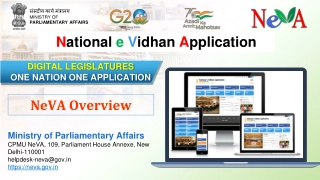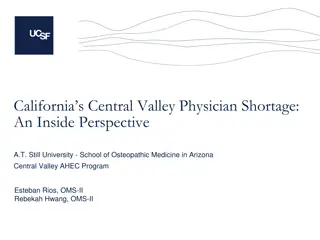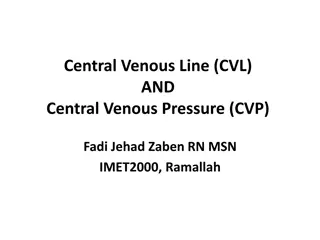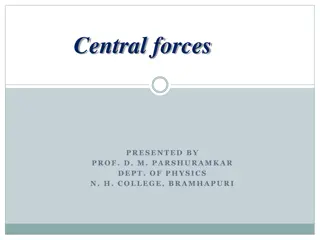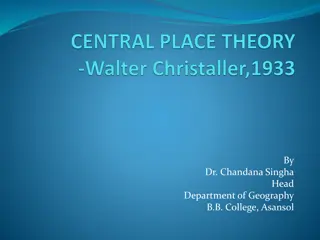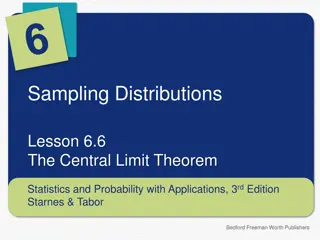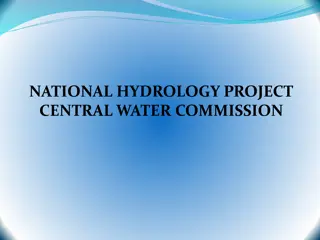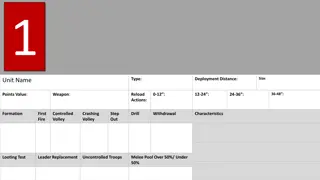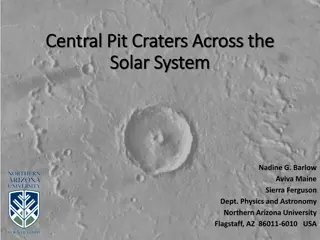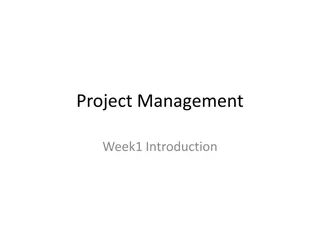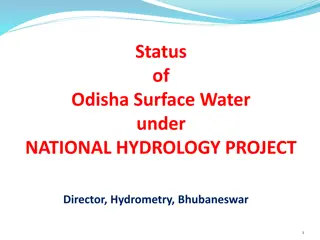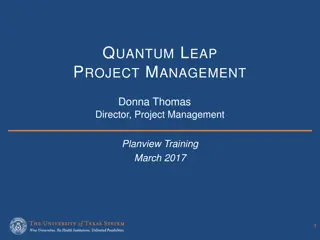Central Project Management Unit National eVidhan Application
The Central Project Management Unit National eVidhan Application by the Ministry of Parliamentary Affairs facilitates the creation of a comprehensive list of business events and agendas for the House of Parliament. Users can create, manage, and document legislative information efficiently with this digital platform.
Download Presentation

Please find below an Image/Link to download the presentation.
The content on the website is provided AS IS for your information and personal use only. It may not be sold, licensed, or shared on other websites without obtaining consent from the author.If you encounter any issues during the download, it is possible that the publisher has removed the file from their server.
You are allowed to download the files provided on this website for personal or commercial use, subject to the condition that they are used lawfully. All files are the property of their respective owners.
The content on the website is provided AS IS for your information and personal use only. It may not be sold, licensed, or shared on other websites without obtaining consent from the author.
E N D
Presentation Transcript
List of Business Central Project Management Unit National eVidhan Application Ministry of Parliamentary Affairs 109, Parliament House, New Delhi-110001 1
Member Login Process Login @ URL -https://cms.neva.gov.in/ with available credentials. 3
List of Business Dashboard Creation of Complete Digital Agenda with supporting Legislative documents This feature helps the user in creating a complete list of the events about to take place in the House. It enables the user to attach various kinds of papers received from the different Departments like Reports, Bills , Other papers etc. 4
List of Business Creation For Creating Agenda of the day , the user has to the click on the create tab & and then select Session Date from the dropdown list for specific date user want to create the List Of Business . 5
Selection of Language Type Select the Language Type in which Language user want to create List of Business for the particular date . English Language Regional Language Both Language 6
Enter business item (Event Selection) Select the Event Type as per the LOB demand and the next field of "Department" is optional. But User needs to select "Ministry" while enlisting any bill during the LOB creation. 7
Selection of Serial No for making Sub Events User has to select Serial No. from the dropdown, for making Sub Events for the particular/selected event and also enter the Content of the business information. 8
Entering Business Text BUSINESS CONTENT User need to enter business content as per the LOB demand It is provided the facility of Bilingual content box ,User can enter the content in English, Local or Both ( English and Local Languages) as will. 9
UPLOAD PAPER FROM LOCAL SYSTEM For attaching supporting documents from the local system ,user need to click on "Choose File" option , then click on the "upload" button and "Save" to complete the process of uploading papers. For English Language : the uploaded paper should be in English Language. For Local Language : the uploaded paper should be in Local Language. For Both Languages: the user need to upload the papers in English and Local both. 10
PENDING 'LIST OF BUSINESS' The Drafted LOB will automatically be shown in the pending list tab so as to send it further to the Secretary for approval. 11
SUBMITTED List Of Business Submitted list of businesses will be shown in the list with the details of LOB like Submitted Date & Time , LOB as PDF & Status . 12
LOB Approval by Secretary(Pending LOB paper) Created LOB has to be approved by the Secretary of the Assembly, Which is the Secretary s dashboard for the approval. 13
For any feedback/comments Please write to NeVA CPMU Cell 109-110 Parliament House Annexe Sansad Marg, New Delhi-110001 Email: helpdesk-neva@gov.in Phone: 011-23034109 16