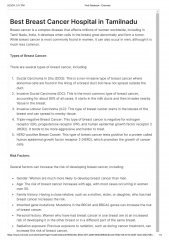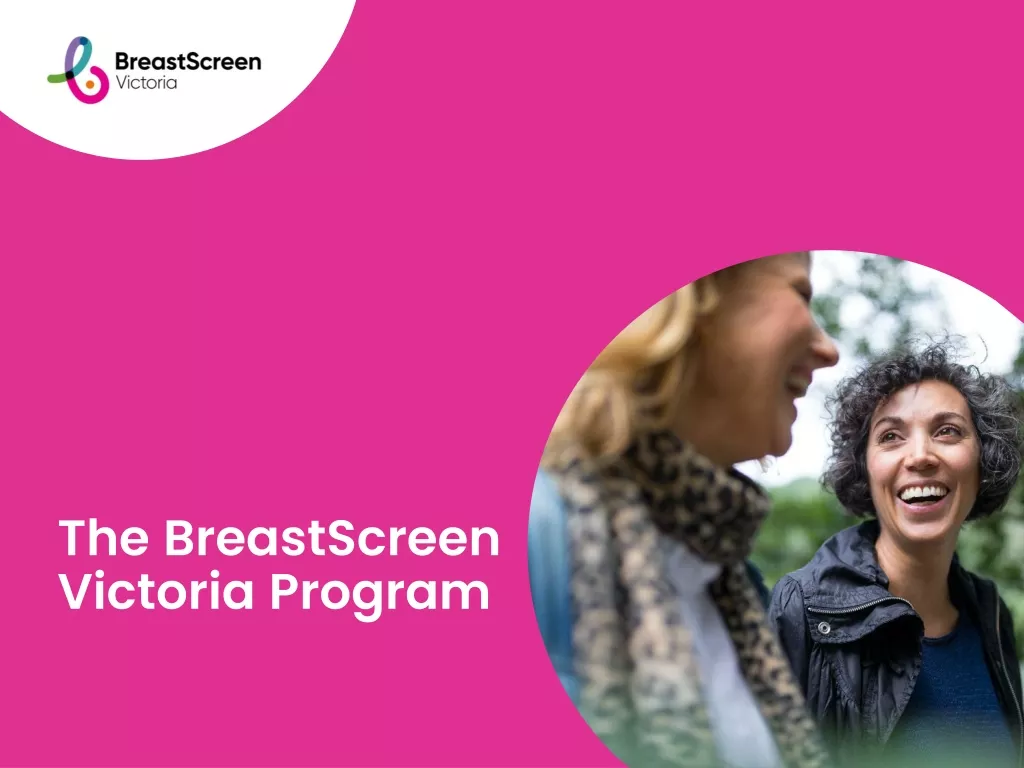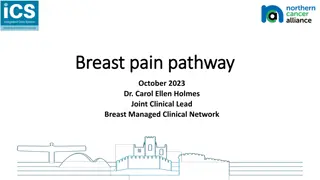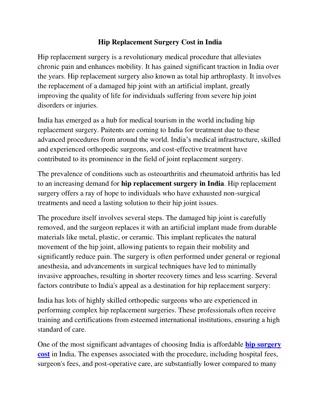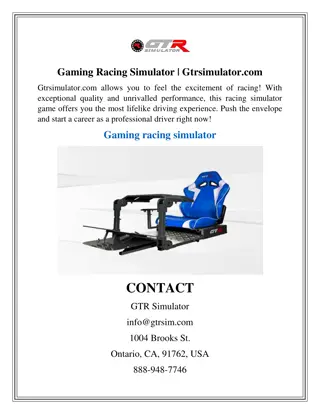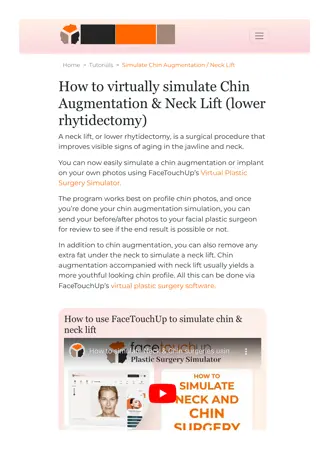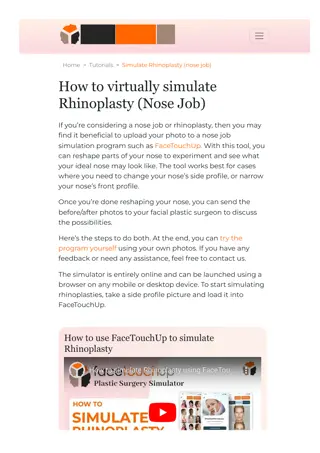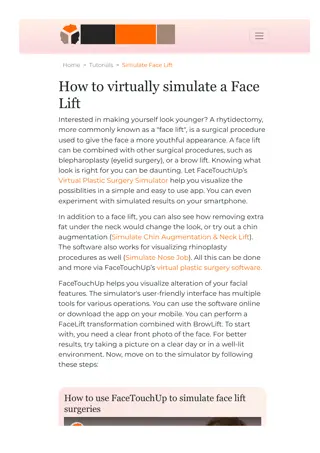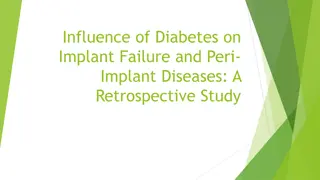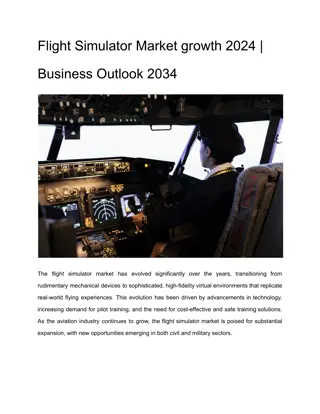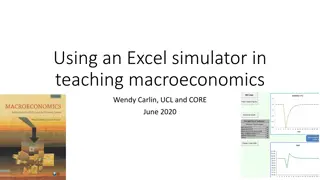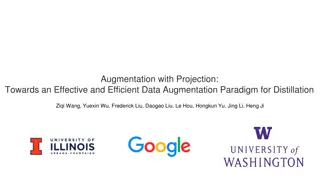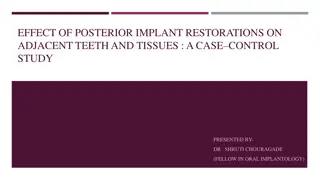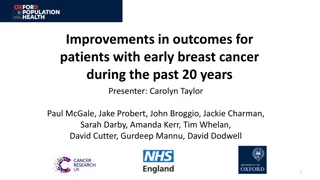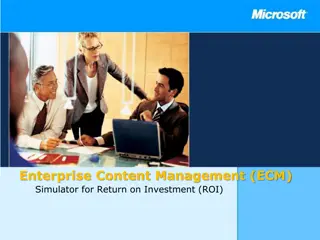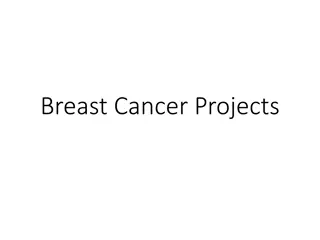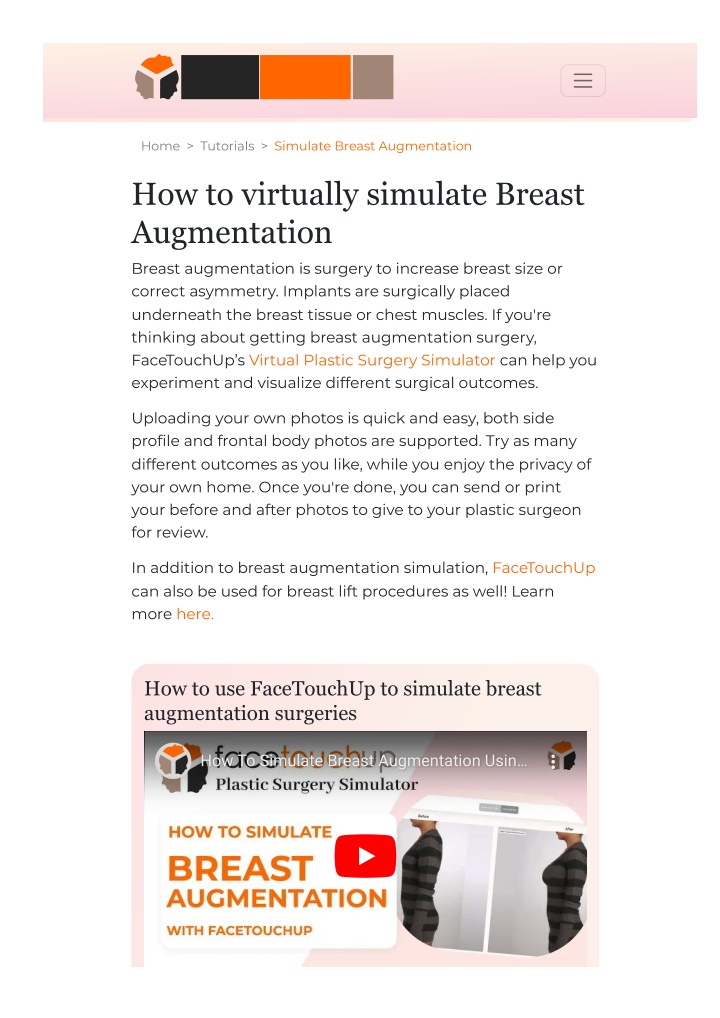
Breast Augmentation Surgery| Breast Implant Simulator
Experience breast augmentation surgery with a realistic breast implant simulator, facilitating informed decisions and optimal outcomes for patients.n
Download Presentation

Please find below an Image/Link to download the presentation.
The content on the website is provided AS IS for your information and personal use only. It may not be sold, licensed, or shared on other websites without obtaining consent from the author. If you encounter any issues during the download, it is possible that the publisher has removed the file from their server.
You are allowed to download the files provided on this website for personal or commercial use, subject to the condition that they are used lawfully. All files are the property of their respective owners.
The content on the website is provided AS IS for your information and personal use only. It may not be sold, licensed, or shared on other websites without obtaining consent from the author.
E N D
Presentation Transcript
Home > Tutorials > Simulate Breast Augmentation How to virtually simulate Breast Augmentation Breast augmentation is surgery to increase breast size or correct asymmetry. Implants are surgically placed underneath the breast tissue or chest muscles. If you're thinking about getting breast augmentation surgery, FaceTouchUp s Virtual Plastic Surgery Simulator can help you experiment and visualize different surgical outcomes. Uploading your own photos is quick and easy, both side pro?le and frontal body photos are supported. Try as many different outcomes as you like, while you enjoy the privacy of your own home. Once you're done, you can send or print your before and after photos to give to your plastic surgeon for review. In addition to breast augmentation simulation, FaceTouchUp can also be used for breast lift procedures as well! Learn more here. How to use FaceTouchUp to simulate breast augmentation surgeries How To Simulate Breast Augmentation Usin How To Simulate Breast Augmentation Usin
Side-Profile Breast Augmentation Simulation Launch Simulator Step 1 : Open the simulator by clicking on the Launch Simulator button. Load a Side-Pro?le photo Step 2 : Click on the Open Photo button. Choose a side-view pro?le body image from your Desktop/Mobile Phone. Make sure to select a clear photo in order to achieve accurate results. Select 'Grow' tool Step 3 : Select the Grow tool to make changes to the breasts. This tool will help increase the size of the breasts with a
single click. Use 'Grow' Tool over Breasts Step 4 : Place the tool over at the breasts and position it at the center. And slowly click and drag the cursor away from the center. You can use this tool multiple times until your desired size is achieved. Select 'Reshape' Tool Step 5 : Select the 'Reshape' tool. You can use this tool to correct any distortions or even improve the breast lift.
Use 'Reshape' tool Around Breast. Step 6 : Use the tool around the breasts to correct any distortions. See 'Before/After' Results Step 7 : After achieving the desired size and pro?le, you can see the result by clicking the 'Show Before/After' button. This will show you a side-by-side preview of the changes.
You can also switch to a dynamic preview of the changes by clicking the 'Animated' button. You can scroll through to see the results in real time. Front-Profile Breast Augmentation Simulation Load a Front-Pro?le Photo Step 1 : Click on the Open Photo button. Choose a front-view pro?le body image from your Desktop/Mobile Phone. Make sure to select a clear photo in order to achieve accurate results.
Select 'Grow' tool. Step 2 : "Select the Grow tool to make changes to the breasts. This tool will help increase the size of the breasts with a single click." Increase Right Breast Step 3 : Place the tool over at the right breast and position it at the center. And slowly click and drag the cursor away from the center. This will increase the size of the right breast. Increase Left Breast Step 4 : Do the same for the left breast making sure they are evenly enlarged.
Slect 'reshape' tool. Step 5 : "After the desired size is achieved, select the Reshape tool. This tool will help ?x any distortions or unbalanced areas." Use 'Reshape' tool around Breasts. Step 6 : "Use the Reshape tool over any unbalanced areas or distortions. " See 'Before/After' Results. Step 7 : You can see the results by clicking the Show Before/After
button. A static preview in a side-by-side layout shows the before and after results. "You can switch to a dynamic view of the results by clicking the Animated button. Scroll through to see the results in real-time."
Download Results Step 10 : "After you have made sure that all the changes are accurate, save your results by clicking the Download button." As you can see, it just takes a few minutes to simulate breat augmentation surgeries using FaceTouchUp. Our advanced AI-based tools make FaceTouchUp the best software to simulate breast augmentation surgeries accurately. Now it s your turn Launch Simulator Facetouchup FaceTouchUp is the #1 app used by patients and surgeons alike, to visualize elective before & after surgery results. Our plastic surgery simulation technology is available in web, mobile, desktop, and SDK editions. FaceTouchUp can be used independently by patients or through partnering clinics that offer branded versions on their websites and mobile apps. We are based in beautiful Raleigh, North Carolina. To contact us, please email customersupport@facetouchup.com or call us toll-free at 1-888-828-1423. Quick Links Virtual Plastic Surgery App Products for Surgeons
Plastic Surgery Desktop Software Plastic Surgery Mobile Apps Terms of Use Privacy Policy 2010 - 2024 FaceTouchUp