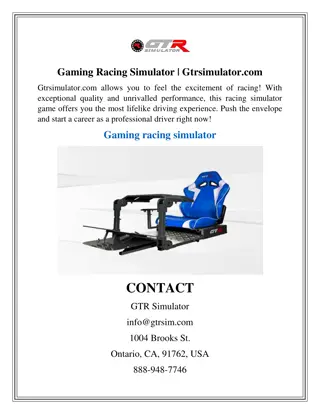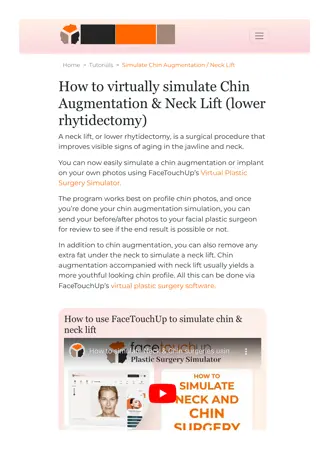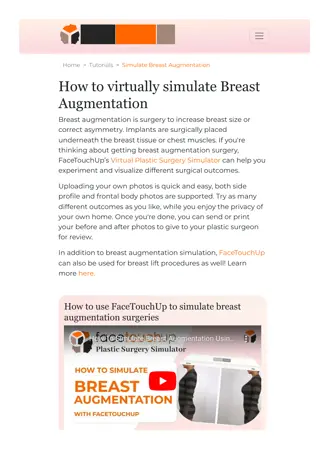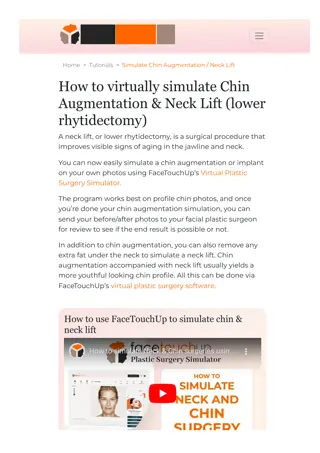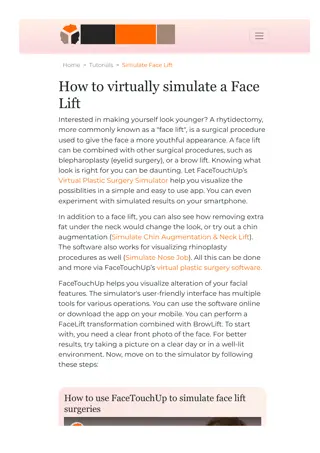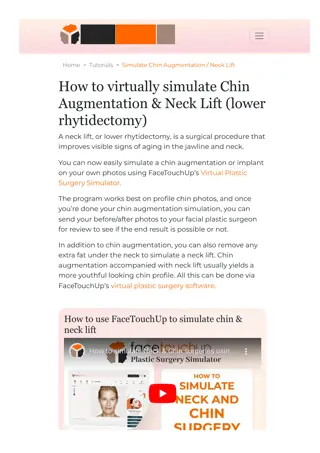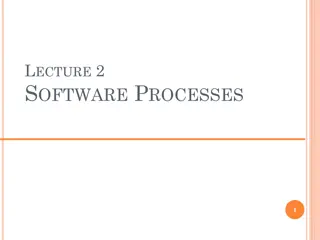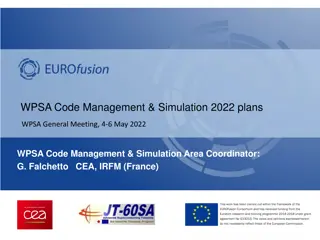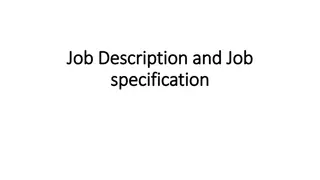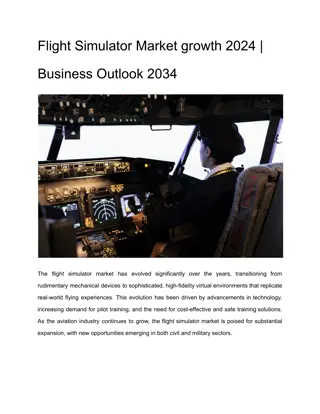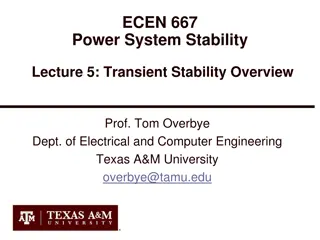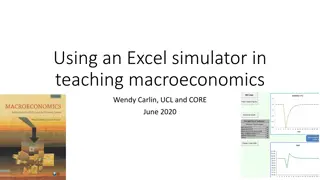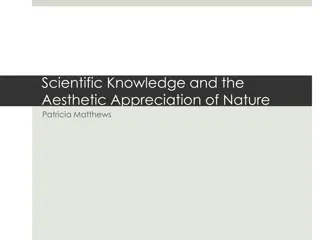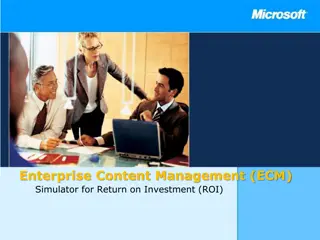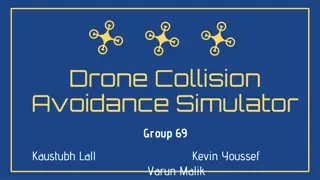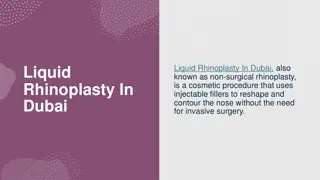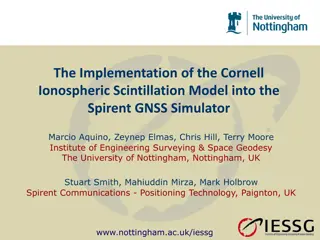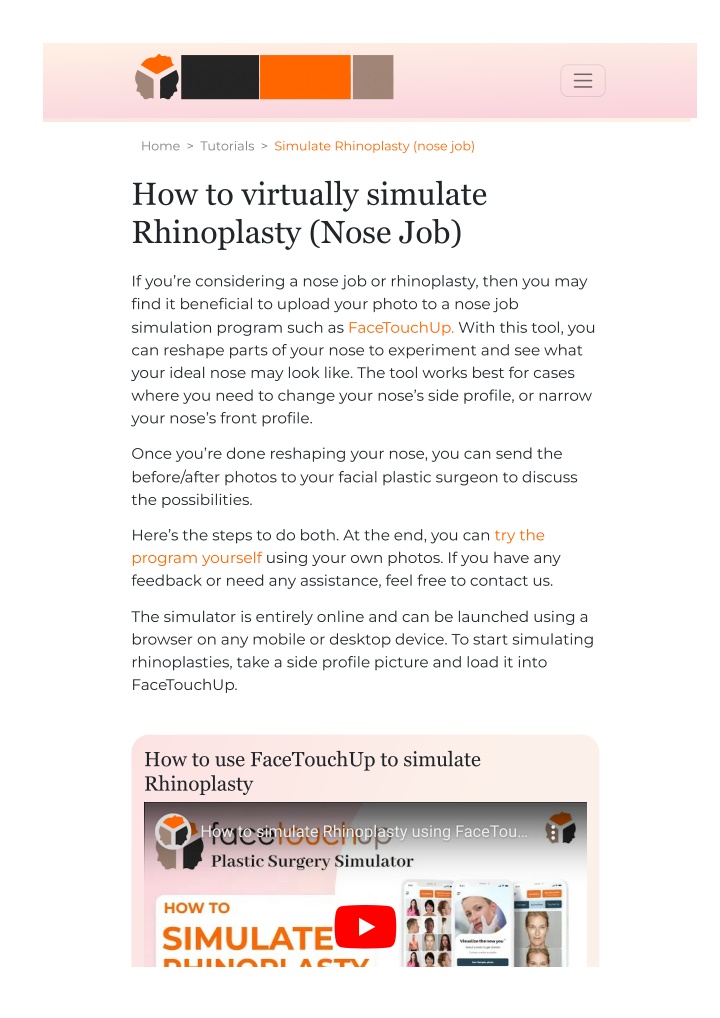
Aesthetic Nose Job Simulator, Visualizer Morphing Software | Rhinoplasty Simulat
Tutorial that show you how to transform your appearance with an aesthetic nose job simulator visualizer and Morphing software. Very realistic simulator for personalized cosmetic enhancementsn
Download Presentation

Please find below an Image/Link to download the presentation.
The content on the website is provided AS IS for your information and personal use only. It may not be sold, licensed, or shared on other websites without obtaining consent from the author. If you encounter any issues during the download, it is possible that the publisher has removed the file from their server.
You are allowed to download the files provided on this website for personal or commercial use, subject to the condition that they are used lawfully. All files are the property of their respective owners.
The content on the website is provided AS IS for your information and personal use only. It may not be sold, licensed, or shared on other websites without obtaining consent from the author.
E N D
Presentation Transcript
Home > Tutorials > Simulate Rhinoplasty (nose job) How to virtually simulate Rhinoplasty (Nose Job) If you re considering a nose job or rhinoplasty, then you may ?nd it bene?cial to upload your photo to a nose job simulation program such as FaceTouchUp. With this tool, you can reshape parts of your nose to experiment and see what your ideal nose may look like. The tool works best for cases where you need to change your nose s side pro?le, or narrow your nose s front pro?le. Once you re done reshaping your nose, you can send the before/after photos to your facial plastic surgeon to discuss the possibilities. Here s the steps to do both. At the end, you can try the program yourself using your own photos. If you have any feedback or need any assistance, feel free to contact us. The simulator is entirely online and can be launched using a browser on any mobile or desktop device. To start simulating rhinoplasties, take a side pro?le picture and load it into FaceTouchUp. How to use FaceTouchUp to simulate Rhinoplasty How to simulate Rhinoplasty using FaceTou How to simulate Rhinoplasty using FaceTou
Watch on Changing your nose s side profile Best for noses with a large bridge or hooked side pro?le. Upload photo and use Reshape tool Step 1 : The reshape tool is the most helpful tool when simulating Rhinoplasty. Click and drag the area on the nose that requires change. Evident changes are shown as the area is being dragged. Release the mouse to lock in the desired change. Use the tool to smooth out bumps or imperfections and re?ne the contours of the nose until the desired image is produced.
Make ?ner adjustments Step 2 : To make ?ner changes, zoom into a picture or change the brush size using the sliders. In order to edit the changes already made, there is an undo button to go back as many steps as needed. To reapply changes, use the redo button. Use the Overlay feature (commercial license Step 3 : needed) Doctors who have a subscription to the commercial license also have access to the Overlay feature, a tool specially made for plastic surgeons. This feature is enabled by toggling the tool. Toggling the "Remove Background" and "Show Outline" options show the changes a patient can expect. After making the desired changes, use the blend slider to show the changes to the patient.
Use the Drawing features (commercial license Step 4 : needed) Doctors with a commercial license also have access to Drawing tools that can be used to annotate the image with lines, free-hand drawing, and text to highlight incision lines and add additional information to the image. This greatly helps communication with patients and helps them visualize surgery results. Show plastic surgery before/after & animation Step 5 : Click the Show Before/After menu item to see the result. The animation tab shows the changes in a cool animation. The before/after images & animation gives a clear representation of the changes a patient can expect after a plastic surgery.
Save before/after or send emails Step 6 : To save the simulated images, use the Save menu from the toolbar. From the dialog, choose the options to save Before , after and animated images as needed. Doctors with a commercial license can also send emails to patients directly from within the tool. The contents of the email can be customized by the doctor.
Narrowing your noses front profile Upload front pro?le photo Step 1 : Open a front pro?le photo to simulate the front pro?le in a Rhinoplasty. Again the Reshape tool is the most effective tool for simulating front pro?le Adjust to narrow nose pro?le Step 2 : Select one side of the nose with the mouse that needs to be narrowed. Hold the mouse button down and drag that side towards the center. Repeat for the other side. Use shrink & grow tools Step 3 : Use the Shrink & Grow tools to make additional changes. The shrink tool can be helpful when simulating rhinoplasty in front pro?le photos.
Use blend tool (commercial license needed) Step 4 : Doctors who have a subscription to the commercial license also have access to the Overlay feature, a tool specially made for plastic surgeons. Toggle the Overlay feature and use the blend slider to dynamically showing the changes to the patient. As you can see, it just takes a few minutes to simulate Rhinoplasties using FaceTouchUp. Our advanced AI- based tools make FaceTouchUp the best software to simulate Rhinoplasty accurately. Now it s your turn! Launch our nose job simulation tool to try it out with your own photos. Facetouchup FaceTouchUp is the #1 app used by patients and surgeons alike, to visualize elective before & after surgery results. Our plastic surgery simulation technology is available in web, mobile, desktop, and SDK editions. FaceTouchUp can be used independently by patients or through partnering clinics that offer branded versions on their websites and mobile apps.
We are based in beautiful Raleigh, North Carolina. To contact us, please email customersupport@facetouchup.com or call us toll-free at 1-888-828-1423. Quick Links Virtual Plastic Surgery App Products for Surgeons Plastic Surgery Desktop Software Plastic Surgery Mobile Apps Terms of Use Privacy Policy 2010 - 2024 FaceTouchUp