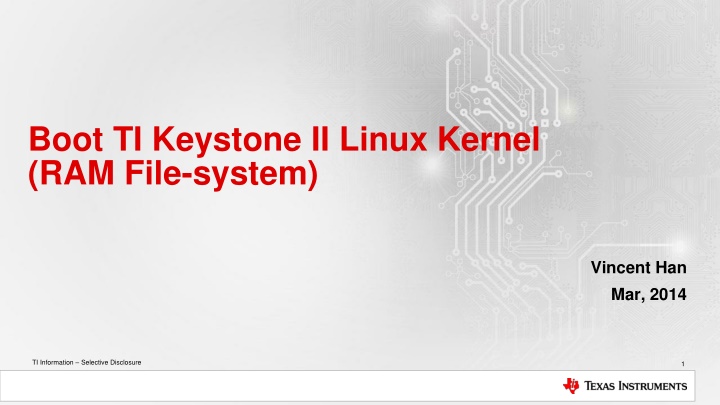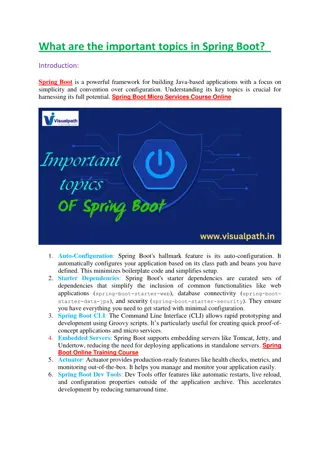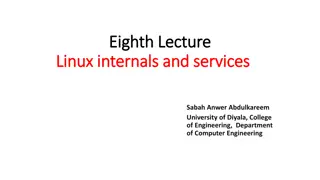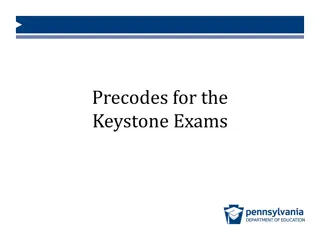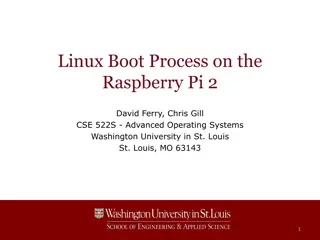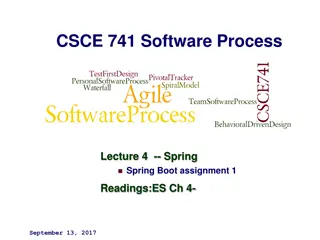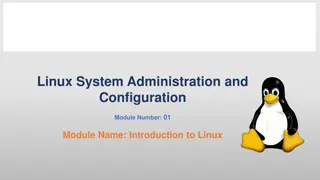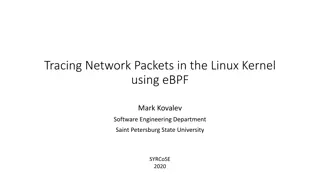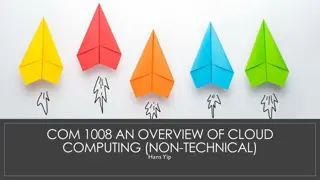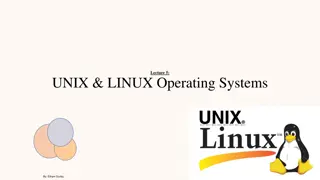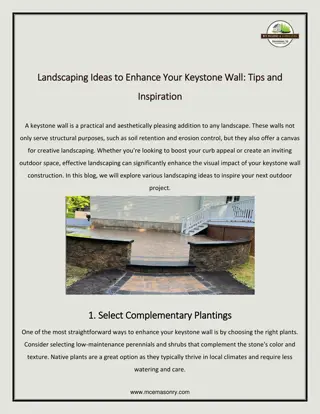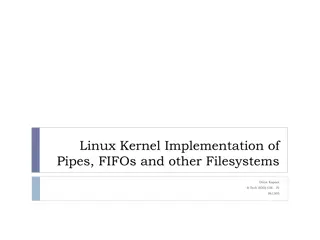Boot TI Keystone II Linux Kernel
This document provides detailed instructions for booting the Texas Instruments Keystone II Linux Kernel using a RAM file system. It covers environment settings, U-boot configuration, and setting up the necessary variables for successful booting. Follow the steps outlined to ensure a smooth boot process.
Download Presentation

Please find below an Image/Link to download the presentation.
The content on the website is provided AS IS for your information and personal use only. It may not be sold, licensed, or shared on other websites without obtaining consent from the author.If you encounter any issues during the download, it is possible that the publisher has removed the file from their server.
You are allowed to download the files provided on this website for personal or commercial use, subject to the condition that they are used lawfully. All files are the property of their respective owners.
The content on the website is provided AS IS for your information and personal use only. It may not be sold, licensed, or shared on other websites without obtaining consent from the author.
E N D
Presentation Transcript
Boot TI Keystone II Linux Kernel (RAM File-system) Vincent Han Mar, 2014 TI Information Selective Disclosure TI Information Selective Disclosure 1
Agenda Environment Settings Boot Linux Kernel (RAM File-system) TI Information Selective Disclosure 2
Environment Settings We use the XTCIEVMK2X EVM as the example Before run the Linux kernel, please make sure the following points are done: Installed MSCDK on PC Installed USB to COM driver on PC Burnt U-Boot on EVM SPI Flash (should be compatible with kernel) Change the BMC to the ARM SPI Boot mode Insert and connect mini-USB cable on EVM USB com port Insert and connect Ethernet cable on ENET0 (RJ45) port TI Information Selective Disclosure 3
Environment Settings Make sure the U-boot environment variables settings are the actual Linux kernel related files you want to use We use the prebuilt images and files in MCSDK as the example, the prebuilt files are in path of ${MCSDK_LINUX_INSTALL_PATH}/images We can use the following command to check these variables: env print For RAM file system, we should choose the correct boot method: setenv boot ramfs We can use such command to modify other variables, e.g.: setenv ${COMMAND_NAME} ${VALUE} TI Information Selective Disclosure 4
Environment Settings TI Information Selective Disclosure 5
Environment Settings Please note the value of args_ramfs Default value is args_ramfs=setenv bootargs ${bootargs} earlyprintk rdinit=/sbin/init rw root=/dev/ram0 initrd=0x802000000,9M 9M here means the file system size ceiling for Mbyte Please modify this value to the actual size of the file system We can use the following command to set the server IP: setenv serverip XXX.XXX.XXX.XXX Then use the following command to save back to NAND: saveevn TI Information Selective Disclosure 6
Agenda Environment Settings Boot Linux Kernel (RAM File-system) TI Information Selective Disclosure 7
Boot Linux Kernel (RAM File-system) Before you boot Linux kernel, please make sure the Ethernet you connected with EVM has DHCP, or you need to set the IP address manually If you configured the environment variables correctly, U-Boot will boot Linux Kernel automatically by default. Please note when using RAM file-system, Linux Kernel, Boot Monitor and DTB files will be download through Ethernet during every boot time. For more information, please refer operation guide on deyisupport: http://www.deyisupport.com/question_answer/dsp_arm/c6000_multicore/f/53/t/23812.aspx TI Information Selective Disclosure 8
Thank You! TI Information Selective Disclosure TI Information Selective Disclosure