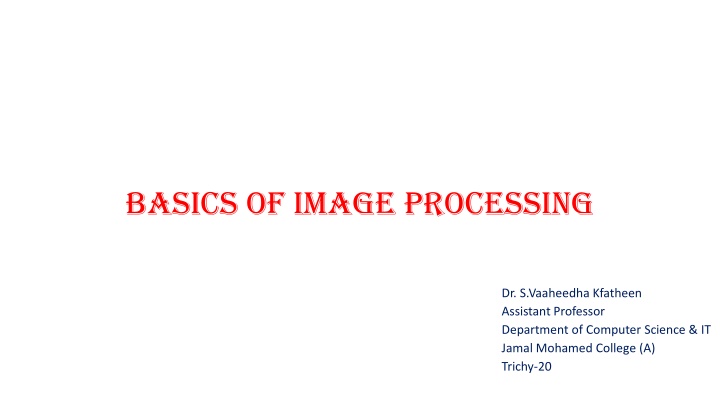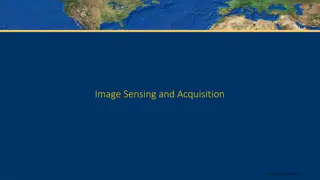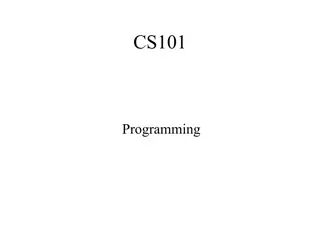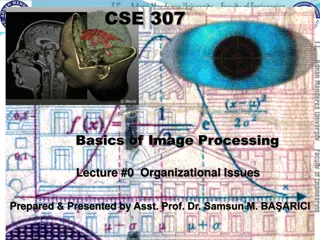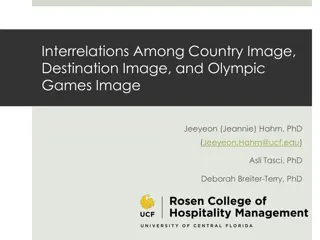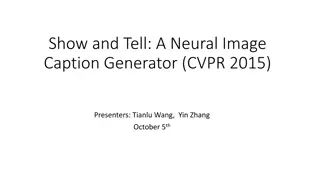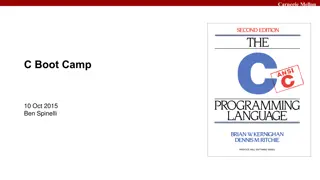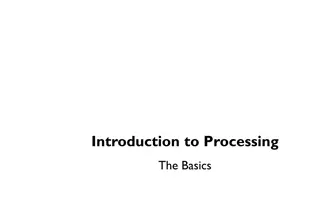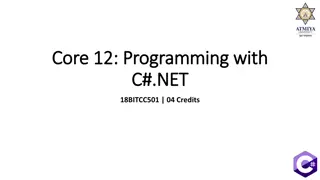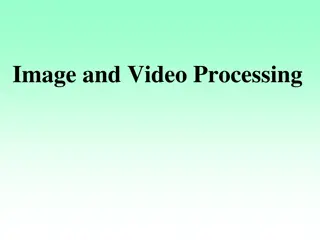Basics of Image Processing and M-Function Programming
This content introduces the basics of image processing and M-function programming using MATLAB. It covers topics such as M-files, function definition lines, naming conventions for functions, H1 lines, and help text. The guide explains the components of M-files, the structure of function definition lines, and the importance of proper documentation in coding practices. It highlights the flexibility and ease of learning associated with MATLAB function programming and emphasizes the power of the image processing toolbox in the MATLAB environment.
Download Presentation

Please find below an Image/Link to download the presentation.
The content on the website is provided AS IS for your information and personal use only. It may not be sold, licensed, or shared on other websites without obtaining consent from the author.If you encounter any issues during the download, it is possible that the publisher has removed the file from their server.
You are allowed to download the files provided on this website for personal or commercial use, subject to the condition that they are used lawfully. All files are the property of their respective owners.
The content on the website is provided AS IS for your information and personal use only. It may not be sold, licensed, or shared on other websites without obtaining consent from the author.
E N D
Presentation Transcript
Basics of image processing Dr. S.Vaaheedha Kfatheen Assistant Professor Department of Computer Science & IT Jamal Mohamed College (A) Trichy-20
Introduction to M-Function Programming One of the most powerful features of the image processing toolbox is its transparent access to the MATLAB programming environment. MATLAB function programming is flexible and particularly easy to learn.
M-Files M-files in MATLAB can be scripts that simply execute a series of MATLAB statements, or they can be functions that can accept arguments and can produce one or more outputs. M-files are created using a text editor and are stored with a name of the form filename.m, such as average.m and filter.m. The components of a function M-file are The function definition line The H1 line Help text The function body Comments
M-Files- Function definition line The function definition line has the form function [outputs] = name(inputs) For example, a function to compute the sum and product (two different outputs) of two images would have the form function [s, p] = sumprod(f , g) Where f and g are the input images, s is the sum image, and p is the product image. The name sumprod is arbitrarily defined, but the word function always appears on the left, in the form shown. Note that the output arguments are enclosed by square brackets and the inputs are enclosed by parentheses. If the function has a single output argument, it is acceptable to list the argument without brackets. If the function has no output, only the word function is used, without brackets or equal sign.
Cont., Cont., Function names must begin with a letter, and the remaining characters can be any combination of letters, numbers, and underscores. No spaces are allowed. MATLAB distinguishes function names upto 63 characters long. Additional characters are ignored. Functions can be called at the command prompt; for example, >> [s, p] = sumprod(f , g) ; Or they can be used as elements of other functions, in which case they become subfunctions. If the output has a single argument, it is acceptable to write it without the brackets, as in >> y = sum(x) ;
M-Files-H1 line The H1 line is the first text line. It is a single comment line that follows the function definition line. There can be no blank lines or leading spaces between the H1 line and the function definition line. An example of an H1 line is % SUMPROD - Computes the sum and product of two images.
M-Files-Help Text HELP TEXT is a text block that follows the H1 line, without any blank lines in between the two. HELP TEXT is used to provide comments and online help for the function. When a user types help function_name at the prompt, MATLAB displays all comments lines that appear between the function definition line and the first noncomment line.
M-files Function body The FUNCTION BODY contains all the MATLAB code that performs computations and assigns values to output arguments. To create or edit an M-file is to use the edit function at the prompt. For example, >> edit sumprod
OPERATORS MATLAB operators are grouped into three main categories: Arithmetic operators perform numeric computations Relational operators compare operands quantitatively Logical operators perform the functions AND, OR and NOT
Arithmetic operators MATLAB has two different types of arithmetic operations. Matrix arithmetic operations defined by the rules of linear algebra Array arithmetic operations carried out element by element and can be used with multidimensional arrays. The period dot character distinguishes array operations from matrix operations. A * B Matrix multiplication
4 + 2 = +6 Binary operator unary operator >>4+2 >>6 >>4-2 >>2 >>4*2 >>8
MATLAB code for matrix creation a=[1 1 1;2 2 2;]; a=1 1 1 2 2 2 MATLAB code for multiplication a=[1 1 1;2 2 2;]; b=[1 1 1;2 2 2;]; c=a*b; disp(c);
NoOfStudents = 6000; TeachingStaff = 150; NonTeachingStaff = 20; Total = NoOfStudents + TeachingStaff + NonTeachingStaff; disp(Total);
AND 1 at location where both operands are nonzero and 0 otherwise.
Any(A) If A is a vector, any(A) returns logical 1 (true) if any of the elements of A is a nonzero number or is logical 1 (true), and returns logical 0 (false) if all the elements are zero. All(A) If A is a vector, all(A) returns logical 1 (true) if all the elements are nonzero and returns logical 0 (false) if one or more elements are zero.