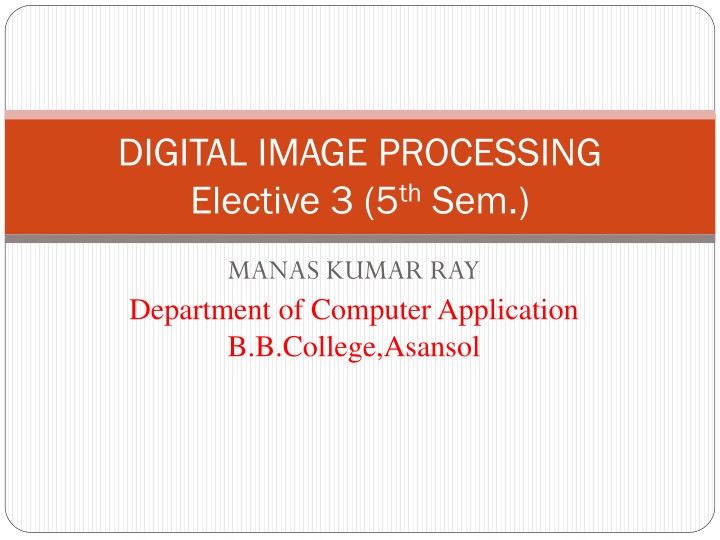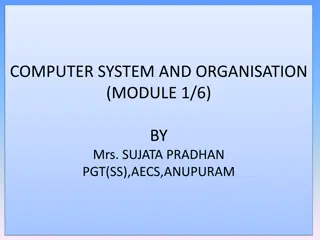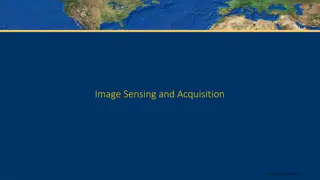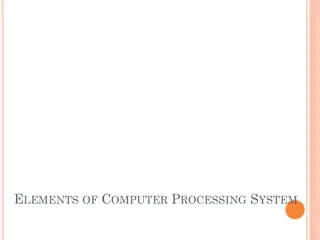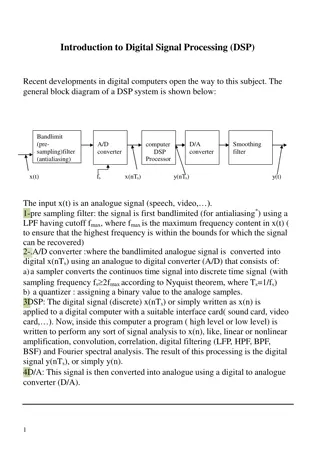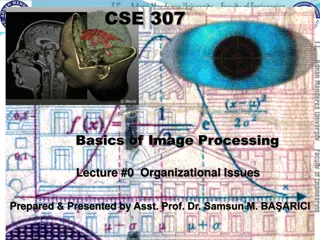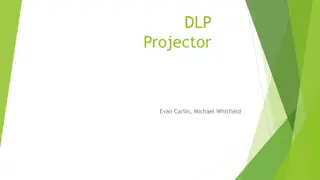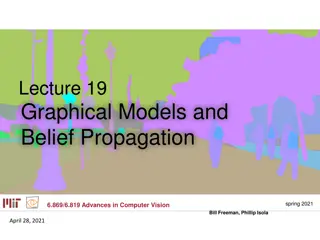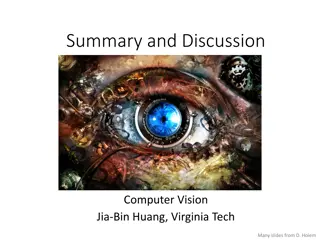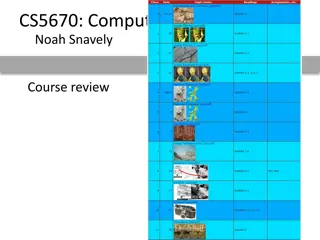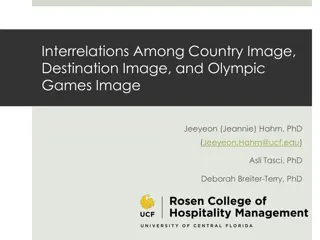Basics of Digital Image Processing in Computer Applications
Understanding digital image processing involves analyzing monochromatic and chromatic images, using morphological operators like erosion and dilation, and utilizing structuring elements. The process includes concepts such as image representation, grey levels, and colour models like RGB. By learning about these fundamental aspects, one can delve into more advanced techniques for manipulating digital images effectively.
Download Presentation

Please find below an Image/Link to download the presentation.
The content on the website is provided AS IS for your information and personal use only. It may not be sold, licensed, or shared on other websites without obtaining consent from the author.If you encounter any issues during the download, it is possible that the publisher has removed the file from their server.
You are allowed to download the files provided on this website for personal or commercial use, subject to the condition that they are used lawfully. All files are the property of their respective owners.
The content on the website is provided AS IS for your information and personal use only. It may not be sold, licensed, or shared on other websites without obtaining consent from the author.
E N D
Presentation Transcript
DIGITAL IMAGE PROCESSING Elective 3 (5th Sem.) MANAS KUMAR RAY Department of Computer Application B.B.College,Asansol
Image definition Image definition: A 2D function obtained by sensing a scene F(x,y), F(x1,x2), F(x) F - intensity, grey level x,y - spatial co-ordinates No. of grey levels, B = no. of bits N f(o,o) M L = 2B f(N-1,M-1) B L 1 2 6 54 8 256 Typical grey level resolution Description Binary Image (black and white) 64 levels, limit of human visual system
Monochromatic images Image processing - static images - time t is constant Monochromatic static image - continuous image function f(x,y) arguments - two co-ordinates (x,y) Digital image functions - represented by matrices co-ordinates = integer numbers Cartesian (horizontal x axis, vertical y axis) OR (row, column) matrices Monochromatic image function range lowest value - black highest value - white Limited brightness values = gray levels
Chromatic images Colour Represented by vector not scalar Red, Green, Blue (RGB) Green Red Green
Morphological Operators Morphological Operators Structuring Element Erosion Dilation Opening Closing Outlook: Hit-and-miss Operation, Thinning, Thickening 5
Structuring Element (Kernel) Structuring Elements can have varying sizes Usually, element values are 0,1 and none(!) Structural Elements have an origin For thinning, other values are possible Empty spots in the Structuring Elements are don t care s! Box Disc 6
Erosion Erosion is the set of all points in the image, where the structuring element fits into . Consider each foreground pixel in the input image If the structuring element fits in, write a 1 at the origin of the structuring element! Simple application of pattern matching Erosion shrinks foreground, enlarges Background Input: Binary Image (Gray value) Structuring Element, containing only 1s 7
Example of erosion White = 0, black = 1, dual property, image as a result of erosion gets darker 8
Example: Erosion Erosion is an important morphological operation Applied Structuring Element: 9
Example for Erosion Input image 1 0 0 0 1 1 1 0 1 1 1 1 1 Structuring Element 0 Output Image 10
Example for Erosion Input image 1 0 0 0 1 1 1 0 1 1 1 1 1 Structuring Element 0 0 Output Image 11
Example for Erosion Input image 1 0 0 0 1 1 1 0 1 1 1 1 1 Structuring Element 0 0 0 0 Output Image 12
Example for Erosion Input image 1 0 0 0 1 1 1 0 1 1 1 1 1 Structuring Element 0 0 0 0 1 Output Image 13
Example for Erosion Input image 1 0 0 0 1 1 1 0 1 1 1 1 1 Structuring Element 0 0 0 0 1 0 Output Image 14
Example for Erosion Input image 1 0 0 0 1 1 1 0 1 1 1 1 1 Structuring Element 0 0 0 0 1 0 0 Output Image 15
Example for Erosion Input image 1 0 0 0 1 1 1 0 1 1 1 1 1 Structuring Element 0 0 0 0 1 0 0 0 Output Image 16
Erosion on Gray Value Images Images get darker! 17
Counting Coins Counting coins is difficult because they touch each other Solution: Erosion separates them 18
Dilation Dilation is the set of all points in the image, where the structuring element touches the foreground. Consider each pixel in the input image If the structuring element touches the foreground image, write a 1 at the origin of the structuring element! Dilation enlarges foreground, shrinks background Input: Binary Image Structuring Element, containing only 1s!! 19
Example: Dilation Dilation is an important morphological operation Applied Structuring Element: 20
Example for Dilation Input image 1 0 0 0 1 1 1 0 1 1 1 1 1 Structuring Element 1 Output Image 21
Example for Dilation Input image 1 0 0 0 1 1 1 0 1 1 1 1 1 Structuring Element 1 0 Output Image 22
Example for Dilation Input image 1 0 0 0 1 1 1 0 1 1 1 1 1 Structuring Element 1 0 1 Output Image 23
Example for Dilation Input image 1 0 0 0 1 1 1 0 1 1 1 1 1 Structuring Element 1 0 1 1 Output Image 24
Example for Dilation Input image 1 0 0 0 1 1 1 0 1 1 1 1 1 Structuring Element 1 0 1 1 1 Output Image 25
Example for Dilation Input image 1 0 0 0 1 1 1 0 1 1 1 1 1 Structuring Element 1 0 1 1 1 1 Output Image 26
Example for Dilation Input image 1 0 0 0 1 1 1 0 1 1 1 1 1 Structuring Element 1 0 1 1 1 1 1 Output Image 27
Example for Dilation Input image 1 0 0 0 1 1 1 0 1 1 1 1 1 Structuring Element 1 0 1 1 1 1 1 1 Output Image 28
Dilation Example Image get lighter, more uniform intensity 29
Dilation on Gray Value Images More uniform intensity 30
Edge Detection Edge Detection Dilate input image Subtract input image from dilated image Edges remain 1. 2. 3. 31
Opening Similar to Erosion Spot and noise removal Less destructive Erosion next dilation the same structuring element for both operations. Input: Binary Image Structuring Element, containing only 1s 32
Opening Structuring element: 3x3 square 33
Closing Similar to Dilation Removal of holes Tends to enlarge regions, shrink background Closing is defined as a Dilatation, followed by an Erosion using the same structuring element for both operations. Dilation next erosion Input: Binary Image Structuring Element, containing only 1s 34
Closing Structuring element: 3x3 square 35
Hit-and-Miss Brief Description General binary morphological operation that can be used to look for particular patterns in an image. A tool for shape detection Basic operation for binary morphology Almost all the other binary morphological operators can be derived from Hit-and-Miss Transform. 36
Thinning How It Works A: image, B: structuring element Thinning is the dual of thickening. Thickening the foreground is equivalent to thinning the background. The operator is normally applied repeatedly until it causes no further changes to the image. 37
Thinning 38
Thickening How It Works A: image, B: structuring element The thickened image consists of the original image plus any additional foreground pixels switched on by the hit-and-miss transform. Thickening is the dual of thinning. Thinning the foreground is equivalent to thickening the background. The operator is normally applied repeatedly until it causes no further changes to the image. c.f. The operations may only be applied for a limited number of iterations. 39
Filters We will mainly focus on two types of filters: Smoothing (low-pass) Sharpening (high-pass) 40
Smoothing Filters (low-pass) Useful for reducing noise and eliminating small details. The elements of the mask must be positive. Sum of mask elements is 1 (after normalization). Gaussian 41
Smoothing filters Example input image smoothed image 42
Sharpening Filters (high-pass) Useful for highlighting fine details. The elements of the mask contain both positive and negative weights. Sum of mask elements is 0. 2nd derivative of Gaussian 1st derivative of Gaussian 43
Sharpening Filters - Example The results of sharpening might contain negative values (i.e., re-map them to [0, 255]) input image sharpened image (for better visualization, the original image is added to the sharpened image) 44
Common Smoothing Filters Averaging Gaussian Median filtering (non-linear) 45
Smoothing filters: Gaussian The weights are samples of a 2D Gaussian function: = 1.4 mask size is a function of : 47
Smoothing filters: Gaussian (contd) controls the amount of smoothing As increases, more samples must be obtained to represent the Gaussian function accurately. = 3 48
Smoothing Filters: Median Filtering (contd) Replace each pixel by the median in a neighborhood around the pixel. The size of the neighborhood controls the amount of smoothing. 50