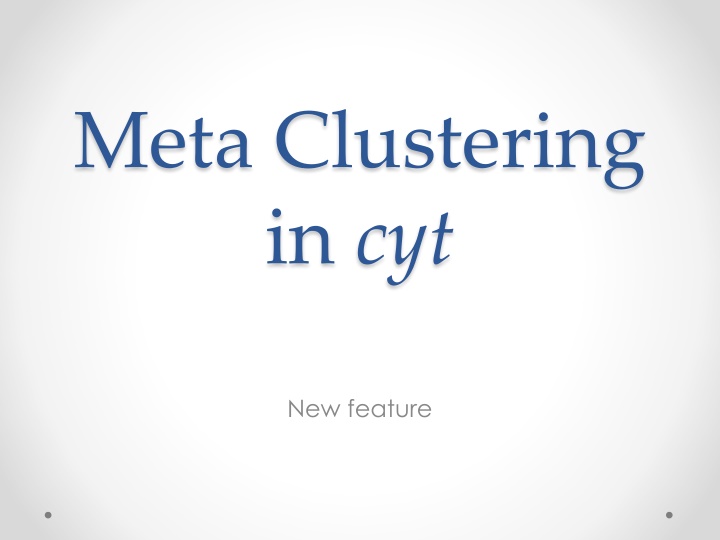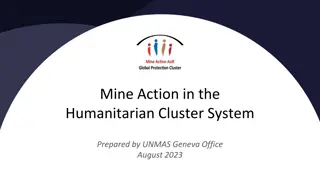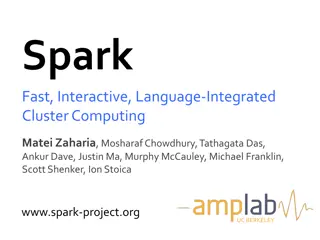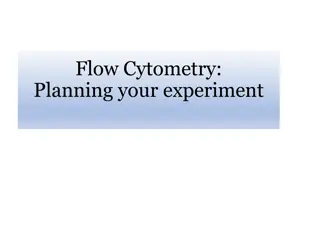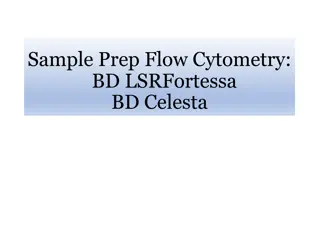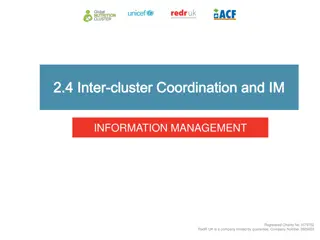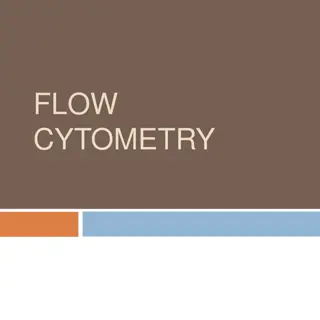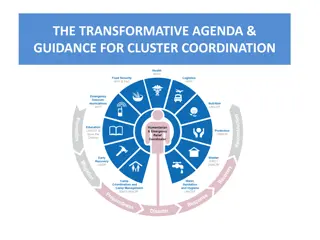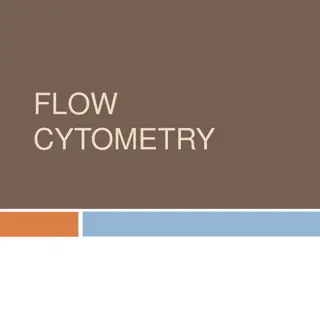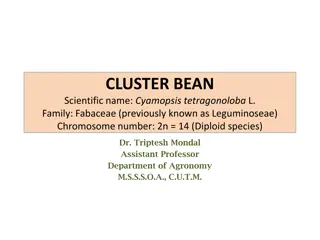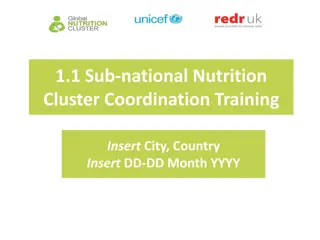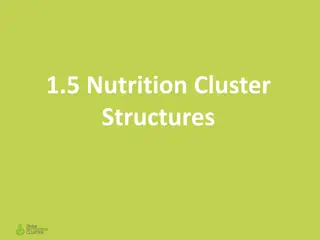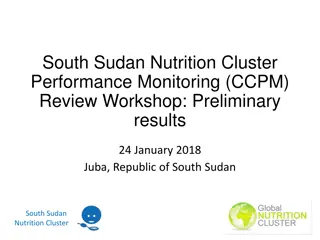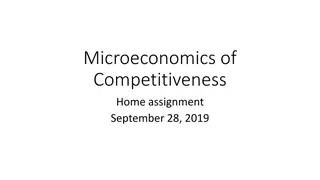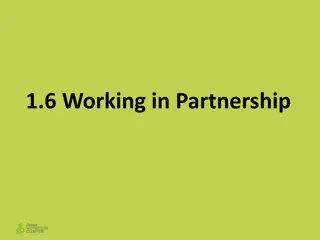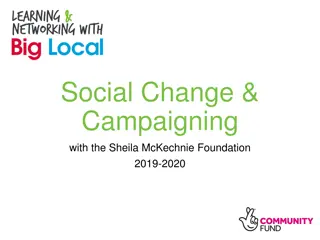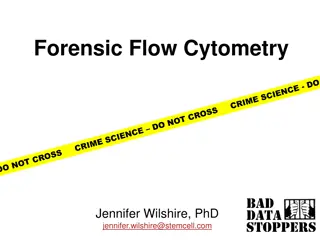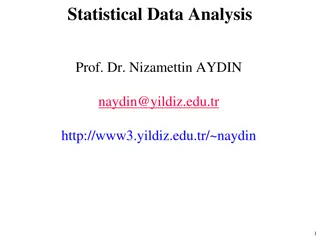Advanced Cluster Analysis in Cytometry: A Step-by-Step Guide
Dive into the world of advanced cluster analysis in cytometry with this detailed guide. Learn how to import data, run cluster methods, visualize clusters with heat maps, and explore meta clustering features step by step. Discover tips on choosing gates, channels, methods, and more to enhance your data analysis in cytometry.
Download Presentation

Please find below an Image/Link to download the presentation.
The content on the website is provided AS IS for your information and personal use only. It may not be sold, licensed, or shared on other websites without obtaining consent from the author.If you encounter any issues during the download, it is possible that the publisher has removed the file from their server.
You are allowed to download the files provided on this website for personal or commercial use, subject to the condition that they are used lawfully. All files are the property of their respective owners.
The content on the website is provided AS IS for your information and personal use only. It may not be sold, licensed, or shared on other websites without obtaining consent from the author.
E N D
Presentation Transcript
Meta Clustering in cyt New feature
Importing Data Step 1
Running Cluster Method Step 2 Choose the wanted Gates and Channels to cluster, right-click on the channels and choose clustering method. A new window will show up, choose to run it on individual gates or not, enter the wanted K and distance metric. A new cluster channel will show up.
Cluster Mode in cyt Step 3 Open Cluster Mode by clicking on the cluster button in the Channels panel. A new panel will open with the list of cluster channels. ***You can work with clusters (Visualize, Create meta ) only in Cluster Mode.***
Running Meta Cluster Method Step 4 Choose the wanted Gates and Channels to cluster, right-click on the channels and choose Meta Cluster . A new window will show up, choose the method, wanted K and distance metric.
Running Meta Cluster Method Step 5 In the the new window, choose a clustering method, K, distanc matric and press cluster . A new meta cluster channel will show up in the cluster channel's list
Visualize Clusters with Heat Map Step 6 In the Cluster Mode, Choose the wanted Gates, Channels, and Cluster Channel. Choose Plot Cluster bh-SNE in the combo box, and press the Plot button.
Visualize Clusters with Heat Map Step 7 By choosing the Rescale you can normalize the data. You can choose different color in the Heat map color .
Visualize Clusters with Heat Map Step 8 By choosing the Degree of variability you visualize the channel distribution in each cluster.
Visualize Clusters with Heat Map Another example for Meta Cluster
Visualize Clusters with bh-SNE Step 9 In the Cluster Mode, Choose the wanted Gates, Channels, and Cluster Channel. Choose Plot Cluster bh-SNE in the combo box, and press the Plot button.
Visualize Clusters with bh-SNE Step 10 In this plot, you can see the clusters, colored by gates. The different sizes of the points are proportional to the population size.
Visualize Clusters with bh-SNE Step 11 By changing the Color by bar you can visualize the clusters colored by Meta Clusters.
Specific Cluster in bh-SNE Step 12 By clicking the Select Cluster button you can choose cluster in the plot by clicking on them and an individual Heat Map will show in the right bottom.
Edit Clusters in bh-SNE Step 13 Near the Color by bar there is a Edit button. Click on the button if you like to delete or merge clusters.
Edit Clusters in bh-SNE Step 14 More features will show up in the editing mode. Choose the clusters the you would like to edit and click on Merge or Delete . A new channel will show up in the cluster channel s list with the changes.
Edit Clusters in bh-SNE ***In case you are trying to merge different clusters from different gates, when the clustering was on individual gates you will get this Error.***