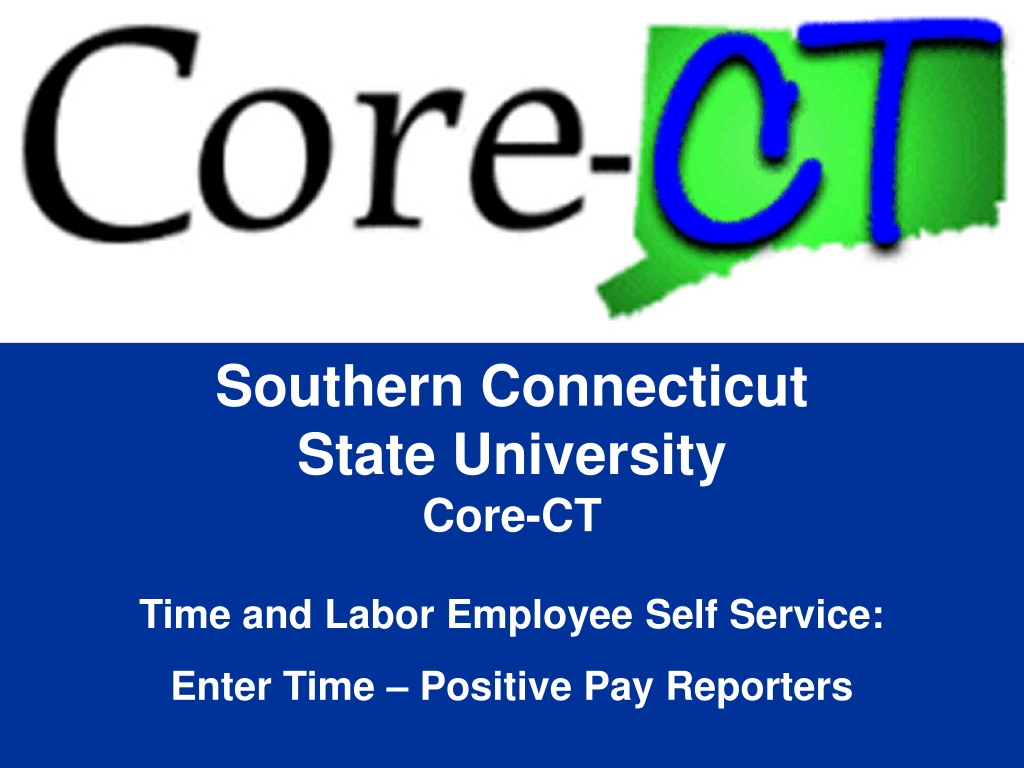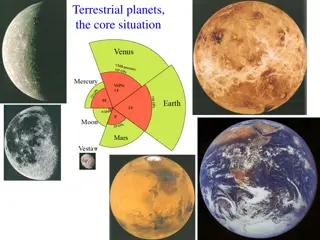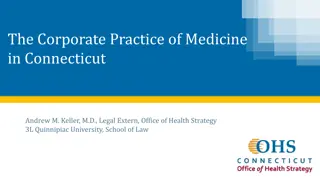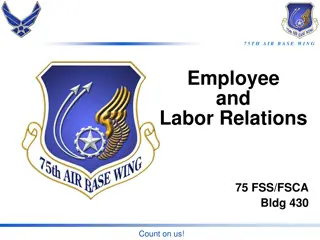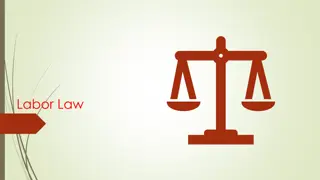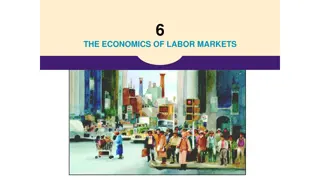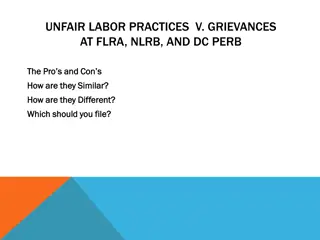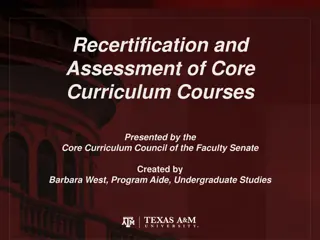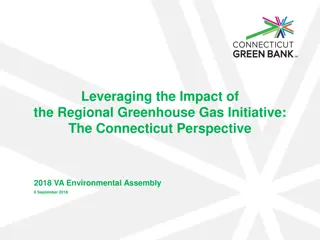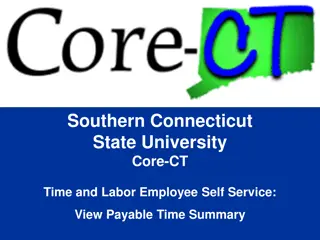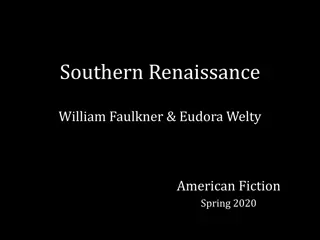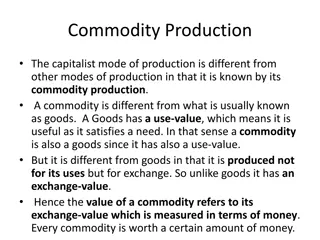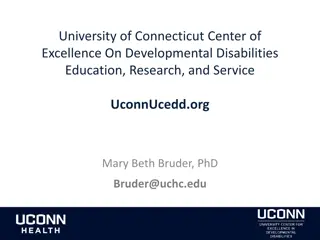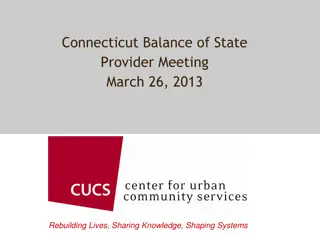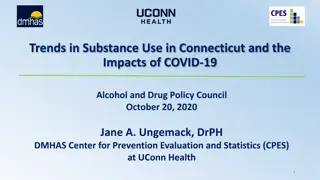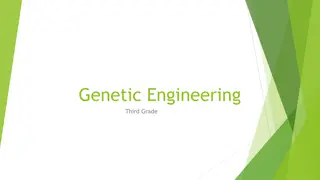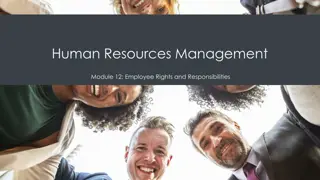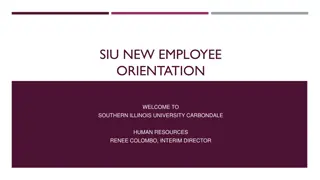Southern Connecticut State University Core-CT Time and Labor Employee Self Service Overview
Employee Entering Time & Labor Self Service at Southern Connecticut State University allows employees to enter their own time into Core-CT. Employees can access Core-CT using their login and password to enter time on a Positive or Exception basis. Training tools are available to help employees learn and practice time entry correctly through presentations, exercises, and Go-Live Labs. The Self Service Navigation Path provides a shortcut for employees to enter time efficiently. Time and Labor Basics provide key terms like Time Reporter, Exception Time Reporter, and Positive Time Reporter to help understand the process better.
Download Presentation

Please find below an Image/Link to download the presentation.
The content on the website is provided AS IS for your information and personal use only. It may not be sold, licensed, or shared on other websites without obtaining consent from the author. Download presentation by click this link. If you encounter any issues during the download, it is possible that the publisher has removed the file from their server.
E N D
Presentation Transcript
Southern Connecticut State University Core-CT Time and Labor Employee Self Service: Enter Time Positive Pay Reporters
Overview 2
Overview - Employee Entering Time Time & Labor Self Service allows employees to enter their own time into Core-CT. Employees access Core-CT via their own login and password Employees enter their time either on a Positive or Exception basis The CORE-CT website can be accessed by using the following link: https://corect.ct.gov:10000/psp/PEPRD/?cmd=login&languageCd=ENG 3
Overview - Training Tools We will use tools created specifically for Self Service Employees. Presentations Same presentation will also be available on the Payroll Department website User Productivity Kit (UPK) Exercises We use step-by-step instructional exercises to enable you to learn and practice the correct way to use Employee Self Service Time Entry These exercises are accessed through the Core-CT Help tab on the Home Page or through the Core-CT website Go-Live Labs As we go-live with Employee Self Service Time Entry, you can come to one of these labs to enter, view and submit your information with a trainer s assistance. Access lab schedules through the payroll website. 4
Overview - Self Service Navigation Path - Employees Enter Time: Shortcut -- Time & Labor Pagelet* > Timesheet *The pagelet is a pop-up box menu that appears on the Core-CT Home Page 5
Overview - Time and Labor Basics - Words to Know Time Reporter An employee who reports and submits their time in Core-CT Exception Time Reporter Only reports time that is an exception to their Timesheet s defaulted schedule, such as updating 8 REG (regular hours) to 8 VAC (vacation hours). These are employees who are members of a bargaining unit. Positive Time Reporter Reports total number of hours worked each day. Does not get paid if hours are not entered on the timesheet (University Assistants and Student Workers). 6
Overview - Time and Labor Basics - Words to Know TRC Time Reporting Code that identifies the type of reported time, such as REG is Regular time and OT15 is Overtime Time Administration Core-CT overnight process that validates and converts reported and/or scheduled time into payable time ready for payroll Payable Time Validated and Approved time that is ready to be collected by payroll Exception Invalid time that is unable to be collected by payroll until corrected 7
Overview - SCSU Training Links Payroll Department Website http://www.southernct.edu/offices/payroll/ PowerPoint Presentations Employee - Enter Time for Exception Reporters Employee - Enter Time for Positive Pay Reporters Employee - View Payable Time Summary Employee - Manage Exceptions Employee - Enter Comments Employee - View Payable Time Detail Employee - Run Attendance Report 8
Overview - Password Reset Time & Labor Security allows employees to have their password automatically reset. For this to work, the My System Profile screen must be completed. The ePay Instruction Presentation contains three must know topics for first time Core-CT users: Logging In For the First Time Setting A Password Recovery Question and Email Viewing Your Paycheck Information Click this link to review this information: http://www.southernct.edu/offices/payroll/SCSU%20ePay%20%20Presentati on.pdf 9
Process Flow - Employee Entering Time Time needs to be revalidated Time Admin Validates Time Employee Enters Time Manage Exceptions Errors? Yes No Entering time is the first step of the self-service process Time Ready for Payroll Approve Time 11
Key Points - Entering Time Positive Employee When entering time, remember the following: Positive time reporting: No schedules are assigned; Positively must report all time to in order to get paid Time needs to be reported, validated, cleared from exceptions, and approved before it can be processed by Payroll All time must be submitted by Friday afternoon in order to allow your supervisor time to review and approve time. Time submitted after Friday may not be processed until the following pay period. 12
Walk-through and Exercise Positive Employee Enter Time Step-by-Step Demonstration. First, we will walk-through the process together Scenario: Enter Time as a positive self service employee Remember the path: Time & Labor Pagelet > Timesheet 13
Navigation - Entering Time Click on Timesheet link on the CORE-CT homepage to access the timesheet 14
Entering Time (Positive Pay Employee) If you have multiple jobs you will be able to choose the job you wish to key time for one this screen by clicking the Job Description of appropriate Employment Record 15
Entering Time (Positive Employee) Navigate to prior or future pay periods by clicking on Previous Period and Next Period Enter TRC code here (REG) Number of hours worked is keyed in boxes. 16
Entering Time (Positive Employee) Once hours are entered click the Submit Button 18
Entering Time (Positive Employee) Saved box will appear temporarily after the submit box is clicked 56.00 Total hours update once the submit button is clicked. Verify total hours worked. 19
Review - Entering Time Positive Employee When entering time, remember the following: Report all time on your Timesheet Time needs to be reported, validated, cleared from exceptions and approved before it can be processed by Payroll You can verify there are no exceptions and whether or not time has been approved by querying View Payable Time Summary or Detail on the Monday after the pay period end date 20
Entering Time - Knowledge Check Answer the following questions: 1. What four steps are necessary for reported time to become payable time? a. Submit Time b. Time Administration Process must run overnight Any exceptions (errors) must be cleared c. d. Approve Time 21
Entering Time - Knowledge Check Answer the following questions: 2. What is the difference between positive time reporting and exception time reporting? a. Positive Time Reporter must enter all hours to be paid (e.g. Students, UA s) b. Exception Time Reporter only makes changes to pre-populated hours (e.g. full-time and permanent part-time employees) 3. True or False: Both Exception and Positive time reporters must click submit on their Timesheet. TRUE! 22
Questions Questions? Payroll Department Beata Winiarski - Payroll Coordinator - (203) 392-5425 Ken Pereira - Payroll Officer - (203) 392-5427 Kommaly Xayasone Payroll Clerk- (203) 392-5079 Linda D'Addio - Payroll Clerk - (203) 392-5621 23