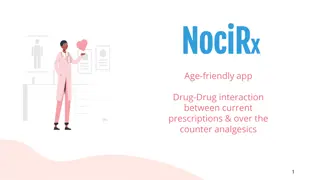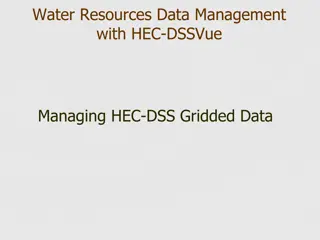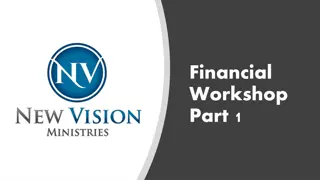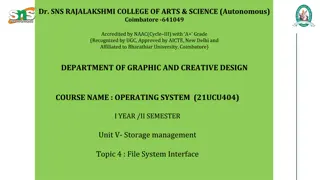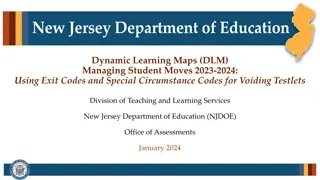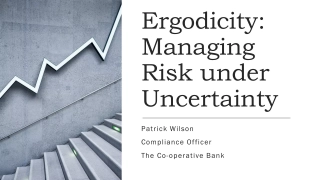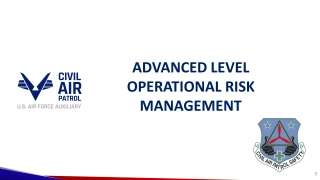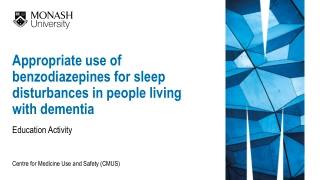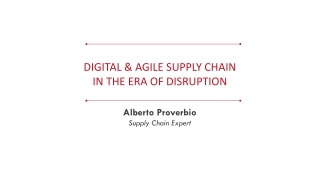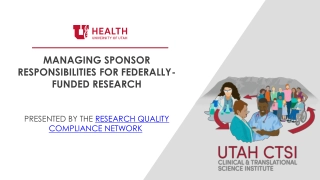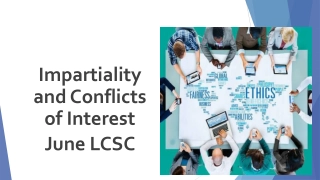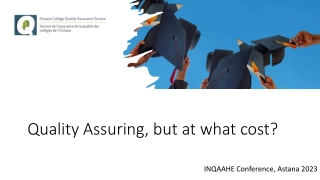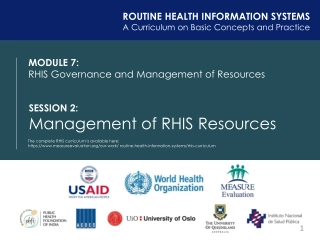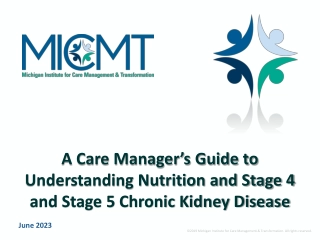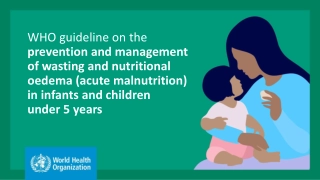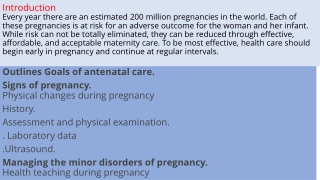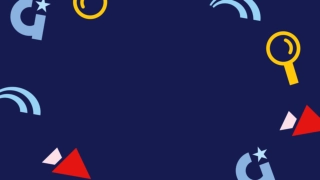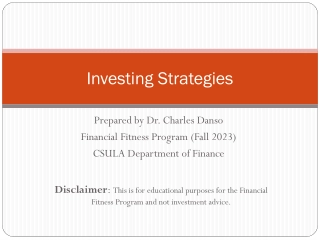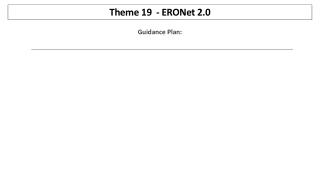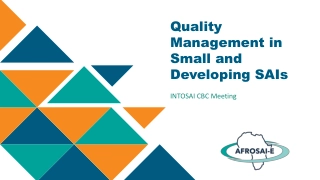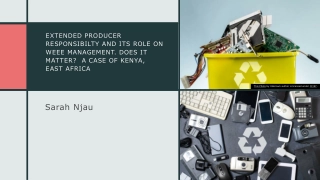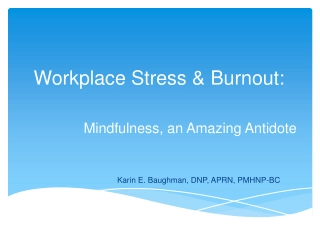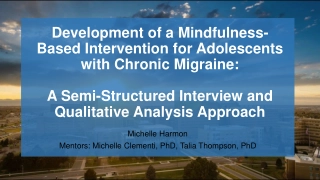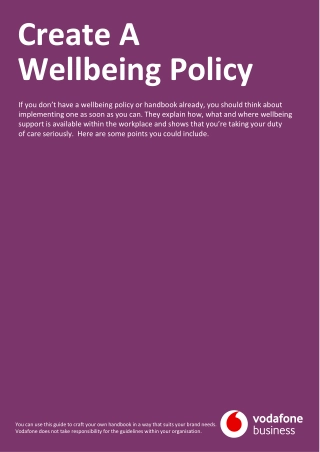Managing Affiliates at UCSD
Learn how to create and manage affiliates using MyAffiliates system at UCSD. AccessLink tab allows for administration by establishing roles. Available resources and guides to assist in managing affiliates effectively.
Download Presentation
Please find below an Image/Link to download the presentation.
The content on the website is provided AS IS for your information and personal use only. It may not be sold, licensed, or shared on other websites without obtaining consent from the author. Download presentation by click this link. If you encounter any issues during the download, it is possible that the publisher has removed the file from their server.
Presentation Transcript
MYAFFILLIATES - HTTPS://MYAFFILIATES.UCSD.EDU/APP You can create affiliates (individuals not Active on UCSD payroll) through MyAffiliates. The AccessLink tab, MyAffs, allows you to administer MyAffiliates by creating a manage or view-only action for yourself or for other employees in your departments. Normal DSA workflow applies which means that if you create an action for yourself then an alternate DSA for your department must approve. Once the role is established, you or others in your department can begin managing affiliates and their sponsorship in the MyAffiliates application: MyAffiliates accounts (AFFxxx) will work with UC Learning Center (https://uclearning.ucsd.edu). Note: Basic SSO access (AFFxxx) must be promoted to Departmental SSO access in order to access websites that require Single Sign-On accounts other than UC Learning Center, like TritonLink.
Non-UCSD Personnel Accounts : https://altng.ucsd.edu/extras/documentation.html
Non-UCSD Personnel Accounts : https://altng.ucsd.edu/extras/affiliates.html
MyAffiliates Tab in ALTNG: https://altng.ucsd.edu/extras/myaffs-tab.html
MyAffiliate Documentation: https://altng.ucsd.edu/extras/myaffs-tab.html
Add ability to manage Myaffilliates for someone in you department:
Using MyAffiliates: https://altng.ucsd.edu/extras/documentation.html
MyAffiliates Help: https://altng.ucsd.edu/extras/myaffs-help.html
Computer use statement for affiliates: http://adminrecords.ucsd.edu/ppm/forms/COMPUSENONPER.PDF
Affiliate Promotion Form: https://altng.ucsd.edu/extras/DataSteward.pdf
MyAffiliates https://myaffiliates.ucsd.edu/app Search first to see if affiliate already exists
Promoted Affiliate accounts need to be terminated after sponsorship ends: AFFxxx account will be terminated automatically after 30 days of sponsorship expired. Promotted affiliates will need to be terminated after sponsorship has expired. Promoted affiliate account will show up the Non-UCSD tab It will take an overnight refresh before RACFid is removed from the MyAffiliates tools so check the following day to ensure they got removed.
Linking an Affiliate Account to an AD Account for access to OFC and Concur (THIS IS NO LONGER REQUIRED) This is no longer required because now affiliates can log into OFC and Concur with their AFF userid and password with the Business Systems option. In order for an affiliate to access OFC (Oracle Financial Cloud) and Concur their affiliate account will need to be linked to their UCSD Active Directory account. Active Directory userid and password are required to log into OFC and Concur. Affiliates can have a UCSD Active Directory account. Your department s system administrator will need to contact the ITS-MessagingCollaboration Team for it to be set up. You will create the affiliate account for the affiliate in MyAffiliates which creates an AFF account for the affiliate. Then you will click on Link an Existing AD Account . Follow the instructions to add the affiliate s AD account to their affiliate record. If the affiliate is going to be also logging into TritonLink, ISIS, and other UCSD applications then you will still need to promote their AFF account to a departmental account by emailing a Data Steward Authorization Form to ITS-AccessProvisioning through a ServiceNow ticket.
Student (Non-Employee) Who Needs Access to Oracle Financial Cloud (OFC) or Concur (NO LONGER REQUIRED): UPDATE: This is no longer required. A student can log into OFC and Concur with their AD Userid and Password. They do not need an affiliate account in MyAffiliates. For a student who is not a student employee that needs access to Oracle Financial Cloud (OFC) or Concur, you will find their record in MyAffiliates as a student. Add your department as the sponsoring department and add a start date and end date for the affiliate account. Leave SSO Account as No SSO Acct . Do Not link their AD (Active Directory) Account with their Affiliate Account. All you have to do is add a sponsorship to their record in MyAffiliates for the student. Then the student will be able to log into OFC or Concur with their AD userid and password.