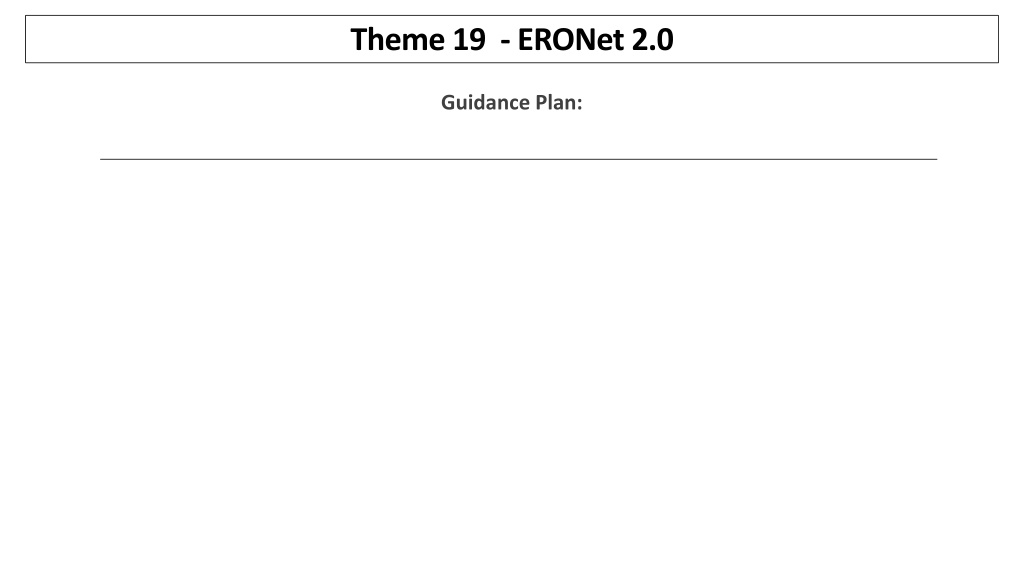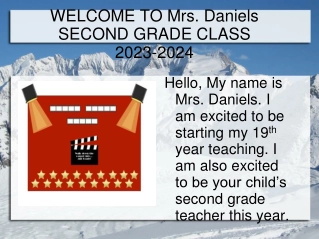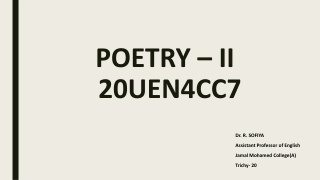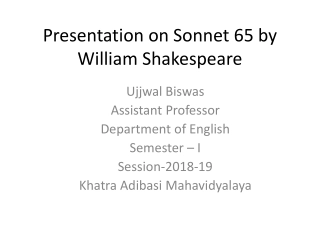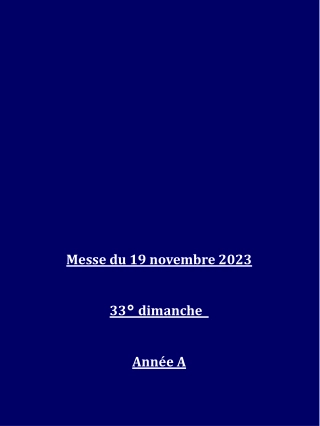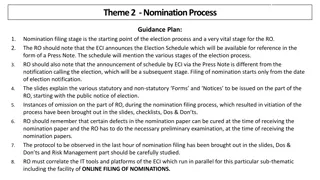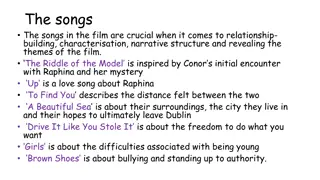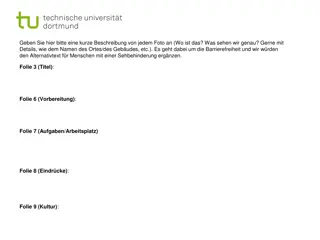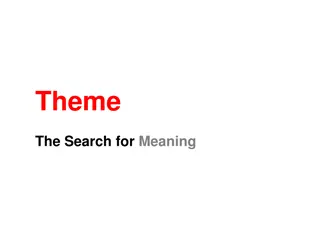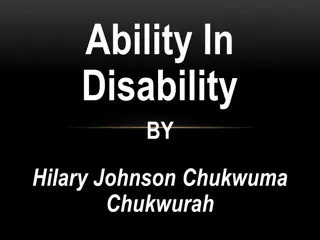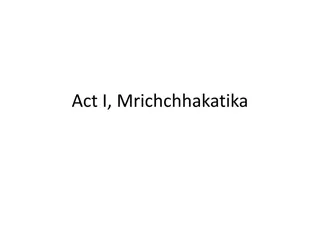Theme 19 - ERONet2.0
Explore the evolution of electoral management in India, from voter ID cards to ERONET 2.0. Learn the role of ERMS and ERONET in managing electoral databases at different levels for seamless processing and monitoring.
Download Presentation
Please find below an Image/Link to download the presentation.
The content on the website is provided AS IS for your information and personal use only. It may not be sold, licensed, or shared on other websites without obtaining consent from the author. Download presentation by click this link. If you encounter any issues during the download, it is possible that the publisher has removed the file from their server.
Presentation Transcript
Theme 19 -ERONet2.0 Guidance Plan: 1
To understand The functioning of ERONET 2.0. Role and responsibilities of different users of ERONET. Form processing mechanism. Reporting and analytics. Learning Objectives
History of Electoral Management The constitution mandates Election Commission of India to conduct election and prepare electoral rolls before elections. For conduct of any election electoral roll is a basic and one of the main document. Three types of Electors in India- a) General elector b) Service elector c) Overseas Elector During last three decades, the election commission has adopted more proactive role in the areas of electoral registration. In 1993, Elector Photo Identity Cards (EPIC) were introduced in all states for the first time. In 1997, the election Commission of India embarked upon various new projects to improve the quality of electoral rolls.
History of Electoral Management Computerization of electoral roll was one of the links of the chain of such innovative measures. During revision with qualifying date as 01.01.2005, photo electoral roll was introduced in some states. In subsequent annual revisions, photo electoral roll replaced the text roll in the country. Initially for managing database of electoral roll Election Commission developed ERMS which was used in decentralised (district) mode. Further ERMS was customised to use as centralised (State) mode. In 2017 a web-based system named as ERONET was created for managing the huge electoral database as India level. ERONET provides a platform to registration officer for process applications received from citizen through different channels and to ECI/CEO/DEO/ERO for closely monitoring the enrolment process throughout the country.
Journey of EROLL Management Software EROLL MANAGEMENT SOFTWARE- A STAND- ALONE SYSTEM USED AT DISTRICT LEVEL WITH MS- ACCESS AS DATABASE. ERMS- A WEB-BASED APPLICATION WHICH IS CENTRALIZED AT STATE LEVEL WITH SQL SERVER AS DATABASE. ERONET 2.0 - IT IS ALSO A WEB-BASED APPLICATION USED AT INDIA LEVEL WITH NEWER TECHNOLOGY AND SECURITY FEATURES. ERONET-A WEB-BASED APPLICATION WHICH IS CENTRALIZED AT COUNTRY LEVEL WITH SQL SERVER AS DATABASE.
Notations used in ERONET 2.0 Selection of State, District, Assembly Constituency and Part Used for expand the result set To Download the report A+ -> Maximise, A- -> Minimise, A ->Actual Size To apply filter criteria + -> Add new range - -> Delete range To apply filter criteria To apply filter criteria Reset Apply
Abbreviation used in ERONET 2.0 Full Description ECI CEO DEO ERO AERO BLO OPR PC AC EPIC DoP DSE PSE TG AMF EMF Election Commission of India Chief Electoral Officer District Election Officer Electoral Registration Officer Assistant Electoral Registration Officer Booth Level Officer Data Entry Operator Parliamentary Constituency Assembly Constituency Elector s Photo Identity Card Department of Posts Demographical Similar Entry Photo Similar Entry Third Gender Assured Minimum Facility Extended Minimum Facility
Key Features of ERONET 2.0 The end goal is to achieve an order of magnitude increase in the functionality and utility over the existing ERONET, ensuring a Single Source of Truth for all relevant data, delivered through a Single App and Single Portal for all the stakeholders involved (i.e. Citizens, Election Officials, Political Parties & Candidates) with regard to all the processes related to maintenance and update of Electoral Roll. A Vibrant User Dashboard and in-depth analytics Alerts, Flags, Auto-generated messages, Emails, Notifications, etc Customized Filter, Infographics Dashboard Use of new technology Enhancement in transparency and accountability of the electoral officials by providing role- based access, audit trails and decision support system Automatic Serialization of Elector data Tools for Rationalization Control Table Management EROLL Updation on single click Group wise validation of Forms
Role Based Access Control Role based access defined in ERONET 2.0. Following roles are defined :- Administrative Division ECI Level State District AC Part Roll BLO (BLO APP) ECI Admin CEO DEO ERO Observer AERO (Part Assigned) Zonal Secy CEO Admin Dy DEO Data Entry Operator
USER MANAGEMENT
User Creation Rules User Id Created By Approved By BLO, Data Entry Operator, AERO ERO DEO ERO, Deputy DEO DEO CEO DEO, Roll Observer CEO No Approval CEO, CEO Admin, ECI Level, Commision ECI Admin No Approval Business rule for edit profile Request created by Approved By BLO, Data Entry Operator, AERO ERO ERO, Deputy DEO DEO DEO, Roll Observer CEO CEO, CEO Admin, ECI Level, Commision ECI Admin
User Username and password for login. After verification of captcha user have to click on request OTP for OTP generation. OTP is received on phone. must enter system generated Login Process Login Process User will be re-directed to OTP page, here OTP received on phone has to be entered. Double authentication mechanism used for login in ERONET 2.0. The Login Process includes the user to login using his user ID and Password as well as OTP. Every time the user logs into the system he must verify the OTP. For Edit Profile, the user will be making changes in the profile and a request will be sent for approval. The Password expired after every 90 days for all accounts. After 10 invalid Attempts users are locked for 1 Hour. After 1 hour account is auto unlocked. After first time login user is re-directed to change password as well for future use. Once done, user can re-login to system using newly created password.
User Creation User Creation After logging into the system user has to select User Management module to view main menu User having user creation right have seven options, while other user have only two options (Change Password & Edit Profile).
User Creation User Creation For create a new user account user have Create User to click on option. System generated user name and password will be created after clicking on Submit . Mobile number verification is required at time of user creation. Created user can login after approval and changing password.
Other Facilities in User Management For approval of profile change request After approval changes take places Approve Edit Profile Requests For approval of forgot password request After approval user can login with new password. Approve Forgot Password User can change their password. Change Password User can edit their profile and request sent for approval. Edit Profile Down the line user can be marked active or inactive Mark user active inactive Approval of user creation Approve user creation
Update Profile Update Profile By clicking on 'Update profile' button, senior will be able to edit profile immediate juniors like DEO can edit profile of ERO. By clicking on 'Update profile' button, user will be able to select from dropdown that for whom request needs to be edited. Dropdown will only have name of people for whom request can be edited. And finally, by clicking on submit button user will be able to edit profile as shown below. of his/her
System has taken care of below mentioned rules when password is changed/reset : Password must be at least eight characters long Password must have at least one digit ( 0 to 9 ). Password must have at least one special character. Password must have at least one uppercase ( A to Z ) Password Policy Passwords to be restricted to using only the lower 7-bit (specifically, 32-128) of the ASCII character set, covering the standard English alphabet (upper & lower case) along with the special characters on the keyboard (such as !,@,],}, ~, etc User can only enter valid 10 digit mobile number.
Mode of Form Submission Online VSP (Voter Service Portal) VHA (Voter Helpline App) BLO APP Offline Hard copy received at BLO/AERO/ERO/DEO/CEO Level
OPERATOR LOGIN Offline Forms Entry Digitisation of offline forms Saved as Draft List of forms available for final submission which are save as draft Form Processing Digitisation of field verification report Tracking of Forms Reporting and Dashboard User Management Change Password Edit Profile BLO checklist submission Tracking of forms which field verification reports are submitted either through BLO APP or operator login NGSP Complaint registration and tracking of complaint status
OPERATOR LOGIN When operator clicks on 'Offline Forms Data Entry', user is able to see Forms menu, operator can click on form to fill.
OPERATOR LOGIN When operator clicks on 'Offline Forms Data Entry', user is able to see Forms menu, operator can click on form to fill. For easy submission of form, Legal form are divided in multiple section like select district & AC, Personal Details, Relation Details , Contact Details etc. Next button will enable after entry of all required field. Input filed are validated after clicking of Next button. User have option to save the form as draft. Option for preview. Acknowledgement number generate on submission of forms. Option to download ack. No. in the legal format of form.
OPERATOR LOGIN For digitization of Field Verification report operator have to click Enter Field Verification Report tab of Form Processing menu. For submission to checklist operator have to click action button. Operator can download the checklist. Operator can edit the application if BLO edited the applicant details in checklist.
OPERATOR LOGIN Checklist will be submitted after entry of checklist and uploading the signed copy of checklist .
OPERATOR LOGIN BLO Checklist of PSE In this page operator can fill the checklist of identified PSE. Operator can view the list of such PSE cluster in which checklist submitted through BLO APP
AERO LOGIN AERO have privilege of three menu. Part Assignment Forward to ERO Form Tracking
AERO LOGIN Four buckets of Forms. For part assignment click on action button. On basis of applicant address part and section to be allotted.
AERO LOGIN AERO three option to perform on application. Suggestive part & section appears.
AERO LOGIN Forward application to ERO for final decision.
AERO LOGIN Error rectification of forms which is rejected in EROLL updation process.
ERO LOGIN ERO is one of the major user of ERONET. ERO have vital role in serialization and rationalization process on ERONET 2.0. Suo moto operation.
ERO LOGIN ERO functionality under User Management menu.
ERO LOGIN ERO functionality under User Management menu.
ERO LOGIN In this page ERO have t download the statutory format of Form9, 10, 11, 11A, 11B AND Form 9 (Advance claim and objection).
ERO LOGIN ERO have facility to edit part name. Creation of Aux Ps. Section Management.
ERO LOGIN View option of population entered by District level.
ERO LOGIN Accept forms are further updated in EROLL. Inclusion EPIC generation Modification/Correction- Update in EROLL Deletion Delete from EROLL.
ERO LOGIN Dashboard screen of ERO login
ERO LOGIN Booking of EPIC Kit. Report of DoP Processing Summary View the list of article Booking
ERO LOGIN ERO can accept or reject the request of wheelchair received through SAKSHAM APP.
DEO LOGIN Main menu of DEO account.
DEO LOGIN Accept/Reject rollback request. Reassign the form to concern AC/District. Tracking of form
DEO LOGIN DEO has facility to enter the gender wise and gender wise age cohort wise population of all AC of his/her jurisdiction. Gender wise total population and age cohort wise total population .
CEO LOGIN CEO account is the state level master account. CEO account have privilege to create district level account on ERONET. Initiate serialization and rationalization. Schedule revision. Enable/disable Eroll update functionality.
CEO Admin LOGIN CEO options in ERONET 2.0 admin have these
Dashboard & Reporting Same dashboard functionality is available for all user. All user can access the data of his/her jurisdiction only.
Dashboard & Reporting Form Processing On Elector Roll dashboard gender wise, Age cohort wise, PWD count Gender ratio, Senior Citizen Partwise filter for all reports
Dashboard & Reporting Form Processing On Form processing dashboard form wise, status wise, submission channel wise and status wise details.
Dashboard & Reporting Form Processing
Dashboard & Reporting Polling Station On Polling Station dashboard rural/urban PS details. Polling station wise elector count AMF/EMF/Improved Maps details
Dashboard & Reporting Logical Error State/District/AC/Part wise logical error count are displayed on the LE dashboard.