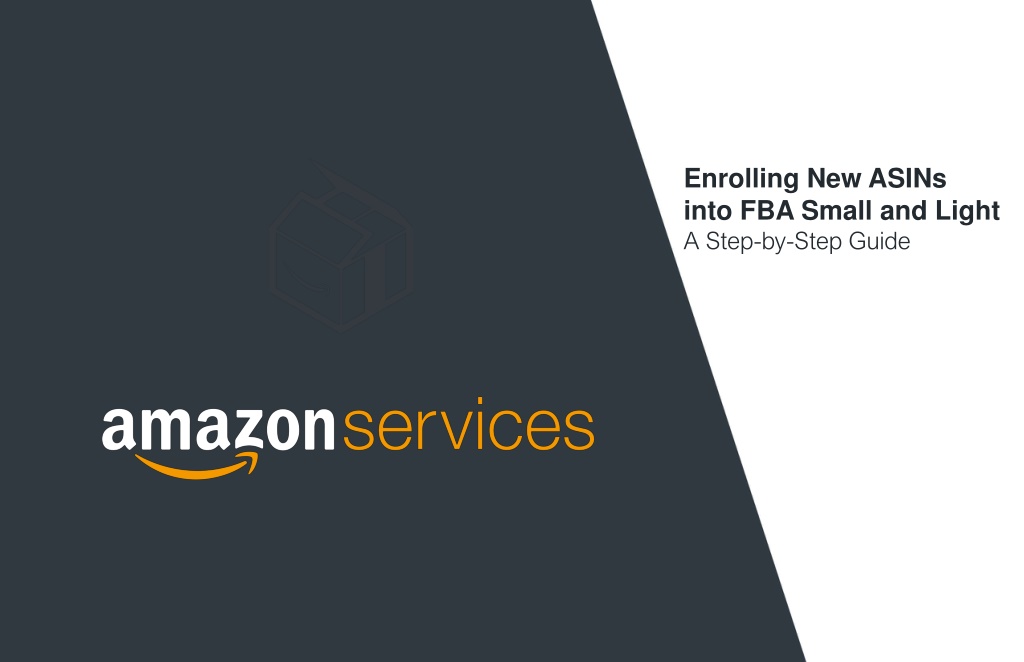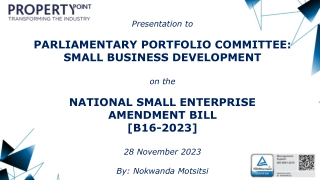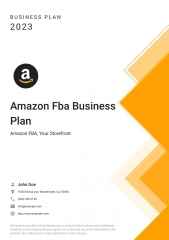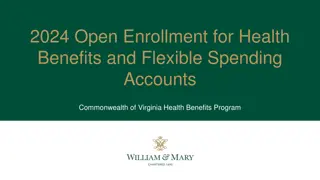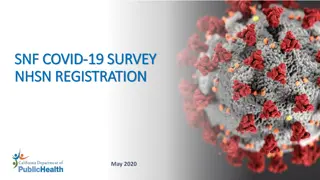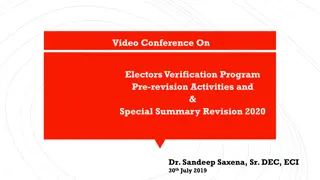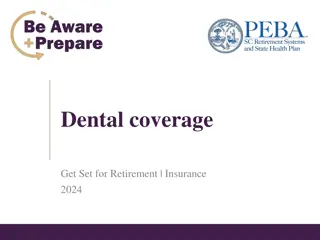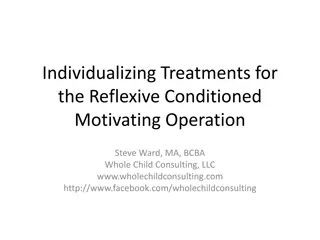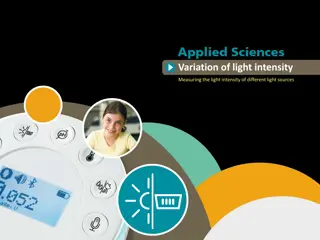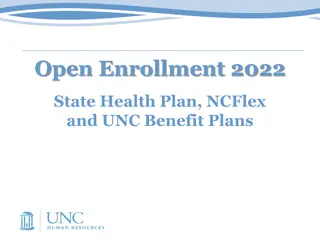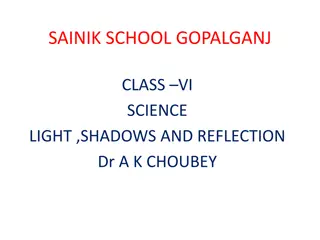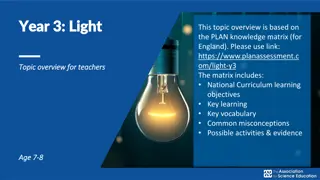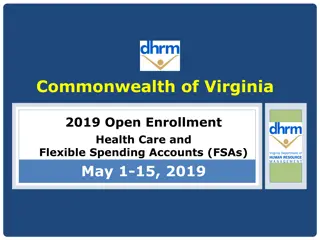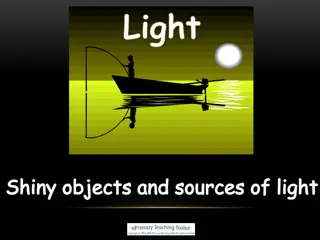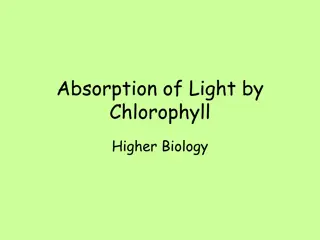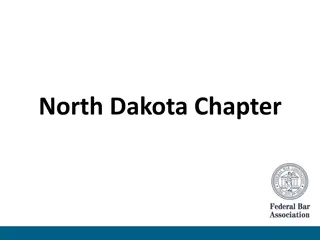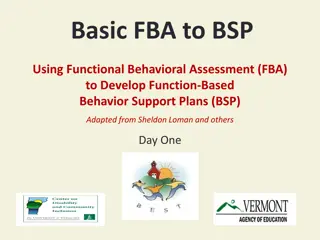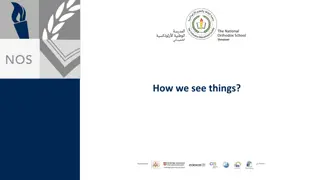Enrolling New ASINs into FBA Small and Light: A Step-by-Step Guide
Guide for enrolling new ASINs into Amazon's FBA Small and Light program. Learn preparation steps, enrollment methods, templates, and uploading processes. Includes tips for existing and new ASINs, as well as converting FBA ASINs to FBA Small and Light. Ensure correct package dimensions and weights for eligibility. Stay updated through upload status monitoring.
Download Presentation

Please find below an Image/Link to download the presentation.
The content on the website is provided AS IS for your information and personal use only. It may not be sold, licensed, or shared on other websites without obtaining consent from the author. Download presentation by click this link. If you encounter any issues during the download, it is possible that the publisher has removed the file from their server.
E N D
Presentation Transcript
Enrolling New ASINs into FBA Small and Light A Step-by-Step Guide
FBA Small and Light 1 Enrollment Prep Prior to enrolling MSKUs into the program, decide on one of the following options: ASIN Type MSKU Enrollment Method Recommendation Use existing MSKU. Recommended if you wish to fulfill this product via Amazon. Enrolling a self-fulfilled ASIN into FBA Small and Light Recommended, if you also plan to self-fulfill (e.g. in case you run out of stock with FBA). Example: SNL_UK_orginal-sku Create a brand new MSKU. Recommended if you currently do not have any inventory in Amazon warehouses and your MSKU is tracked with an Amazon barcode (non-commingled). Use existing MSKU for non- commingledASIN. Converting a FBA ASIN to FBA Small and Light To help keep our fees low, we currently do not allow commingling in the Small and Light Program. Therefore, you are unable to enroll existing FBA offers that are tracked with manufacturer barcodes (i.e. commingled). Please create a new self-fulfilled MSKU that you will then convert to FBA after enrollment into Small and Light. Create a brand new MSKU for commingled ASIN. Enrolling a new to Amazon ASIN into FBA Small and Light Create a brand new MSKU. Recommended if you wish to fulfill this product via Amazon. If you need help in creating new MSKUs, please refer our guide: How to Create a New Listing in Seller Central In Seller Central, input package package dimensions and weights for all MSKUs you plan on submitting for enrollment. Amazon Services \ FBA Small and Light \ 2
FBA Small and Light 2 Getting Started Log in to Seller Central. https://sellercentral.amazon.com.uk Click this link to access the enrollment page: https://sellercentral-europe.amazon.com/gp/ssof/workflow/upload/upload-uno-offer-enrollment.html? 3 Download and Update the Enrollment Template Download the template. Copy and paste MSKUs into the yellow Upload tab and after your MSKUs to prevent upload errors. Upload tab, starting in cell A4 A4 (paste as Text). Remove extra spaces before Ensure cell B1 B1 accurately reflects the appropriate marketplace. Amazon Services \ FBA Small and Light \ 3
FBA Small and Light 4 Save and Upload Your MSKUs Into Seller Central Save the Upload tab Upload tab as a Text (tab delimited) Text (tab delimited) file. Click the Browse Browse button on the enrollment page and select your newly created Text (tab delimited) Text (tab delimited) file. Click the Upload Now Upload Now button. Amazon Services \ FBA Small and Light \ 4
FBA Small and Light 5 Review Upload Status Upload processing time depends on file size. Monitor the Status/Results Small files generally take a few minutes, large files (greater than 5 MB) may take up to 8 hours Status/Results section and click Refresh Refresh for updates. View the Processing Report Processing Report (within the Actions improved readability. Check the report for errors. Common enrollment errors include: Actions section) upon availability. Copy and paste the report into Excel for Common Enrollment Errors The package dimensions do not meet the criteria for Small and Light. For more information on the program's eligibility requirements, refer to https://sellercentral.amazon.com/gp/help/201706140. The package weight does not meet the criteria for Small and Light. For more information on the program's eligibility requirements, refer to https://sellercentral.amazon.com/gp/help/201706140. The specified MSKU was not found. Confirm that the MSKU has been entered correctly or create a new MSKU at https://sellercentral.amazon.com/productsearch. This product does not meet the sales velocity requirement for the Small and Light program (at least 10 unit sales in the trailing 4 weeks). For more information on the program's eligibility requirements, refer to https://sellercentral.amazon.com/gp/help/201706140. This product is categorized as a Hazardous Material (Hazmat). Hazmat products are currently not eligible for Small and Light. For more information on Hazmat products, refer to https://sellercentral.amazon.com/gp/help/201749580. We currently do not allow commingling in the Small and Light program. Please create a new seller-fulfilled MSKU and enroll that MSKU into the program. Once successfully enrolled, our system will automatically convert your MSKU into a non-commingled Small and Light offer. A new MSKU can be created at https://sellercentral.amazon.com/productsearch. Amazon Services \ FBA Small and Light \ 5
FBA Small and Light 6 Final Steps: Ship Your Items to EUKA Create inbound shipments for MSKUs that were successfully enrolled into the Small and Light Program. Select your Small and Light MSKU(s) from the Manage Inventory Using the dropdown menu, select Change to Fulfilled by Amazon Change to Fulfilled by Amazon. Click the yellow Convert & Send Inventory Convert & Send Inventory button. Manage Inventory page. Prepare your Small & Light units and ship them to the specified Amazon fulfillment centre (EUKA). Prep Guide: https://sellercentral-europe.amazon.com/gp/help/200141480 Shipping Requirements: https://sellercentral- europe.amazon.com/gp/help/help.html/ref=sc_hp_rel_200141420?ie=UTF8&itemID=200141420&language =en_GB 60 days of coverage inventory are recommended Each unit must have a scannable barcode (UPC/EAN/FNSKU) or be individually stickered (if no barcode is available or if the barcode applies to more than one ASIN). Set Replenishment Alerts Replenishment Alerts to receive notifications when fulfillable units or weeks of coverage are low. https://sellercentral-europe.amazon.com/gp/help/200285580 Amazon Services \ FBA Small and Light \ 6
FBA Small and Light 7 Small and Light Questions? Visit https://sellercentral-europe.amazon.com/gp/help/201706140 for FAQs and policies. Need to remove https://sellercentral-europe.amazon.com/gp/ssof/workflow/upload/upload-uno-offer- disenrolment.html/ref=ag_xx_cont_201706140 How to get the best results with FBA Small and Light: Enroll products that you self-fulfill. Ensure that you are priced competitively. Use Replenishment Alerts to avoid lost sales from going out of stock. remove Small and Light ASINs? Visit the removal page and follow the instructions. Amazon Services \ FBA Small and Light \ 7