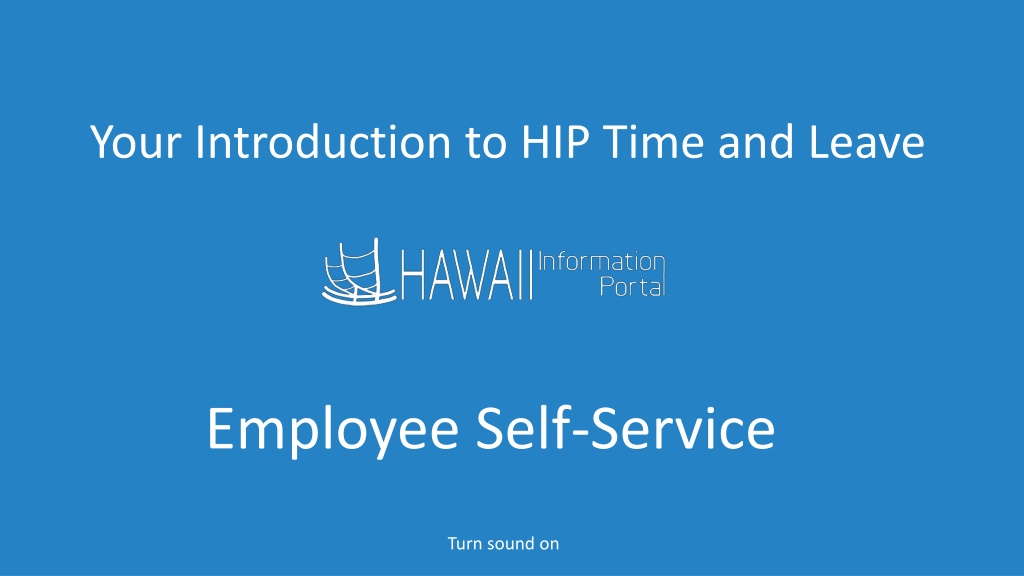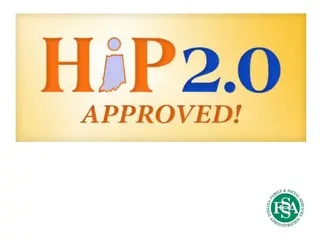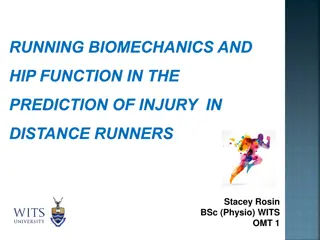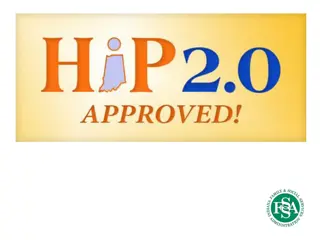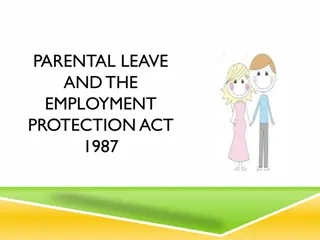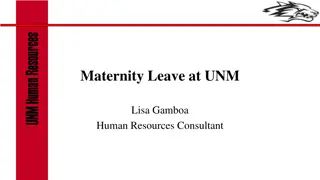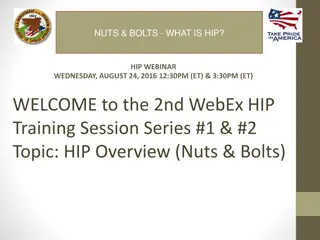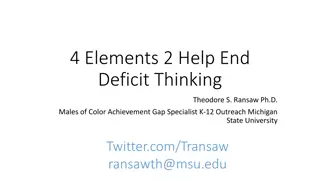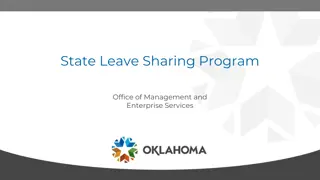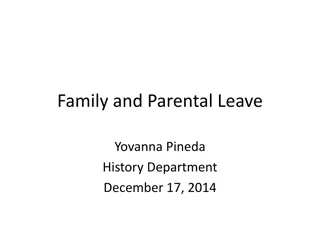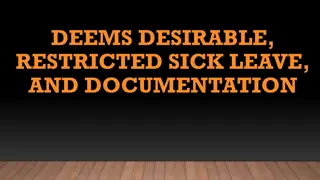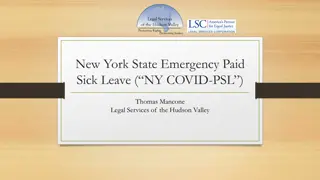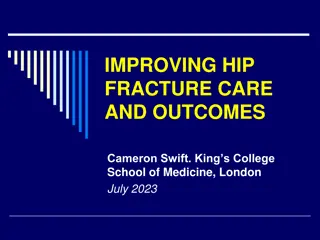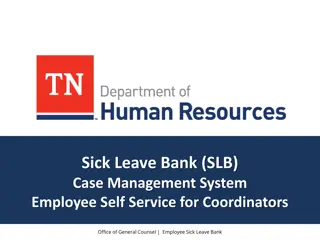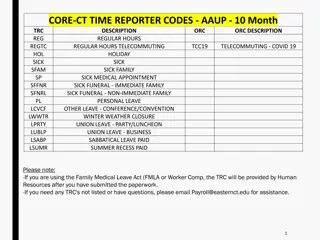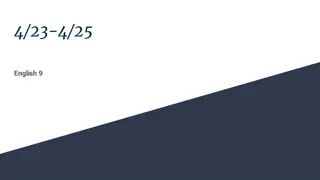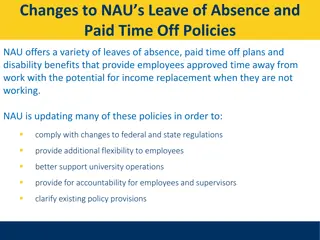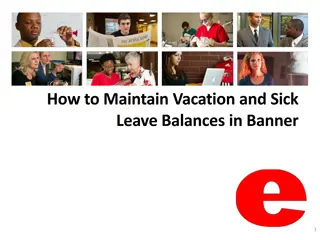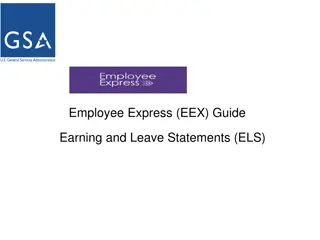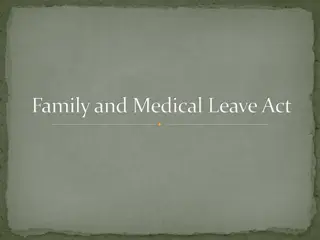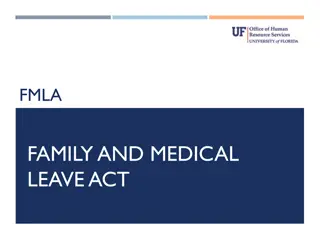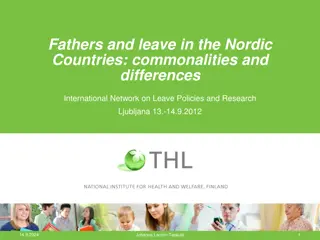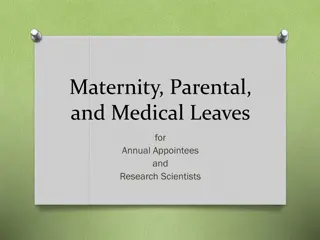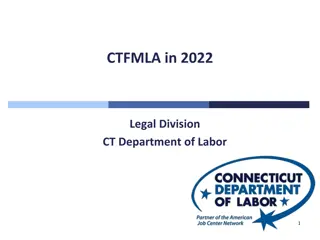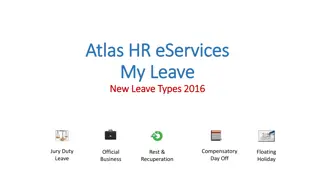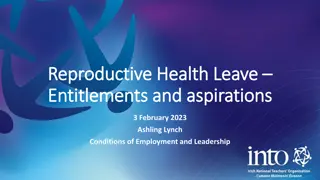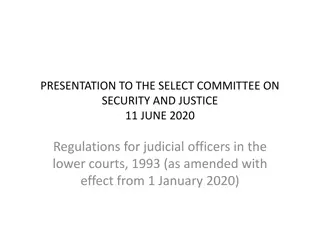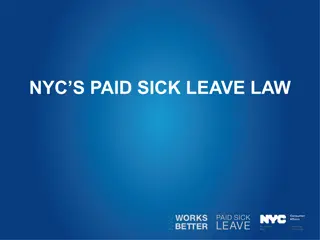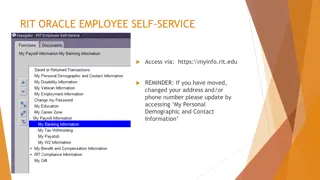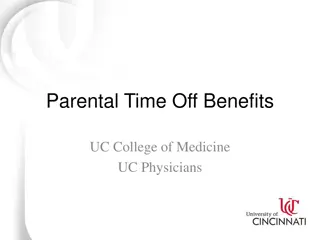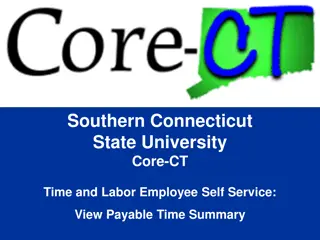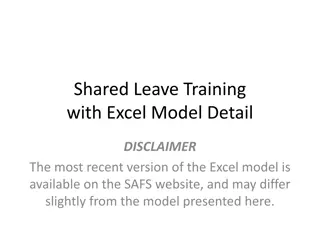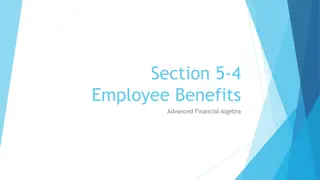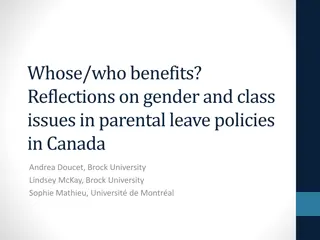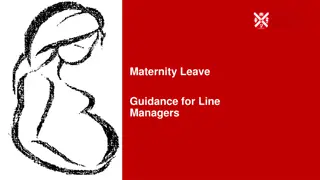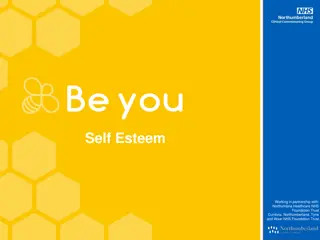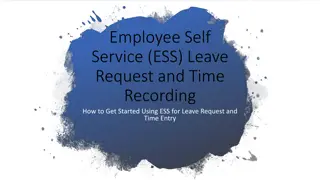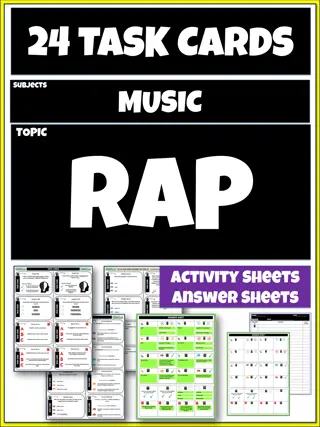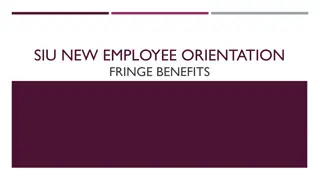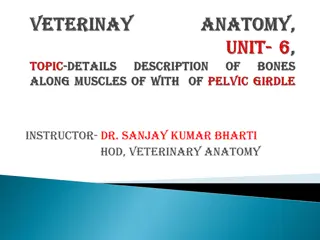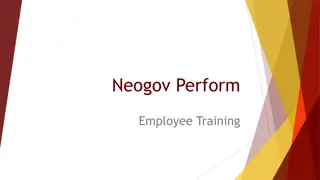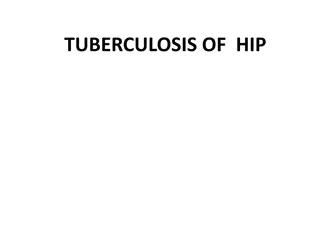Streamlining Your Time and Leave Management with HIP Employee Self-Service
Discover how Hawaii's HIP Time and Leave system revolutionizes the way employees handle timesheets and leave requests. Learn about submitting records online, getting supervisor approval, using Leave tiles efficiently, finding leave balances, submitting sick time requests, and managing partial days. Explore features like the View Requests tile for tracking request history. Enhance your time and leave management with this modernized tool.
Uploaded on Sep 13, 2024 | 0 Views
Download Presentation

Please find below an Image/Link to download the presentation.
The content on the website is provided AS IS for your information and personal use only. It may not be sold, licensed, or shared on other websites without obtaining consent from the author. Download presentation by click this link. If you encounter any issues during the download, it is possible that the publisher has removed the file from their server.
E N D
Presentation Transcript
Your Introduction to HIP Time and Leave Employee Self-Service Turn sound on
What is HIP Time and Leave? The State of Hawai i has modernized the way employees will submit timesheets and leave requests. Instead of completing D-55s and G1s, you ll submit your records on-line in HIP for supervisor approval. If your department uses an electronic leave system currently, HIP Time and Leave will replace it.
Turn sound on, press play to watch Find the Time Tile
Lets talk about Leave first
Several pointers for using Leave tiles Your immediate supervisor will approve all of your time and leave records. If you have a question about who your supervisor is, you ll want to contact your HR office All the tiles you see with the suitcase are Leave-related You won t find Comp Time as an option for taking leave hint it s a kind of time that goes on your timesheet instead Certain types of leave may require documents be attached in the system. For example, doctor s notes for more than 40 hours (five or more consecutive days) of sick time off or Parent Teacher Conference forms. Seek advice from your HR office if you re unsure about what may be required Certain special types of leave are found on the Extended Absence Tile (example: family leave); your HR office may require special forms and paperwork be completed
Turn sound on, press play to watch How can I find my leave balances?
Turn sound on, press play to watch Let s submit a request for sick time
Turn sound on, press play to watch Let s submit a request for partial days
How to use the View Requests tile The View Requests tile gives you a history of the requests that you ve made and the status of each request saved, submitted, approved, or canceled. You can click on any previous request for details.
How can I change a leave request? Scenario 1 Employee wants to change the number of hours for leave after their supervisor approved. If you need to change your leave request, you ll need to review the status of that request to see if your supervisor has already approved it. Do that through the View Requests tile. Scenario 2 Employee wants to change the type of absence before their supervisor has approved. Scenario 3 Employee wants to cancel their request before their supervisor has approved. The following few slides will illustrate the workflows of the 4 most common scenarios. Scenario 4 Employee cancels their approved leave, and then changes their mind about the cancellation before their supervisor approves the cancellation.
How can I change a leave request? Scenario 1 Employee wants to change the number of hours for leave after their supervisor approved HIP sends new request HIP sends cancellation request to supervisor to supervisor Employee submitted an 8-hour absence request for July 1st, and it was approved by his supervisor. Step 2: Supervisor approves cancellation of 8 hours. Step 1: Employee cancels request in Cancel Absence tile. Step 3. Employee edits the request in View Requests tile for 4 hours and resubmits the request. Employee wants to change the request from 8 hours to 4 hours HIP sends cancellation approval to employee
How can I change a leave request? Scenario 2 Employee wants to change the type of absence before their supervisor has approved HIP sends new request to supervisor Employee submitted a vacation request instead of sick request. Step 2: Supervisor pushes back the leave request to the employee. Step 3. Employee edits the request in View Requests tile for sick leave and resubmits the request. Step 1: Employee informs manager that they should push back the pending request so they can correct it to be sick leave. HIP sends push back notice to employee Manager has not yet approved
How can I change a leave request? Scenario 3 Employee wants to cancel their request before their supervisor has approved HIP sends cancellation request to supervisor Step 1: Employee informs manager that they should push back the pending request so they can cancel it. Note: Do NOT cancel the pending request! Step 3. Employee cancels their request in the Cancel Absence Tile. Step 2:Supervisor pushes back the leave request to the employee. Employee submitted a vacation request for July 1 to July 3, and now wants to cancel that request. HIP sends push back notice to employee Manager has not yet approved
How can I change a leave request? Scenario 4 Employee cancels their approved leave, and then changes their mind about the cancellation before their supervisor approves the cancellation Employee submitted a vacation request, and then submitted a cancellation in HIP, but has now changed their mind again and wants to keep their vacation. Step 1: Employee informs manager to deny the cancel absence request. Step 2: Supervisor denies the cancellation request. The original vacation request stays in place. HIP sends the denial notice to employee Manager has not yet approved the cancellation
What else can I do in HIP? You can donate your leave to your department s leave donation bank so that your excess hours can be used for co-workers in need. K kua Reach out to your department s HR office for their rules and procedures for donating leave.
Lets donate leave Turn sound on, press play to watch
Tips and Hints for Leave IF YOU HAVE APPROVED FUTURE LEAVE AND DON T ACCRUE ENOUGH HOURS TO TAKE THAT LEAVE BY THE TIME IT OCCURS, IT IS YOUR RESPONSIBILITY TO CANCEL YOUR LEAVE SO THAT YOUR TIME OFF DOES NOT BECOME LEAVE WITHOUT PAY. THE SYSTEM WILL REMIND YOU TO CHECK ELIGIBILITY IF YOU FORGET. YOUR SUPERVISOR AND YOUR LOCAL LEAVE KEEPER CAN ALSO SUBMIT LEAVE FOR YOU AND MAY DO SO IF YOU RE NOT ABLE TO SUBMIT FOR YOURSELF.
Lets talk about Time now
Several pointers for using Time tiles You can submit time as many times as you need to during a pay period for supervisor approval, however your supervisor must approve the time in HIP so that you can be paid for the time. You will always want to submit your actual time worked, not your future time, so that your supervisor can vouch that the time was indeed worked. It s extremely important to submit your time by the end of the period worked: the 1 -15th of the month the 16th through the end of the month Overtime/Comp Time is a multi-step process.
How you use timesheets depends on your employee type Are you an hourly employee or a salaried employee? If you are a salaried employee, you only submit time when you have an extra type of pay to claim, never for your regular hours worked. If you are an hourly employee, you must always submit your time in order to be paid.
Lets submit time as a salaried employee Turn sound on, press play to watch
Lets submit time as an hourly employee Turn sound on, press play to watch
Your organization may have special procedures about getting pre-approval for overtime and/or comp time. Check with your supervisor and make sure you follow all local procedures. When you ve been cleared to earn overtime/comp time, the normal process in HIP is two steps: 1) Submit an overtime request (also used for comp time) 2) Put the time you worked on your timesheet Overtime/comp time requests are day-by-day. Special notes about overtime and comp time
Lets submit overtime Turn sound on, press play to watch
Turn sound on, press play to watch Let s submit comp time
Comp time is a type of time, not leave. Avoid working overtime and comp time without putting a request in first. Tips and Hints for Time Your supervisor and your local timekeeper can also submit time for you and may do so if you re not able to submit for yourself. If you have any questions about what types of pay you re eligible for, consult your Collective Bargaining Agreement and/or your department.
In HIP, HR designates whats called the Reports-To supervisor for every employee. Supervisor Approvals If a supervisor position is vacant, HIP will route employee time and leave requests for approval up to the next available supervisor in the department s hierarchy. In circumstances where an employee may be Temporarily Assigned supervisor duties, normally the TA supervisor will not be the Reports-To supervisor unless HR makes changes to the reporting structure.
More Resources to Help You Get Started Step-by-step instructions and online tutorials available at: https://ags.hawaii.gov/hip/time-and-leave/ Look at your 7/20 pay statement Time Tile is Active for You Your Leave Balances Available For Use 8/9 8/1 If you re paid for your work from 6/16 through 6/31 8/16 8/16 If you're paid for your work from 7/1 through 7/15
Youll receive an email when HIP Time and Leave is activated for you in August. For the Executive branch, logon via: https://execsso.hip.hawaii.gov/ Ok, Let s get started! Remember that you can use the full features of HIP using any device from anywhere you choose, including time and leave, direct deposit, tax forms and more by registering for Multi-Factor Authentication at: https://aka.ms/MFASetupregister for.
For the Legislative branch and the Office of Hawaiian Affairs, logon via: https://hip.hawaii.gov/ Ok, Let s get started! For the Hawaii State Public Libraries, logon via: https://libsso.hip.hawaii.gov/ for.
How do I get help with HIP Time and leave? See your local Timekeeper or Leave Keeper https://ags.hawaii.gov/hip/get-time-and-leave-help/