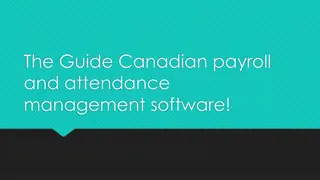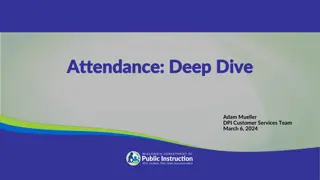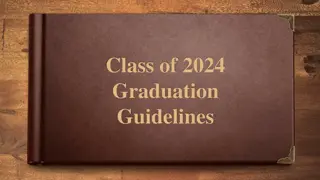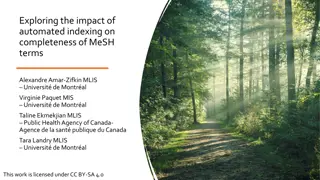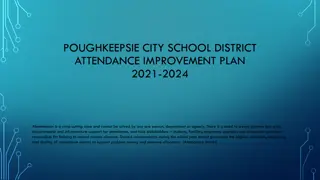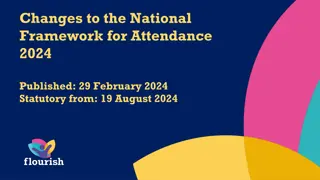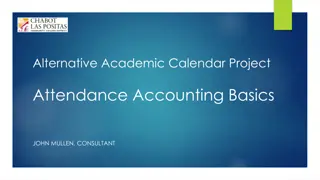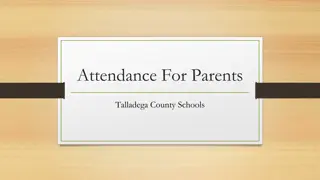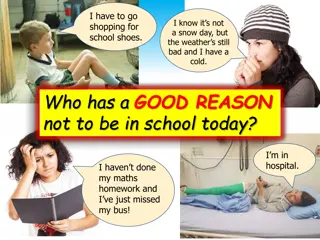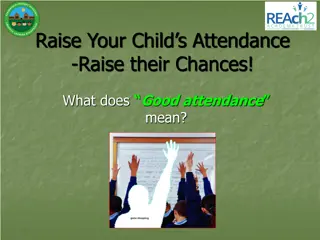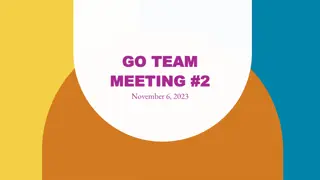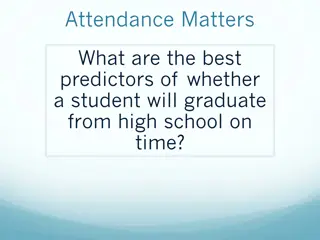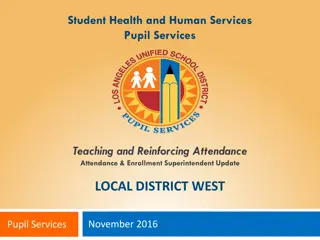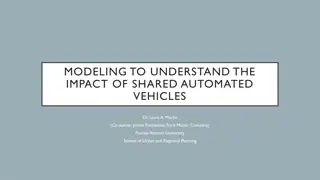Executime Automated Time & Attendance Policy Overview
Executime is an automated system for capturing employee time, streamlining processes for salary exempt, non-exempt, and hourly employees. The policy highlights clock-in rules, time-off procedures, and steps for entering and approving time. Employees are required to adhere to the guidelines outlined within the system. Managers play a crucial role in overseeing accurate time recording and approvals.
Download Presentation

Please find below an Image/Link to download the presentation.
The content on the website is provided AS IS for your information and personal use only. It may not be sold, licensed, or shared on other websites without obtaining consent from the author. Download presentation by click this link. If you encounter any issues during the download, it is possible that the publisher has removed the file from their server.
E N D
Presentation Transcript
Executime Approver Training 1
Overview Executime is automated system to capture employee time replaces time cards, out time request forms and comp. time sheets for BC union Salary Exempt: only need to request time out with Executime Salary Non-Exempt: record hours on spreadsheet & request time out with Executime Hourly: clock in/out & request time out with Executime HR must receive new employee paperwork before the first day of employment: Only employees setup in payroll will be able to enter into Executime Managers will need to manually add hours for each day until employee is setup in payroll 2
Policy Highlights Every employee needs to read the entire automated time & attendance policy below are excerpts Hourly employees: All hourly employees are expected to clock in just prior to the beginning of their regular shift. Employees may not clock in earlier than seven (7) minutes before the beginning of their shift, unless authorized by their Department Manager. All employees are expected to clock in and be at their work site ready to begin work at the beginning of their shift. Under applicable wage and hour laws, employees will not be docked for clocking in up to eight (8) minutes after the beginning of their shift but are still considered late/tardy under the policy. Employees who clock in after this eight (8) minute period will be docked pay in fifteen (15) minute increments and may be subject to discipline. Hourly employees who take time off during the workday, above and beyond their contractual breaks, to attend to personal business, must clock out when they leave and clock in when they return. Arrangements to be compensated for this time can be made by utilizing sick, vacation, floating holiday and/or personal leave time, as appropriate. Use of all accrued leave time should be consistent with the Town s policy and/or collective bargaining agreement. 3
Entering time An employee having problems clocking in/out, entering on a timesheet or recording time away from the office within Executime should contact their Department Manager immediately so the problem may be corrected prior to the end of the pay period. Employees are not to clock in or clock out any other employee under any circumstances. Pay period close is the Monday after the pay period ends. Managers have until 10:30 a.m. on Monday to complete and approve transactions. No changes are to be entered directly into the Executime system after the deadline. Changes added after the deadline will not be reflected in the paycheck, and any alterations to a timecard after the payroll deadline are considered a violation of policy. 4
Approving time Weekly timecards should represent the employee time for the week stated. To properly document any back pay, please contact Payroll. Do not make up time for prior weeks by increasing regular time in the current week. Ensure employee timecards reflect the number of hours only for which they are eligible to be compensated. If an employee has less than their daily scheduled hours, make sure the correct number of hours is entered for any excused absence/absences. Confirm approval for hours worked more than employee scheduled hours. When editing an employee's timecard, leave a note in the "Comments" box. This is required for any addition or modification. Department Managers are required to sign off on all employee time records in Executime prior to the 10:30 a.m. deadline each pay week. Failure to review and sign off on an employee timecard may result in that employee not being properly paid. Make sure you are logged off Executime when you are not using the system. Approvers must not delegatetheir sign off authority. Employee timecards should be reviewed on a regular basis. 5
Uncheck box Select Supervisor Actions If employee time needs to be added by the supervisor 6
1. 2. 3. 4. 5. 6. Uncheck the box next to your name. Select Supervisor Actions on the top menu. Select Manager Time-Off or Manage Hours Request. Check the line(s) you would like to approve, decline or reset to pending. Click approve, decline or reset to pending. Calendar 7
1. 2. 3. 4. Uncheck the box next to your name. Select Supervisor Actions on the top menu. Select Time Approvals. Review the input/clocked time for accuracy. If the time is accurate, select Approve. If the time is not accurate, select Reject and include a comment in the comment box (4) explaining why the time is rejected. NOTE: A MANAGER MAY NOT APPROVE TIME UNTIL THE EMPLOYEE HAS APPROVED HIS/HER TIME. IF THE EMPLOYEE COLUMN HAS A RED EXCLAMATION POINT, THE MANAGER WILL NOT BE ABLE TO APPROVE. 8