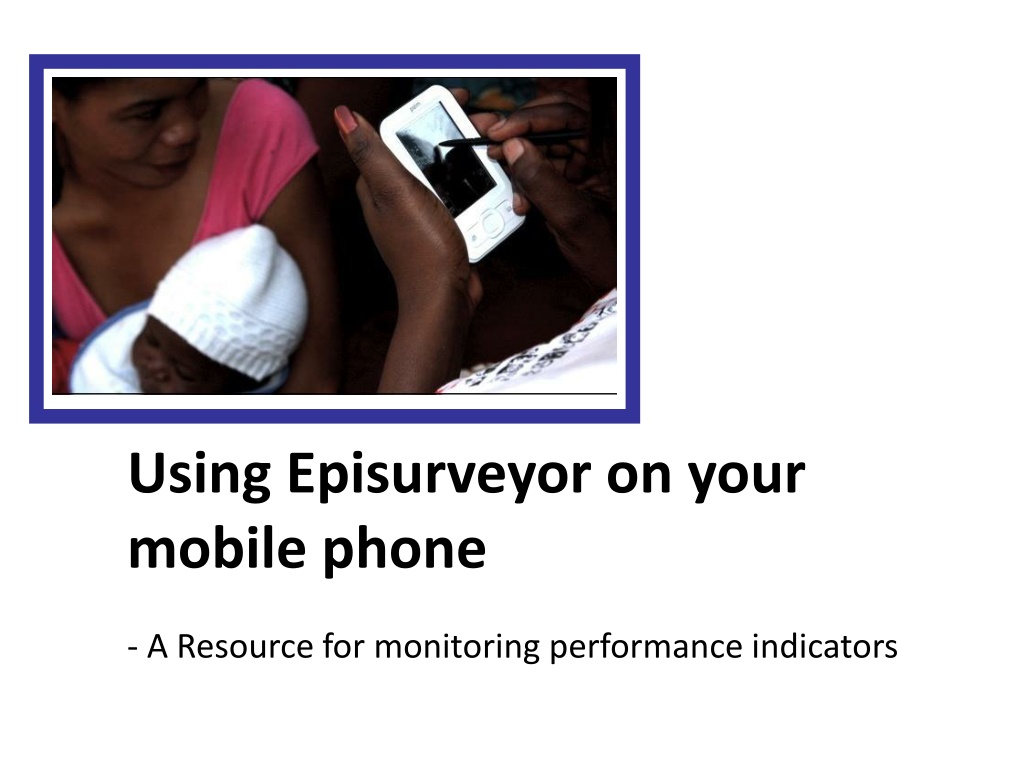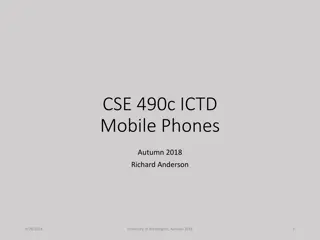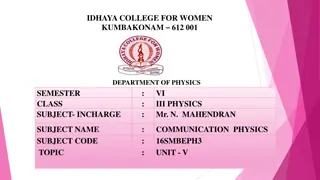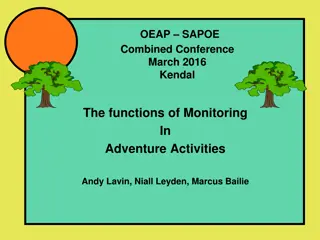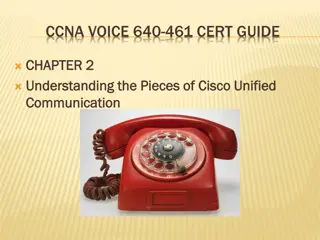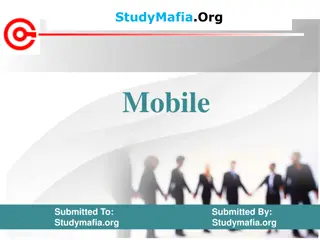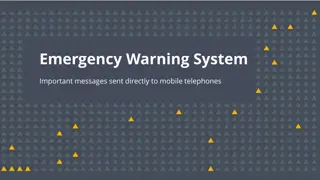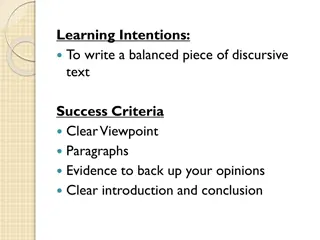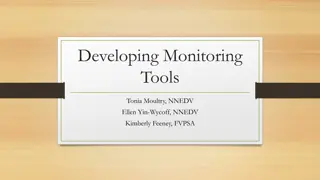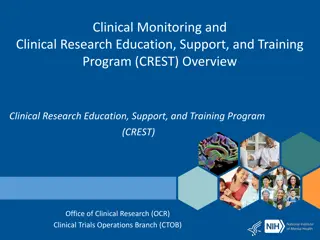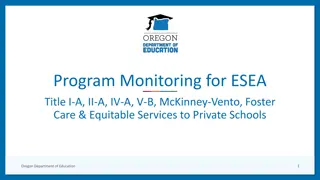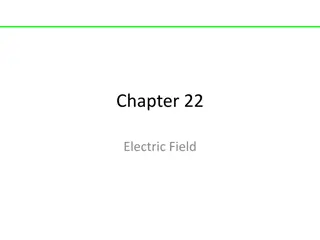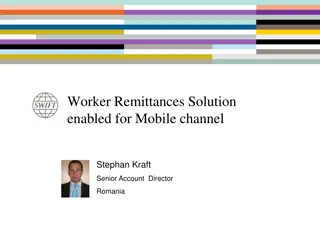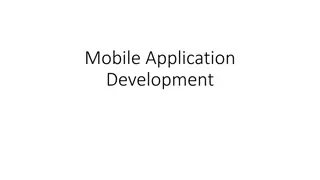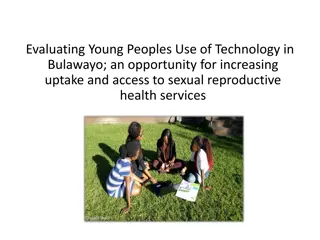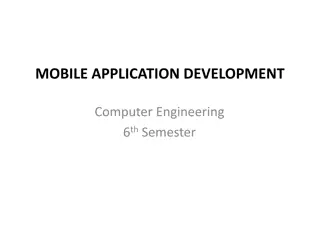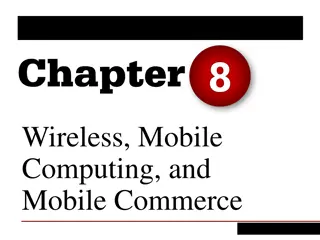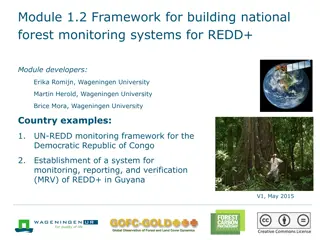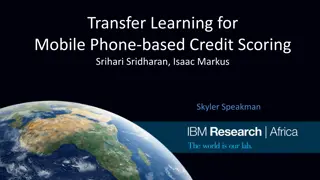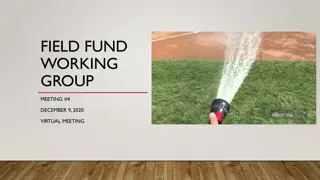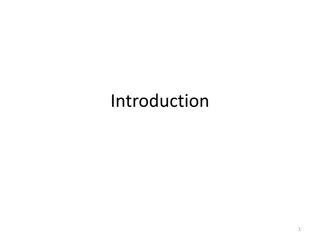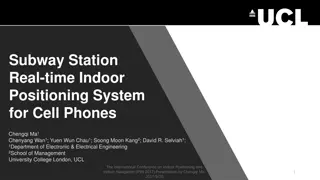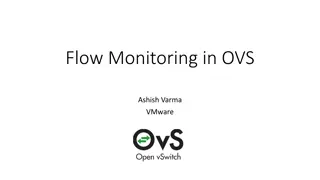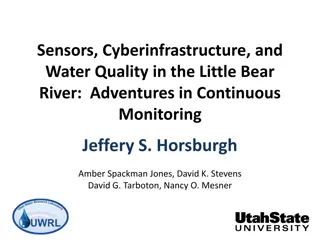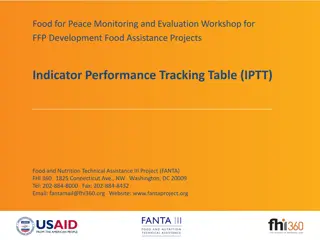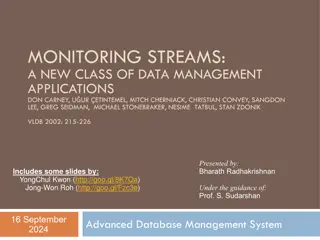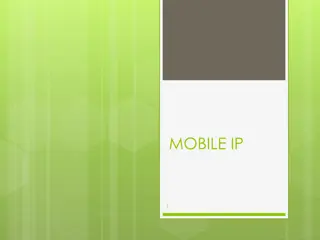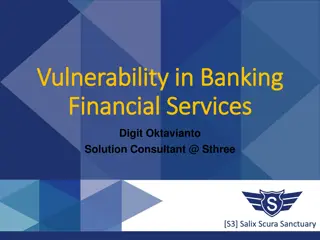Field Monitoring with Episurveyor on Mobile Phones
Utilize Episurveyor on mobile phones for efficient monitoring of performance indicators in the field. Learn about using Samsung Mini Galaxy or Samsung Galaxy Y, the functionality of on/off and home buttons, unlocking the phone, the back button, and how to open Episurveyor on the homescreen. Ask questions for clarity before training begins on Episurveyor.
Download Presentation

Please find below an Image/Link to download the presentation.
The content on the website is provided AS IS for your information and personal use only. It may not be sold, licensed, or shared on other websites without obtaining consent from the author. Download presentation by click this link. If you encounter any issues during the download, it is possible that the publisher has removed the file from their server.
E N D
Presentation Transcript
Using Episurveyor on your mobile phone - A Resource for monitoring performance indicators
Mobile Phones You Will Use in the Field Description: https://encrypted-tbn1.google.com/images?q=tbn:ANd9GcQ5Dj43kJkJaOSjYUrYFAFcQaJDlAUuDsFJTJu3HP7CT2-f0qg3 Samsung Mini Galaxy or Samsung Galaxy Y
On/Off Button Description: https://encrypted-tbn1.google.com/images?q=tbn:ANd9GcQ5Dj43kJkJaOSjYUrYFAFcQaJDlAUuDsFJTJu3HP7CT2-f0qg3 On/off Turn Phone On or Off Hold down for 3 seconds to turn the phone on Pause Your Survey To pause your survey, you can press this button to lock the phone Press it again to wake the phone up Then unlock to go back to your survey
Unlocking Your Phone If you see a lock symbol, place your finger on it and slide to the right If the screen is clear and locked, drag your finger diagonally from the bottom left to upper right
Description: https://encrypted-tbn1.google.com/images?q=tbn:ANd9GcQ5Dj43kJkJaOSjYUrYFAFcQaJDlAUuDsFJTJu3HP7CT2-f0qg3 Home Button H O M E Home Screen Press this button to get back to the phone s main home screen. The homescreen of your phone should have the Episurveyor application icon on it. Self Destruct DO NOT PRESS THIS BUTTON DURING A SURVEY, YOU WILL LOSE ALL YOUR DATA
Back Button Description: https://encrypted-tbn1.google.com/images?q=tbn:ANd9GcQ5Dj43kJkJaOSjYUrYFAFcQaJDlAUuDsFJTJu3HP7CT2-f0qg3 BACK Leaving a Menu If you press something accidentally that gives you a menu you do not want to be in, use the back button to exit this menu
On the Homescreen Open Episurveyor On the homescreen, you should see the Episurveyor Icon (red tick mark) This is the program you will be using
PLEASE ASK ANY QUESTIONS ABOUT USING THE PHONES NOW. ONCE EVERYONE UNDERSTANDS, WE WILL BEGIN A TRAINING ON EPISURVEYOR!