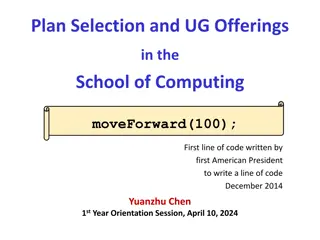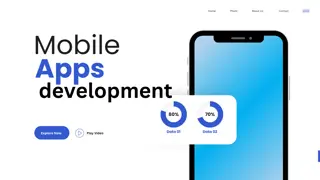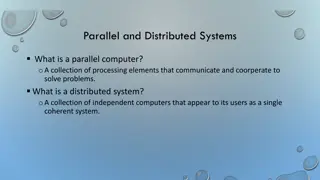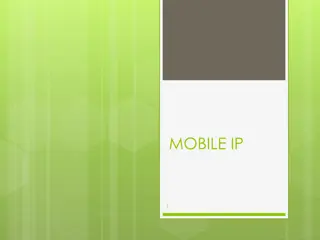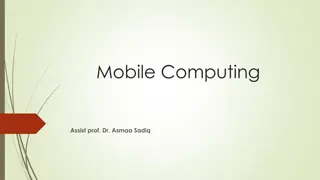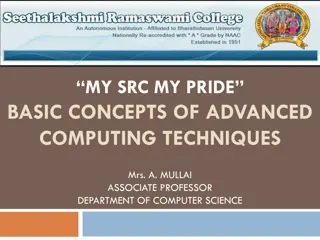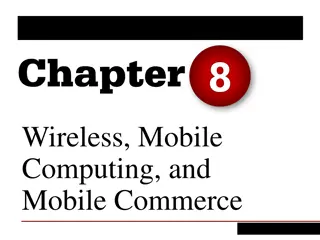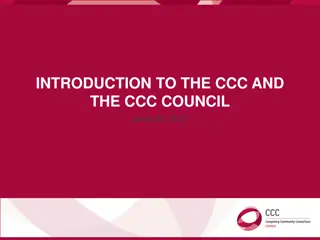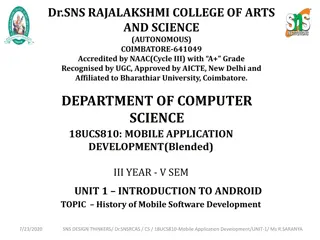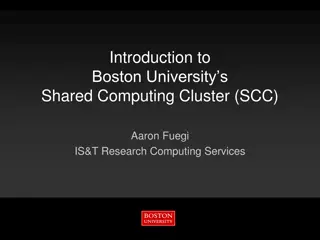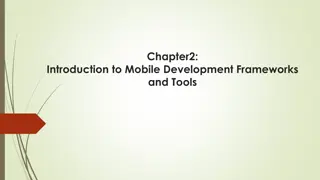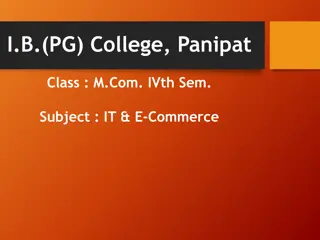Mobile Application Development and Introduction to Mobile Computing
Mobile application development is a key aspect of computer engineering, particularly in the 6th semester. Mobile computing allows information access anytime and anywhere, utilizing wireless connections for seamless connectivity. The main principles include portability, connectivity, social interactivity, and individuality. Mobile computing architecture includes the presentation layer (UI) that interacts with users and handles data presentation and manipulation.
- Mobile Application Development
- Mobile Computing
- Computer Engineering
- Wireless Connectivity
- Technology
Download Presentation

Please find below an Image/Link to download the presentation.
The content on the website is provided AS IS for your information and personal use only. It may not be sold, licensed, or shared on other websites without obtaining consent from the author. Download presentation by click this link. If you encounter any issues during the download, it is possible that the publisher has removed the file from their server.
E N D
Presentation Transcript
MOBILE APPLICATION DEVELOPMENT Computer Engineering 6thSemester
Introduction to Mobile Computing The communication, wireless LANs, and satellite services will make information accessible anywhere and at any time. Regardless of size, most mobile computers will be equipped with a wireless connection to the fixed part of the network, and, perhaps, to other mobile computers. The resulting computing environment, which is often referred to as mobile computing Mobile Computing is an umbrella term used to describe technologies that enable people to access network services anyplace, anytime, and anywhere. rapidly expanding technology of cellular
Introduction to Mobile Computing A communication device can exhibit any one of the following characteristics: Fixed and wired: This configuration describes the typical desktop compute rin an office. Neither weight nor power consumption of the devices allow for mobile usage. Mobile and wired: Many of today s laptops fall into this category; users carry the laptop from one hotel to the next, reconnecting to the company s network via the telephone network and a modem. Fixed and wireless: This mode is used for installing networks, e.g., in historical buildings to avoid damage by installing wires, or at trade shows to ensure fast network setup. Mobile and wireless: This is the most interesting case. No cable restricts the user, who can roam between different wireless networks.
Main principles Main principles Portability: Facilitates movement of device(s) within the mobile computing environment. Connectivity: Ability to continuously stay connected with minimal amount of lag/downtime, without being affected by movements of the connected nodes Social Interactivity: Maintaining the connectivity to collaborate with other users, at least within the same environment. Individuality: Adapting the technology to suit individual needs. Or Portability: Devices/nodes connected within the mobile computing system should facilitate mobility. Connectivity: This defines the quality of service (QoS) of the network connectivity. Interactivity: The nodes belonging to a mobile computing system are connected with one another to communicate and collaborate through active transactions of data.
Mobile Computing Architecture Presentation Layer (UI): This layer presents data to the user and optionally permits data manipulation and data entry, also this layer requests the data form Business layer. This layer accomplished through use of Dynamic HTML and client-side data sources and data cursors.
Mobile Computing Architecture Application Layer (AL): The business logic acts as the server for client requests from workstations. It acts according Business rules fetch or insert data through the Data Layer. In turn, it determines what data is needed (and where it is located) and acts as a client in relation to a third tier of programming that might be located on a local or mainframe computer. Because these middle-tier components are not tied to a specific client, they can be used by all applications and can be moved to different locations, as response time and other rules require.
Mobile Computing Architecture Data Access Layer (DA): The third tier of the 3-tier system is made up of the DBMS that provides all the data for the above two layers. This is the actual DBMS access layer. Avoiding dependencies on the storage mechanisms allows for updates or changes without the application tier clients being affected by or even aware of the change.
Mobile computing security issues Confidentiality: Preventing unauthorized users from gaining access to critical information of any particular user. Integrity: Ensures unauthorized modification, destruction or creation of information cannot take place. Availability: Ensuring authorized users getting the access they require. Legitimate: Ensuring that only authorized users have access to services. Accountability: Ensuring that the users are held responsible for their security related activities by arranging the user and his/her activities are linked if and when necessary.
Mobile computing security issues Denial of Service (DOS) attacks: It's one of common attacks which mean the prevent of users from using network services by sending large amounts of unneeded data or connection requests to the communication server by an attacker. Traffic Analysis: It's identifying and monitoring the communicating between users through listening to traffic flowing in the wireless channel, in order to access to private information of users that can be badly used by attacker. Eavesdropping: The attacker can be log on to the wireless network and get access to sensitive data, this happens if the wireless a network was not enough secure and also the information was not encrypted. Spoofing: The attacker is impersonating an authorized account of another user to access sensitive data and unauthorized services. Captured and Re transmitted Messages: Its can get some of network services to attacker by get unauthorized access through capture a total message and replay it with some modifications to the same destination or another
Mobile computing Devices Laptop Computers Tablets Smartphones E-Readers LCD Display Handheld Gaming Devices
Types of Wireless Communication Technologies Satellite communication is one of the wireless technologies, which is widely spread all over the world allowing users to stay connected virtually anywhere on the Earth Wireless Networking Wireless Networking technologies connect multiple computers, systems and devices requiring wires or cables: a wireless local area network or WLAN comes under Wi-Fi. together without
Types of Wireless Communication Technologies WiMAX - There are wireless broadband systems that offer fast Web surfing without being getting connected through cable or DSL (Example of wireless broadband is WiMAX) Wi-Fi - Wi-Fi is a form of low-power wireless communication used by many electronic devices such as laptops, systems, smart phones, etc. In a Wi-Fi setup, a wireless router serves as the communication hub. These networks are extremely limited in range due to low power of transmissions allowing users to connect only within close proximity to a router or signal repeater.
Types of Wireless Communication Technologies Bluetooth technology - allows you to connect a variety of different electronic devices wirelessly to a system for the transfer and sharing of data and this is the main function of Bluetooth. Cell phones are earpieces, wireless keyboard, mouse and mike to laptops with the help of Bluetooth as it transmits information from one device to other device. ZigBee is a wireless communication standard designed to address the unique needs of low-power, low-cost wireless sensor, and control networks. ZigBee can be used almost anywhere, as it is easy to implement and requires little power to operate. connected to hands-free
Bluetooth Bluetooth is a network technology that connects mobile devices wirelessly over a short-range to form a personal area network (PAN). They use frequency (UHF) radio waves within the range 2.400 to 2.485 GHz, instead of RS-232 data cables of wired PANs. short-wavelength, ultra-high
Bluetooth Features of Bluetooth Bluetooth technology was released in 1999 as Bluetooth 1.0, by Special Interest Group (SIG) who continues to manage it. It was initially standardized as IEEE 802.15.1. Mobile computing devices and accessories are connected wirelessly by Bluetooth using short-range, low-power, inexpensive radios. A PAN or a piconet can be created by Bluetooth within a 10 m radius. Presently, 2 to 8 devices may be connected. Bluetooth protocols allow devices within the range to find Bluetooth devices and connect with them. This is called pairing. Once, the devices are paired, they can transfer data securely. Bluetooth has lower power consumption and lower implementation costs than Wi-Fi. However, the range and transmission speeds are typically lower than Wi-Fi.
WiMAX WiMAX is a short name for Worldwide Interoperability of Microwave Access. WiMAX is described in IEEE 802.16 Wireless Metropolitan Area Network (MAN) standard. It is expected that WiMAX compliant systems will provide fixed wireless alternative to conventional DSL and Cable Internet. Typically, a WiMAX system consists of two parts: A WiMAX Base Station: Base station consists of indoor electronics and a WiMAX tower. Typically, a base station can cover up to 10 km radius (Theoretically, a base station can cover up to 50 kilo meter radius or 30 miles, however practical considerations limit it to about 10 km or 6 miles). Any wireless node within the coverage area would be able to access the Internet. A WiMAX Receiver - The receiver and antenna could be a stand- alone box or a PCMCIA card that sits in your laptop or computer. Access to WiMAX base station is similar to accessing a Wireless Access Point in a WiFi network, but the coverage is more.
INTRODUCTION TO ANDROID ANDROID Android is a mobile operating system that is based on a modified version of Linux. It was originally developed by a start-up of the same name, Android, Inc. In 2005, as part of its strategy to enter the mobile space, Google purchased Android and took over its development work.
Features of Android Storage Uses SQLite, a lightweight relational database, for data storage. Connectivity Supports GSM/EDGE, IDEN, CDMA, EV-DO, UMTS, Bluetooth (includes A2DP and AVRCP), Wi-Fi, LTE, and WiMAX. Messaging Supports both SMS and MMS. Chapter 8 discusses messaging in more detail. Web browser Based on the open source WebKit, together with Chrome s V8 JavaScript
Features of Android Hardware support Accelerometer Sensor, Camera, Digital Compass, Proximity Sensor, and GPS Multi-touch Supports multi-touch screens Multi-tasking Supports multi-tasking applications Tethering Supports connections as a wired/wireless hotspot sharing of Internet
Architecture of Android The Android OS is roughly divided into five sections in four main layers: Linux kernel This is the kernel on which Android is based. This layer contains all the low level device drivers for the various hardware components of an Android device. Libraries These contain all the code that provides the main features of an Android OS. For example, the SQLite library provides database support so that an application
Architecture of Android Android runtime At the same layer as the libraries, the Android runtime provides a set of core libraries that enable developers to write Android apps using the Java programming language. Application framework Exposes the various capabilities of the Android OS to application developers so that they can make use of them in their applications. Applications At this top layer, you will find applications that ship with the Android device (such as Phone, Contacts, Browser, etc.), as well as applications that you download and install from the Android Market. Any applications that you write are located at this layer.
Activity, Fragments An application can have zero or more activities. Typically, applications have one or more activities; and the main purpose of an activity is to interact with the user. From the moment an activity appears on the screen to the moment it is hidden, it goes through a number of stages, known as an activity s life cycle. Understanding the life cycle of an activity is vital to ensuring that your application works correctly. Fragments as miniature activities that can be grouped to form an activity.
COMPONENTS OF A SCREEN An activity displays the user interface of your application, which may contain widgets such as buttons, labels, textboxes, and so on. Typically, you define your UI using an XML file Views and ViewGroups An activity contains views and ViewGroups. A view is a widget that has an appearance on screen. Examples of views are buttons, labels, and textboxes. A view derives from the base class android .view.View.
Layouts Android supports the following layouts: LinearLayout AbsoluteLayout TableLayout RelativeLayout FrameLayout ScrollView
ADAPTING TO DISPLAY ORIENTATION One of the key features of modern smartphones is their ability to switch screen orientation, and Android is no exception. Android supports two screen orientations: portrait and landscape. By default, when you change the display orientation of your Android device, the current activity that is displayed automatically redraws its content in the new orientation. This is because the onCreate() method of the activity is fi red whenever there is a change in display orientation.
UTILIZING THE ACTION BAR Besides fragments, another newer feature introduced in Android 3 and 4 is the Action Bar. In place of the traditional title bar located at the top of the device s screen, the Action Bar displays the application icon together with the activity title. Optionally, on the right side of the Action Bar are action items.
LISTENING FOR UI NOTIFICATIONS Users interact with your UI at two levels: the activity level and the view level. At the activity level, the Activity class exposes methods that you can override. Some common methods that you can override in your activities include the following: onKeyDown Called when a key was pressed and not handled by any of the views contained within the activity onKeyUp Called when a key was released and not handled by any of the views contained within the activitY onMenuItemSelected Called when a panel s menu item has been selected by the user onMenuOpened Called when a panel s menu is opened by the user
VIEWS USING BASIC VIEWS some of the basic views that you can use to design the UI of your Android applications: TextView EditText Button ImageButton CheckBox ToggleButton RadioButton RadioGroup These basic views enable you to display text information, as well as perform some basic selection.
USING PICKER VIEWS Selecting the date and time is one of the common tasks you need to perform in a mobile application. Android supports this functionality through the TimePicker and DatePicker views TimePicker View The TimePicker view enables users to select a time of the day, in either 24-hour mode or AM/PM mode. DatePicker View Using the DatePicker, you can enable users to select a particular date on the activity.
LIST VIEWS List views are views that enable you to display a long list of items. there are two types of list views: ListView and SpinnerView. Both are useful for displaying long lists of items. ListView View The ListView displays a list of items in a vertically scrolling list. Using the Spinner View The ListView displays a long list of items in an activity, but sometimes you may want your user interface to display other views, and hence you do not have the additional space for a full- screen view like the ListView. In such cases, you should use the SpinnerView. The SpinnerView displays one item at a time from a list and enables users to choose among them.
IMAGE VIEWS USING IMAGE VIEWS TO DISPLAY PICTURES So far, all the views you have seen until this point are used to display text information. For displaying images, you can use the ImageView, Gallery, ImageSwitcher, and GridView views.
IMAGE VIEWS Gallery and ImageView Views The Gallery is a view that shows items (such as images) in a center- locked, horizontal scrolling list. ImageSwitcher The previous section demonstrated how to use the Gallery view together with an ImageView to display a series of thumbnail images so that when one is selected, it is displayed in the ImageView. However, sometimes you don t want an image to appear abruptly when the user selects it in the Gallery view you might, for example, want to apply some animation to the image when it transitions from one image to another. In this case, you need to use the ImageSwitcher together with the Gallery view.
GridView The GridView shows items in a two- dimensional scrolling grid. You can use the GridView together with an ImageView to display a series of images.
Creating the Helper Methods Before creating options and context menus, you need to create two helper methods. One creates a list of items to show inside a menu The other handles the event that is fired when the user selects an item inside the menu.
Context Menu The previous section showed how the options menu is displayed when the user presses the MENU button. Besides the options menu, you can also display a context menu. A context menu is usually associated with a view on an activity, and it is displayed when the user taps and holds an item. For example, if the user taps on a Button view and holds it for a few seconds, a context menu can be displayed.
AnalogClock and DigitalClock Views AnalogClock view displays an analog clock with two hands one for minutes and one for hours. DigitalClock view, displays the time digitally. Both views display the system time only, and do not allow you to display a particular time (such as the current time in another time zone). Hence, if you want to display the time for a particular region, you have to build your own custom views.
USING MENUS WITH VIEWS Menus are useful for displaying additional options that are not directly visible on the main UI of an application. There are two main types of menus in Android: Options menu Displays information related to the current activity. In Android, you activate the options menu by pressing the MENU button. Context menu Displays information related to a particular view on an activity. In Android, to activate a context menu you tap and hold on to it.
SHARING DATA IN ANDROID In Android, using a content provider is the recommended way to share data across packages. Think of a content provider as a data store. How it stores its data is not relevant to the application using it; what is important is how packages can access the data stored in it using a consistent programming interface. A content provider behaves very much like a database - you can query it, edit its content, as well as add or delete content. However, unlike a database, a content provider can use different ways to store its data. The data can be stored in a database, in fi les, or even over a network.
SHARING DATA IN ANDROID Android providers, including the following: Browser Stores bookmarks, browser history CallLog Stores data such as missed calls, call details, and Contacts Stores contact details MediaStore Stores media fi les such as audio, video, and images Settings Stores the device s settings and preference ships with many useful content data such as browser so on
SMS MESSAGING SMS messaging is one of the main Applications on a mobile phone today for some users as Necessary as the phone itself. Any mobile phone you buy today should have at least SMS messaging capabilities, and nearly all users of any age know how to send and receive such messages. Android comes with a built-in SMS application that enables you to send and receive SMS messages.
Location-Based Services DISPLAYING MAPS Google Maps is one of the many applications bundled with the Android platform. In addition to simply using the Maps application, you can also embed it into your own applications and make it do some very cool things. This section describes how to use Google Maps in your Android applications and programmatically perform the following: Change the views of Google Maps. Obtain the latitude and longitude of locations in Google Maps. Perform geocoding and reverse geocoding (translating an address to latitude and longitude and vice versa). Add markers to Google Maps.
Obtaining the Maps API Key Beginning with the Android SDK release v1.0, you need to apply for a free Google Maps API key before you can integrate Google Maps into your Android application. When you apply for the key you must also agree to Google s terms of use, so be sure to read them carefully.
GETTING LOCATION DATA Nowadays, mobile devices are commonly equipped with GPS receivers. Because of the many satellites orbiting the earth, you can use a GPS receiver to find your location easily. However, GPS requires a clear sky to work and hence does not always work indoors or where satellites can t penetrate (such as a tunnel through a mountain).
MONITORING A LOCATION Main feature of the LocationManager class is its ability to monitor a specific location. This is achieved using the addProximityAlert() method.
CONSUMING WEB SERVICES USING HTTP One common way to communicate with the outside world is through HTTP. HTTP is no stranger to most people; it is the protocol that drives much of the web s success. Using the HTTP protocol, you can perform a wide variety of tasks, such as downloading web pages from a web server, downloading binary data, and more.
Downloading Binary Data A common task you need to perform is downloading binary data from the web. For example, you may want to download an image from a server so that you can display it in your application.
Downloading Text Content Besides downloading binary data, you can also download plain-text content. For example, you might want to access a web service that returns a string of random quotes.