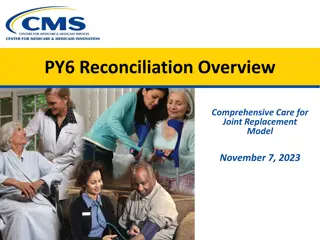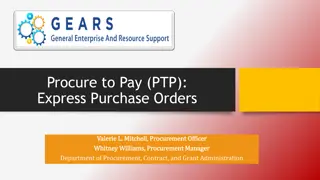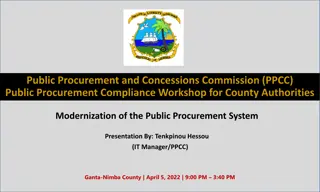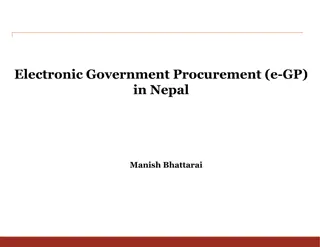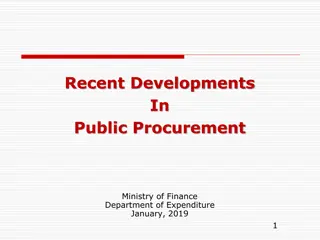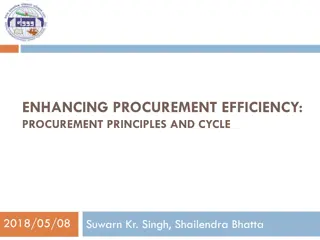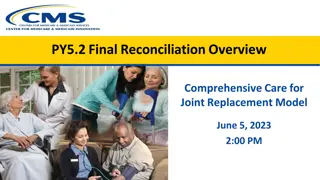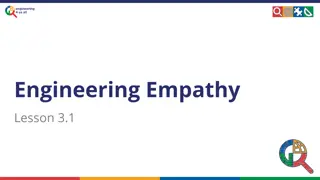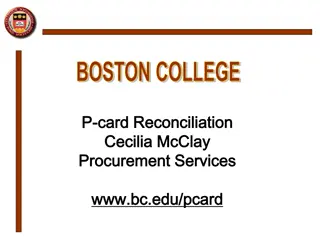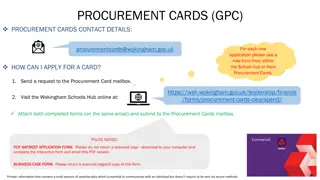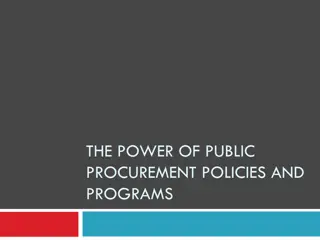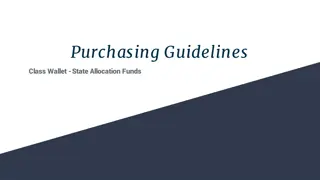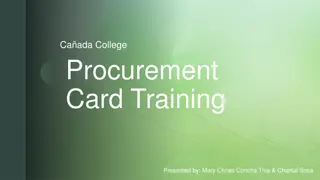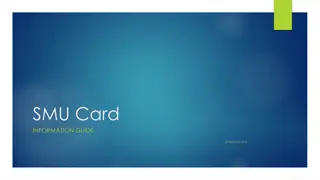Efficient My Wallet Procurement Card Reconciliation Services
Explore comprehensive guidance on utilizing My Wallet for procurement card reconciliation and payment services. Learn how to avoid common errors, manage expense reports, and find helpful reminders for a smooth reconciliation process.
Download Presentation

Please find below an Image/Link to download the presentation.
The content on the website is provided AS IS for your information and personal use only. It may not be sold, licensed, or shared on other websites without obtaining consent from the author. Download presentation by click this link. If you encounter any issues during the download, it is possible that the publisher has removed the file from their server.
E N D
Presentation Transcript
My Wallet Procurement Card Reconciliation Procurement and Payment Services
Helpful Reminders You no longer need to update transactions in PaymentNet. If you still receive emails from PaymentNet you can turn them off. Log in and go to My Profile, uncheck boxes under Options for Email Notifications and click Save. Transactions must be pulled from My Wallet, not typed into the expense report. Typing procard entries on the report leaves the merchant blank which will automatically get it sent back. 5
Helpful Reminders continued If your expense report is missing one of these three items it will automatically be sent back: merchant name, line description or attachments. Transactions accidentally deleted from My Wallet must be restored. The navigation is Employee Self Service > Travel and Expenses > My Wallet Restore. You don t have to prepare a separate expense report for each individual transaction. Multiple transactions can be grouped together onto one expense report. 6
Helpful Reminders continued Once a My Wallet transaction is pulled into an expense report the expense type can t be changed. Update the account code on the expense distribution line to make sure the expense is correctly reflected in NUFinancials. Expense report approval emails are generated for My Wallet expense reports. The reimbursement amount will be $0. To find out why an expense report was sent back open the expense report and go to Status > Approval Status > Comments. 7
Sources for Help FFRA website http://ffra.northwestern.edu/announcements/mywallet.html Help Line (1-help) Open Labs http://ffra.northwestern.edu/training/openlabs.html Procurement Card office 8