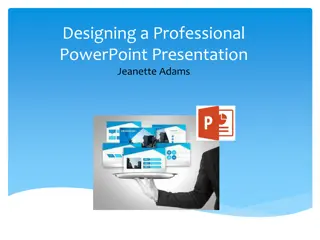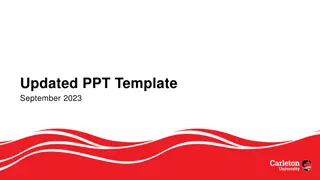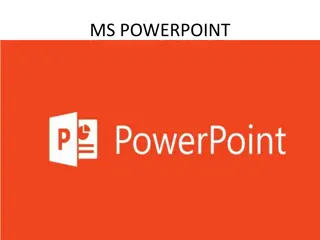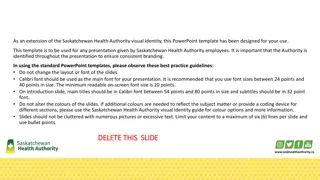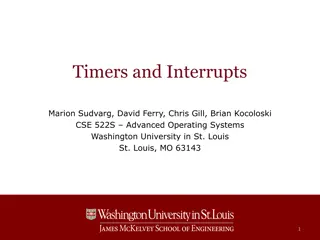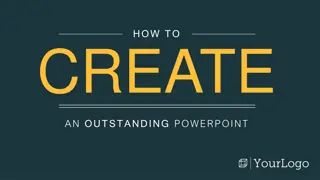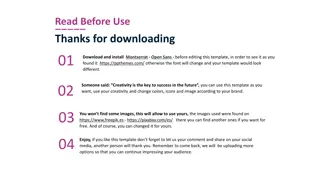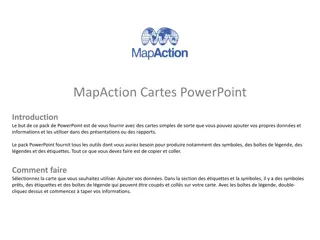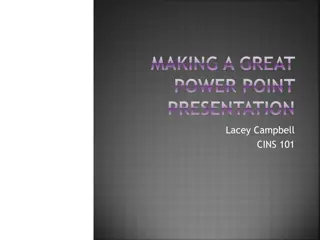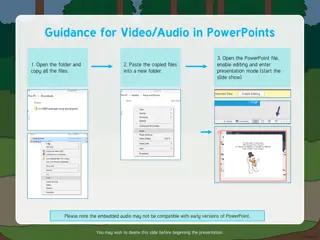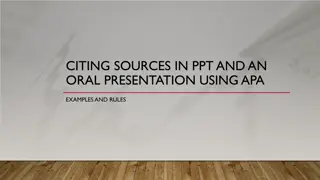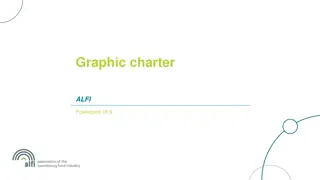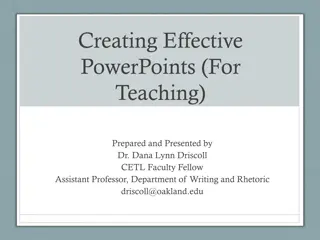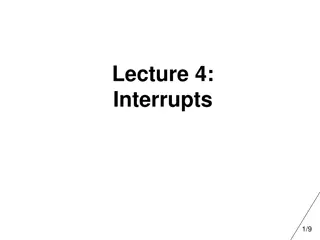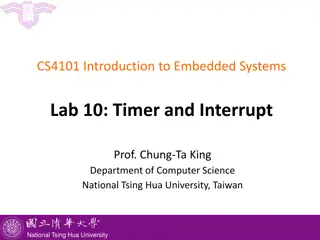Creative PowerPoint Timers for Effective Presentations
Enhance your PowerPoint presentations with these creative timers! Copy and paste timers of various durations to your slides, then customize their placement. During your slideshow, the timers will fade at the specified times, adding a dynamic element to your presentation. Explore more teaching and learning resources on the tutor2u Professional Teacher blog.
Download Presentation

Please find below an Image/Link to download the presentation.
The content on the website is provided AS IS for your information and personal use only. It may not be sold, licensed, or shared on other websites without obtaining consent from the author. Download presentation by click this link. If you encounter any issues during the download, it is possible that the publisher has removed the file from their server.
E N D
Presentation Transcript
Cut and Paste Cut and Paste PowerPoint Timers PowerPoint Timers
10 5 0 10 minutes 5 0 5 minutes 3 0 3 minutes 2 1 0 2 minutes 1 0 1 minute How to use: Right-mouse button click on any of the timer bars above. Choose Copy . Open your own Powerpoint file. Go to the slide where you would like to add a timer. Click the Paste button underneath the Home tab at the top of the screen. Drag your time bar to the required place on this slide. When running the slideshow, click the space bar or left-mouse button the bar will fade at the stated time.
10 minutes 5 minutes 3 minutes How to use: Drag a square using your mouse around any of the clock faces above and choose Copy . Go to the slide where you would like to add a timer. Click the Paste button. Drag your time bar to the required place on this slide. When running the slideshow, click the space bar or left-mouse button the bar will fade at the stated time. 2 minutes 1 minute
For more ideas and resources for creative teaching & learning, visit the tutor2u Professional Teacher blog!