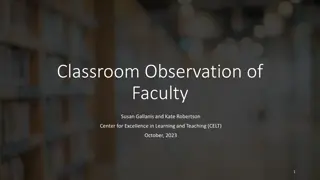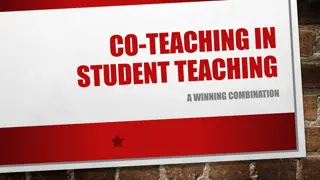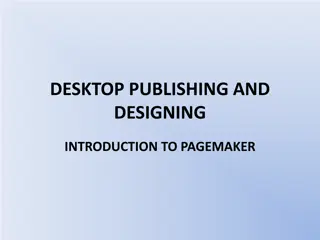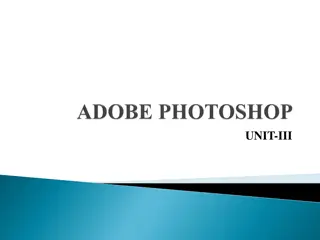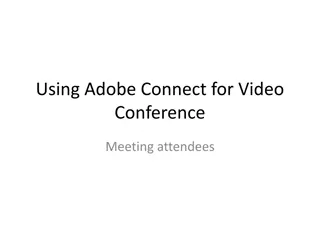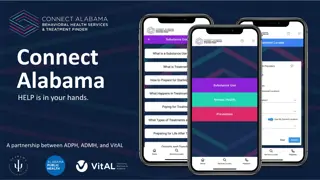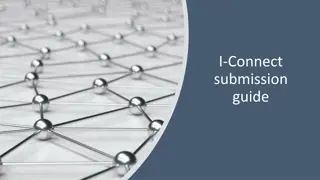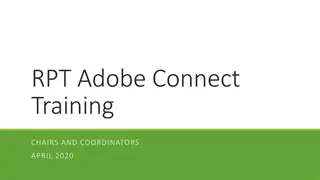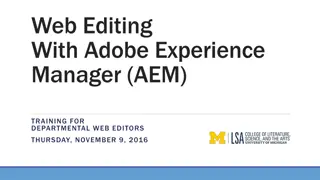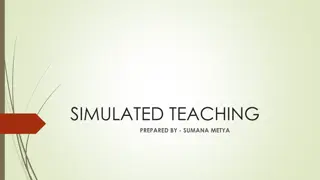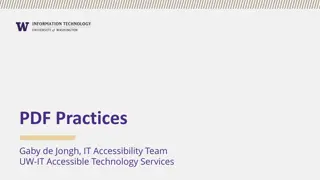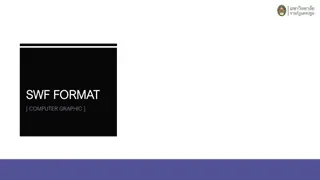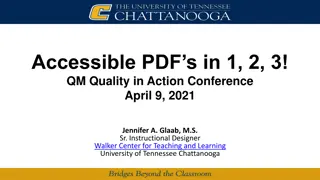Enhancing Classics Teaching with Adobe Connect Tools
Explore innovative ways to elevate your classics teaching using Adobe Connect tools. Learn how to personalize backgrounds, customize layouts, utilize chat boxes, incorporate multimedia, and engage students with polling features, enhancing the online learning experience.
Download Presentation

Please find below an Image/Link to download the presentation.
The content on the website is provided AS IS for your information and personal use only. It may not be sold, licensed, or shared on other websites without obtaining consent from the author. Download presentation by click this link. If you encounter any issues during the download, it is possible that the publisher has removed the file from their server.
E N D
Presentation Transcript
Adobe Connect Tools IDEAS ON HOW TO USE THEM IN CLASSICS TEACHING
Background Something as simple as changing the background from a plain grey to an interesting image can make a big difference to the atmosphere and identity of your room . All you have to do is go into Meeting, then Preferences, and upload an image from your computer.
Layouts Consider adjusting the layout: you can make your own new layout , or you can just move and resize the boxes on the normal layout. Changing the size of pods can encourage a particular type of communication: so, for example, a big Video pod with a grid layout can encourage attendees to switch on their webcams.
Chat boxes Chat boxes are flexible and easy to create on the fly. A big chat box makes it easier to keep discussions going. You can add a new chat box for a new question, or you can have several chat boxes on the go at once, if you want to do group work without using breakout rooms. If you re happy to let students use text chat, this is a way of making the conversation focused and purposeful.
Video and other media You don t have to limit your sharing to documents: you can also play videos or music for your students. You can simply upload the clip as you would a document, into the Share pod: then just click Play. If you re covering drama, you can show a clip of a performance or film to prompt discussion. It gives everyone (including tutors) a brief break!
Polling Polls are popular because they re anonymous, so students don t feel uncomfortable expressing an opinion. They re also easy for technically- challenged students, since they just require a single click. They re quick to set up, and you can do them on the fly or in advance. They re more suited to simple questions than to in-depth discussion, so they re more of a prompt than an activity.
Draw The Draw tool on the Share pod allows you to draw on your Powerpoint slides (or on shared videos). This is particularly useful for marking up passages of text. You can enable students to draw on the slides. This can become chaotic with a lot of students but in a big group you can invite suggestions in the chat box and do the drawing yourself. Draw activities work well in breakout rooms, because you can bring all the boards back to the main room for discussion and comparison.
Breakout Rooms Some people (both tutors and students) love breakout rooms: other people hate them! Bear in mind that breakout rooms don t record, so they re not good for a recorded session. Breakout rooms work best when all of the students are able and willing to use the microphone. Careful breakout room instructions can make a big difference.
Microphones Don t forget to enable microphone rights if you want students to talk (under the Audio menu). You might want to limit microphone use to certain times, like introductions and questions at the end. With a very big group you might choose not to enable microphones at all, and encourage students to type in the chat pod instead.
Status The Set Status icons are a useful way of checking to see if your audience is still awake! Ask a yes or no question, and instruct students to use the tick and cross to answer. Often students struggle to locate these icons if they haven t used them regularly: so it s a good idea to explain where to find them, and encourage some practice in using them. There aren t really enough icons for these to be really useful (no confused face , for instance!). Some of them don t last long, so they re easy to miss particularly if your Attendees pod is too small to show all the students at once.
Web tours It s possible to show students around a website using the web links. However, some students don t like this, because it moves them out of the Adobe Connect layout. Web links work best when students already have their microphones turned on, so that they can communicate with you during the tour.
Designing Activities in Adobe Connect
What activity could you devise in Adobe Connect to help students who are struggling with referencing? 1.
2. A330 TMA 04 Part 1 is a compare-and- contrast exercise, using Ovid Met 2.833-75 and Titian s Europa. What tools would you use to help students analyse a painting?
A276 TMA 03 essay: To what extent does Virgil s Aeneid portray Aeneas as an embodiment of Roman virtues? 3. What tools would you use in Adobe Connect to prompt discussion of Roman virtues?