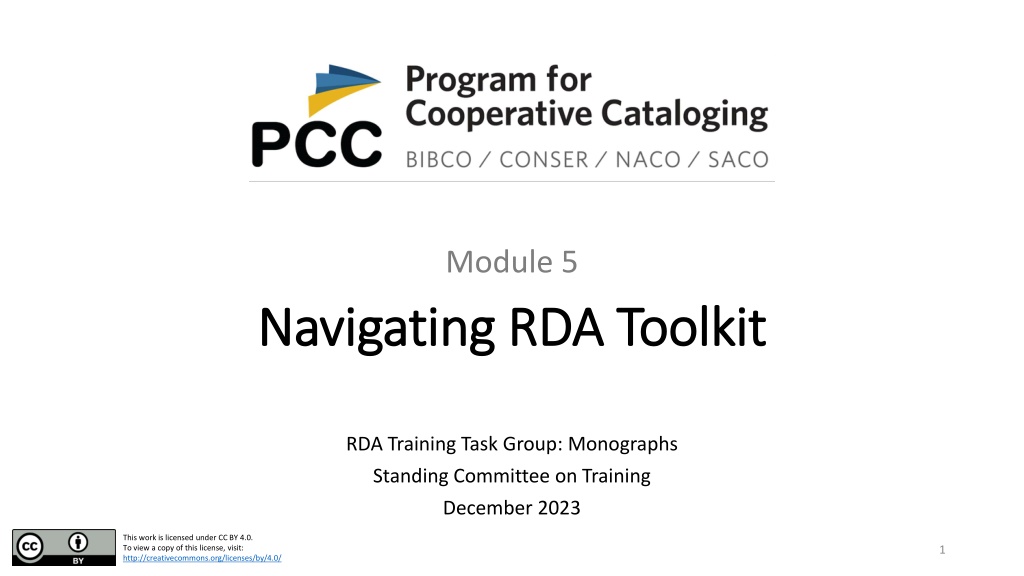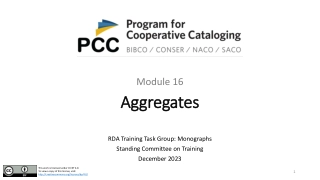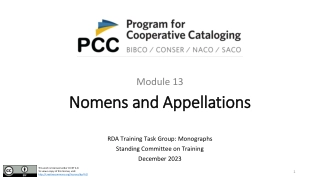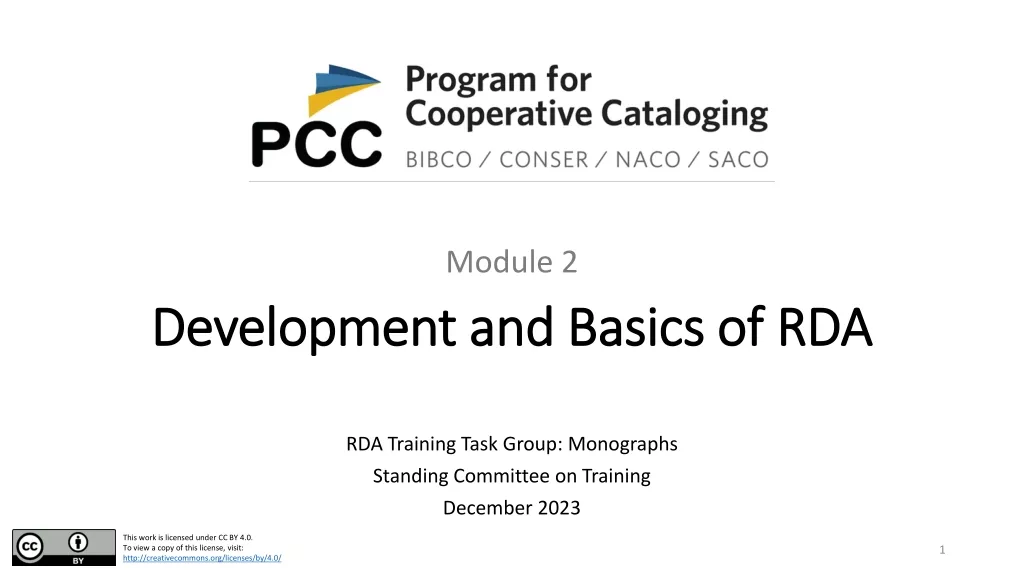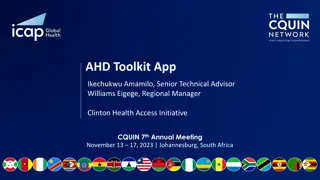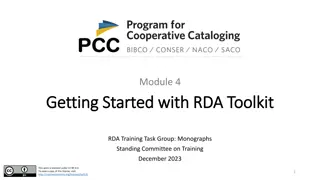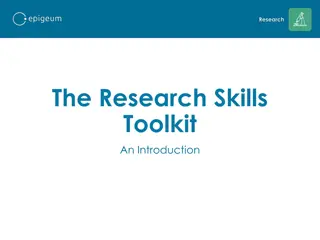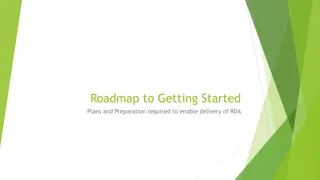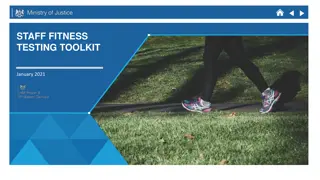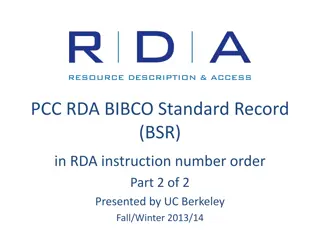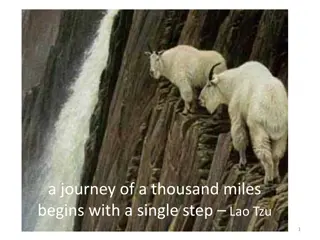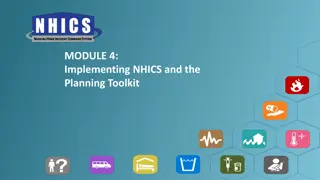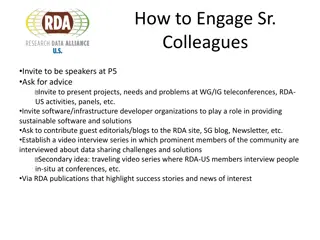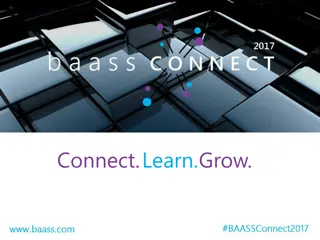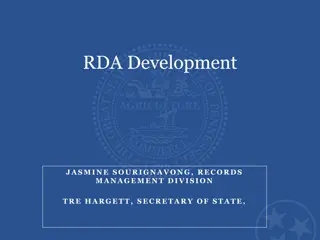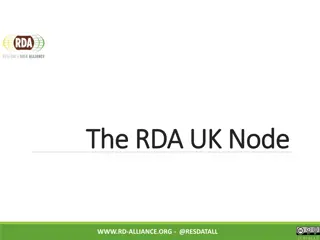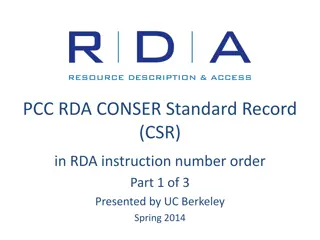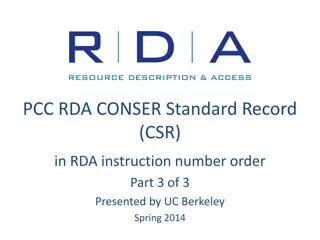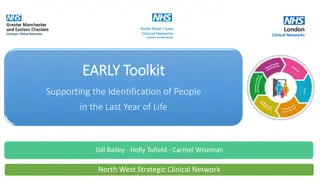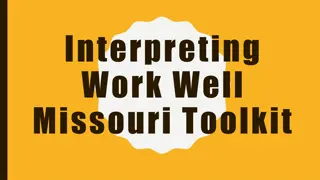RDA Toolkit User Guide: Navigating Module Features
Explore the comprehensive RDA Toolkit user guide to understand the basic organization, entity and element pages structure, and various features available for navigating the RDA Toolkit effectively. Learn to access and utilize Policy Statements and Metadata Guidance Documentation effortlessly.
Download Presentation

Please find below an Image/Link to download the presentation.
The content on the website is provided AS IS for your information and personal use only. It may not be sold, licensed, or shared on other websites without obtaining consent from the author. Download presentation by click this link. If you encounter any issues during the download, it is possible that the publisher has removed the file from their server.
E N D
Presentation Transcript
Module 5 Navigating RDA Toolkit Navigating RDA Toolkit RDA Training Task Group: Monographs Standing Committee on Training December 2023 This work is licensed under CC BY 4.0. To view a copy of this license, visit: http://creativecommons.org/licenses/by/4.0/ 1
Learning Outcomes At the end of this module, you will be able to: Understand the basic organization of the RDA Toolkit Identify the basic structure of entity and element pages Browse for RDA elements by entity Use various Toolkit features, such as creating links and viewing citation numbers View LC-PCC Policy Statements (LC-PCC PSs) and Metadata Guidance Documentation (MGDs) 2
Outline Home Page Profile Toolbar Content Tabs Navigation Tips Special Features Entity Pages Element Pages Examples Conditions and Options Policies Metadata Guidance Documentation Guidance Resources Summary 3
Home Page After logging in with institution login After logging in with profile login 4
Home Page RDA Toolkit logo Profile Toolbar Content tabs Search box Welcome message Main pane with info boxes Recently Viewed After logging in with profile login 5
Profile Toolbar Not logged into your profile Logged into your profile 6
Profile Toolbar Original Toolkit Links to original RDA Toolkit at original.rdatoolkit.org Requires a separate login from official RDA Toolkit IP authentication Account ID login 7
Profile Toolbar Help Contains documents for: Accessibility of RDA Toolkit Getting Started Navigating RDA Toolkit Searching RDA Toolkit Personalizing RDA Toolkit Using the Administration Services RDA Toolkit Support Note: Some sections are still being developed. 8
Profile Toolbar Preferred Language Site Language Language of user interface RDA Language Language of RDA content Font Size Select Normal or Large font size 9
Profile Toolbar Submit Feedback Links to RDA Toolkit Feedback form Use to submit: Typos or errors in the RDA text Suggested changes to the RDA text Bad links Display issues Complaints about existing Toolkit features Suggestions for new or improved features 10
Proposals to Revise RDA Discussion papers Raise topics for RSC consideration before formal proposals are prepared Submitted via regional representative Proposals Formal recommendations to add, amend, or delete RDA content Submitted via regional representative Fast track changes Editorial inconsistencies Submitted through Submit Feedback button More information: http://www.rda-rsc.org/submitting-proposals 11
Submitting Feedback to PCC PCC RDA Communications Committee Feedback Form https://bit.ly/PCC-RDA-Feedback-Form Use to submit: LC-PCC Policy Statement revisions Metadata Guidance Document (MGD) revisions Questions Feedback 12
Profile Toolbar Bookmarks and Notes Bookmark Provides a link to a place in the RDA Toolkit Marks that place with the bookmark symbol ( ) For your use only Note Similar to a bookmark, but allows you to write text that displays when you hover over the note icon ( ) May be shared locally 13
Profile Toolbar Documents Allows users to create documents that can be used privately or shared locally, globally, or publicly Provides access to: User-supplied documents Managing your own documents and preferences 14
Profile Toolbar Views Personalizations associated with your profile Language Policies Examples Allows you to: Switch views Manage views 15
Content Tabs Institution name Profile name Content tabs 16
Content Tabs Entities Lists all 13 RDA entities First entity is RDA Entity Remaining entities in IFLA LRM order Elements used to describe an entity are listed on its entity page 17
Content Tabs Guidance Lists guidance chapters, which contain general information and instructions First guidance chapter is Introduction to RDA Subsequent guidance chapters listed in alphabetical order 18
Content Tabs Guidance Orientation Guidance Menu Alternative view released in September 2023 Topics arranged under thematic groups: About RDA Implementation Considerations Additional guidelines Can be set from Views > Manage Views 19
Content Tabs Policies Lists all policy statements Displays in main pane of the Toolkit Recommendation: View policy statements from element, entity, guidance, or resource pages instead 20
Content Tabs Resources Contains: Glossary VES Vocabularies Community Resources Revision History Also includes links to: Original Toolkit AACR2 21
Navigation Tips & Special Features 22
Navigation Tips Breadcrumbs Appear above the title of most pages Shows the hierarchy of the current page to provide context as to its subject Blue labels are hyperlinked 23
Navigation Tips Frozen Header The page title, navigation breadcrumbs, and Policy Statements drop-down menu freeze when you scroll down from the top of the page Helps to: Keep bearings when viewing longer pages Switch between policy statements 24
Navigation Tips Top Arrow Appears in the lower right corner when you scroll down from the top of the page To return to the top of the page, click the arrow ( ) 25
Navigation Tips Preview Icon To preview linked content on the current page, click the preview icon ( ) following the hyperlinked text Preview content appears in the right column To close the preview, click the preview icon ( ) again, or click the in the preview pane Preview pane 26
Navigation Tips Expand/Collapse Boxes Boxes containing an eyeball can be expanded or collapsed To expand or collapse the box, click in the box Expanded boxes display more information 27
Navigation Tips Pop-Up Definitions for RDA Terms Lists of RDA terms with a dotted orange underline To view the pop-up definition, click the term To close the pop-up definition, click the term again 28
Navigation Tips Controlled Terms Words or phrases with a specific meaning in RDA are in italic font Terms in a language that is not the base language are also in italic font Terms in italic font are defined in the RDA Glossary 29
Special Features Pop-Up Toolbar Use to: Create bookmarks Create notes Create links View citation numbers Pop-up toolbar with institutional login Appears when you select text on most pages Pop-up toolbar with profile login 30
Special Features Create a Link 1. Highlight the text to which you want to link. 2. In the pop-up toolbar, select the link icon ( ). 3. In the Create Link box, click Copy to copy the URL. https://access.rdatoolkit.org/en-US_ala-26b84eaa-054e-3c8c-8933- 8760b9b2046f/div_zws_tkh_c2b 31
Special Features Citation Numbers Permanent identifiers Use for referencing RDA instructions when linking is not practical (e.g., print) Formatted as xx.xx.xx.xx (e.g., 28.53.17.25) Randomly generated Searchable 32
Special Features Citation Numbers 1. Highlight the text you want to reference. 2. In the pop-up toolbar, select the number sign icon ( ). 3. In the View Citation box, click Copy to copy the citation number. 89.39.84.94 33
Entity Pages 34
Entity Pages Structure of Entity Pages Definition and Scope Prerecording Minimum description Effective description Entity boundary Recording Recording an unstructured description Recording a structured description Recording an identifier Recording an IRI Elements 35
Entity Pages Definition and Scope The Glossary definition for the entity 36
Entity Pages Prerecording Provides general information for describing an instance of an entity LC-PCC PS may include links to relevant Metadata Guidance Documentation Identifies any entity subtypes for more specific descriptions Identifies any entity supertypes for more general descriptions 37
Entity Pages Prerecording: Minimum description The elements that are required for a well-formed description of an entity For more information, see Guidance: Resource description. Minimum description of a resource entity 38
Entity Pages Prerecording: Effective description Other elements deemed useful for identification or access For PCC, these elements are identified as Core in the LC- PCC Policy Statements For more information, see Guidance: Resource description. Effective description 39
Entity Pages Prerecording: Entity boundary Criteria for determining if a new description of an RDA entity is required Criteria are specified as a difference in the values of one or more elements For more information, see Guidance: Entity boundaries 40
Entity Pages Recording Provides information for recording an element to describe the RDA entity Sections for recording: An unstructured description A structured description An identifier An IRI For more information, see Guidance: Recording methods 41
Entity Pages Elements Alphabetical list of all elements to describe the entity Radio buttons allow filtering by: Attribute Elements Relationship Elements Drop-down menu to filter relationship elements by range (i.e., the related RDA entity) Type-ahead search box 42
Entity Pages Elements Attribute Elements An element that is an inherent or externally imputed characteristic of an RDA entity OR An element that does not relate two RDA entities 43
Entity Pages Elements Relationship Elements An element that relates two RDA entities Most elements in RDA are relationship elements Includes relationship designators from original RDA Toolkit 44
Entity Pages Elements Relationship Elements To filter elements to only those related to a particular RDA entity, select the related RDA entity from the drop-down menu 45
Entity Pages Elements Type-ahead search box If part of the RDA element name is known, enter it in the search box Do not need to enter complete words Elements are filtered as more letters are added 46
Entity Pages Elements Type-ahead search box Can be used in combination with the radio buttons 47
Entity Pages Elements Preview Icon To view Definition and Scope on the current page, click the preview icon ( ) following the hyperlinked text Definition appears in the right column To close the preview, click the preview icon ( ) again, or click the in the preview pane 48
Element Pages Structure of Element Pages Definition and Scope Element Reference Prerecording Recording Recording an unstructured description Recording a structured description Recording an identifier Recording an IRI Related Elements 50