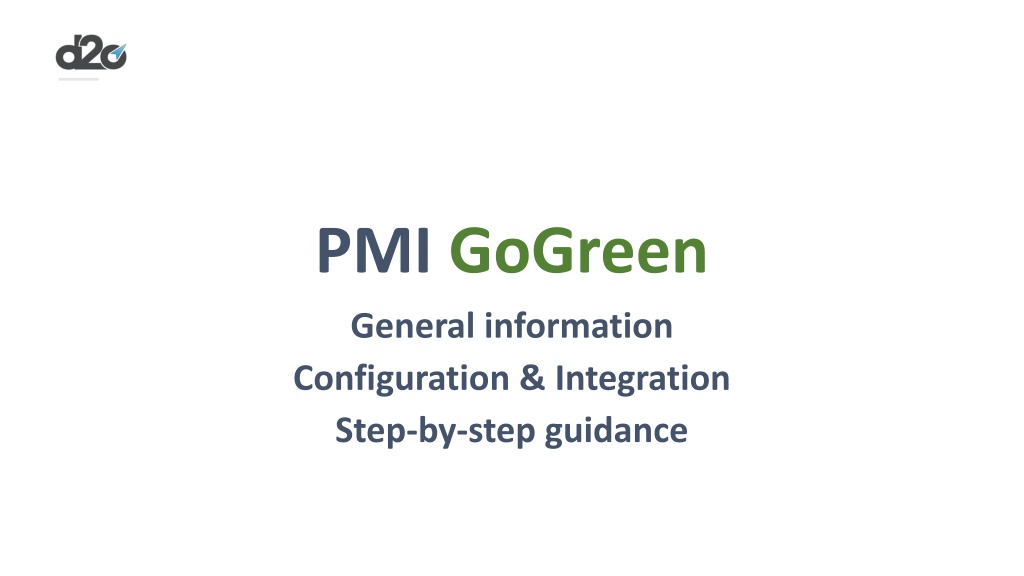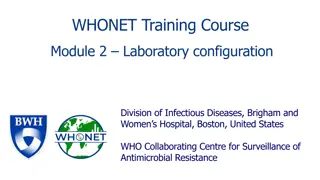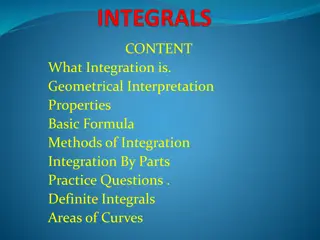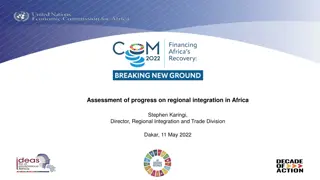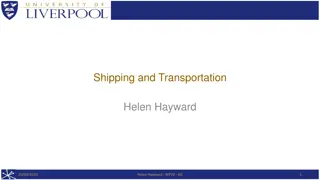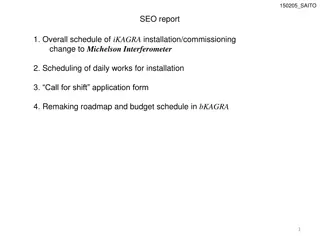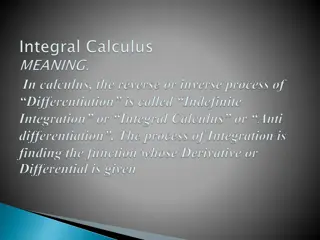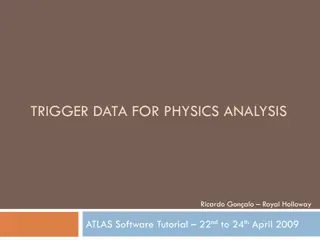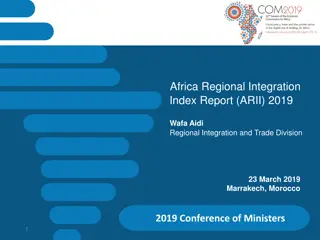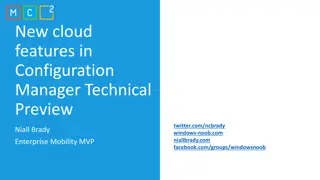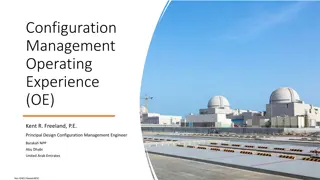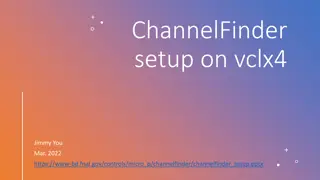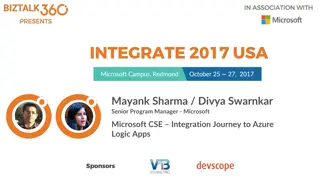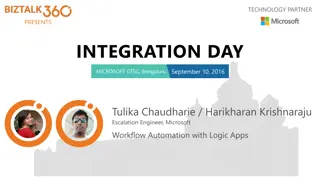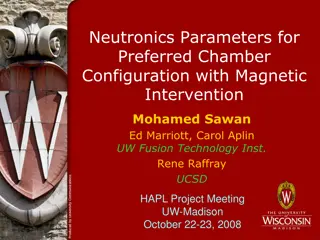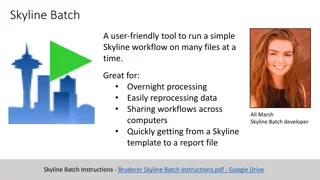GoGreen Integration and Configuration Guide
Comprehensive step-by-step guidance on setting up and integrating PMI GoGreen, including hierarchy setting, user onboarding, data integration, cockpit setting, and monitoring performance. Learn about the various categories of resources, manual input options, and timeline for implementation.
Download Presentation

Please find below an Image/Link to download the presentation.
The content on the website is provided AS IS for your information and personal use only. It may not be sold, licensed, or shared on other websites without obtaining consent from the author. Download presentation by click this link. If you encounter any issues during the download, it is possible that the publisher has removed the file from their server.
E N D
Presentation Transcript
PMI GoGreen General information Configuration & Integration Step-by-step guidance
PMI GoGreen General info PMI GoGreen with R&P and Planning Allow the client to have cost per resource in the GG cockpits and submit a forecast to PMI Planning PMI GoGreen with R&P The client will need to enter the unit price manually to have the cost in the GG cockpits PMI GoGreen standalone The client will need to enter the unit price manually to have the cost in the GG cockpits - Note: Require an import on room revenue, GN/RN and OTB figures
PMI GoGreen General info PMI GoGreen categories Towels & linen Towels Large Towels Small Towels Lux Large Towels Lux Small Duvet cover Small Duvet cover Large Bath mat Duvet cover - child Bed Sheets Large Bed Sheets Small Pillowcases Large Pillowcases Small Hand cloths Bathrobes Waste mixed municipal waste Paper and cardboard Glass plastics metals biodegradable kitchen and canteen waste Garden and park waste Fluorescent tubes and other mercury- containing wastes batteries Sludges from in-house wastewater treatment toner waste Edible oils and fats Oils and fats (Mainternence) bulky waste Paints, inks, adhesives and resins containing dangerous substances drug Used electronic devices & IT Electronic devices with coolant LED Energy Electricity District heating Cooling Gas Oil Solar Water Food waste Production Inventory Guest plate Buffet Canteen & staff Meeting & event Where a data integration is not available, the data can be manually entered into PMI GoGreen on all resources Chemicals Red Green Yellow
Step-by-step guidance for GoGreen & timeline Send out invites Go` Live Test if the data integration is in pace W1 W2 W3 W4 W5 W8 W9 W10 W11 W12 W13 W14 W15 W6 W7 STEP 1 Hierarchy setting Step 6 User onboarding Step 7 Monitor performance STEP 2 PMI setting Step 3 Data integration Step 4 Cockpit setting Step 5 Prep GoGreen
STEP 1 Hierarchy setting Configuration Hierarchy setting Step 1. Activate GG in the module setting 1. Enable EnabledVersion2 = PMI GG new version is activated 2. Enable/Deactivate GoGreenV2NotLive when the user should see GG in PMI (activate this one when Go Live) 3. Enable/Deactivate Show GMDashboard GoGreen Changes when the user should see GG in PMI Daily Digest (activate this one when Go Live) 4. Enable when you start setup GG on a property Step 2. Activate GG cockpits and resources 1. Activate/deactivate the cockpits/resources you would need
STEP 1 Hierarchy setting Configuration Hierarchy setting Step 3. Activate NextGen Planning 1. Activate EnableNextGenPlaning in the module setting BudgetandForecast module Step 4. Activate Goal Distribution 1. Activate the Goal Distribution on the chain level, GoGreen module setting
STEP 2 PMI setting Configuration PMI settings To have the KPI resource per Sqm in GG Learning and Benchmarking groups activated in the Goal Distribution, the Sqm mater and Comp-set data would need to be entered in the Factsheet Step 1. Prep fact sheets 1. Enter the Sqm mater data in the Fact sheets 2. Choose a group name from the dropdown list under GoGreen comp-set. PMI Configuration is now complete
Step 3 Data integration Data integration General info PMI GoGreen data & insights Energies They are all related to the heat and lighting of the building. CO2 factor is either from the supplier or country specific per resource Water Total water usage of the building No CO2 emission Food waste Food waste generated in the kitchens is either picked up by the waste supplier or measured by a food waste solution, Winnow, eSmiley, etc CO2 factor is either from the supplier or country specific per resource General waste Is waste generated in the building per fraction. CO2 factor is either from the supplier or country specific per resource The supplier will provide waste disposal methods (if required). Towels & linen Are units purchased or delivered by the supplier and used to set the rooms (exclude other types of T&L fractions) CO2 factor is either from the supplier or country specific per resource Chemicals Are the KGs purchased or delivered by the supplier for cleaning the rooms No CO2 emission - If the client is using Ecolab or Diversey, it is recommended to have chemicals imported; for smaller suppliers, it can be challenging to capture the data
Step 3 Data integration Data integration Integration PMI GoGreen data specification Energies Source type: Electricity, District heating, Gas, Solar, Oil, Cooling Source units: kWh Format supported: Hourly, Daily or Monthly values Integration: Email integration (Excel/CSV file format), API, SFTP Export file: The export file must contain the following: Property name, Date (time for hourly values), Source type, Units CO2 factor: KG per kWh, Gams per kWh, Ton per MWh General waste Source type: General waste Source units: KG Format supported: Daily or Monthly values Integration: Email integration (Excel/CSV file format), API, SFTP Export file: The export file must contain the following: Property name, Date, Source type, Units CO2 factor: KG per KG waste, Gams per gram waste, Ton per Ton waste Towels & linen Source type: Towels & linen (rooms) Source units: Units Format supported: Daily or Monthly values Integration: Email integration (Excel/CSV file format), API, SFTP Export file: The export file must contain the following: Property name, Date, Source type, Units CO2 factor: KG per unit, Gams per unit, Ton per unit Water Source type: Water Source units: M or Liter Format supported: Hourly, Daily or Monthly values Integration: Email integration (Excel/CSV file format), API, SFTP Export file: The export file must contain the following: Property name, Date (time for hourly values), Source type, Units Chemicals Source type: Chemical usage (rooms) Source units: KG Format supported: Daily or Monthly values Integration: Email integration (Excel/CSV file format), API, SFTP Export file: The export file must contain the following: Property name, Date, Source type, Units Food waste Source type: Food waste Source units: KG or Grams Format supported: Daily or Monthly values Integration: Email integration (Excel/CSV file format), API, SFTP Export file: The export file must contain the following: Property name, Date, Source type, Units CO2 factor: KG per KG waste, Gams per gram waste, Ton per Ton waste
Step 3 Data integration Data integration Suppliers PMI GoGreen existing integrations Energies Norway Ishavskraft Norway Fortum Statskraft Veni Metry/Elhub Water SmartVatten General waste Norway Retura Chemicals Norway Ecolab Food waste Winnow eSmiley Sweden PreZero Sweden Diversey Towels & linen Norway Nortekstil Denmark Other Birchstreet Sweden G theborg energy Ishavskraft Sweden Calsio Metry Sweden/Finland Rikstv tt Comforta/Lindstr mGroup Berlin BSR Finland Ishavskraft FI Metry Brussels HSM Denmark Elis Denmark Energinet-Danmark Germany Elis Other countries Metry Sensorea Other Birchstreet For new integrations, see the template New GG integration.
Step 4 Cockpit setting Cockpit setting As a minimum setting, you would need to set the base year and enter the CO2 factor to have CO2 emission values in GG Learning and performance measurement compared to base line
Step 5 Prep GoGreen Prep GoGreen - Goal Distribution Before Go Live, we set up GG with Goals and a target. 100% completeness, so that the user only needs to make adjustments and not start from zero. Step 1. Create Goals in the Goal Distribution 1. Go to the navigation list, select Goal Distribution 2. Select Complete settings by resource Click to enter the objectives Step 2. Set goal Follow the steps and make a reduction for the current year of 5% as an example for min. one resource as reference point
Step 5 Prep GoGreen Prep GoGreen - Forecast/Planning setup Before Go Live, we set up GG with a forecast and submitted it to the cockpit do not connect to P&L before the client gives you an OK NOTE You would need to have a minimum one full year of historical data to use comparative data, if there is no historic, use a black template Step 1. Create a forecast 1. Go to the navigation list, select Planning setup 2. Connect GL accounts under tools 3. Submit a forecast PMI GoGreen is now ready to Go Live
Step 6 User onboarding Go Live/user training General information The GoGreen is a self-learning module. Training sessions are usually a webinar of one hour for cockpit, index and forecast Training focus: Forecast/Planning Set the Goal Distribution together with the client first time Time: 1 hour Go Live/user training Invite and Participants Send out invites to Team sessions 2 weeks before Go Live Participants Sustainability manager GG Owner General Manager GG responsible Controller Forecast owner Maintenance cockpit owner Head Chef cockpit owner Housekeeping cockpit owner Front Office - contributor
Step 6 User onboarding Go Live/user training Timeline & steps The GoGreen is a self-learning module. Training is a webinar one hour Training focus: Forecast/Planning An index score of 8+ over a 3 months period Escalate the case if an index score of 7.5+ is not reached after 3 months Coaching session Time: 30 min, all participants Gather feedback, create a forecast, take steps to be made in the cockpit, and focus on index measurement. Familiarize yourselves with PMI GoGreen Period: One month, all participants Min. requirements; set up one forecast, learn the index measurements and work in the cockpit min 2 times PMI GoGreen Introduction Time: 30 min, all participants Joint agreementon the expectations,responsibilities desired outcomes and how to achieve them.
Step 6 User onboarding Go Live/user training - Process flow Goal distribution Set objectives HQ Sustainability manager Planning forecast & budget General manager/Financial director Curator Cockpits Manage resources GM Daily Digest Monitor performance Publish & manage tasks to reach the objective Doing Learning General manager HQ Sustainability manager Department manager
Step 6 User onboarding Go Live/user training - Responsibilities Time Task When Tool Role One time task Each 6 month 30 min 30 min Set objectives Monitor, evaluate & learn HQ Sustainability manager Goal distribution General manager Financial director Planning Create financial forecast 5 min Once a month Department manager HQ sustainability manager Manage resource Tool setting/CO2 factor 5 min 10 min Cockpits Cockpit tools Once a week Once a year HQ sustainability manager Manage and publish tasks Once a month 10 min Curator