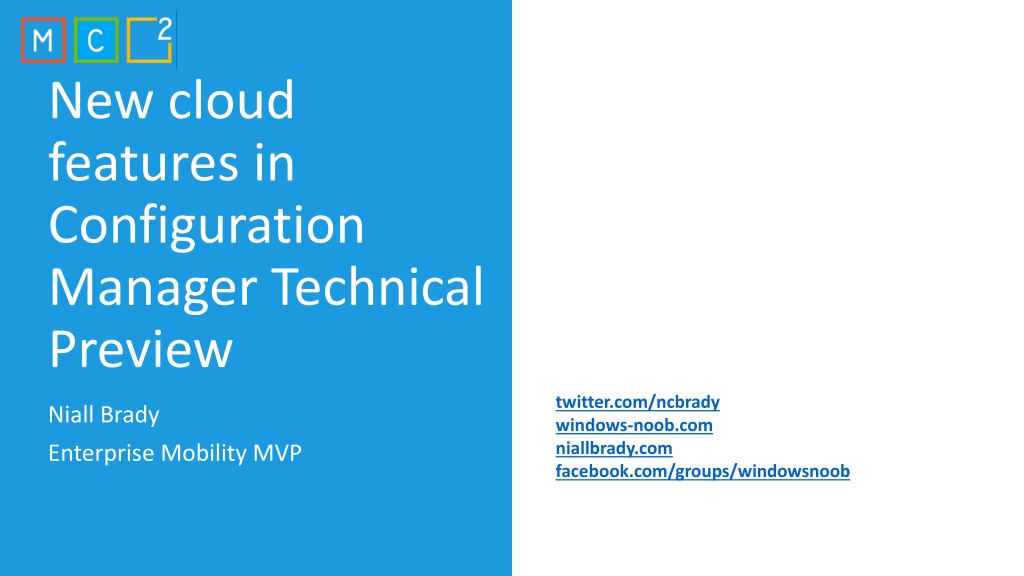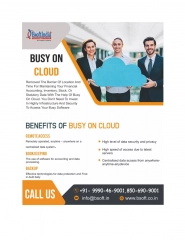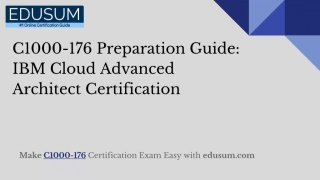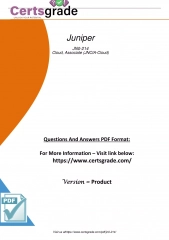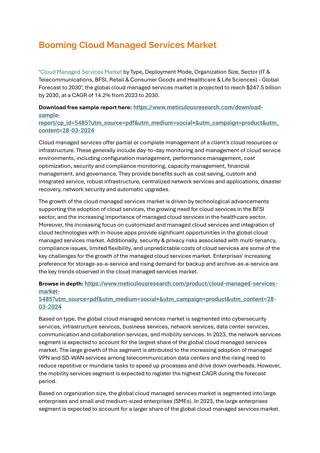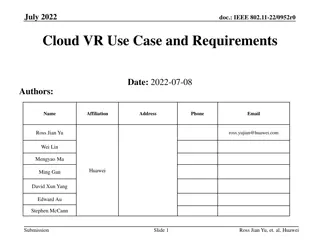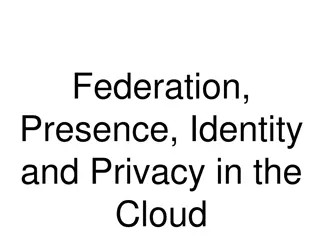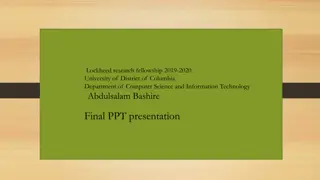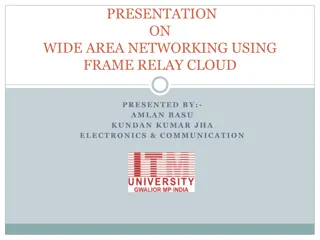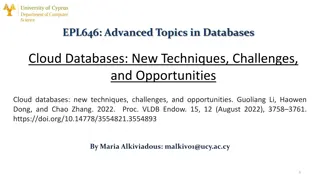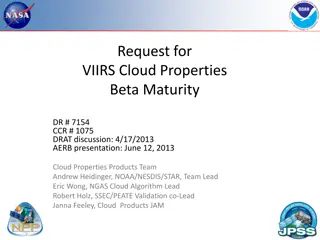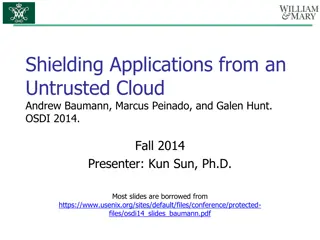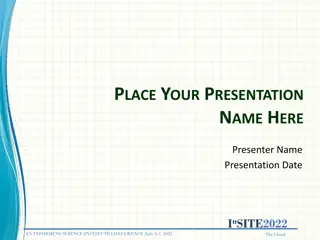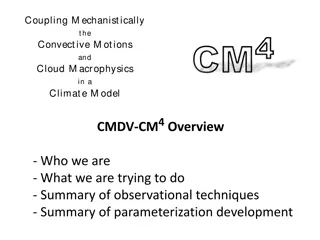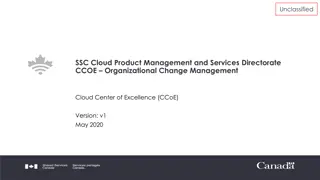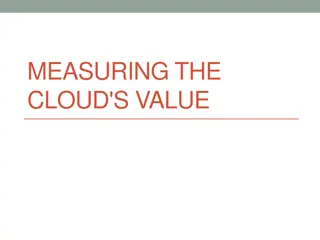Exploring New Cloud Features in Configuration Manager Technical Preview
Dive into the latest updates in Configuration Manager Technical Preview, including insights on Tenant Attach, operational value, and enabling features. Learn how Tenant Attach differs from co-management, its benefits, and steps to enable it. Discover the operational advantages, application installation capabilities, and administrative enhancements offered by Tenant Attach. Harness the power of Global Admin for seamless sign-ins and Azure Active Directory integration for an efficient management experience.
Download Presentation

Please find below an Image/Link to download the presentation.
The content on the website is provided AS IS for your information and personal use only. It may not be sold, licensed, or shared on other websites without obtaining consent from the author. Download presentation by click this link. If you encounter any issues during the download, it is possible that the publisher has removed the file from their server.
E N D
Presentation Transcript
New cloud features in Configuration Manager Technical Preview twitter.com/ncbrady windows-noob.com niallbrady.com facebook.com/groups/windowsnoob Niall Brady Enterprise Mobility MVP
Agenda Understanding Tenant Attach Operational value of Tenant Attach Enabling Tenant Attach Install applications from the admin center Device Timeline CMPivot Running scripts Enabling the VPN boundary type Task Sequence Media support for cloud-based content
Understanding Tenant Attach Tenant attach is not the same as co- management. Co-management is where devices are managed by Intune and ConfigMgr at the same time, with some (or all) workloads running in Intune or vice versa. With tenant attach the device does not need to be enrolled into Intune and it can be managed by ConfigMgr or Intune and in addition it can also be co-managed.
Understanding Tenant Attach Tenant attach is where you literally attach your ConfigMgr site to the cloud What s available today is just the tip of the iceberg
Operational value of Tenant Attach Surfaces some ConfigMgr management tasks and workflows to the MEM console Visibility of all ConfigMgr managed systems in MEM console including servers In TP2005 you can view device times from Endpoint Analytics Ability to trigger client notification actions including Sync Machine Policy, Sync User Policy, App Evaluation in CM2002 and in TP2005 you additionally can trigger application installs, run scripts and perform CMPivot
Enabling Tenant Attach Global Admin for signing in when applying this change pre-release feature Global Admin for signing in when applying this change An account that is a Global Admin for signing in when applying this change. Onboarding creates a third- party app and a first party service principal in your Azure AD tenant. An Azure public cloud environment. The user account triggering device actions has the following prerequisites: Enable this pre-release feature from Administration > Overview > Updates and Servicing > Features. Global Admin for signing in when applying this change Azure Active Directory user discovery Active Directory user discovery Azure Active Directory user discovery Active Directory user discovery Has been discovered with Azure Active Directory user discovery Has been discovered with Active Directory user discovery The Notify Resource permission under Collections object class in Configuration Manager.
Enabling Tenant Attach Turn on this feature Read more @ https://www.niallbrady.com/2020/03/05/enabling- the-new-tenant-attach-feature-in-configuration-manager/
Enabling Tenant Attach Fulfill the requirements Start the Co-Management configuration wizard Enable the checkbox to Upload to Microsoft Endpoint Manager admin center Blogged here @ https://www.niallbrady.com/2020/03/05/enabling- the-new-tenant-attach-feature-in-configuration- manager/
Brief look at MEM console with Tenant Attach actions https://aka.ms/memac DEMO
Installing applications Enable the optional feature Approve application requests for users per device. For more information, see Enable optional features from updates.
Installing applications At least one application deployed to a device collection with the An administrator must approve a request for this application on the device option set on the deployment. For more information, see Approve applications. User targeted applications or applications without the approval option set don t appear in the application list.
Installing applications In the Admin center, locate your device and click on Applications. If your application matches the pre-reqs above then it should be listed.
Installing applications Clicking the app will bring up options to Install or Retry installation. In addition, it will list the status of whether it s installed or not.
Device timeline You ll need to meet all of the prerequisites for Tenant attach: ConfigMgr client details: An environment that s tenant attached with uploaded devices. One of the following browsers: Microsoft Edge, version 77 and later Google Chrome The user account has been discovered with both Azure Active Directory (Azure AD) user discovery and Active Directory user discovery. Meaning the user account needs to be a synced user object in Azure. Enable Endpoint analytics data collection in Configuration Manager: In the Configuration Manager console, go to Administration > Client Settings > Default Client Settings. Right-click and select Properties then select the Computer Agent settings. Set Enable Endpoint analytics data collection to Yes. Only events collected after the client receives this policy will be visible in the admin center preview. Events prior to receiving the policy won t be accessible.
Device timeline As data comes in, it will auto populate into the timeline Use the Filter option to fine tune what you are seeing
CMPivot Bring the power of CMPivot to the Microsoft Endpoint Manager admin center. Allow additional personas, like Helpdesk, to be able to initiate real-time queries from the cloud against an individual ConfigMgr managed device and return the results back to the admin center. This gives all the traditional benefits of CMPivot, which allows IT Admins and other designated personas the ability to quickly assess the state of devices in their environment and take action. For more information about CMPivot, see: CMPivot sample scripts CMPivot overview.
CMPivot One of the following browsers: Microsoft Edge, version 77 and later Google Chrome The user account has been discovered with both Azure Active Directory (Azure AD) user discovery and Active Directory user discovery. Meaning the user account needs to be a synced user object in Azure. Additionally, the following items are required to use CMPivot: Upgrade the target devices to the latest version of the Configuration Manager client. Target clients require a minimum of PowerShell version 4. To gather data for the following entities, target clients require PowerShell version 5.0: Administrators Connection IPConfig SMBConfig
Run Scripts Bring the power of the Configuration Manager on-premises Run Scripts feature to the Microsoft Endpoint Manager admin center. Allow additional personas, like Helpdesk, to run PowerShell scripts from the cloud against an individual Configuration Manager managed device. This gives all the traditional benefits of PowerShell scripts that have already been defined and approved by the Configuration Manager admin to this new environment.
Device Timeline CMPivot Run Scripts DEMO
VPN boundary type To use this VPN boundary during an OS deployment, make sure to also update the boot image to include the latest client binaries. In the Configuration Manager console, go to the Administration workspace. Expand Hierarchy Configuration, and then select the Boundaries node. In the ribbon, select Create Boundary. Specify a Description, for example VPN boundary. For the Type, select VPN. There are currently no additional configurations for this boundary type. Select OK to save and close. Create a boundary group that includes this new VPN boundary. For more information, see Create a boundary group.
Task sequence media for cloud-based content Enable the following client setting in the Cloud Services group: Allow access to cloud distribution point. Make sure the client setting is deployed to the target clients.
Task sequence media for cloud-based content For the boundary group that the client is in, associate the content-enabled CMG or cloud distribution point site systems. For more information, see Configure a boundary group.
Task sequence media for cloud-based content On the same boundary group, enable the following option: Prefer cloud based sources over on-premise sources. For more information, see Boundary group options for peer downloads.
Task sequence media for cloud-based content Distribute the content referenced by the task sequence to the content-enabled CMG or cloud distribution point.
Task sequence media for cloud-based content Start the task sequence from boot media or PXE on the client.
Task sequence media support from cloud sources DEMO