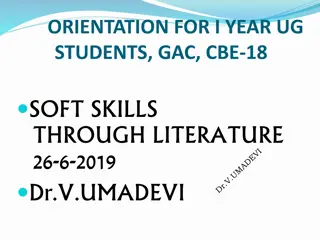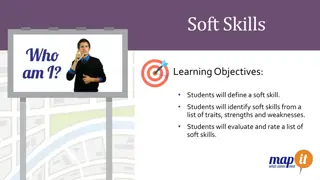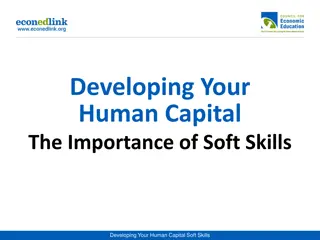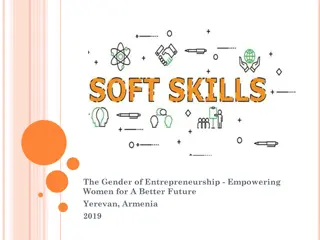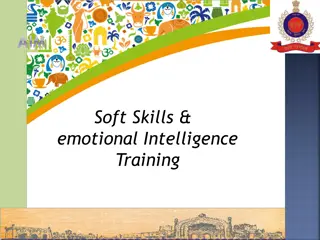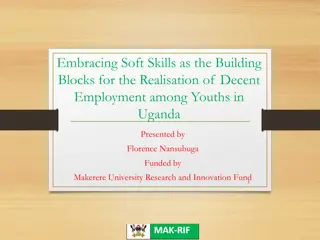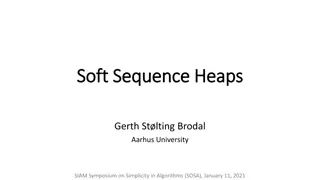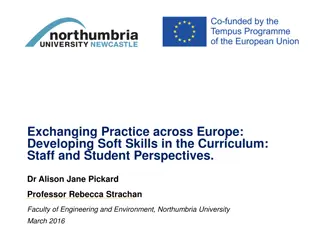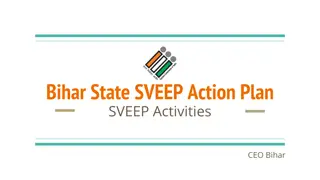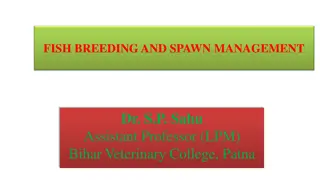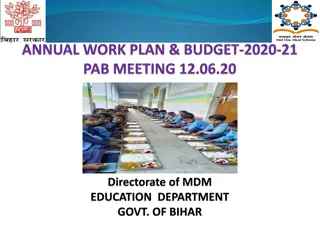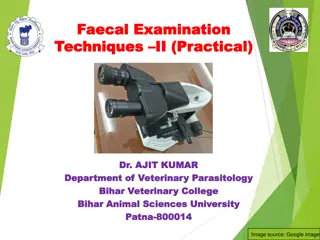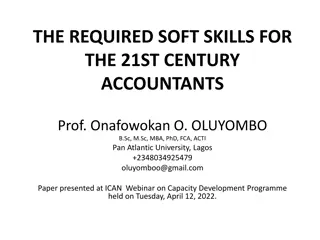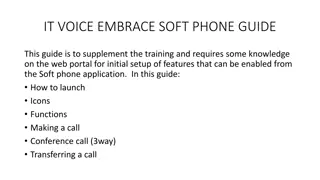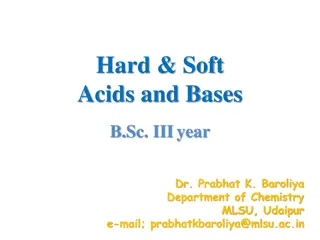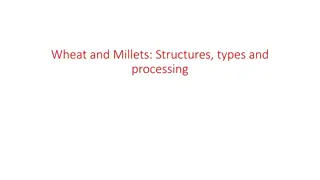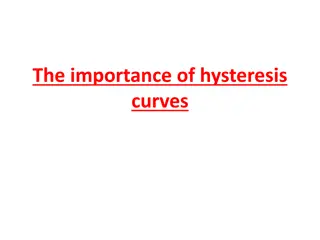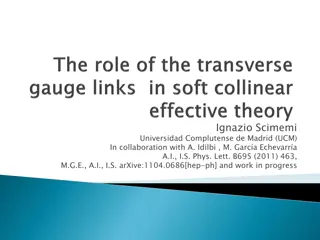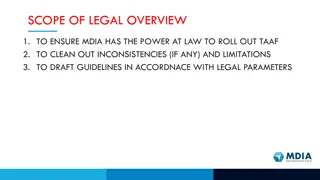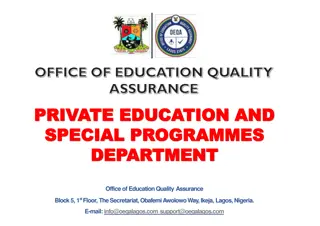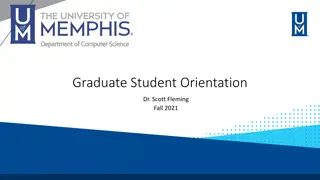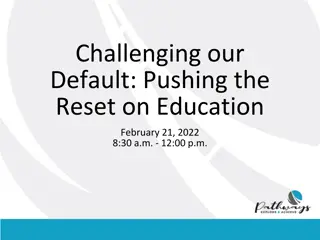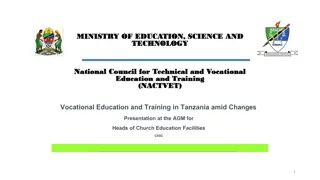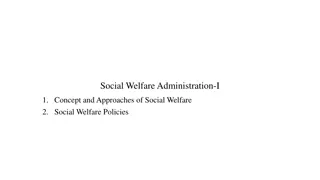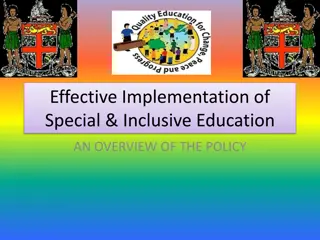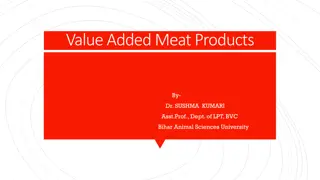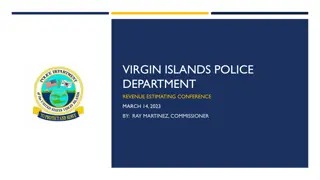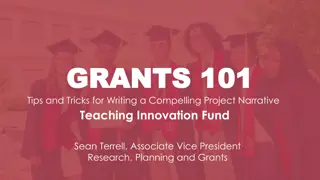Medha Soft: Innovative App for Education Department in Bihar
Medha Soft is a mobile app designed and developed for the Education Department in Bihar, aiming to capture student records, mark attendance, and synchronize data efficiently. The app ensures user-friendly features for easy student management and attendance tracking.
Download Presentation

Please find below an Image/Link to download the presentation.
The content on the website is provided AS IS for your information and personal use only. It may not be sold, licensed, or shared on other websites without obtaining consent from the author. Download presentation by click this link. If you encounter any issues during the download, it is possible that the publisher has removed the file from their server.
E N D
Presentation Transcript
MEDHA SOFT Designed And Developed By Nic, Bihar.
Medha Soft This mobile app is developed for Education Department, Bihar. The purpose of the app is to capture students records under various schemes and mark attendance.
Medha Soft Minimum requirement for Yuva Rujhan App Smartphone with Android OS Android OS 4.2 (Jellybean) or above Internet Availability for uploading
Medha Soft SCHOOL LOGIN
PRE LOGIN SCREEN Please click here for school login.
LOGIN This is the login screen. Please enter Dise Code . Please Enter MobileNumber . Please Enter OTP . Click On SUBMIT to login.
Home Screen Whenever user opens the app and if there is any pending data to be uploaded user will be prompted to upload the pending data.
Home Screen Click on this button to synchronize students lists.
Home Screen Click on this button read information regarding student checklists.
New Entry Screen Click on this button to view new students entry.
Name Matched With Bank Click on this button to view students name matched with bank .
Mark Attendance Click on this button to open the list of students to mark attendance.
Mark Attendance Check Y if attendance of that student is more than 75% Check N if attendance of that student is less than 75% Click on this button to save the updated attendance of the students to local database.
Mismatched Beneficiary List Click on this button to update match status to server after marking Y or N .
Rejected Records Click on this button to button to edit beneficiary details.
Rejected Records Click on this button to view updated record saved in local database.
Rejected Records Click on this button to upload updated beneficiary record to server which is saved in local mobile database.
Reports Click this button to get pdf of students records.
Medha Soft BLOCK LOGIN
PRE LOGIN SCREEN Please click here for block login.
Block Login Click this button after entering your user id and password it will take you to the home screen.
Home Screen Click this button scan QR Code.
Beneficiary List After successful scan ,list of beneficiary will be loaded.
Verify All Serial No In The List Scan All Three beneficiary QR code respectively.
Successful Scan If Qr code is verified a dialog box as shown in the image will appear.
Beneficiary List Once a beneficiary QR is verified the scan button will be diabled .
Beneficiary List On verification of all three beneficiaries final submit button will be enabled, and user has to click on this button to finally submit .
Home Screen If the scanned QR code is not correct user will be prompted with wrong QR code message as shown.
Medha Soft Thank you