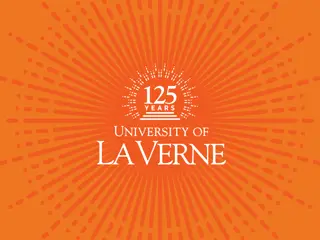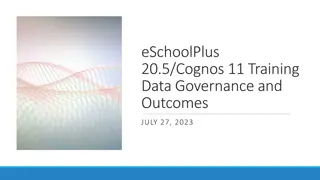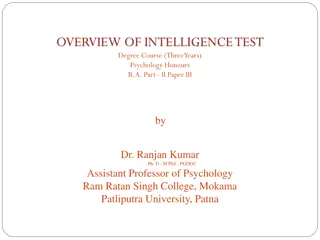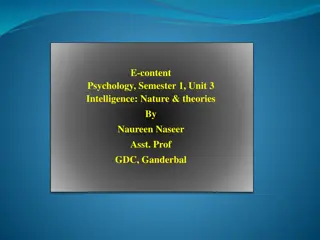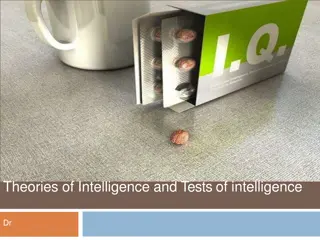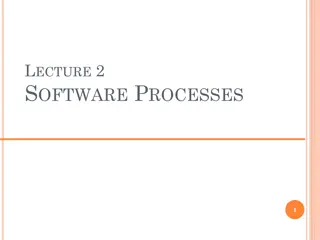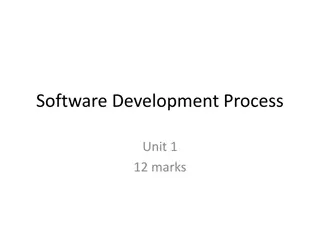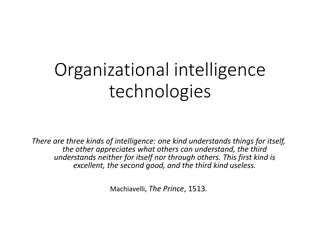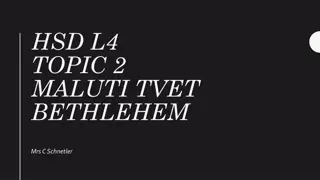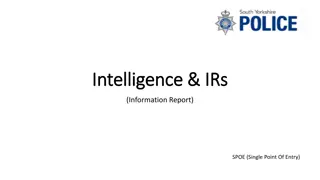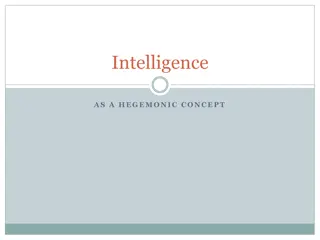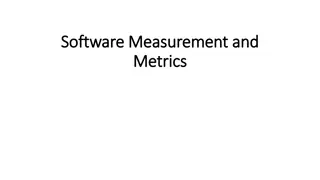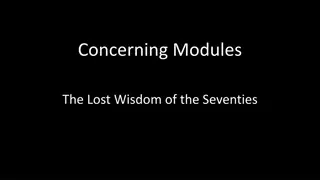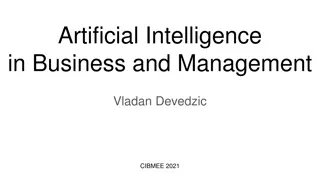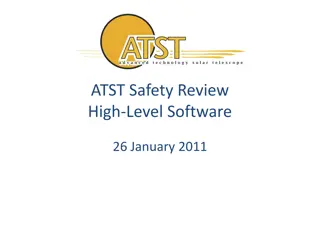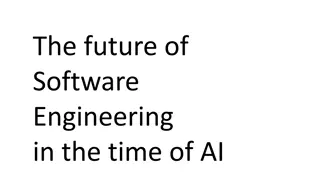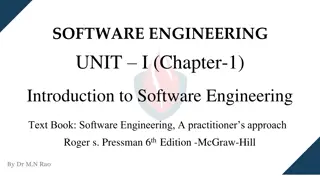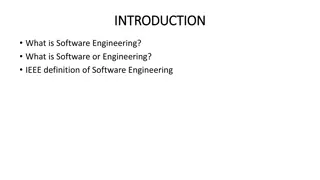Introduction to Cognos: Business Intelligence Software Overview
Cognos is a business intelligence and performance management software suite offered by IBM, empowering non-technical users in large enterprises to extract, analyze, and generate reports for informed decision-making. This suite includes features like operational data sources, security roles, and the new Cognos Analytics 11.2 interface. Learn how Cognos streamlines data management and enhances business insights with its user-friendly tools. Explore the possibilities of leveraging Cognos for your organization's data-driven strategies.
Download Presentation

Please find below an Image/Link to download the presentation.
The content on the website is provided AS IS for your information and personal use only. It may not be sold, licensed, or shared on other websites without obtaining consent from the author. Download presentation by click this link. If you encounter any issues during the download, it is possible that the publisher has removed the file from their server.
E N D
Presentation Transcript
An Introduction to the New Cognos Navigation Click to add text
What is Cognos? A business intelligence and performance management software suite sold by IBM. The web-based software suite was designed to enable non-technical personnel in large enterprises to: 1. Extract organizational data 2. Analyze data 3. Produce reports to help the business leaders make informed decisions.
Cognos Data Sources Operational Data Store (ODS) Designed to extract information from a source and reformat the tables into a simplified set of tables This allows for quick and easy retrieval, analysis and reporting Sources include: Banner Other University Sub systems Canvas Slate Online Hiring System Data in the ODS is refreshed nightly changes in the source system made before midnight are reflected the next day
Cognos Security Roles Cognos security roles at Wayne State University 1. Consumer - run reports that have been prepared by a report author* 2. Power User/Report Author - create and run complex reports in Cognos
Introduction COGNOS Analytics 11.2 The purpose of this training session New features in 11.2 User Interface Content New List/Tile View of Folder & Report View Switcher
Welcome Page The welcome page provides quick access to the product functionalities, content, samples, and learning materials. To access the content view, click the Open menu icon.
Menu The Content page now appears and can be reopened and closed from there. Click the Content option to view the My content, Team content, and other folders.
Content View You can now change your view of content from a list to tile view. My content - items in this folder are private and only you can see them. Team content - items in this folder are public and available to all Cognos Analytics users with proper permissions.
Content View Icons Actions toolbar: This toolbar is available in both List view and Tiles view. The menu contains a complete list of actions that are available for the selected item based on the user permissions. From this menu, you can edit an item, view its properties or details pane, add a shortcut, or delete the item. Note: The toolbars between My Content and Team Content are similar. Mouse over the icons will show what each icon does.
Content View Icons New Feature: Change how you view reports
Content View Icons SORT icon
Content View Icons Filter icon
Search Search allows you to easily find content in Cognos Returns any Cognos object including reports, folders, dashboards Available from anywhere in Cognos
Filter Search results can be filtered when too many items are returned Filter is available in Content and in Search results Filter by keyword, type, or modified date Select an item to see related actions for that item
Recent Recent lists the reports you have accessed. You can remove reports from list.
View Switcher View Switcher is a convenient way to navigate between open views and close them when no longer needed.
Accessing Cognos There are 2 methods to access Cognos 1. Enter the Cognos URL in a web browser https://reporting.ad.wayne.edu/crn/ 2. Accessing Cognos via links in ACADEMICA https://academica.aws.wayne.edu/ A. Advance Cognos Users B. Business Intelligence and Reporting
Whats Next How to find more information: Documentation Job Aids / Videos How to get assistance Cherwell Ticket system for requests: https://csm.wayne.edu WSU Help Desk to get assistance on creating a ticket 313-577-4357 helpdesk@wayne.edu
COGNOS Documentation Home Icon used to get yourself back to your home page from anywhere in the tool Search Feature (Page 14 of IBM Cognos 11.2: Getting Started User Guide) Content (Page 10 11 of IBM Cognos 11.2: Getting Started User Guide) Team Content My Content View switcher (Page 12 of IBM Cognos 11.2: Getting Started User Guide) Recent Reports (Page 14 of IBM Cognos 11.2: Getting Started User Guide) Execution Formats Reports (Page 77 of IBM Cognos 11.2: Getting Started User Guide)
COGNOS Videos IBM Cognos Analytics: Getting Started in 11.2 Cognos Navigation for report consumers Reporting Overview for report authors The Cognos Experience this is an in-depth video for advanced users