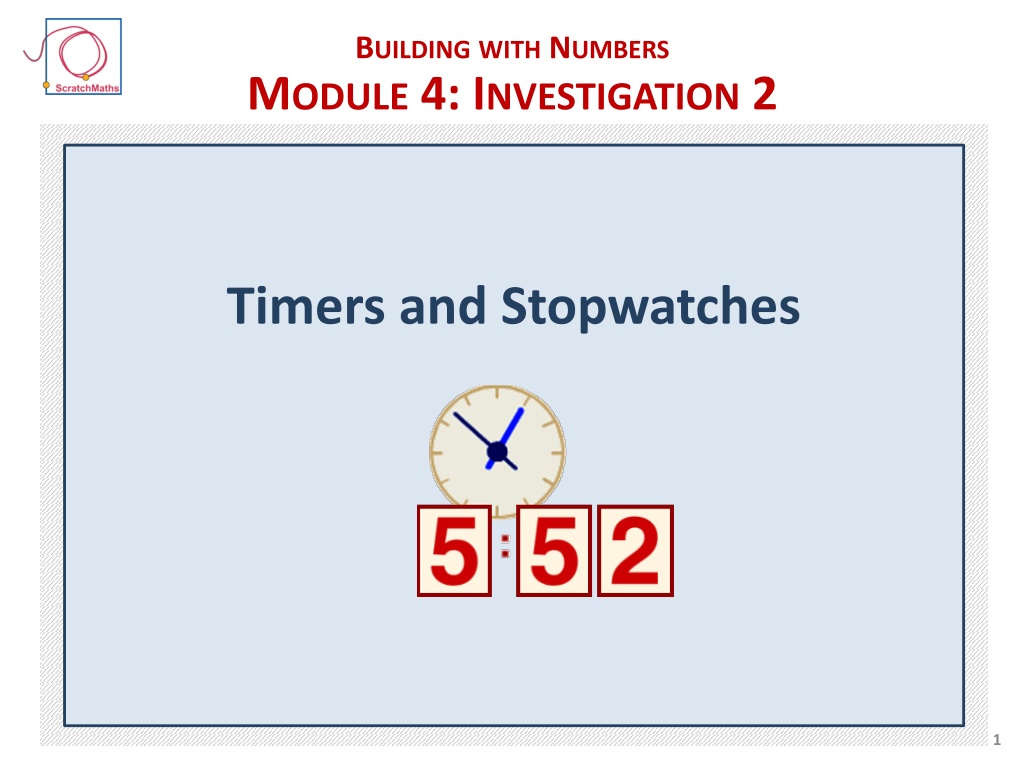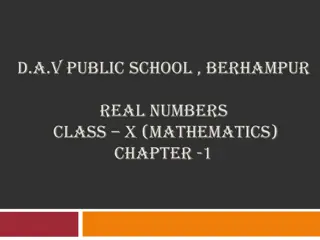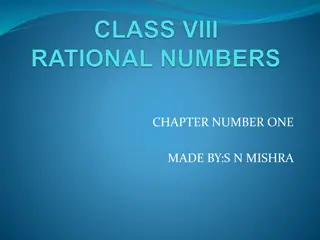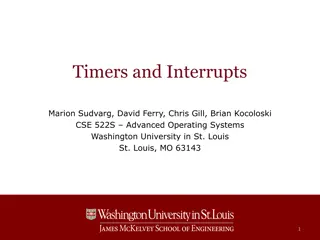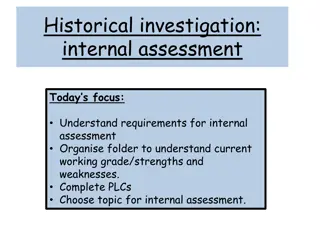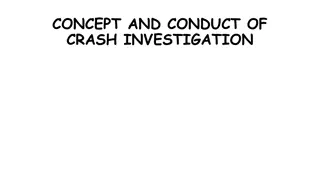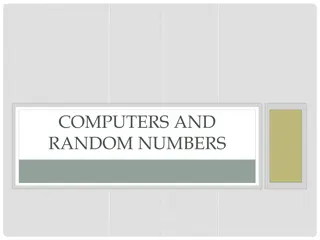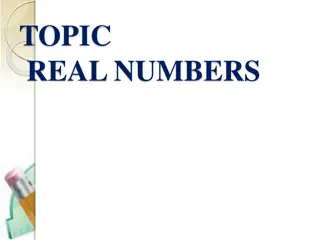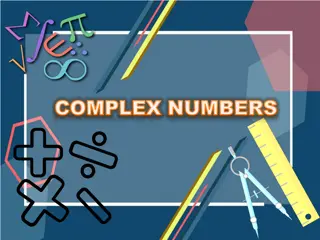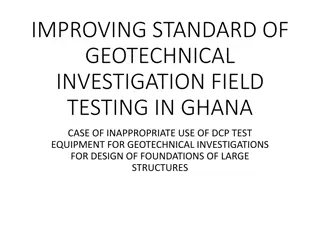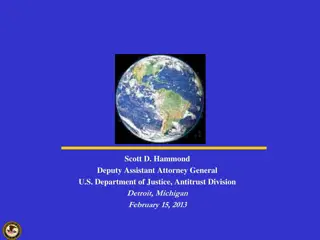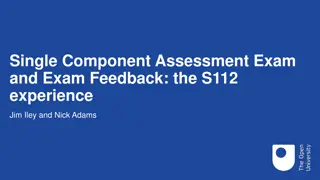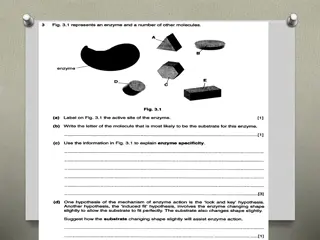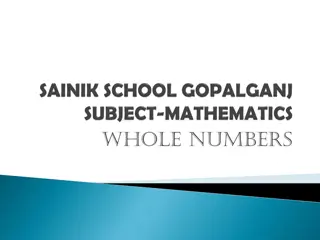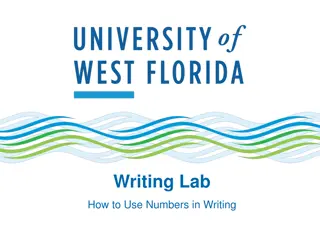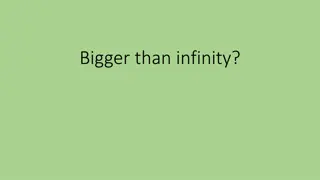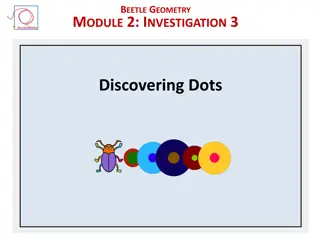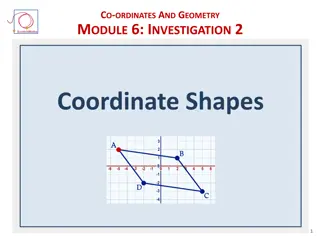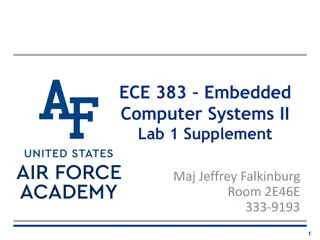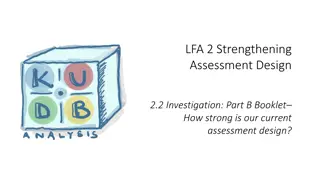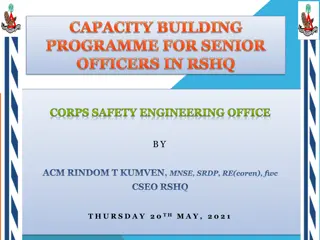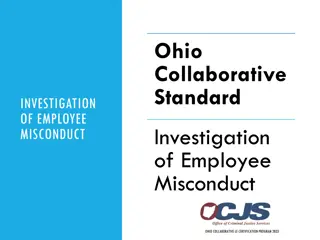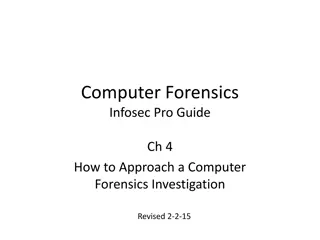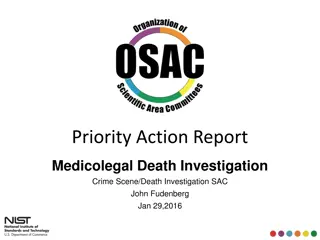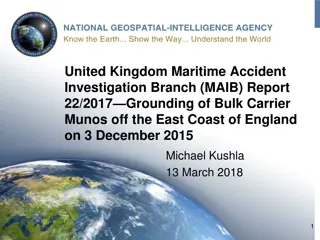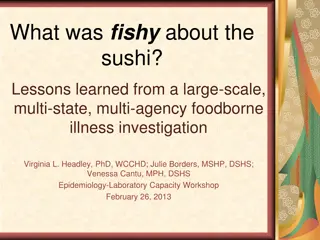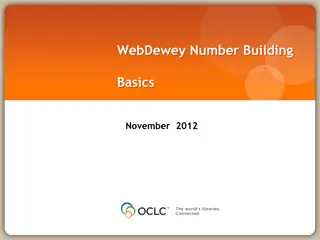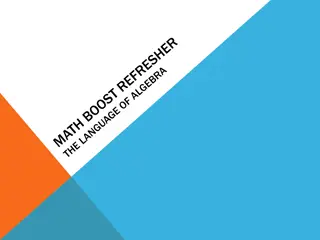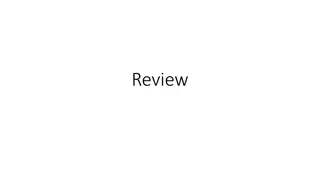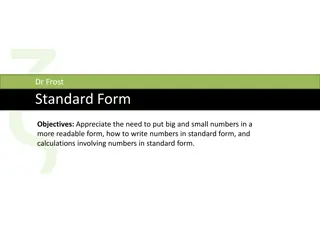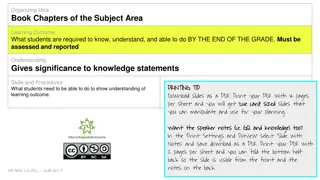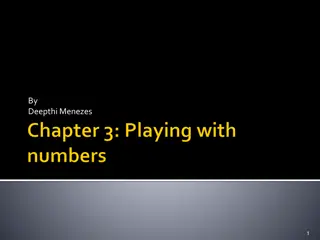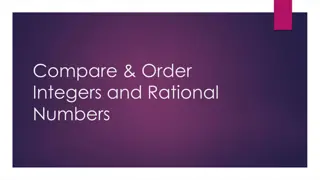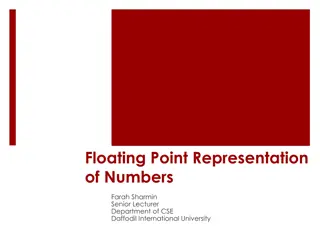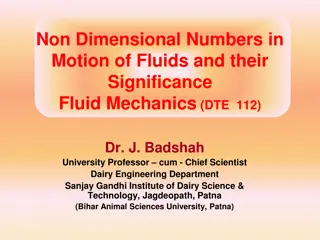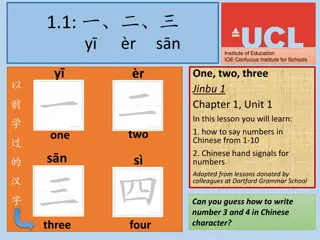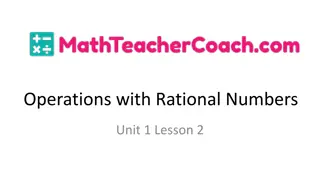Building with Numbers Module 4 Investigation 2: Timers and Stopwatches
Explore the activity of building a stopwatch in Module 4 Investigation 2. Create scripts for representing time using digit costumes and learn how to extend the functionality for measuring seconds and minutes. Dive into the coding process, debugging, and discussing alternative solutions for script improvement.
Download Presentation

Please find below an Image/Link to download the presentation.
The content on the website is provided AS IS for your information and personal use only. It may not be sold, licensed, or shared on other websites without obtaining consent from the author. Download presentation by click this link. If you encounter any issues during the download, it is possible that the publisher has removed the file from their server.
E N D
Presentation Transcript
BUILDINGWITH NUMBERS MODULE 4: INVESTIGATION 2 Timers and Stopwatches 1
MODULE 4: INVESTIGATION 2 Activity 4.2.1 Build a Stopwatch ACTIVITY 4.2.1 Build a Stopwatch 2
MODULE 4: INVESTIGATION 2 Activity 4.2.1 Build a Stopwatch Open project 4-Stopwatch - if online Save as a copy and add your name - if offline Save as and add your name Explore the project. Look at the setup script as well as the costumes of the 1 secs sprite. Duplicate the 1 secs sprite and rename to 10 secs. Duplicate two more times and rename to 1 mins and 10 mins. Update all setup scripts. 3
MODULE 4: INVESTIGATION 2 Activity 4.2.1 Build a Stopwatch Time is represented using the same digit costumes as the previous investigation, however the place values are different. What is the same and what is different between the two models? What happens when 1 secs gets to 0 again? Does it nudge 10 secs? 4
MODULE 4: INVESTIGATION 2 Activity 4.2.1 Build a Stopwatch For the 1 secs sprite build a behaviour: wait 1 secs then display next costume. Do this forever. Add the hat block: Note:1 secs will be the only sprite with when this sprite clicked, others will react only to broadcasting. Like earlier, make the 1 secs sprite nudge 10 secs sprite when appropriate, i.e. when it reaches its last costume. 5
MODULE 4: INVESTIGATION 2 Activity 4.2.1 Build a Stopwatch 10 secs should react by next costume. This simple script, however, must be extended as well: when appropriate 10 secs will broadcast its message add 1 min. 1 mins sprite will react. Complete and debug the scripts of all four digits. What happens 1 second after 00:59? Which costumes does 10 secs actually need? Have you deleted or skipped the other costumes? 6
MODULE 4: INVESTIGATION 2 Activity 4.2.1 Build a Stopwatch Are your scripts similar to the below? Discuss any alternative solutions. 7
MODULE 4: INVESTIGATION 2 Activity 4.2.1 Extension: Build a Stopwatch [Extension] Measure the accuracy of the stopwatch and discuss. [Extension] Explore how to make the time pass more quickly or slowly. [Extension] Extend your stopwatch to show a more accurate time by showing tenths of seconds. Does it work properly? If not, why do you think that is? How would the model work if you extended it to include hours? How many costumes would each sprite need? 8
MODULE 4: INVESTIGATION 2 Activity 4.2.2 Unplugged: Nudge Nudge Get Get ACTIVITY 4.2.2 Unplugged: Nudge Nudge Get Get 9
MODULE 4: INVESTIGATION 2 Activity 4.2.2 Unplugged: Nudge Nudge Get Get Three pupils stand at the front (hundreds, tens and ones). Set the initial number by giving each pupil a flip book pupils at the front must not see each others flip books, everyone else must check they don t cheat! Agree a target number teacher explains the rules. Play the game! tens hundreds ones 10
MODULE 4: INVESTIGATION 2 Activity 4.2.2 Unplugged: Nudge Nudge Get Get Can you explain what you have seen during this activity? What is the smallest (or the largest) number of rolls of the die to get from 111 to 90. How can we calculate this? 11
MODULE 4: INVESTIGATION 2 Activity 4.2.3 Countdown Conundrum ACTIVITY 4.2.3 Countdown Conundrum 12
MODULE 4: INVESTIGATION 2 Activity 4.2.3 Countdown Conundrum Open project 4-Timer - if online Save as a copy and add your name - if offline Save as and add your name Explore the project. Look at the scripts of each of the sprites 1 secs, 10 secs and 1 mins. How can we set the initial time? E.g. 3:25? Or 1:58? 13
MODULE 4: INVESTIGATION 2 Activity 4.2.3 Countdown Conundrum Set the initial time e.g. to 3 minutes 25 seconds... by changing the values of the switch costume to... blocks in the setup scripts. For the 1 secs sprite make a new block called previous costume to decrease its value (i.e. costume) by one. 14
MODULE 4: INVESTIGATION 2 Activity 4.2.3 Countdown Conundrum Explore and compare by clicking: For 1 secs sprite build a script: when this sprite clicked it will wait 1 secs then display its previous costume again and again in a forever loop. What should happen when the 1 secs sprite reaches 0 and wants to decrease by 1? 15
MODULE 4: INVESTIGATION 2 Activity 4.2.3 Countdown Conundrum For 1 secs: before it goes to previous costume, it checks if it has not already reached 0 and if it has it broadcasts a message get 10 secs. Only then it decreases its value. Who will react to the message get 10 secs? How? Copy the previous costume definition into the 10 secs sprite by dragging it from 1 secs. 16
MODULE 4: INVESTIGATION 2 Activity 4.2.3 Countdown Conundrum For the 10 secs sprite build a script that will decrease its number (i.e. costume #) by 1 when it receives get 10 secs message. What should happen when the 10 secs sprite reaches 0? When exactly should it ask 1 mins to get more ? What should 10 secs flip its costume to? 17
MODULE 4: INVESTIGATION 2 Activity 4.2.3 Countdown Conundrum Extend the script of 10 secs: before it goes to previous costume it must check whether it needs to get extra from 1 mins by broadcasting get 1 min. Build correct reaction of 1 mins. Will 1 mins need the definition of previous costume as well? What happens after 2:01? And the next second? Debug all scripts, experiment with quicker or slower time passing. 18
MODULE 4: INVESTIGATION 2 Activity 4.2.3 [Extension] Countdown Conundrum [Extension] What happens when your timer gets to 0:00 (or 00:00 if you added 10 mins)? Think of a strategy (algorithm) to make your timer stop at that point. You may need the block: You may also need to replace simple getting by more safe getting when a sprite broadcasts a message, it may wait to ensure the reaction is successfully completed. For this, use the second type of broadcast block: 19
MODULE 4: INVESTIGATION 2 Ext. Activity 4.2.4 Dizzy Dials EXTENSION ACTIVITY 4.2.4 Dizzy Dials 20
MODULE 4: INVESTIGATION 2 Ext. Activity 4.2.4 Dizzy Dials Open project 4-Dials - if online Save as a copy and add your name - if offline Save as and add your name Explore the project. Look at the scripts of each of the sprites 1 secs, 10 secs, 1 mins, seconds hand and minutes hand. Run the project by clicking the green flag then clicking 1 secs. What new sprites do you have? 21
MODULE 4: INVESTIGATION 2 Ext. Activity 4.2.4 Dizzy Dials Explore the seconds hand sprite. Note point in direction 0 block in its setup script. Explore several similar blocks like: We want seconds hand to follow broadcasts from 1 secs. In the 1 secs sprite add the behaviour to broadcast the message tick every second, i.e. each time the costume # increases by 1. How should the second hand react? 22
MODULE 4: INVESTIGATION 2 Ext. Activity 4.2.4 Dizzy Dials For the seconds hand sprite build a script to turn right degrees each time it receives the message tick. What angle should the seconds hand sprite turn after one second has passed? Why? Now explore the minutes hand. Why don t we see it? Make it visible. Can it turn as well? Explore. 23
MODULE 4: INVESTIGATION 2 Ext. Activity 4.2.4 Dizzy Dials When should the minute hand sprite turn? How can we tell it to turn at that point? What angle should the minutes hand sprite turn after one minute has passed? Why? In the minutes hand sprite build a script to turn right degrees each time it receives the message add 1 min it is already being broadcast by 10 secs: Test out your dials! 24
MODULE 4: INVESTIGATION 2 Ext. Activity 4.2.4 Dizzy Dials [Advanced extension] Explore the go to front block to ensure the minutes hand is in front of the seconds hand. [Advanced extension] Edit the project so that when the second hand turns it gradually fills the dial with colour. Hint:Seconds hand is normal sprite and as such it can also draw. Set its pen size and colour properly and make the sprite draw a line then move back and only then turn. Experiment and explore. 25
MODULE 4: INVESTIGATION 2 My Investigation 2 check list: I built a stopwatch that counts up in seconds and minutes. [Extension] I changed the speed of my stopwatch. [Extension] I added tenths of seconds to my stopwatch. I built a timer that counts down in seconds and minutes. I built a new block previous costume that switches the sprite s costume to the previous one. [Extension] I stopped my timer at 0:00. [Extension] I built an analogue clock that mirrors the same time as my digital display. 26
MODULE 4 INVESTIGATION 2: Key Vocabulary is used to stop all running scripts in a project at the same time 27