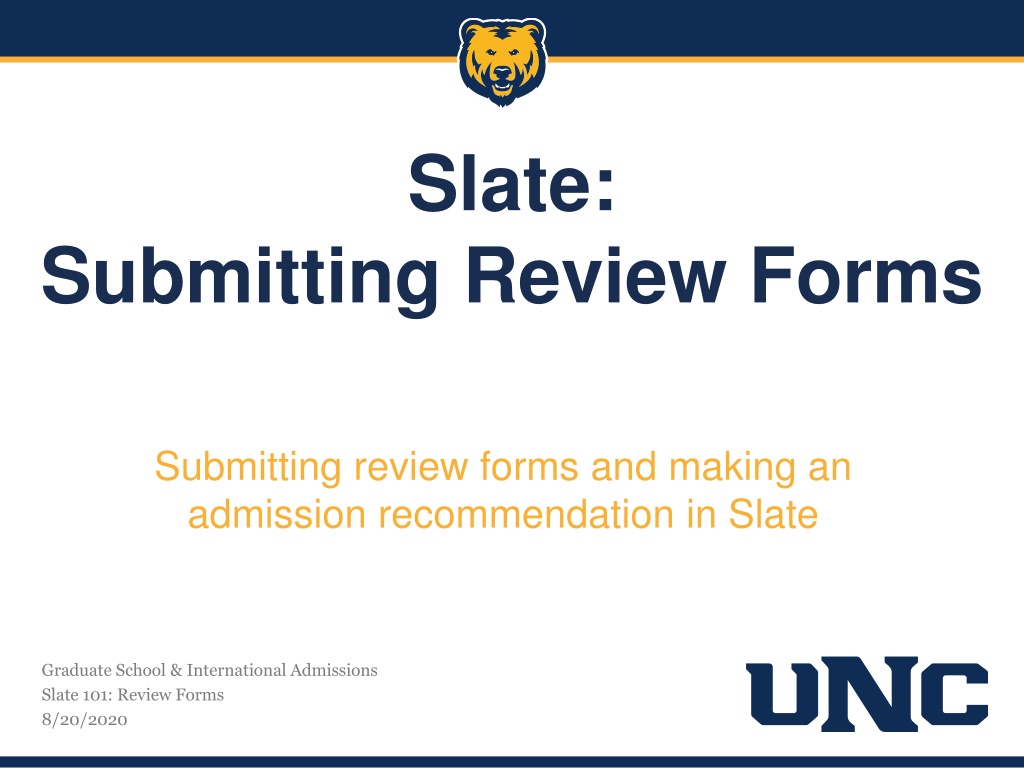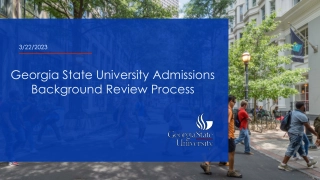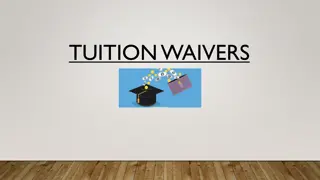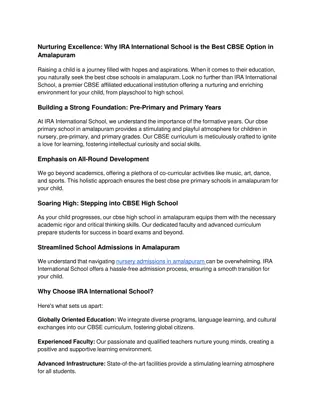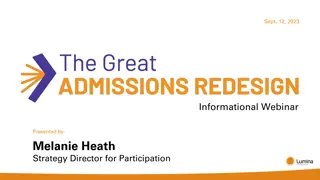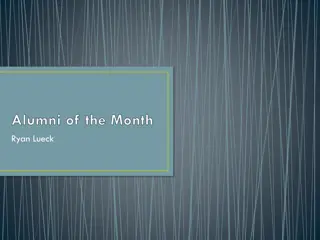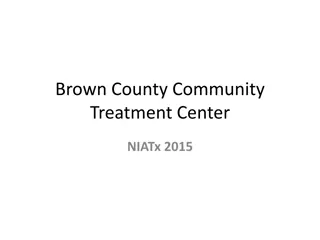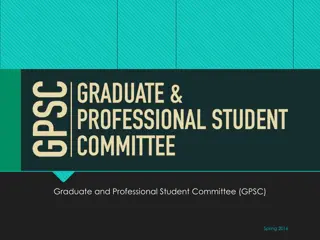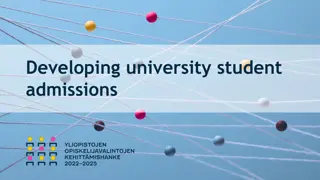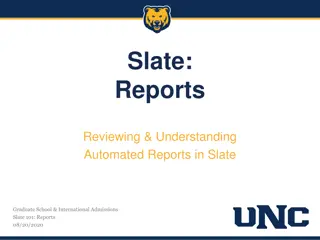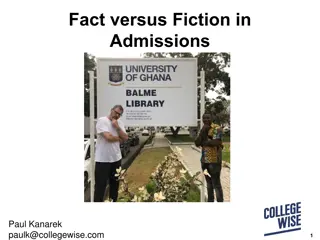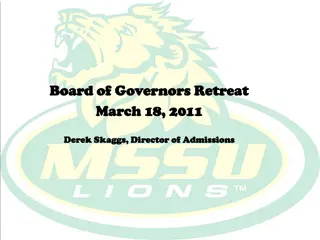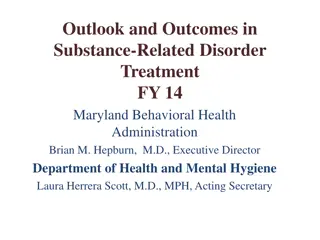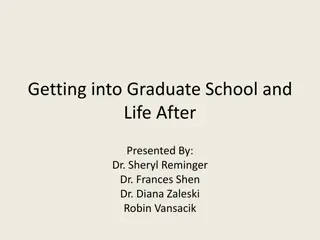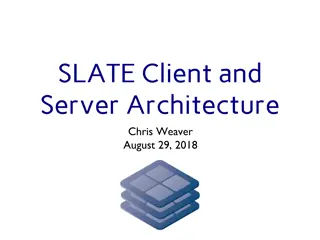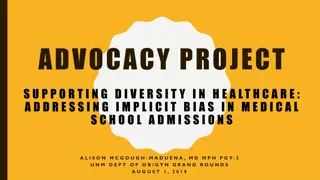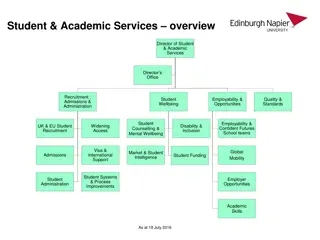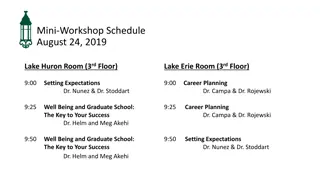Slate Graduate School & International Admissions Review Forms Overview
Explore the process of submitting review forms and making admission recommendations in Slate Graduate School & International Admissions, including automatic assignment of applications to queues, review of Staff Review Forms, and recommending admission or denial through Faculty Review Forms. Learn about key steps and requirements for efficient application processing.
Download Presentation

Please find below an Image/Link to download the presentation.
The content on the website is provided AS IS for your information and personal use only. It may not be sold, licensed, or shared on other websites without obtaining consent from the author. Download presentation by click this link. If you encounter any issues during the download, it is possible that the publisher has removed the file from their server.
E N D
Presentation Transcript
Slate: Submitting Review Forms Submitting review forms and making an admission recommendation in Slate Graduate School & International Admissions Slate 101: Review Forms 8/20/2020
Slate 101 Applications Applications are now automatically assigned to faculty/staff queues when they are ready for review. You will then receive an email notification to let you know that applications are ready for review. If applications should not be assigned to you, please contact us to let us know so we can update the process. Staff Review Form Instead of receiving a paper screening sheet, you ll now be able to review the Staff Review Form. The information previously included on a screening sheet is available here. Here you see the applicant s GPA, verification of degree conferred, and whether they meet, partially meet, or do not meet the Graduate School requirements for admission. You will also see Admin Review Forms for other steps within the application process. You can ignore these!
Slate 101 Recommending Admit/Deny Important!! Only one faculty member can submit the Faculty Review Form. If you are the first of many to be reviewing the application, do not proceed with the form. Please assign one person to submit the Faculty Review Form. Once you ve reviewed the application and are ready to recommend the applicant for admission or denial, you first need to click the Add to Queue button located in the bottom left. You will then see a Review Form/Send to Bin button appear in the bottom right. Clicking this to bring up the Faculty Review Form where you complete the screening sheet and send it back to the Graduate School. You are required to complete each area or else you cannot send the form. Bottom Left Bottom Right Confirm that the program, term, and site are correct. If changes need to be made, please describe them in the text box that appears. Select the type of admission/denial you are recommending. If you recommend admission of any type, advisor information is required. Enter in advisor name, Bear #, and @unco.edu email. This is required in order to submit the form.
Slate 101 Recommending Admit/Deny Depending on how you complete the fields on the Faculty Review Form, additional areas may appear. If the applicant has selected the wrong program, term, or site and you need to make changes select No and enter changes in the text box. If you are recommending a denial, no other fields will appear. If recommending admission with requirements, enter the requirements in the text box that appears. Requirements must be specific and are application post-admission. NOTE: If an applicant s GPA is below 2.95, a text box will appear where you will be required to provide justification as to why you believe the applicant will be successful. There is also a notes section where you can enter any other information you feel the Graduate School needs to know regarding the application.
Slate 101 Double Major and/or License in Addition to the Program If an applicant applied for a double major or a license, one review form for each program needs to be submitted. The dashboard indicates which programs the applicant would like to pursue. License in addition to degree Double Major and License If you are reviewing the applicant for the double major, select YES for the double major question and NO for the license question If you are reviewing the applicant for the license program, select YES for the license question. If you are reviewing the application for the main Program, select NO. Double major If you are reviewing the applicant for the license program, select NO for the double major question and YES for the license If you are reviewing the applicant for the double major, select YES for the double major question. If you are reviewing the application for the main Program, select NO.
Slate 101 Completing the Faculty Review Form Once you have completed all the fields in the Faculty Review Form, you will then send your recommendation back to the Graduate School. At the bottom of the Faculty Review Form, you will select Faculty Review (current) from the Next Bin drop down menu. Leave the Next Reader box blank. Then simply click Send at the bottom of the page! If you begin completing the form and do not click Send your information will be saved in the form so you will not have to recomplete it later! The completed Faculty Review Form is then created and sent to the Graduate School for processing.
Slate 101 Reminders There are a few things you ll need to keep in mind as you complete the Faculty Review Form: Only one (1) faculty review form per program or licensure should be submitted. If you are the first of many faculty members to review an application, do not submit the form until all parties have reviewed the application. If you are recommending an applicant for admission, you must include advisor information. You will not be able to submit the form without it. If the applicants GPA is below a 2.95, you will not see the option for regular admission. Applicants with below a 2.95 GPA must be admitted with requirements. You may see a yellow notice at the bottom of the form indicating that the application is in another persons queue. You can still submit the faculty review form if it is in another queue. If you accidentally submit a form or think you ve made a mistake, that s okay! Things move quickly within Slate, but we can typically delete or un-submit forms if we re notified in time. Just contact Jen Rehnberg (Jen.Rehnberg@unco.edu) as soon as possible.
And thats it! You re now ready to submit admission recommendations through Slate. Our goal is to make the process as easy and smooth as possible for applicants, staff, and faculty! If you have any questions, suggestions, or feedback, please don t hesitate to contact us. Thank you! Graduate School & International Admissions Slate 101: Review Forms 8/20/2020