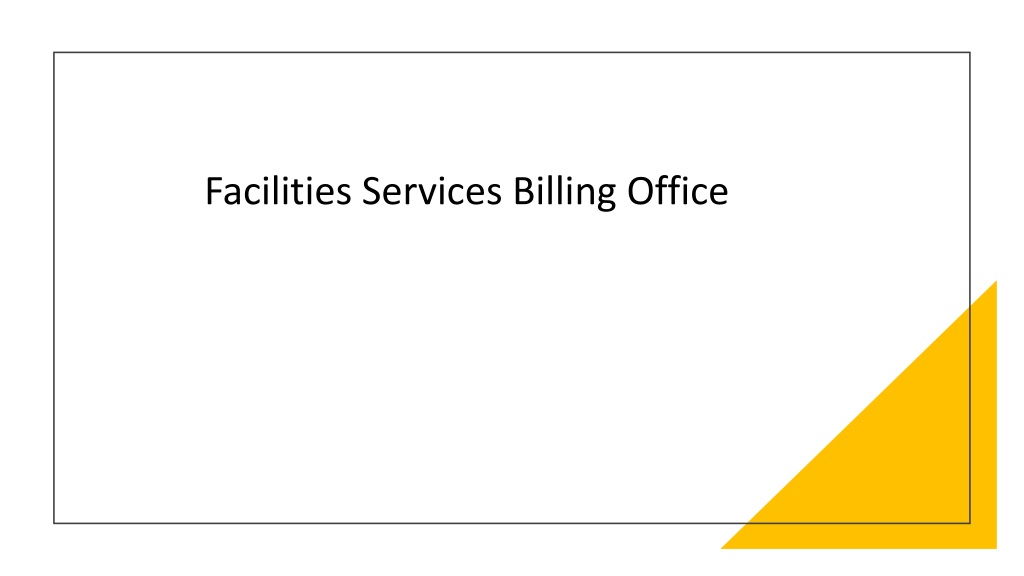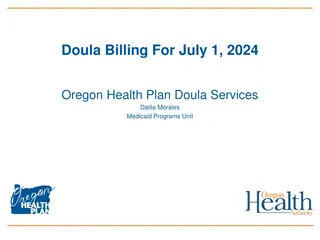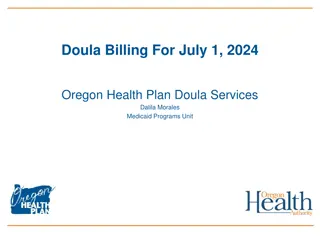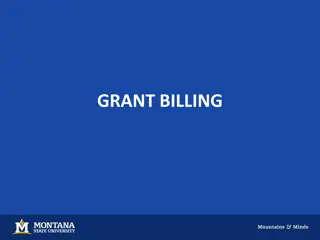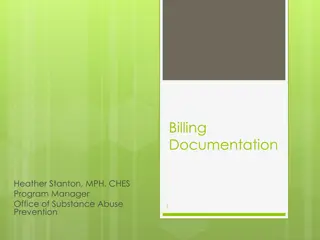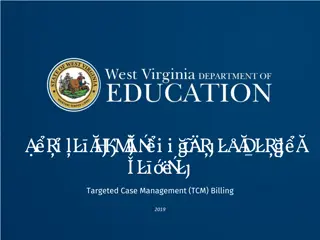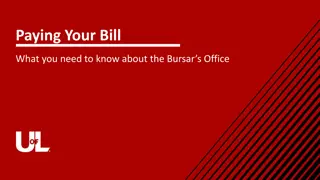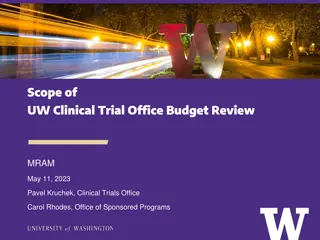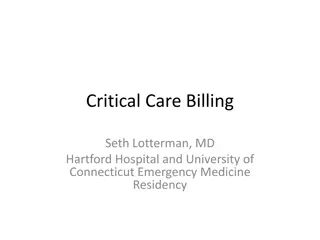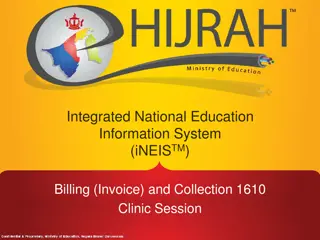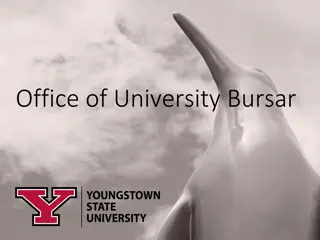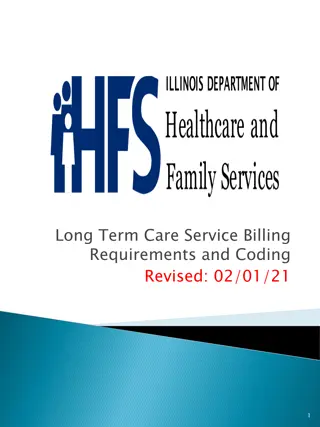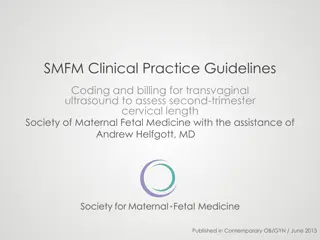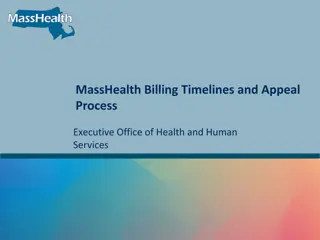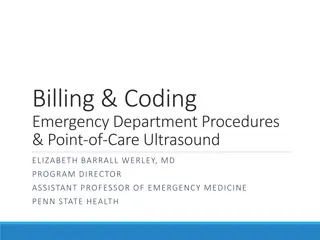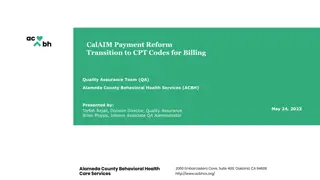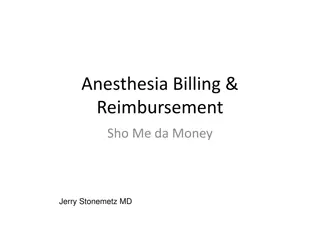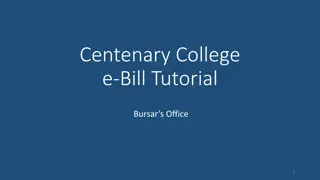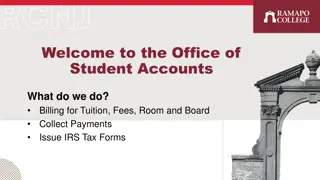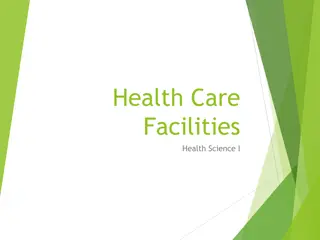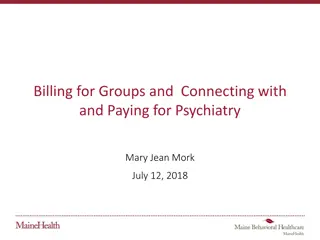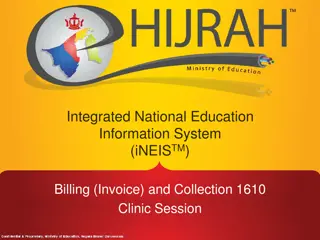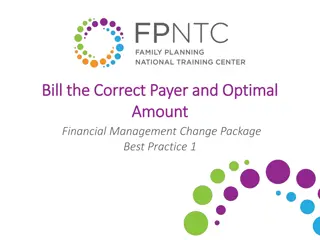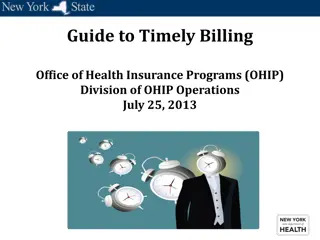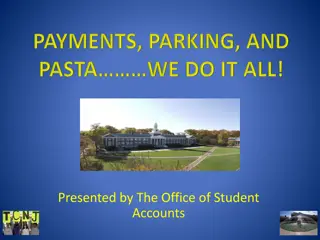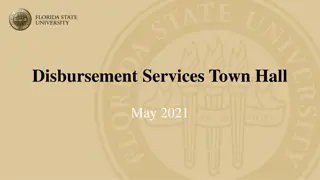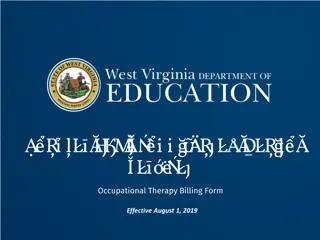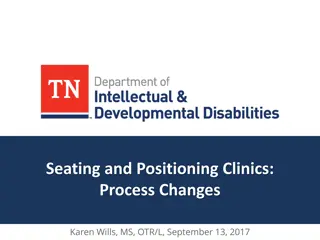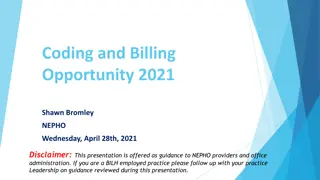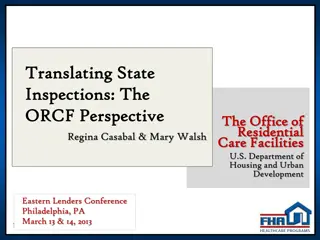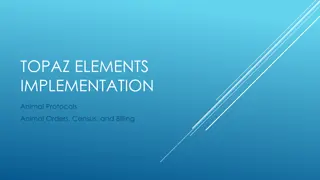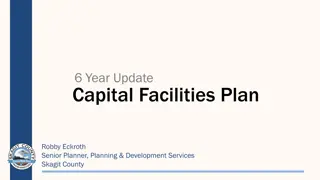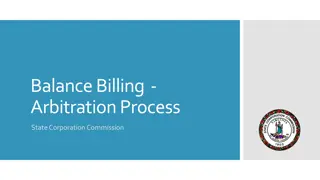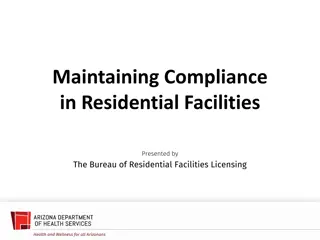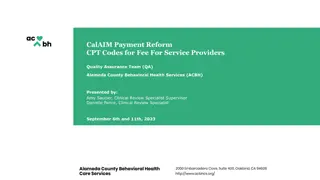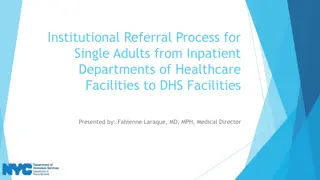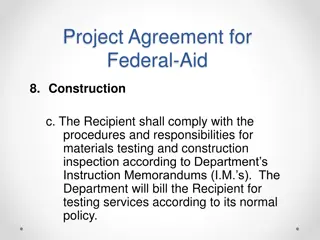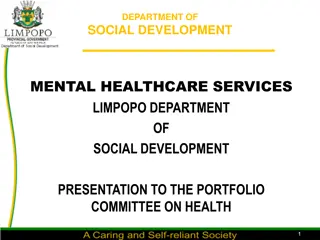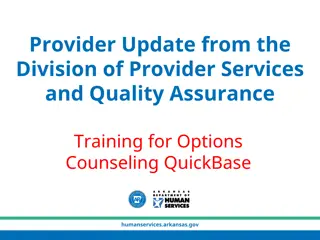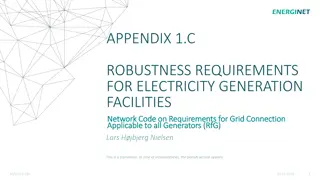Facilities Services Billing Office Procedures Overview
Detailed guide on navigating FS request forms, chart field references, CFR approval workflow, attaching funding, and paying invoices for facilities services. Learn about CFR types, funding processes, invoice payments, and contact information for billing office assistance.
Download Presentation

Please find below an Image/Link to download the presentation.
The content on the website is provided AS IS for your information and personal use only. It may not be sold, licensed, or shared on other websites without obtaining consent from the author. Download presentation by click this link. If you encounter any issues during the download, it is possible that the publisher has removed the file from their server.
E N D
Presentation Transcript
Navigating to the FS request form Under the Shared Folder select Organization Forms Select Forms on the Marketplace homepage Then Select FS- Facility services (was PPD)
Chart Field Reference Number Also known as a CFR Like a Purchase Order with key differences CFRs don t encumber funds CFRs with split distributions will fail our import due to the export process of UF Marketplace The export does not use a unique identifier for which chart fields apply to split. CFRs are broken down into service types Service types correlate to the GL Account Association Blanket vs One Time CFRs Blanket CFR s service type starts with a 5 EG: 50 (building maintenance) Does not expire and can be used for multiple work orders of the same service type Motor pool CFRs are only blankets; 30 fuel service and 31 repairs One Time CFRs service type starts with a 6 EG: 60 (building maintenance) Can only be used for one specific work order Funding closes when the work order is billed on your invoice
CFR Approval Workflow Process CFR is attached to FS request Form is Completed CFR is Exported Exported by the Billing Office at 9:00 am the following day Email sent from the billing office to confirm activation Contact work management at workrequest@facilitiesservices.ufl.edu Select funding from drop down menu in GatorWorks Shopping cart process used to select chart field strings Chart Fields are approved using your department s approval process
Attaching Funding and Paying Invoices To attach funding to a work order Contact work management at workrequest@facilitiesservices.ufl.edu Or select funding in the drop-down menu of the Gator Works Request Form Gatorworks.facilitiesservices.ufl.edu Billing office attaches funding for motor pool, utilities, and refuse Paying for invoice Bills in arrears; monthly; by service type (work order, refuse, utilities, and motor pool) Billing journal created to process invoice payments for all customers Journals separated by service type Journal lines contain the chart field string associated with the CFR Customer is informed regarding budget and journal errors Once journal is posted; payment has been received Invoices can be viewed on our invoice portal by department s contacts https://portal.ppd.ufl.edu/csportal/CustomerBrowse.xhtml Active funding for work request, refuse, and utilities can be viewed by departments contacts on the customer information website https://www.facilitiesservices.ufl.edu/cust-info/ Contact the billing office at billing@facilitiesservices.ufl.edu to be added as a contact