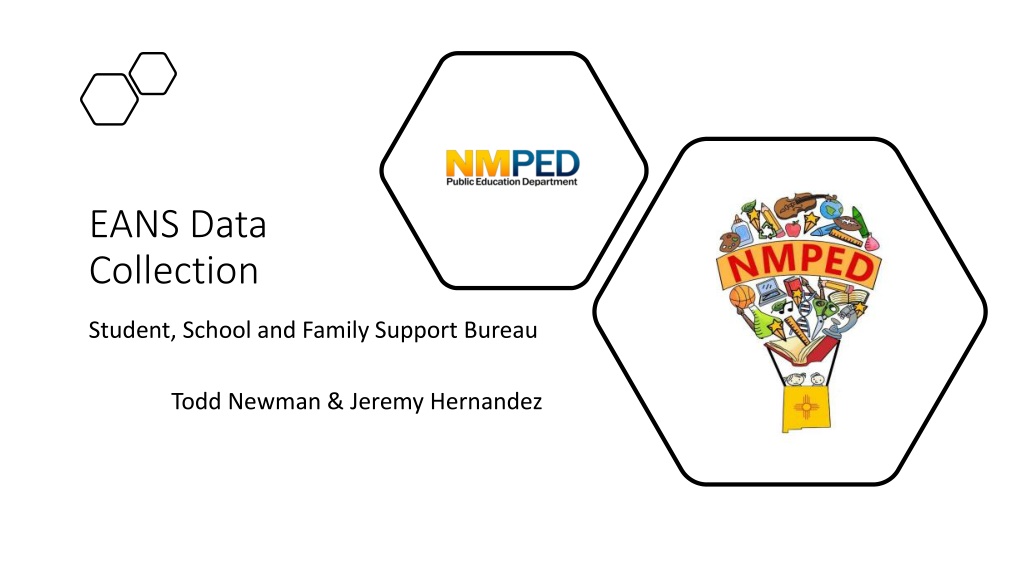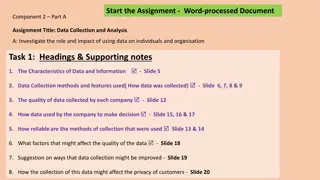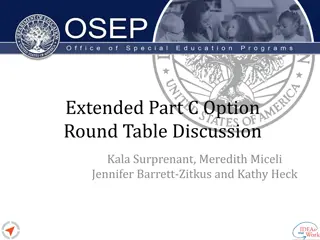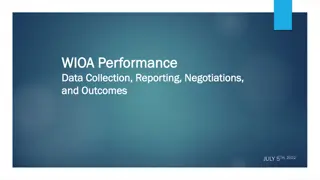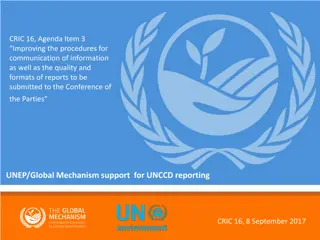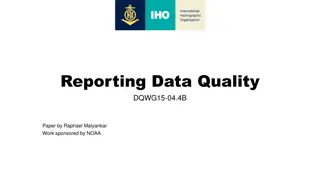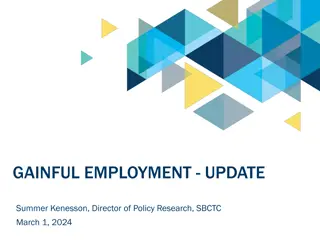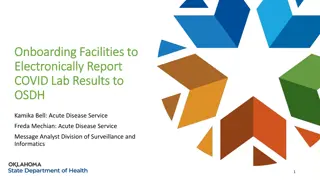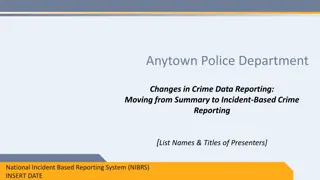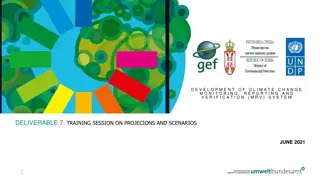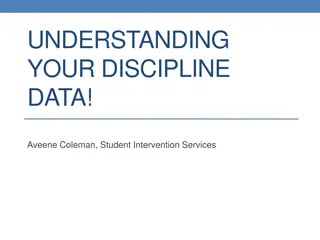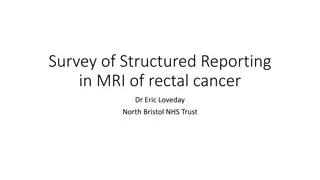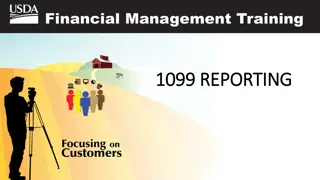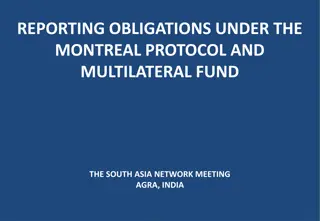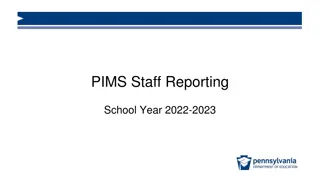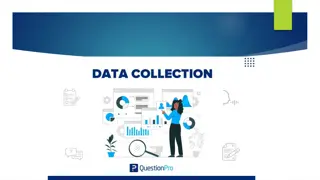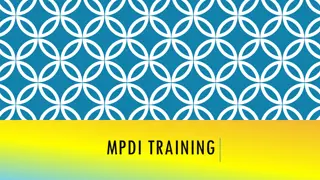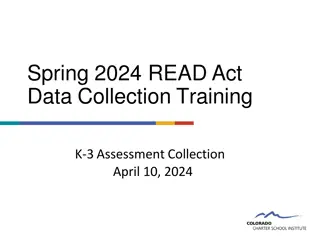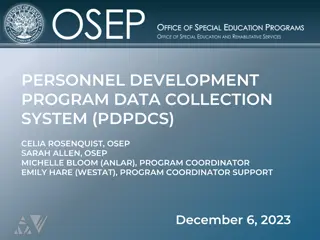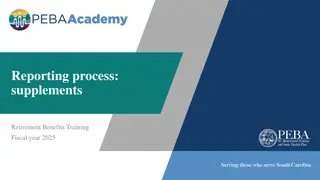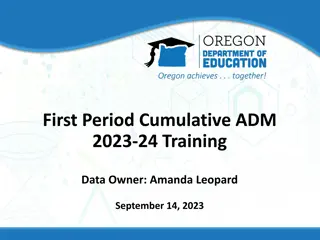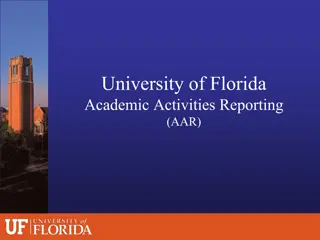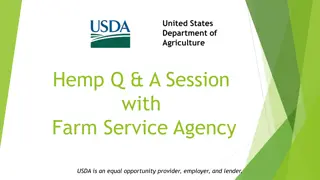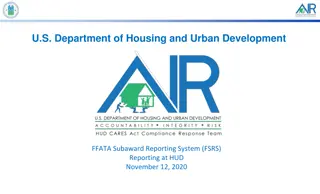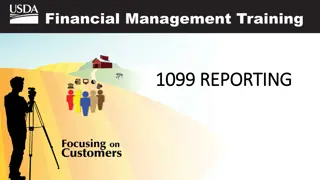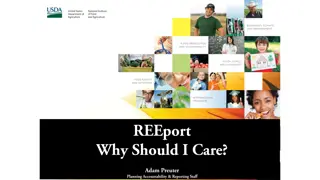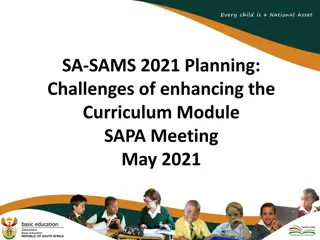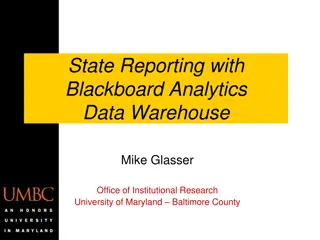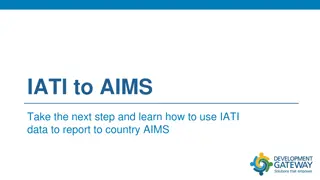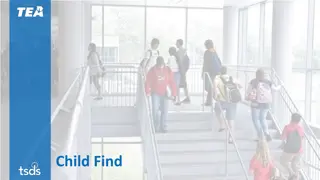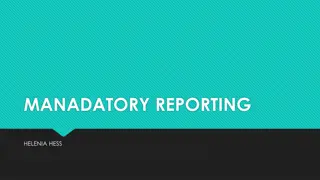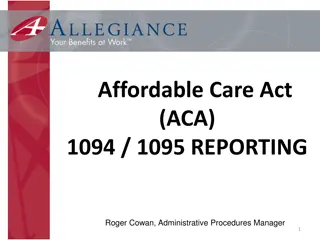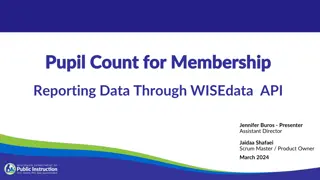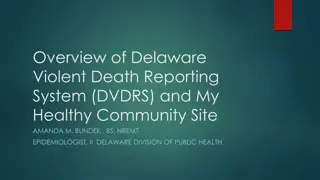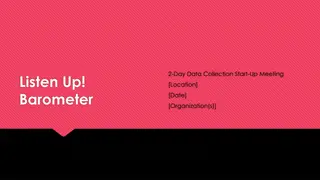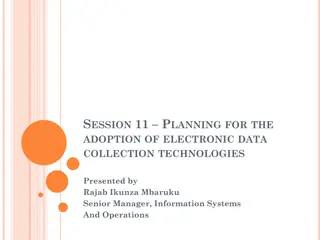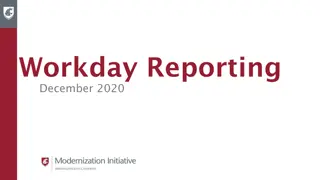EANS Data Collection and Reporting Process Overview
The EANS Data Collection process involves grantees reporting on funds received under the Coronavirus Response and Relief Supplemental Appropriations Act and the American Rescue Plan Act. Annual reports are submitted using the Annual Report Data Collection Tool, with deadlines specified. Returning users can use their previous login details, while new users need to request access via email. Data entry is done through the SharePoint platform.
Download Presentation

Please find below an Image/Link to download the presentation.
The content on the website is provided AS IS for your information and personal use only. It may not be sold, licensed, or shared on other websites without obtaining consent from the author. Download presentation by click this link. If you encounter any issues during the download, it is possible that the publisher has removed the file from their server.
E N D
Presentation Transcript
EANS Data Collection Student, School and Family Support Bureau Todd Newman & Jeremy Hernandez
EANS Data Collection Application (SharePoint) Goal EANS Annual Reporting All grantees are required to report on EANS funds received under the Coronavirus Response and Relief Supplemental Appropriations (CRRSA) Act and the American Rescue Plan (ARP) Act. Grantees must submit an annual report describing how the State used the awarded funds during the performance period. Grantees will use the Annual Report Data Collection Tool to submit the State report. For information on https://covid-relief-data.ed.gov/grantee-help https://covid-relief-data.ed.gov/grantee-help account registration and when the tool will open for data entry, please visit https://covid-relief- data.ed.gov/grantee-help. https://covid-relief-data.ed.gov/grantee-help/eans https://covid-relief-data.ed.gov/grantee-help/eans For the most up to date EANS Annual Reporting resources and collection forms, please visit: https://covid- relief-data.ed.gov/grantee-help/eans.
Which EANS Awards are Non-Public Schools required to report? EANS I (CRRSA) EANS II (ARP) Reporting Period: 07/01/2021 06/30/2022
When is the Data due to NMPED? Due Date: 6/16/2023 *Due Date Extensions will not be granted*
EANS Data Collection Application (SharePoint) Returning Users: Login and Password Same as last years Same as other SharePoint applications used by PED Forgot Password? Retrieve password by emailing clicking Email my STARS Password button Enter your email address when prompted and click
EANS Data Collection Application (SharePoint) New Users: Need STARS Account (Login & Password) Send email to ped-starsadmin@state.nm.us for Login and Password Request access to your districts data collection tool Send email to jeremy.Hernandez@ped.nm.gov or to todd.newman@ped.nm.gov Email notification once you have been granted access EANS Annual Performance Data Collection Tool - Home (state.nm.us)
EANS Data Collection Application (SharePoint) SharePoint Home Page To begin entering the data you will need to click the Edit Icon
EANS Data Collection Application (SharePoint) Current District School Code School Name School User Application Status In Process Submit to State Return to District Approve Recommendations
EANS Data Collection Application (SharePoint) EANS Modules (Sub Award, CRRSA, ARP)
EANS Data Collection Application (SharePoint) EANS Sub Award Module Click the Edit icon
EANS Data Collection Application (SharePoint) EANS Sub Award Module How to Get a D-U-N-S Number Name of Entity Duns # UEI (SAM) EANS Sub Award Video on how to get your Unique Entity ID without registering Guide to Getting a Unique Entity ID As a subcontractor or sub-recipient, do I need a Unique Entity ID? Remember to Save
EANS Data Collection Application (SharePoint) EANS Sub Award Module Enter Amounts Awarded Amounts Obligated within Reporting Period eCFR :: 34 CFR 75.707 -- When obligations are made. Enter # of Non-Public Schools Served
EANS Data Collection Application (SharePoint) EANS Sub Award Module Select services or assistance that were or will be provided to non-public schools
EANS Data Collection Application (SharePoint) EANS Schools ARP Module Click the Edit icon
EANS Data Collection Application (SharePoint) EANS Schools ARP Module Serve Elementary? Serve Secondary? Enter Total Enrollment Enter Total low-income student enrollment Select Enrollment school year Student Enrollment
EANS Data Collection Application (SharePoint) EANS Schools CRRSA Module Click the Edit icon
EANS Data Collection Application (SharePoint) EANS Schools CRRSA Module Serve Elementary? Serve Secondary? Enter Total Enrollment Enter Total low-income student enrollment Select Enrollment school year Student Enrollment
EANS Data Collection Application (SharePoint) Saving and Submitting to State for Approval Select Submit to State from dropdown selection Click the Save button
EANS Data Collection Application (SharePoint) Post submission to State for Approval Return to District Incomplete or Errors Approve
EANS Data Collection Application (SharePoint) Resources TA Team To support completion of this work: Erlinda Martinez Harry Tackett Ann Lynn McIlroy Jim Daugherty Donna Grein EANS Data Collection Tool EANS Data Collection Tool Questions? Please reach out to Jeremy Hernandez , Todd Newman . Jeremy Hernandez Todd Newman