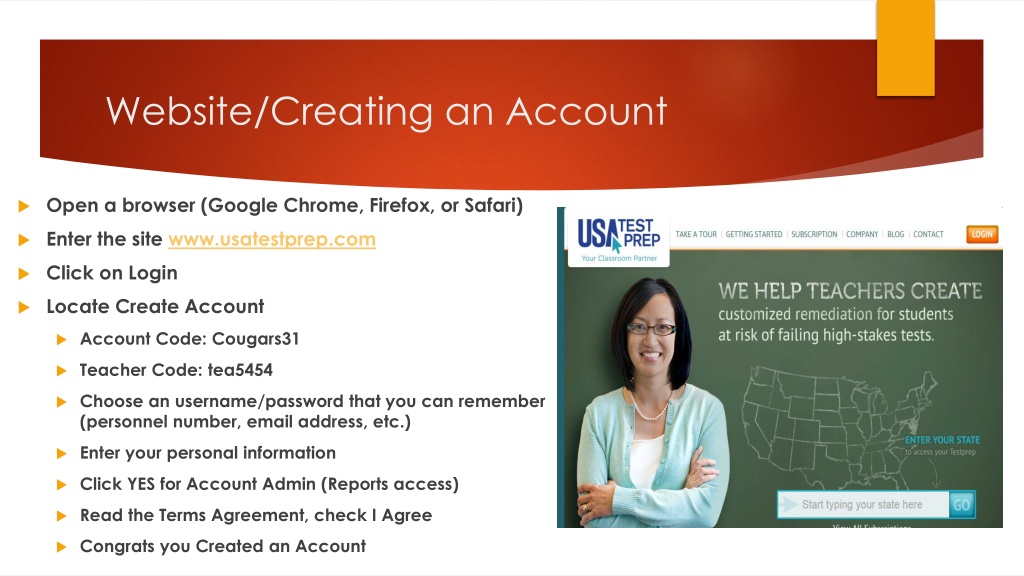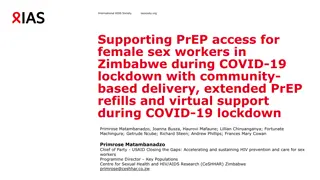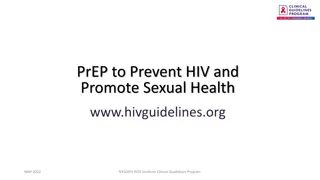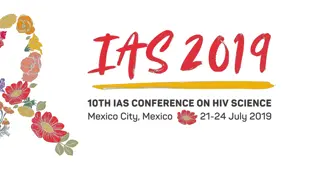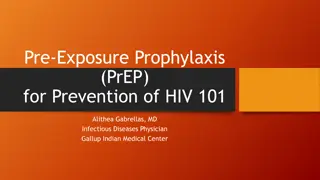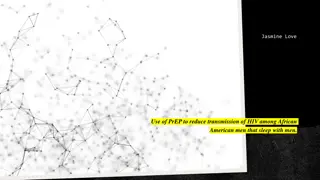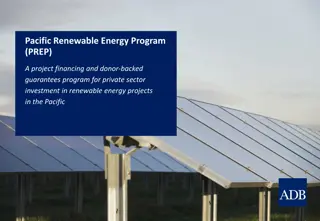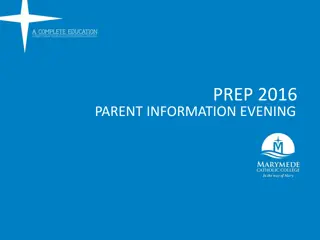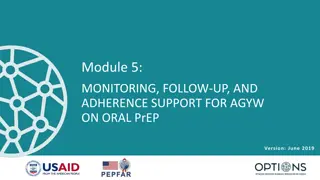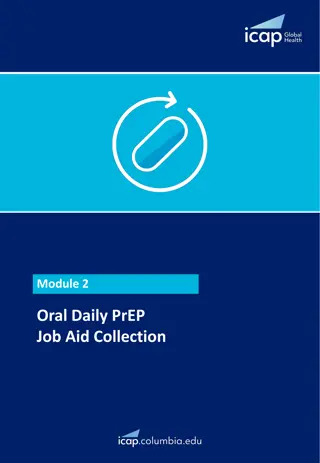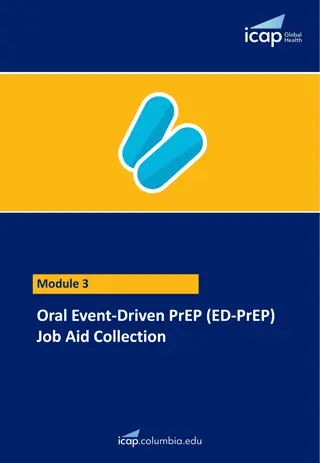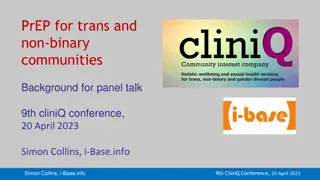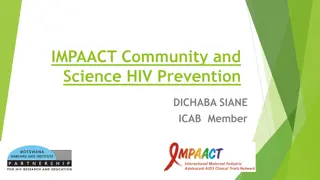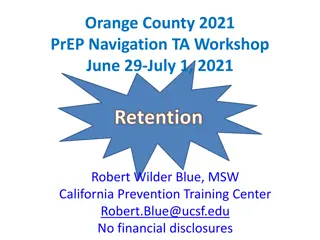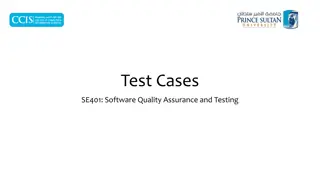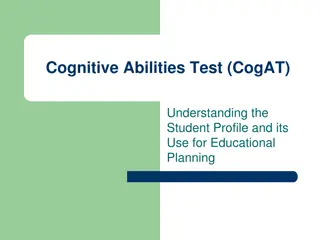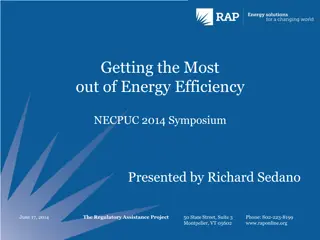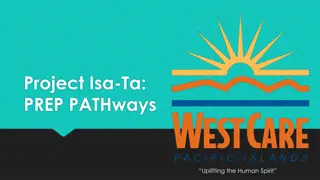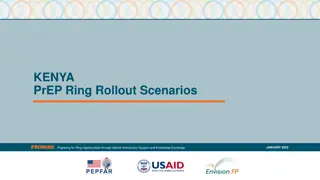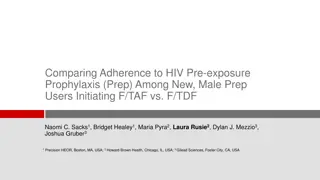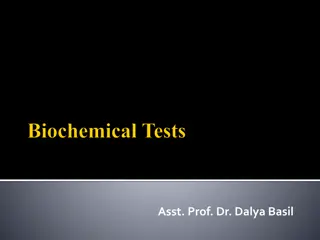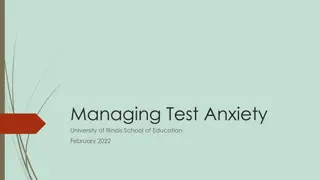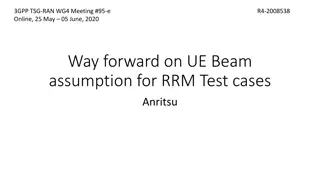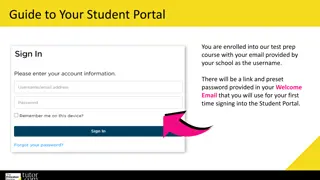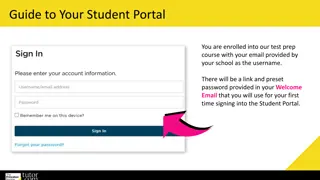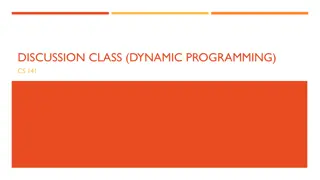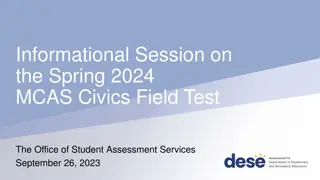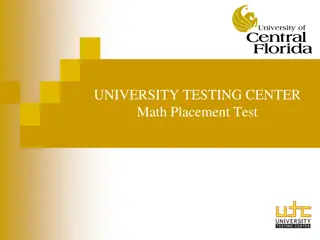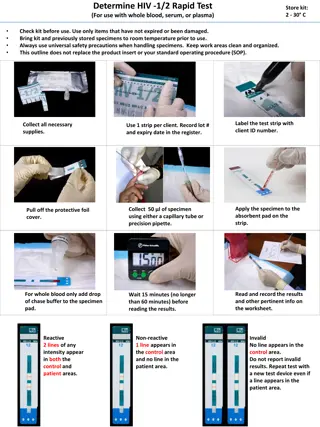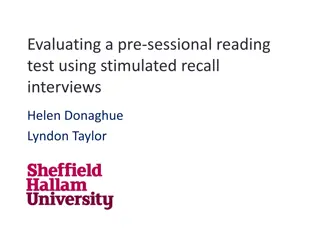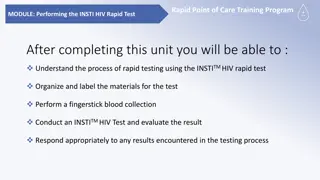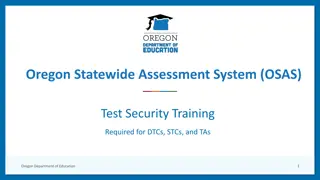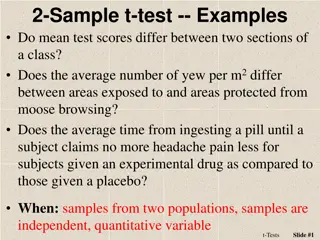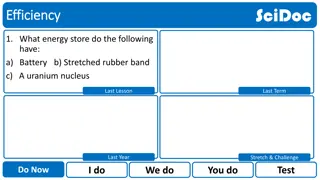Maximizing Educational Efficiency with USA Test Prep
Revolutionize your teaching approach by harnessing the power of USA Test Prep, a comprehensive diagnostic benchmark system that provides invaluable insights at the student, class, school, and district levels. Easily create custom tests, administer assessments, and analyze data to enhance student performance and tailor your curriculum. Boost student engagement with interactive resources and streamline assessment processes for ongoing improvement.
Download Presentation

Please find below an Image/Link to download the presentation.
The content on the website is provided AS IS for your information and personal use only. It may not be sold, licensed, or shared on other websites without obtaining consent from the author. Download presentation by click this link. If you encounter any issues during the download, it is possible that the publisher has removed the file from their server.
E N D
Presentation Transcript
Website/Creating an Account Open a browser (Google Chrome, Firefox, or Safari) Enter the site www.usatestprep.com Click on Login Locate Create Account Account Code: Cougars31 Teacher Code: tea5454 Choose an username/password that you can remember (personnel number, email address, etc.) Enter your personal information Click YES for Account Admin (Reports access) Read the Terms Agreement, check I Agree Congrats you Created an Account
USA TEST PREP SETUP AND ADMINISTER
NORMS Limit Sidebars Only use computers during designated times Keep electronic distractions to a minimum Listen attentively Respect all opinions and ideas Save questions for parking lot
What is USA Test Prep? USA test prep diagnostic benchmark system provides a performance snapshot at the student, class, school, and district level. Easily create a custom test for your students in less than five minutes. Administer and collect data for your class, department, school, and district. Pinpoint student strengths and weaknesses using the data grid view. Assignments that can supplement your curriculum program.
Purpose Ongoing Assessment Open Ended Discussion about the progress of our students within our departments and with other schools across the county (selected schools will be using this program) Item Analysis in association with other technological programs that will be or that have been used in the classroom.
Grade Level Resources At the top of the screen, you will see grade levels, click on your grade level/subject area ..
Creating Assessments Assessments are created in the Benchmarks tab. How to create an assessment: Click on Benchmarks 1. 1. Create new benchmark 2. Choose a benchmark name 3. If working as a dept. or grade level please share 4. Choose test (Subject Area) 5. View Results Items (consider cheating when selecting yes) and randomizing is an option
Choosing Questions for Assessment You have the choice to create basic or custom questions for your assessment. In basic mode the questions are preselected. Selecting Basic Question Mode (You have the option of choosing small, medium, large or actual test length)
Question Mode Custom Custom mode allows you to choose domains that are being covered for the particular month. When using the custom question mode, questions can be selected that covers a particular domain/standard. 1. Click on Custom 2. Choose Domain or View by passage (On the right of the screen) 3. Select questions either by domain or passage 4. Click continue
FAVORITES (OPTIONAL) Questions that are teacher-created or created by USATESTPREP. This is solely optional.
Performance Tasks Performance tasks include graphs, drag and drops, etc. These are graded by the computer. These are optional, but are recommended. Once you click, YES, follow these steps: 1. Choose the domain/standard 2. Click on the item to preview 3. Choose the item
FREE RESPONSE Free response questions are open-ended and require higher-order thinking skills. They are not auto-graded, so you will need to manually grade these items upon completion. If you want to use this option select YES, I want to add FREE Response. 1. Choose Domain 2. Select the question (Preview the text) 3. Add question to test
USA Test Prep Practice Session Within your groups, choose the selected subject area and create a class: Session 1 ELA 8thGrade Session 2 Math 7thGrade Create a 5 question quiz on any three (3) benchmarks including the following: Two (2) multiple choice Two (2) Performance Tasks One (1) Free Response Save your assessment as your group number and session number Group 1 Session 1 Create a new assignment and attach the benchmark Share your assignment When finished, take the post presentation survey and have a great lunch!