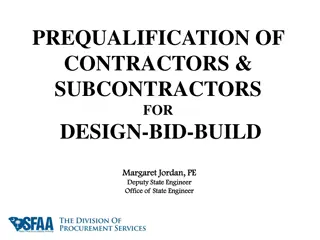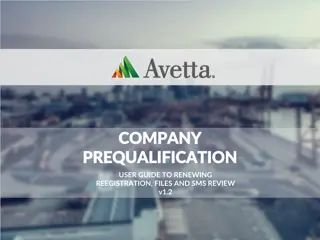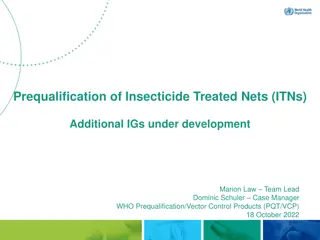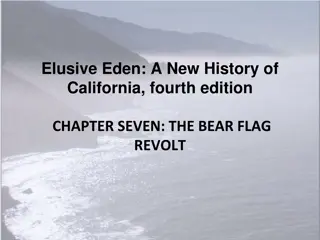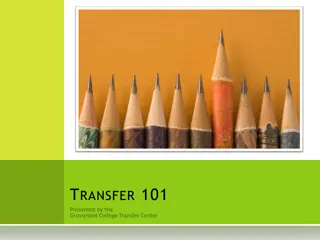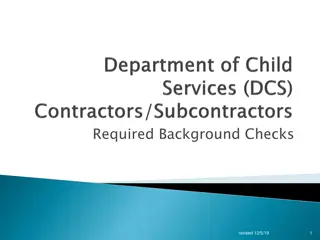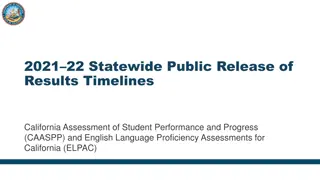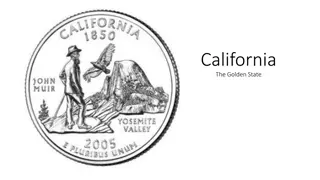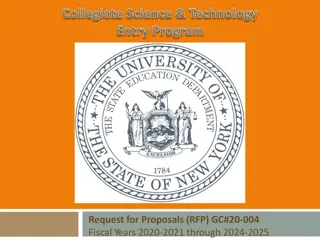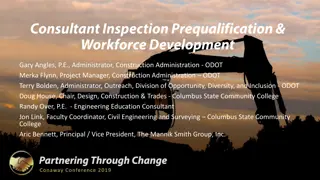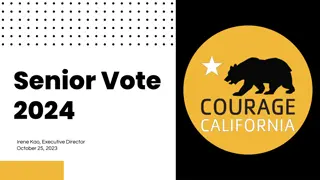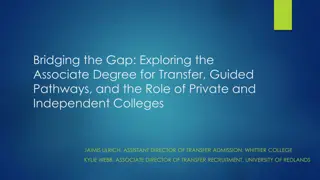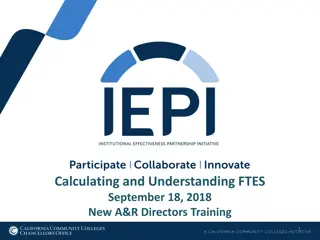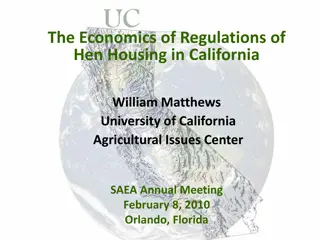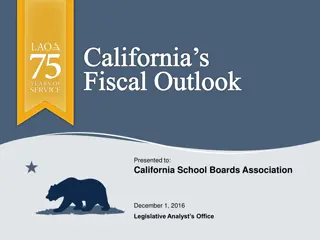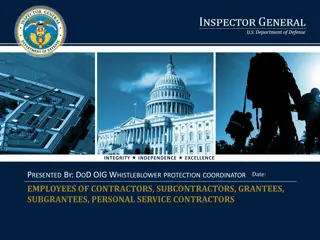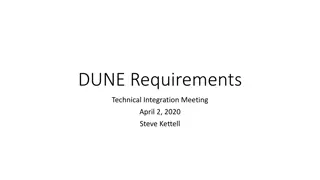Prequalification Requirements for California General and M/E/P Subcontractors
Effective from January 1, 2014, California Assembly Bill (AB) 1565 mandates that General Contractors and M/E/P Subcontractors must be prequalified for contracts valued at $1 million or more funded with State Facility Bond funds. The prequalification process involves steps such as completing an application on qualitybidders.com, addressing prequalification disqualifier questions, providing financial statements, and detailing firm history and project experience.
Download Presentation

Please find below an Image/Link to download the presentation.
The content on the website is provided AS IS for your information and personal use only. It may not be sold, licensed, or shared on other websites without obtaining consent from the author. Download presentation by click this link. If you encounter any issues during the download, it is possible that the publisher has removed the file from their server.
E N D
Presentation Transcript
Getting Started California Assembly Bill (AB) 1565 went into effect on January 1, 2014. AB 1565 requires ALL General Contractors and M/E/P Subcontractors be prequalified, if the contract is valued at $1 million or more and funded whole or in part with State Facility Bond funds. This applies to the following license numbers: General Contractors (A and B) Mechanical, Engineering, and Plumbing subcontractors (C-4, C-7, C-10, C-16, C-20, C-34, C-36, C-38, C-42, C-43, and C-46) Application process: 1. Visit www.qualitybidders.com and click the green Sign Up button on top right of screen. 2. Complete all fields and click Sign Up . 3. Go to your email account and click the Confirm my account link on the email. 4. Return to www.qualitybidders.com and log in. 5. Proceed to Step 1 (see next slide) Link to law: http://www.leginfo.ca.gov/pub/11-12/bill/asm/ab_1551- 1600/ab_1565_bill_20120930_chaptered.html To get started, please review the following instructions.
To start a new questionnaire, Contractor navigates to Applications tab and clicks on Create New Application . Proceed to Step 1 Pre-qualification. Step 1 Pre-Qualification: Contractor s contact information auto- populates from sign up information. Input license number and as many license classifications as needed. Select business certifications if applicable. Answer pre-qualification disqualifier questions and press next button. The program reviews the answers to Step 1 and either proceeds to Step 2 or notifies Contractor that he/she is not qualified to proceed. If any question is incomplete, Contractor can not proceed to the next step. Note: Contractor can save application at any point and return later to complete.
Step 2 General Requirements: Contractor: Selects business type. Uploads required financial statements and if available, a letter verifying line of credit. Completes all questions about firm and continues to Step 3. Note: Incomplete questions are highlighted in red and include instructions on action to be taken. When section is complete, proceed to Step 3.
Step 3 History and Performance: Contractor: Answers question about the firm s ownership. Enters the firm s gross revenue for each of the last three years. Enters their firm s licenses, as applicable. Contractor also enters information about: Disputes Bonding Compliance with CAL OSHA and other regulatory agencies EMR rate State wage violations, if any When section is complete, proceed to Step 4.
Step 4 Project History: Contractor: Enters project history information for six public works projects and three private construction projects, including references. When section is complete, proceeds to Step 5.
Step 5 Finish: Contractor: Selects appropriate District(s) and presses SAVE. If items are incomplete, an error message will appear. Once incomplete items are corrected, SAVE application and return to the list of applications.
Submit Application to District(s): Contractor: Clicks on the APPLICATIONS tab to view a listing of all applications. Applications with the current status of READY TO SUBMIT can be submitted. To submit a READY TO SUBMIT application, click SUBMIT from the Action column. Certify all information is correct. Will be notified when application is approved. Note: If corrections are needed - Click CANCEL from the Action column before district opens application, status of the application is changed back to READY TO SUBMIT. If district opens application, application becomes locked and Contractor must request district return application to them for edits. REVIEW application and make needed corrections.
Questions? Contractor: Clicks on the CONTACT tab. Clicks hyperlink of district he/she has a question for. Email will auto populate with appropriate school district contact. Clicks hyperlink to contact QualityBidders Technical Support for any technical support question. For technical support, please contact qbsupport@colbitech.com A Support Technician will contact you. Or call 714-505-7745