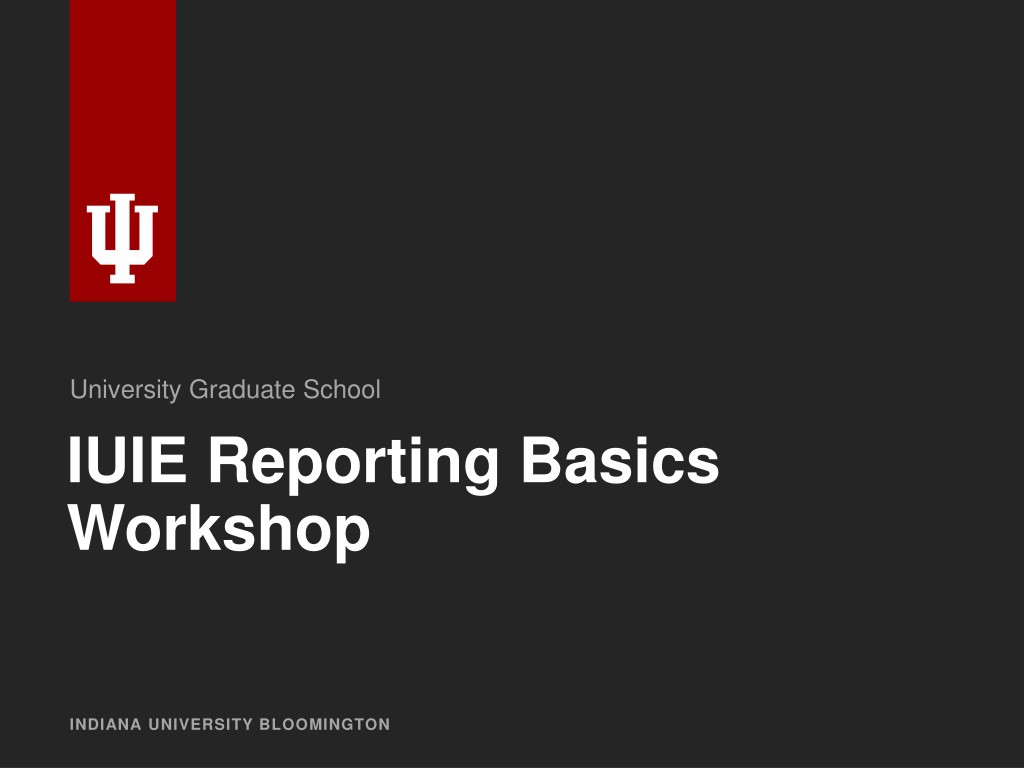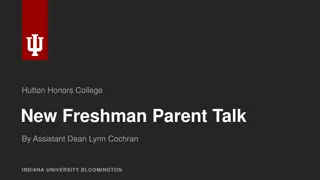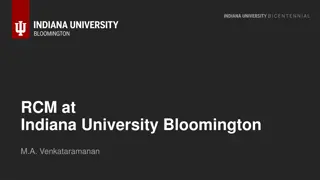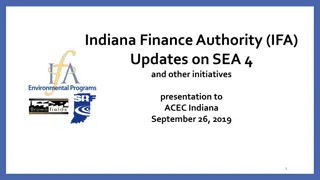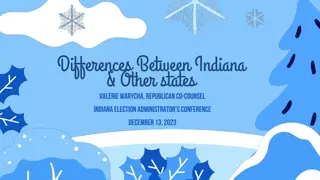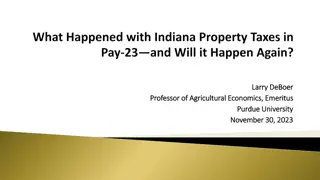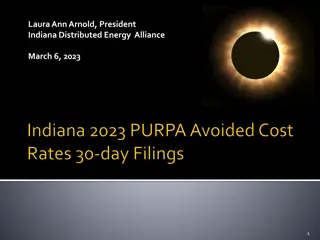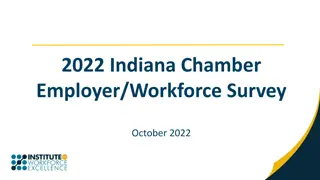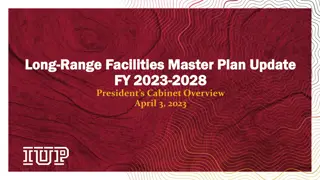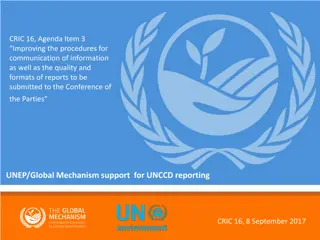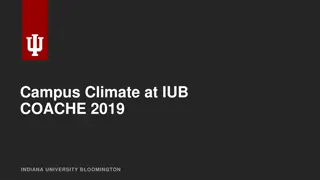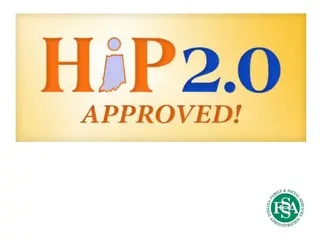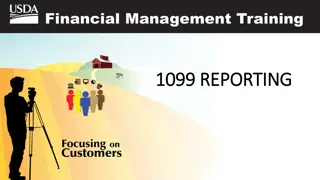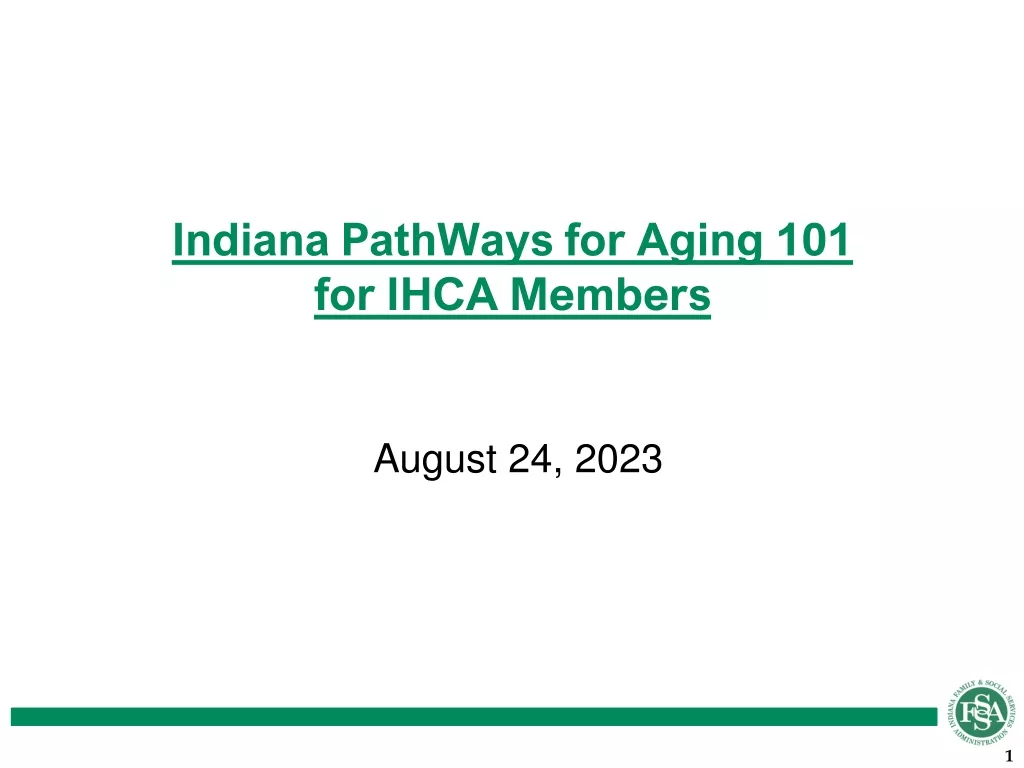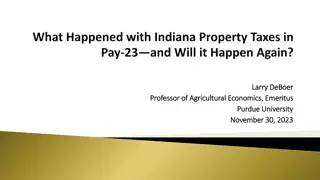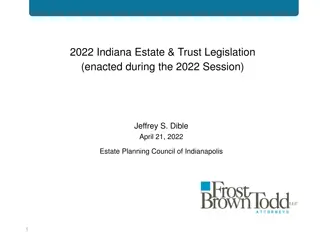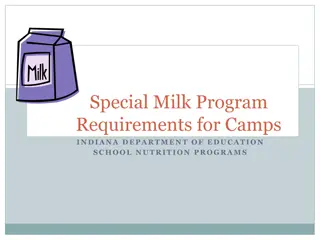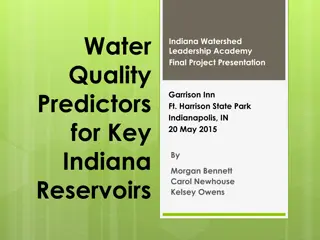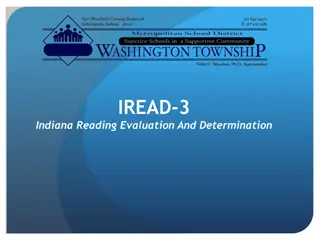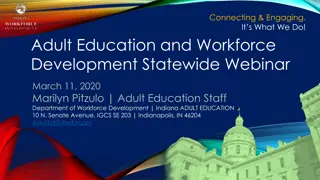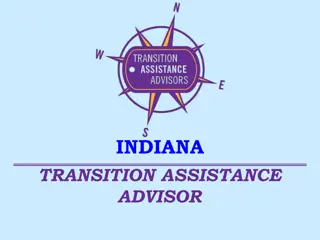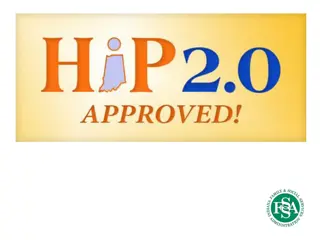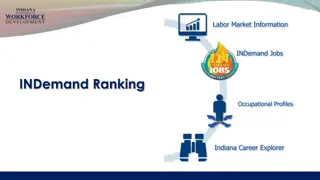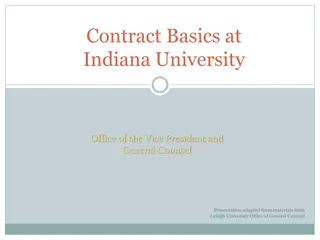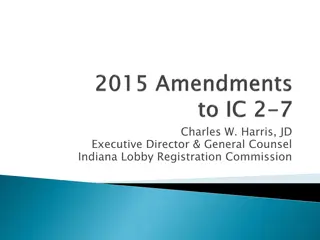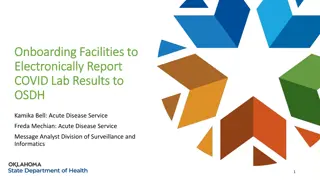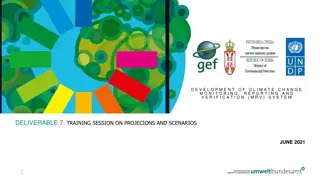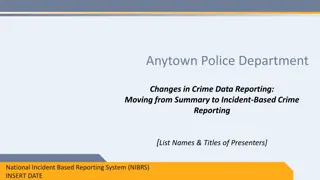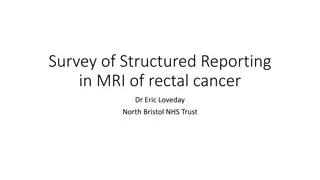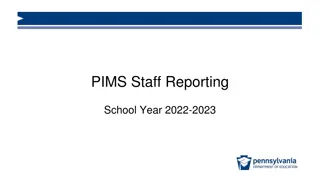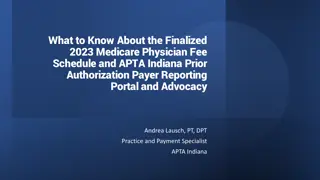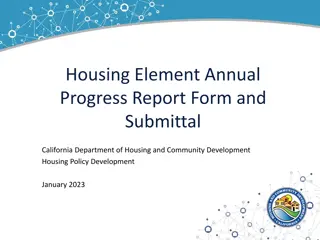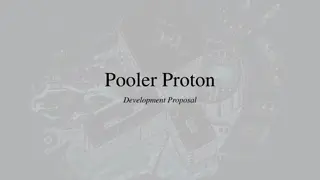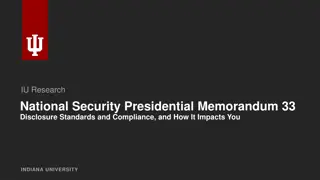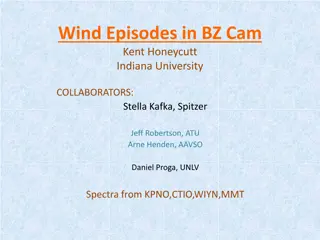Comprehensive Guide to IUIE Reporting Basics at Indiana University Bloomington
Delve into the intricacies of Indiana University Bloomington's Information Environment (IUIE) reporting system. Learn about accessing the system, navigating through reports, customizing preferences, and distinguishing between PDQ and Data Extract reports. Gain insights into the approval process, data managers' roles, and the significance of row-level access within IUIE. Unveil the functionalities of IUIE through real-world examples and practical applications.
Download Presentation

Please find below an Image/Link to download the presentation.
The content on the website is provided AS IS for your information and personal use only. It may not be sold, licensed, or shared on other websites without obtaining consent from the author. Download presentation by click this link. If you encounter any issues during the download, it is possible that the publisher has removed the file from their server.
E N D
Presentation Transcript
University Graduate School IUIE Reporting Basics Workshop INDIANA UNIVERSITY BLOOMINGTON
SECTION 1 What is IUIE?
Indiana University Information Environment 1. Report environment used for university business purposes. 2. User interface with the data warehouse. 3. Reports are created by UITS and other report creators on campus. 4. Updates each night. 5. Its purpose is for pulling data. 6. It s beastly. INDIANA UNIVERSITY BLOOMINGTON
Accessing IUIE You may want to access Outlook Web App for this workshop as well. INDIANA UNIVERSITY BLOOMINGTON
Accessing IUIE 1. IUIE requires both CAS and DUO logins. 2. Users must be approved by data managers to have access to system. 3. Row level access is set by data managers. INDIANA UNIVERSITY BLOOMINGTON
SECTION 2 Navigating IUIE
Navigating IUIE Master Catalog: Access every available report in IUIE Search Bar: Common (keyword) term Technical name Ex: Table: ADM_CUR_APPL_GT INDIANA UNIVERSITY BLOOMINGTON
Navigating IUIE Under Personalize>>Preferences: Reduces the number of reports visible in the master catalog INDIANA UNIVERSITY BLOOMINGTON
Navigating IUIE My Catalog: Shared Folders Group reports for your office Completed Reports List of previously ran reports Job Log Technical details of each report New Shortcuts Saved reports (poorly named) Scheduled Jobs Any reports you have scheduled to run Any Additional Folders INDIANA UNIVERSITY BLOOMINGTON
PDQ vs. Data Extract Reports PDQ: Pre-defined Query: contains raw data and the returned is determined by the parameters you input; data is already extracted Data Extract: Less limited than the PDQ---you have more control over which parameters to include; data is pulled after you hit run INDIANA UNIVERSITY BLOOMINGTON
Current Rows All Applications You do not need to select your particular program as your row level access to the data will take care of that. If you prefer to only see one term you may remove the other terms from the parameter box. INDIANA UNIVERSITY BLOOMINGTON
Current Rows All Applications After making all of your selections, scroll to the bottom of the report. Make the following selections: Retain Leading Zeros This keeps student IDs from losing zeros No Limit Send to Completed Reports Sends email when report is finished generating You can keep working MS Excel (output format) Include Output Title (optional) Click Run Note: Save Settings is a good idea before running because the report settings do not save otherwise. INDIANA UNIVERSITY BLOOMINGTON
Report Output You will receive a link in your email to download the results. INDIANA UNIVERSITY BLOOMINGTON
Report Output The download file is actually a text file. Answer Yes to this question, which will open your output in Excel. Then, do File>>Save As>> to save this file as an Excel workbook or CSV. INDIANA UNIVERSITY BLOOMINGTON
Creating a Table Click in top left cell of data (A2 for this particular set). Simultaneously press Shift + Ctrl + right arrow to select the top row of the table. Press Shift + Ctrl + down arrow to select to the bottom row of the table. All of the data should be highlighted. Navigate to the Insert tab on ribbon. Click on Table . The Create Table window will open. Double-check to make sure the selection is correct and that the My table has headers is checked. Click Ok . INDIANA UNIVERSITY BLOOMINGTON
Creating a Table Table facilitates filtering and sorting the data. Easily copy and paste subsets of data into other spreadsheets. INDIANA UNIVERSITY BLOOMINGTON
Finding the Correct Report
Useful Tables BIO-DEMO INFORMATION SR_STU_TERM_GT STUDENT TERM SR_ENRL_BYSTK_GT SR_LAST_TERM_STAT_BY_PRSN_GT SR_STU_PGM_STK_GT REGISTRATIONS (CLASSES) SR_ENRL_BYSTK_GT SR_ENRL_BYORG_GT STUDENT ENROLLMENT SR_STU_TERM_GT STUDENT TERM PROGRAM STACK - SR_STU_PGM_STK_GT SERVICE INDICATORS - SR_SVIND_GT ENROLLMENT BY PROGRAM STACK LAST TERM STATS BY PERSON STUDENT PROGRAM STACK ENROLLMENT BY PROGRAM STACK ENROLLMENT BY CLASS ORG STUDENT PROGRAM STACK SR SERVICE INDICATORS INDIANA UNIVERSITY BLOOMINGTON
Useful Tables DEGREE PROCESSING - SCHEDULE OF CLASSES - SR_STU_DEGR_GT STUDENT DEGREES SR_STU_PGM_STK_DEGR_GT PROGRAM STACK FOR DEGREES SR_CMB_CLS_ASSOC_INSTR_GT ALL CLASSES, MEETINGS, INSTRUCTORS, ASSOCIATIONS SR_CMB_CLS_ATTRIB_GT ALL CLASSES & ATTRIBUTES These tables represent a starting point for searching in IUIE. INDIANA UNIVERSITY BLOOMINGTON
Hints The best way to learn more about the IUIE is by actually running queries yourself. Don t forget to use the Search Catalog option it will save time. Clicking on the name of the report will give you more information about the query or table. Clicking on the names of the fields will link you to more information about the data in the fields, including the technical name of the field, possible metadata that explains more about the field, and what other tables contain this field. Clicking on the Valid Values button will allow you to select only the values you want. INDIANA UNIVERSITY BLOOMINGTON
Hints If you are not sure exactly what data is found in each field, print values for all fields using one of your own students (or yourself) as a test and then comparing the output with known values in SIS. Use the Advanced button (when using data extracts) to add additional criteria. This will allow you to limit your population so you don t have as much editing when you get output. But everything in the Additional Criteria box has to be written in SQL using the technical names of the fields. The no bio data extracts run more quickly than the other data extracts. Limiting the number of records will allow the queries to run faster so you can refine your query before running the entire report, but don t forget to take the limit off before running your final query. Send to completed reports whenever possible. This will allow you to continue working instead of waiting for your query to complete. Always save your report objects in My Catalog so you can modify them later. You won t be happy if you have written a complicated query and then forget to save it! INDIANA UNIVERSITY BLOOMINGTON