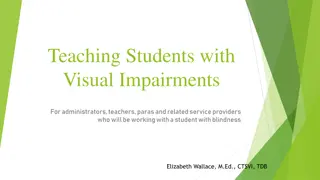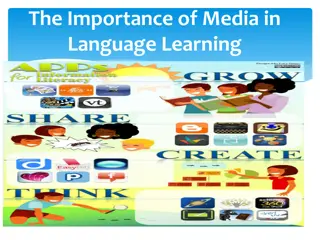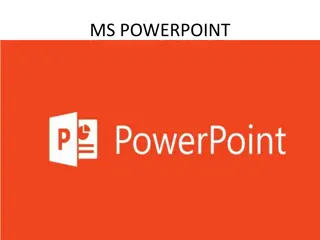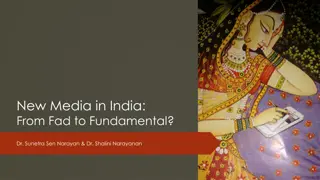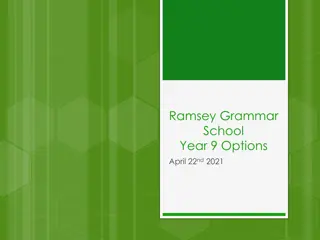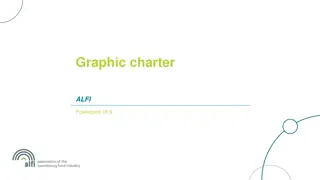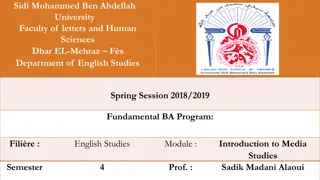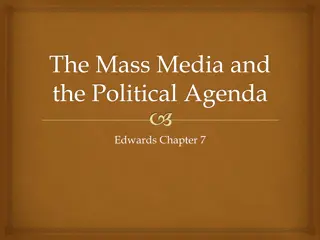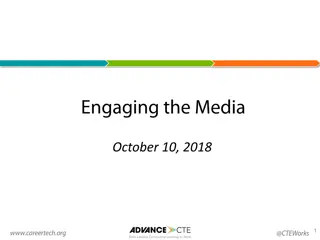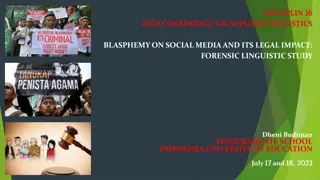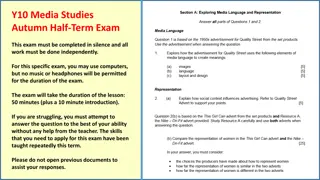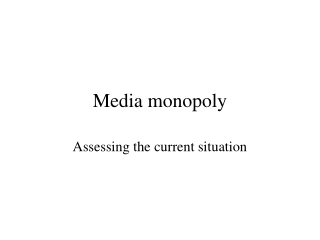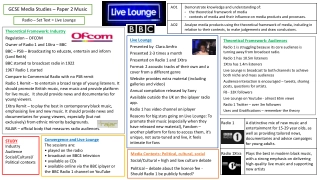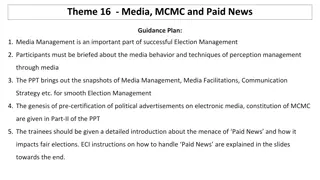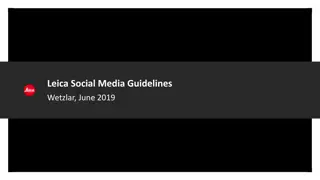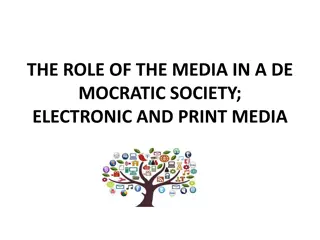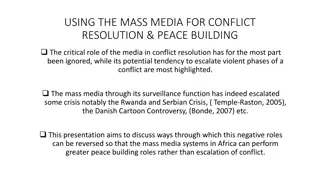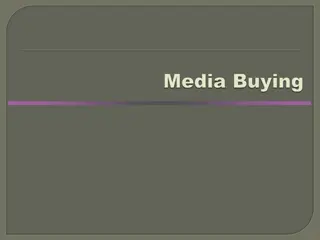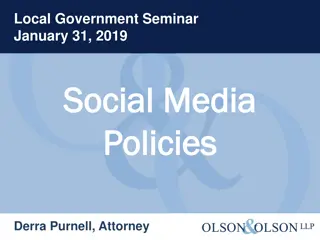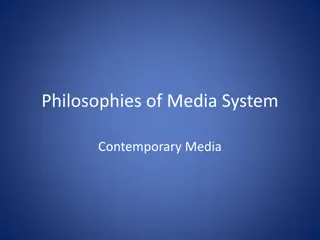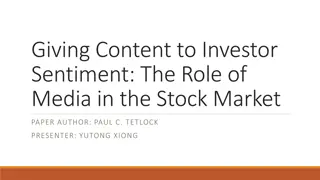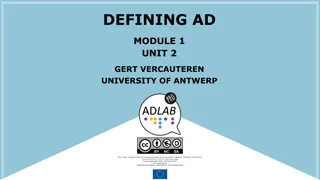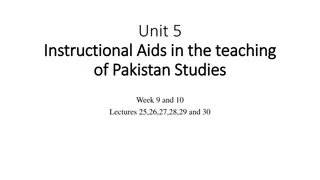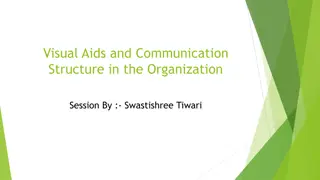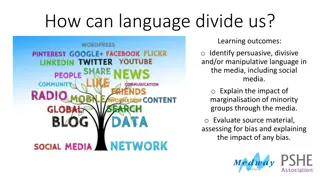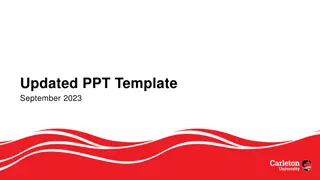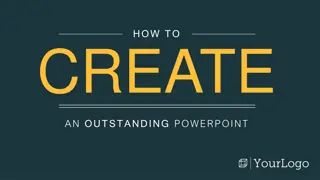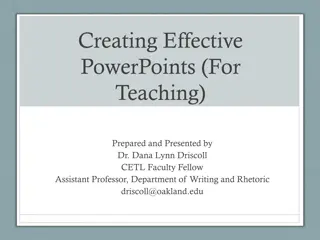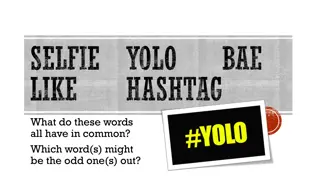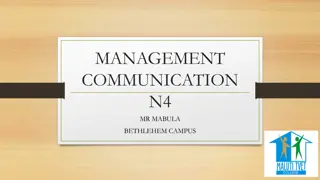MovieLabs Visual Language for Media Creation in PowerPoint
MovieLabs Visual Language for Media Creation in PowerPoint provides a standardized way to illustrate and share workflow diagrams for media creation. It includes a set of unique icons and guidelines to help build consistent and customer-focused diagrams, enhancing understanding of complex workflows in the industry.
Download Presentation

Please find below an Image/Link to download the presentation.
The content on the website is provided AS IS for your information and personal use only. It may not be sold, licensed, or shared on other websites without obtaining consent from the author. Download presentation by click this link. If you encounter any issues during the download, it is possible that the publisher has removed the file from their server.
E N D
Presentation Transcript
MovieLabs Visual Language for Media Creation in Power Point Version 1.1.1 December 2022
MOVIELABS VISUAL LANGUAGE in POWERPOINT Visual Language in Powerpoint Building on the data structures contained within the MovieLabs Ontology for Media Creation , the Visual Language provides a standardized way to illustrate and share workflows diagrams. Workflows can be complex and drawing them out helps people and organizations understand how the tasks, participants and assets in a workflow are related and the underlying infrastructure to run it all on. The Visual Language for Media Creation also includes a set of icons which are unique to our industry and contain ideas and concepts that normal icon libraries do not include like narrative scene, character or depiction. In this deck, you will find an official collection of icons, additional assets and guidelines. These tools will help you build customer-focused and consistent diagrams for Media Creation. 2
MOVIELABS VISUAL LANGUAGE in POWERPOINT Before you get Started 1. Check to see if this is the latest version: https://movielabs.com/production- specs/visual-language-for-media-creation/ 2. Read the Guidelines: https://movielabs.com/prodtech/vlmc/ML_Visual_Language_Overview_v1.1.pdf 3
MOVIELABS VISUAL LANGUAGE in POWERPOINT Key Concepts For each of these categories, the Visual Language provides the following: Shapes: A shape that can visually differentiate it from elements in other categories. Icons: Icons that visually identify different classes of elements in the same category. The set of predefined icons will grow over time. Labels: A set of defined terms for classes of elements that can be used to label diagrams consistently. For labels, please refer to the MovieLabs Vocabulary site: https://mc.movielabs.com/vmc/ 4
MOVIELABS VISUAL LANGUAGE in POWERPOINT Customizing the Visual Language The final recommended best practice involves using the parts of the Visual Language where we have no set guidelines. This includes the following: Color: Use line color for lines or shapes to denote a certain grouping like all blue lines are image flows or all red shapes are contractors. Also use color to create themes that match company branding. Line thickness: Use line thickness to emphasize certain shapes or lines for builds or selection in applications or dashboards. Fontography: We have specified that all callout text in italics. We have not specified which font type. You can very effectively create separation between concepts using different fonts or using bold or different point sizes. When creating a theme using a consistent font can tie a workflow to your brand or company. Texture/Gradient: The most common use for texture is for a background to a canvas such as the example below where we used a blueprint background. You can also use texture for the style of a line (i.e., chalk line) or for the fill of an object (gradient). 5
MOVIELABS VISUAL LANGUAGE in POWERPOINT Examples Security in Workflow 6
MOVIELABS VISUAL LANGUAGE in POWERPOINT Examples VFX Push Pull Workflow 7
MOVIELABS VISUAL LANGUAGE in POWERPOINT Examples Infrastructure 8
context Main Shapes Context: Informs scope within the construction process of a Creative Work. assets Asset: A physical or digital object or collection of objects specific to the creation of the Creative Work. participants Participant: The people, organizations, or services that are responsible for the production of the Creative Work. Task: A piece of work to be done and completed as a step in the production process. tasks Infrastructure: The underlying systems and framework required for the production of the Creative Work; it is generally not specific to a particular Creative Work. infrastructure
Supporting Shapes N_assets N_context N_participants N_tasks N_infrastructure Thing Formal Group Informal Group
Line Ends Communication Association Data Flow Note: These arrow heads can be placed at the end of Powerpoint lines to denote meaning that matches the style guide for the meaning of lines.
Icons In Alphabetical Order For definitions, please refer to the MovieLabs Vocabulary site: https://mc.movielabs.com/vmc/
Audio Visual 2 Audio Visual 1 Artificial Intelligence Artificial Intelligence Master Shape Audio Authentication Authorization Camera Mini Capture Storage Capture Storage Master Shape Camera Cellular Character CGI Asset Composite Cloud Cloud Database Cloud Storage Compute Compute Master Shape Concept Creative Work Costume
Storage Master Shape Structured Document Database Dynamic Security Policy Depiction Document Electronic Mail Fiber Optic Electronic Mail Master Shape Working Storage Master Shape Ethernet Working Storage General Security Transient Storage Transient Storage Master Shape Moving Image 2 Image Moving Image 1 Location Machine Learning Master Shape Messaging System Messaging System Master Shape Machine Learning
Microservice Master Shape Microservice Orchestration Narrative Scene Orchestration Manager Network Policy Enforcement Point Production Consumables Physical Object Organization Person Production Equipment Service Protected Asset Unprotected Asset Production Scene Prop Reference Material SaaS Sequence Set Shot Script
Software Application Slate ID Storyboard Final Storage Slate Software Application Master Shape Workstation Master Shape Workflow Workflow Master Shape Wifi Final Storage Master Shape