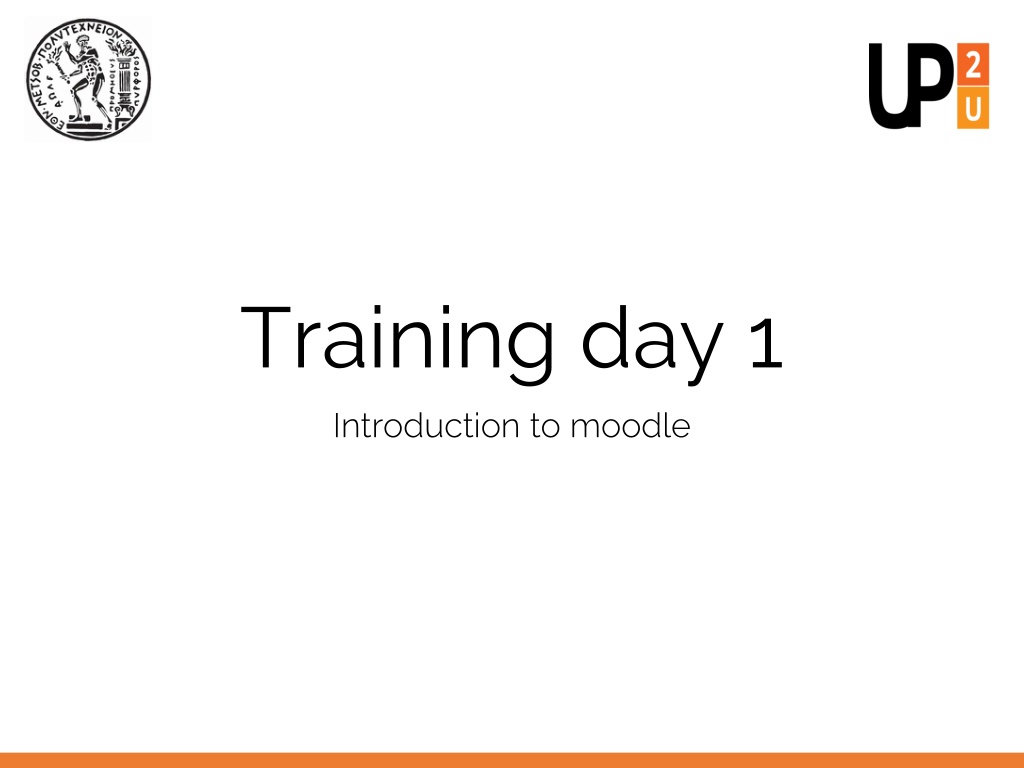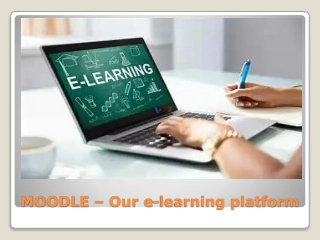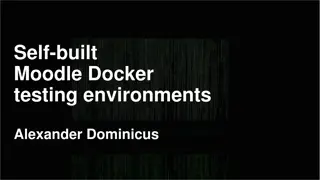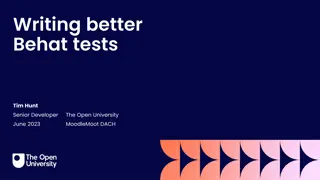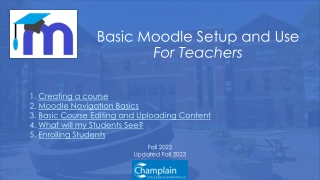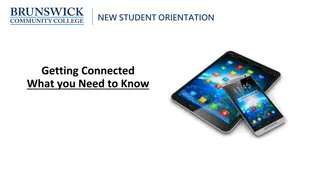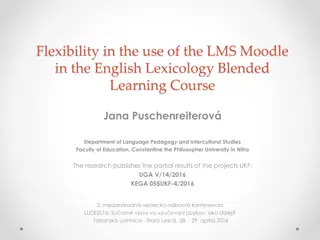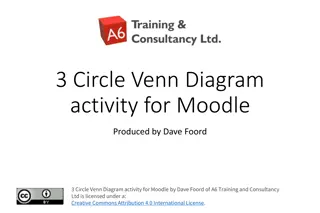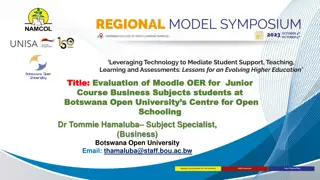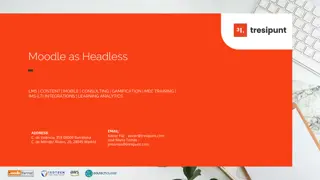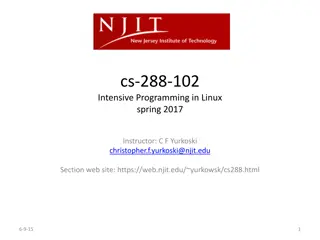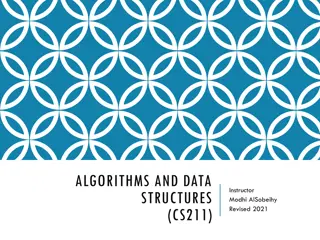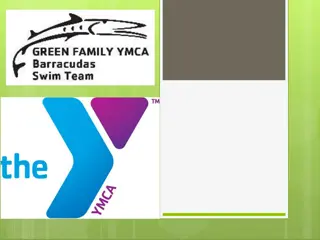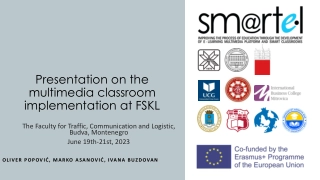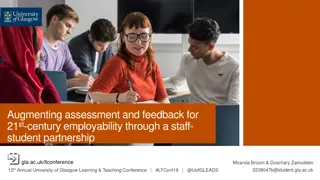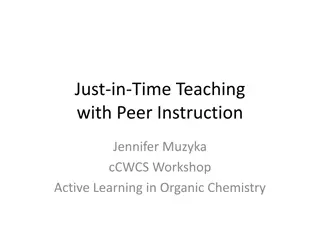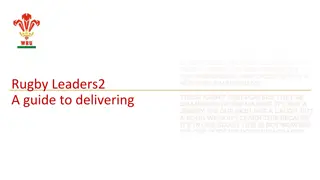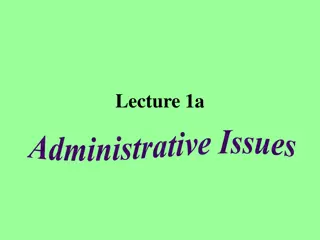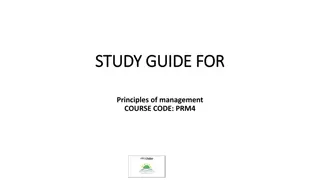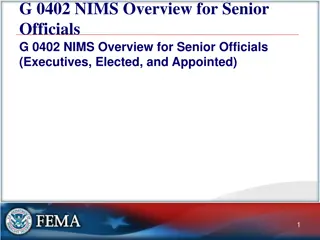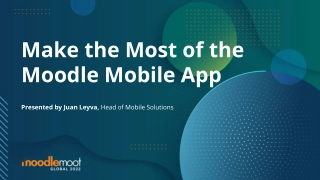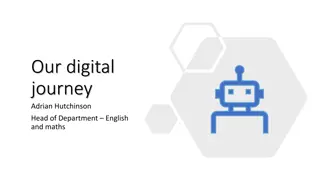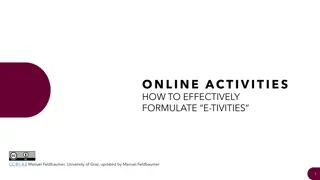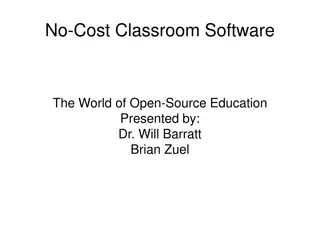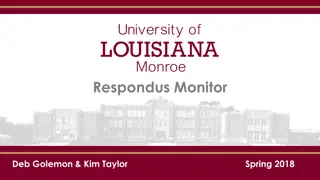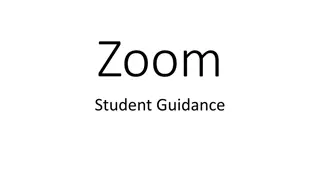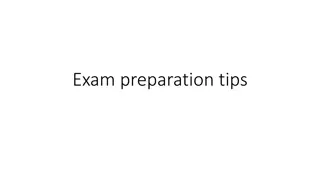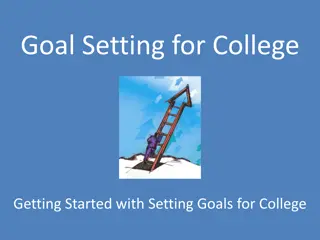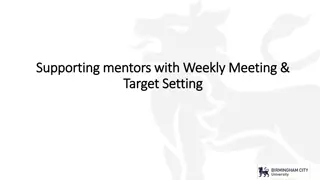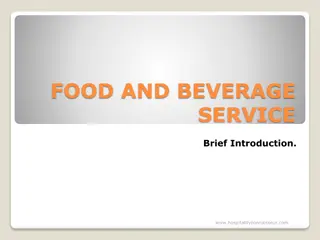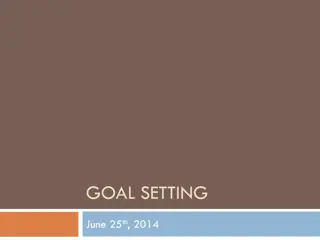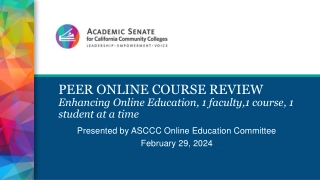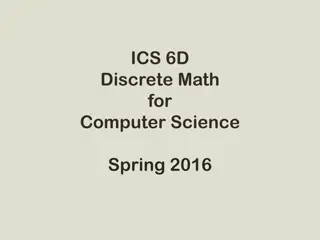Comprehensive Guide to Setting Up a Moodle Course
Explore the fundamentals of Moodle, including what it is, why it's beneficial, and how to create and manage courses effectively. Learn about enrolling students, adding resources and activities, and practical exercises for hands-on experience in course management.
Download Presentation

Please find below an Image/Link to download the presentation.
The content on the website is provided AS IS for your information and personal use only. It may not be sold, licensed, or shared on other websites without obtaining consent from the author. Download presentation by click this link. If you encounter any issues during the download, it is possible that the publisher has removed the file from their server.
E N D
Presentation Transcript
Training day 1 Introduction to moodle
Contents What is moodle Why moodle What is a moodle course Setting up a moodle course Enrolling students to your course Resources and activities Adding basic resources (files, urls, pages) Adding/handling basic activities (Assignments, Forums)
What is MOODLE* Open source Learning Management System (LMS) (LMSs are) internet based systems that integrate a wide range of pedagogical and course administration tools. (Coates, James & Baldwin, 2005) *Modular Object Oriented Dynamic Learning Environment
Why moodle Free, Open Source Learning theory (Social constructionism) Largest global community of users and developers!
What is a moodle course Learning material in moodle is organized in courses Courses can be created by Admins, managers, course creators Users in a course can be enrolled as Teachers, non-editing teachers Students Guests
Setting up a moodle course Course management Edit course settings General (Full name, Short name) Description (use the moodle editor and/or upload a file) Course Format (Topics, Weeks) Files and uploads (set max file size) Completion tracking (Yes/No) Groups Role renaming Tags
Enrolling students to your moodle course There are various enrolment methods in a moodle course: Manual enrolment Self enrolment Guest access Cohort sync Course meta link
Its time for practice Edit your course settings Add a description for your course Change the course format to weeks and then change back to topics Enable the completion tracking Enroll one of your classmates to your course Work in pairs. Go to Course Management->Enrolled users->Enrol users Search for your classmate by name Enroll your classmate to your course
Resources Activities Teacher Student Teacher Student Assignment Quiz Feedback Choise Forum Chat Wiki Lesson Workshop Database Glossary File Url Page Book IMS content package Label Folder
Adding basic resourses File URLs Pages Books
Its time for practice Add a file to your moodle course Create a text file locally on your computer with a small description of your course. Upload this file to your course entitled About the course Add a URL to your moodle course Add a link to open the moodle documentation site in a new window http://docs.moodle.org
Its time for practice Add a page to your moodle course Add a page to your moodle course. Use the moodle editor to write the content of the page. Use at least on image your page and a link to an external web site.
Adding basic activities Assignments Forums
Moodle Assignment Activity General (Name, Description, Additional Files) Availability (Important Dates) Submission types (Files and/or Online text) Feedback types (Comments, Files, Offline, inline) Submission settings Group submission settings (submit in groups) Notifications Grade
Its time for practice Add an assignment to your moodle course Add a new assignment to your moodle course. Edit the instructions of the assignment. Define the submission type as online text. Set up deadlines. Complete an assignment at your classmates moodle Go to your classmates course. Find the assignment added by your classmate and complete it.
Its time for practice Assess an assignment in your course Go back to your moodle course. Find the assignment uploaded by your classmate and fill in grade and comments. Check your grade and comments Go to your classmate s moodle course to see the grade and comments you received.
Using the gradebook Course management Gradebook setup
Tips for choosing types of resources Small amount of data (single screen length) File, Page Large amount of data File, Book Links to external sources URL, or Page for lists of URLS Multimedia Page, Book
Tips for choosing types of activities Individual work Assignment Group work Forum (enabled attachment of files), Wiki Dialogue Forum, Chat Self assessment Quiz, Checklist
Tips for choosing types of activities Peer assessment Workshop Repository construction Database, Glossary Present content adaptively Lesson