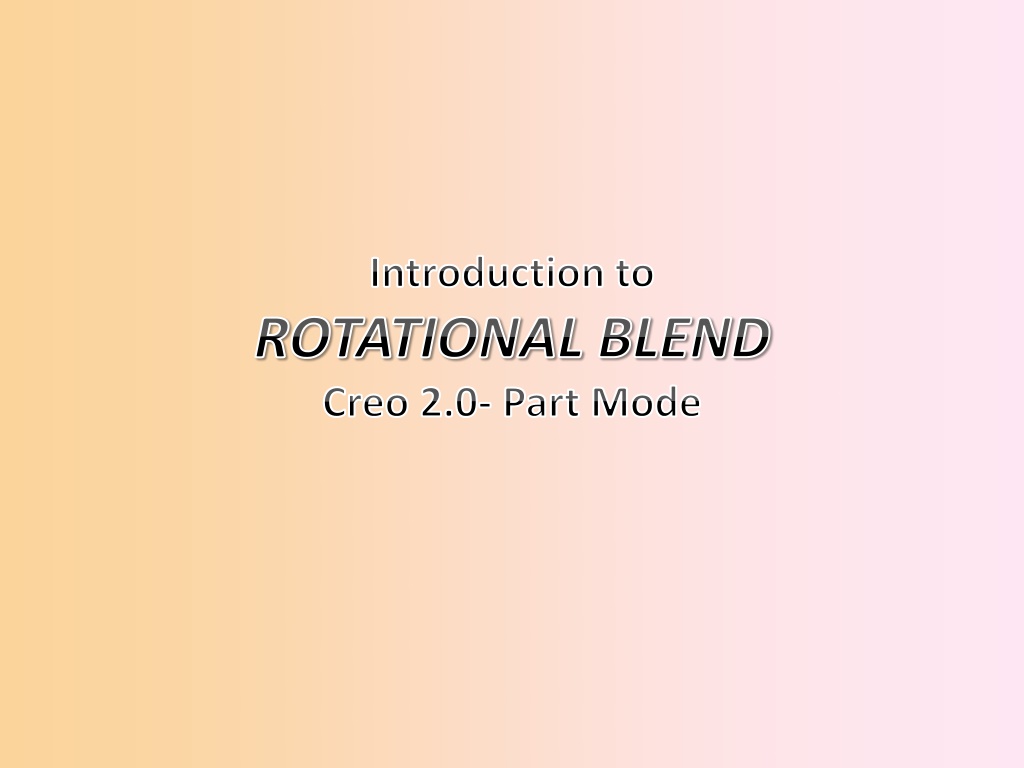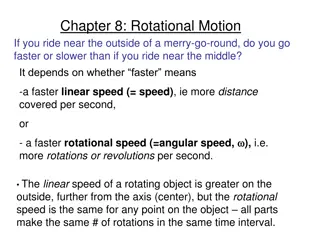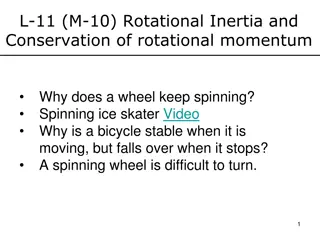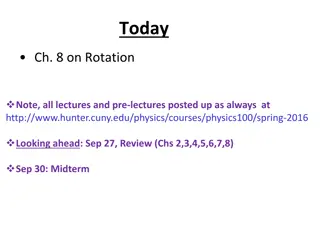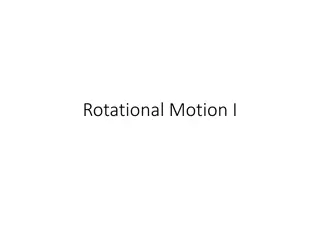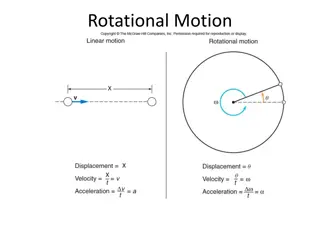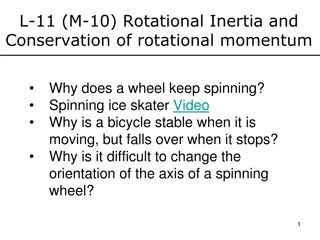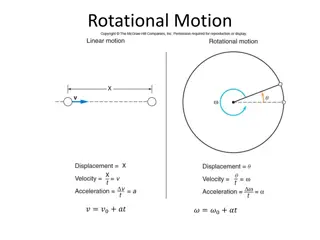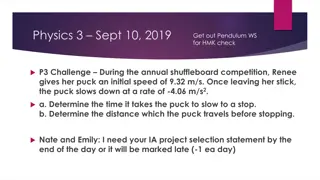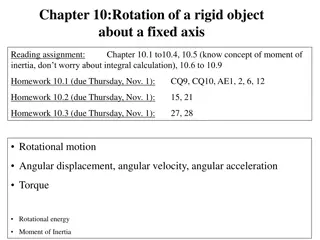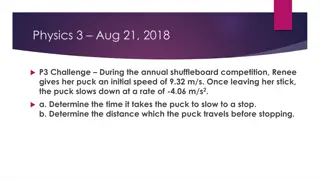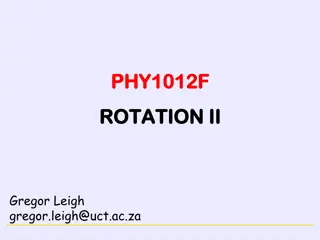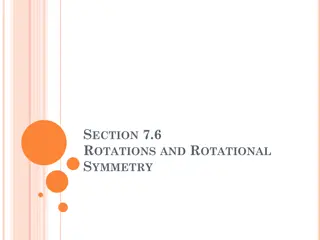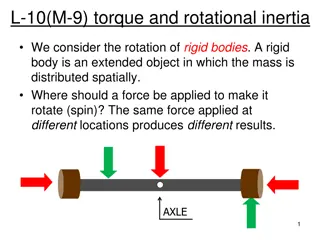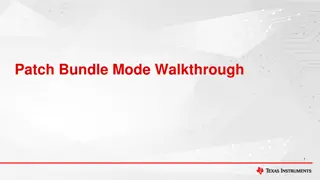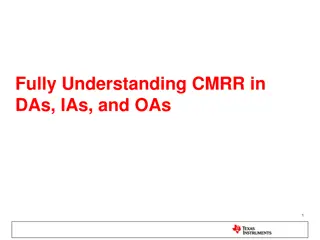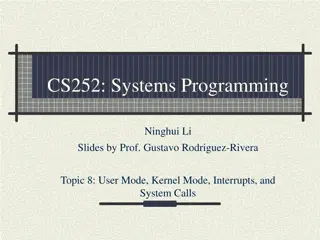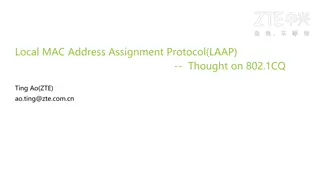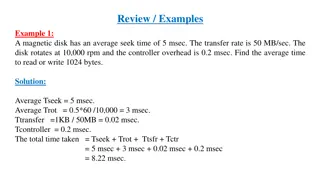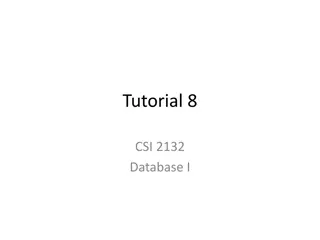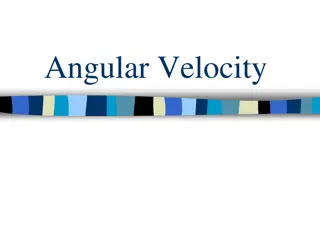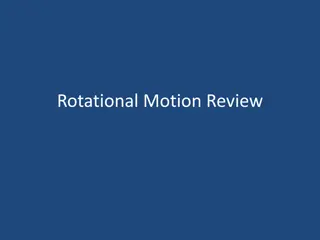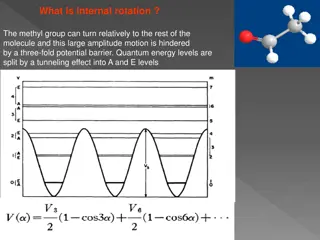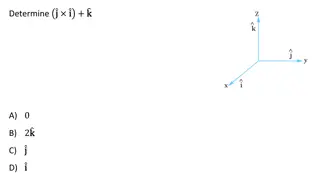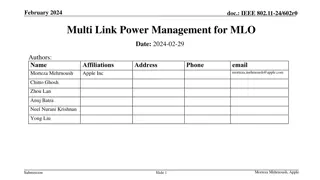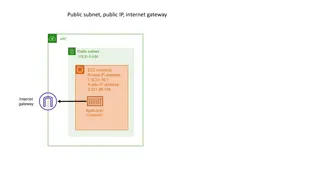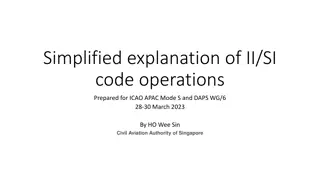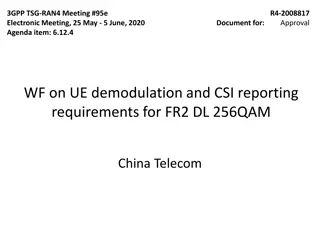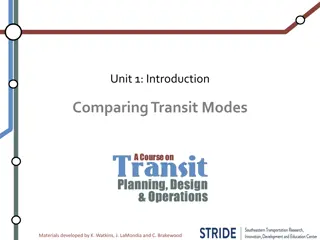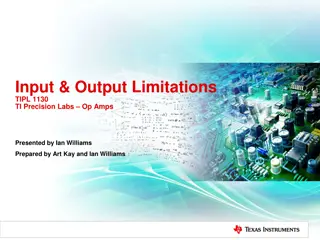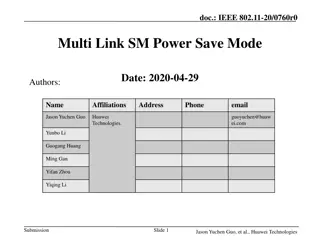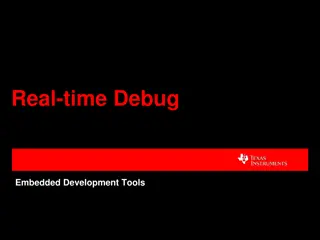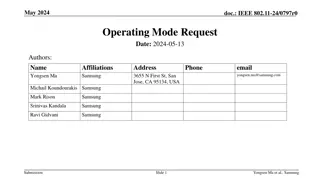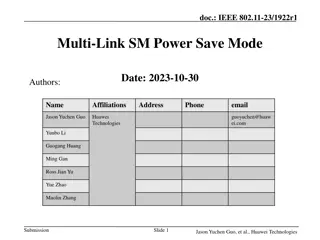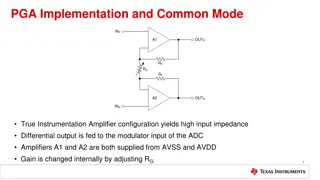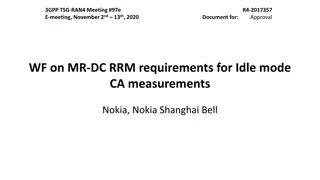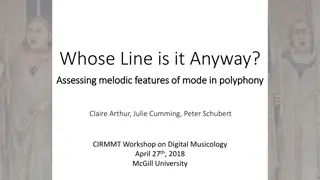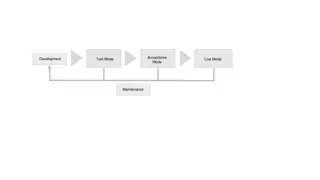Introduction to Rotational Blend in Creo 2.0 Part Mode
Learn how to create rotational blends in Creo 2.0 Part Mode, including defining sketches, setting angles of rotation, choosing flow options, and specifying tangency for smooth transitions. Follow a step-by-step guide with visual aids to master this feature efficiently.
Download Presentation

Please find below an Image/Link to download the presentation.
The content on the website is provided AS IS for your information and personal use only. It may not be sold, licensed, or shared on other websites without obtaining consent from the author. Download presentation by click this link. If you encounter any issues during the download, it is possible that the publisher has removed the file from their server.
E N D
Presentation Transcript
Introduction to ROTATIONAL BLEND Creo 2.0- Part Mode
Go to Model>>Shapes>>Rotational Blend Following interface will appear. Select to define 1st Sketch
Entire sketch must be on one side of Axis of Rotation Axis of Rotation
Select . Following interface will appear. Angle of Rotation* Select to define 2nd Sketch * Angle must be between -120 to 120
Define Second sketch on the same side of Axis of Rotation as 1st Sketch. Choose the Flow as required, i.e. Straight or Smooth., under Options Tab. Here, Tangency can be defined within both end sections