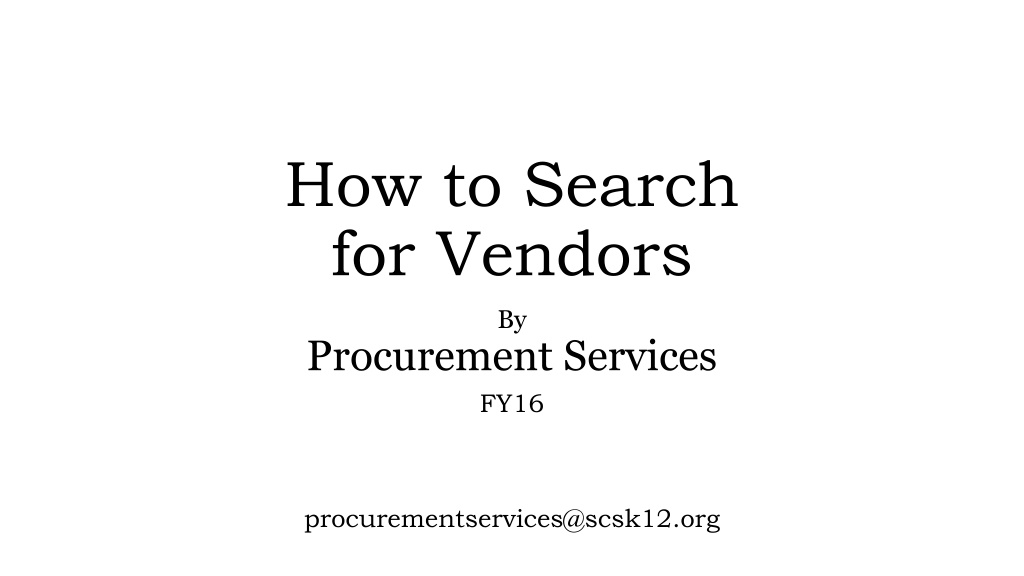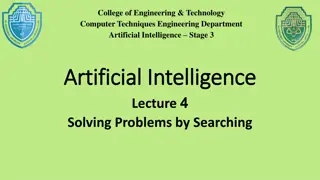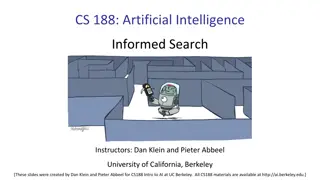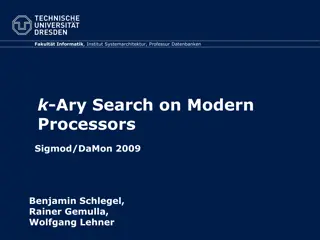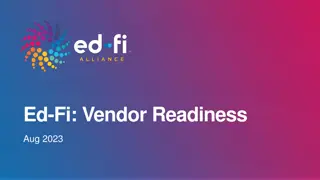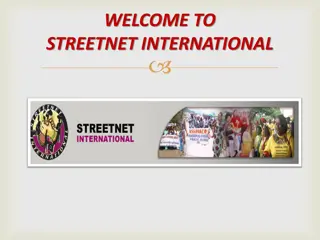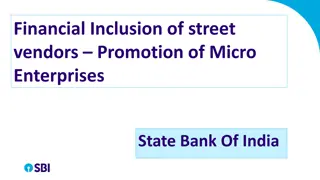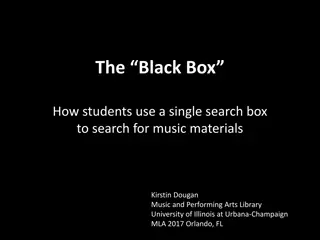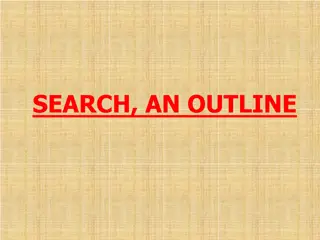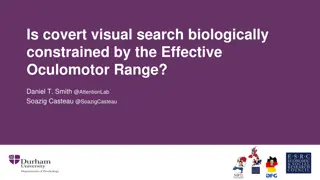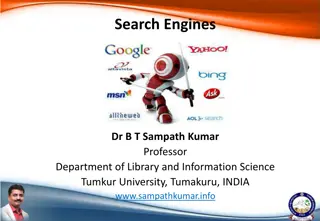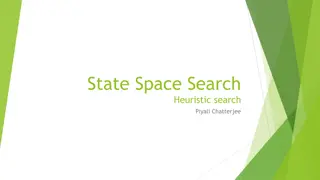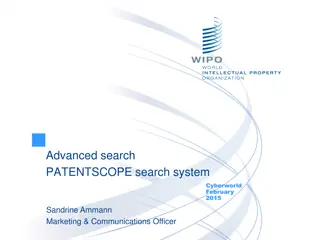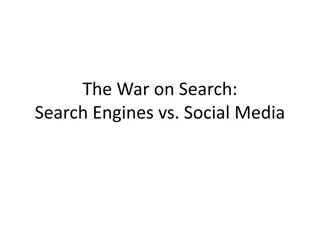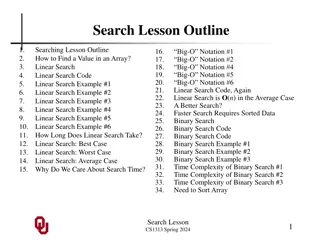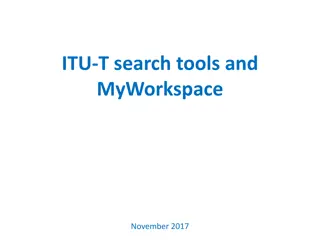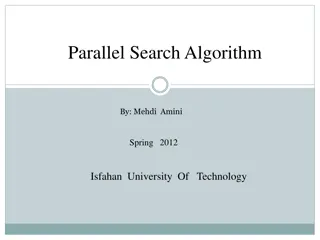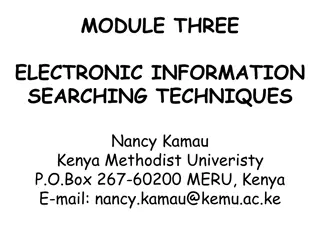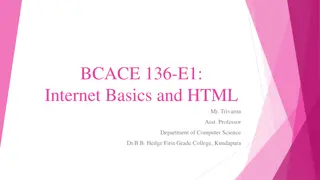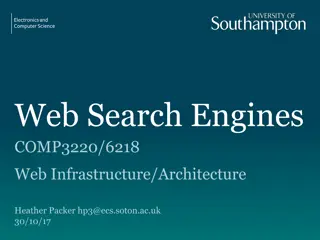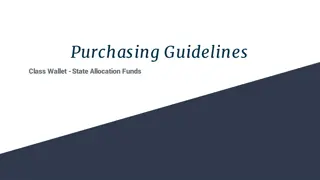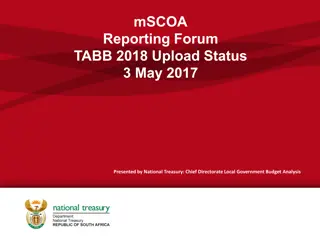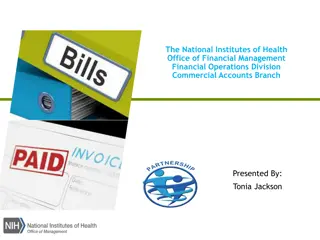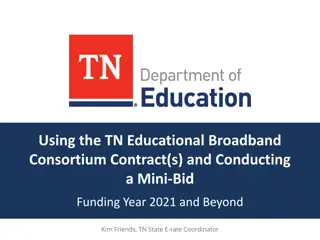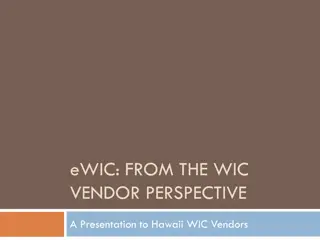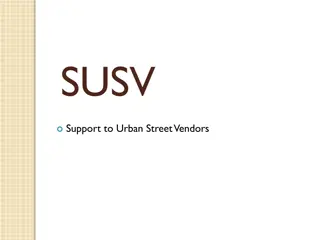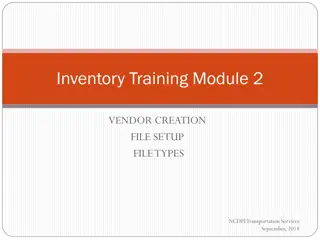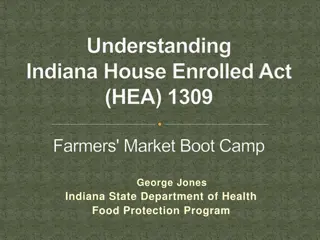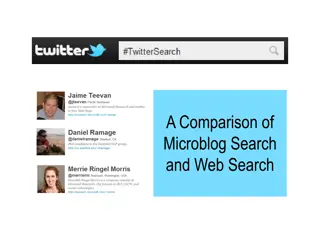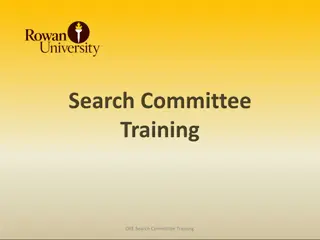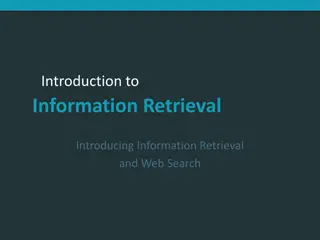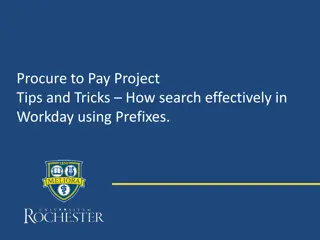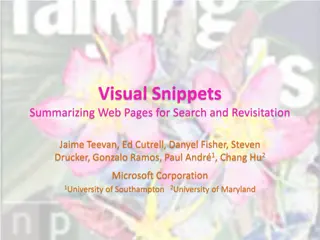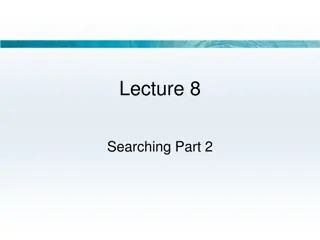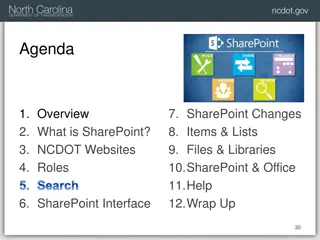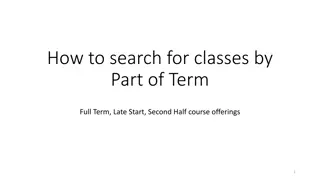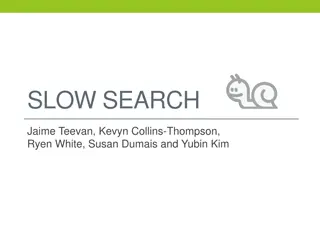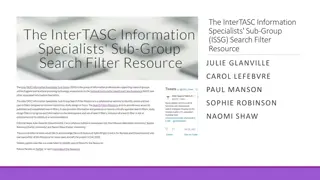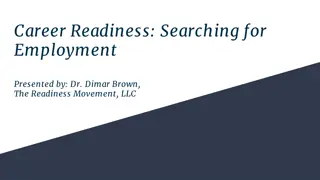How to Search for Vendors in APECS System
Learn how to search for vendors in the APECS system using specific instructions and guidelines provided by Procurement Services. Important notes and steps are outlined for a successful vendor search process. Access APECS using recommended browsers, modify settings as needed, and utilize the search functionalities to find vendors accurately.
Download Presentation

Please find below an Image/Link to download the presentation.
The content on the website is provided AS IS for your information and personal use only. It may not be sold, licensed, or shared on other websites without obtaining consent from the author. Download presentation by click this link. If you encounter any issues during the download, it is possible that the publisher has removed the file from their server.
E N D
Presentation Transcript
How to Search for Vendors By Procurement Services FY16 procurementservices@scsk12.org
~ IMPORTANT NOTES ~ Log onto APECS using either Internet Explorer 10 or Safari (if you have Internet Explorer 11 you ll have to contact IT Help Desk to modify so APECS will be accepted). APECS doesn t function properly with Chrome or Firefox. If you need access to APECS > Procurement website > Managers and Employees > Change Request form for APECS; and use this form also for all modifications for the APECS routing. Regularly monitor your Awaiting My Action queue for Inactive and Returned requisitions and process them accordingly. One vendor for a requisition; but you can have more than one Account Code. (Please note computer requisition/POs are different). Your search for a vendor will be as accurate as Procurement s search, so if you do not find the vendor, they are not in the database and you re welcome to direct them to our Procurement website > Doing Business with SCS > Vendor Registration where they have the forms and instructions. Please remember the process to load the vendor will take about two (2) weeks, thus plan accordingly. Note page 4 of Power Point. Account Code questions please direct them to: Finance Services website or 901.416.5461 Accounts Payable, including Payment Requests and Payment Reimbursements, questions direct them to: Accounts Payable which is under the Finance website or 901.416.5407, fax 901.416.5859. Please remember that all the screen shots are not factual because they are from the APECS test site that is used for training purposes only.
To begin, > Menu > Finance > Vendor > Search + + Click on the drop down box to change the field from Starts With to Contains to get a better, broad search > enter part of the vendor s name (partial will give you a better search) > Search