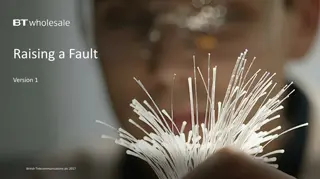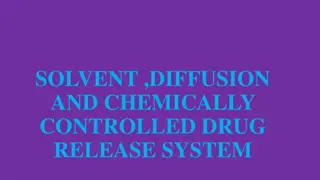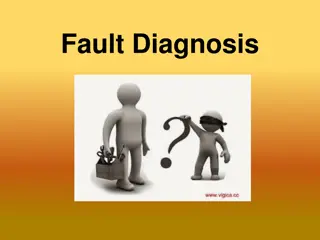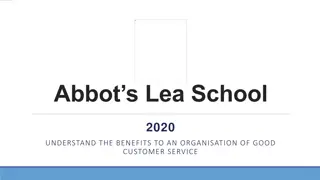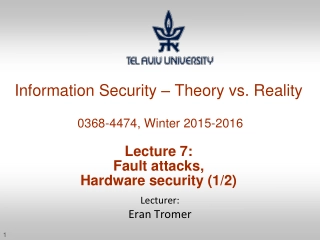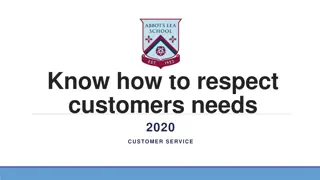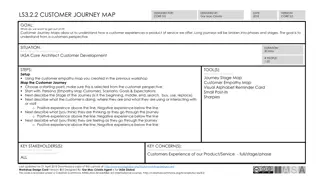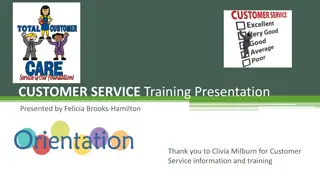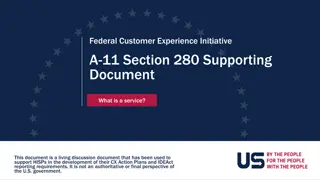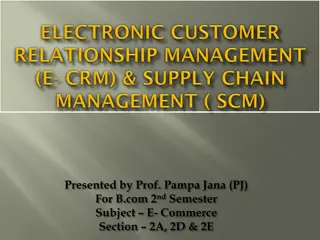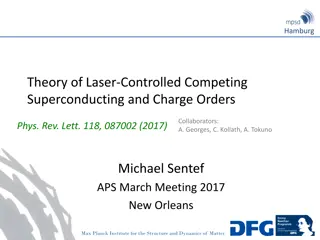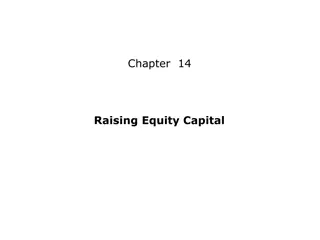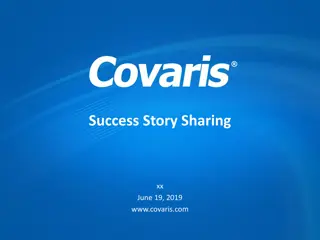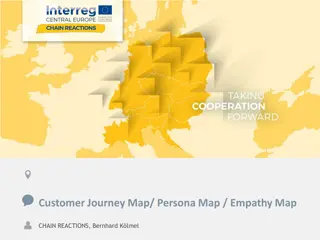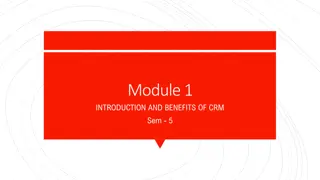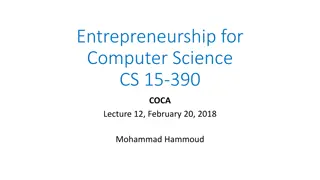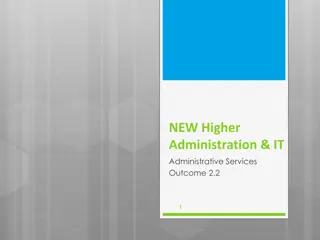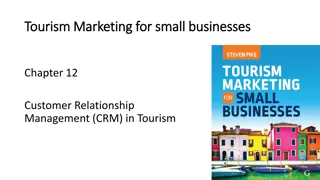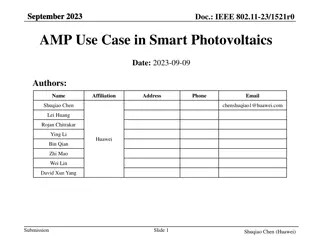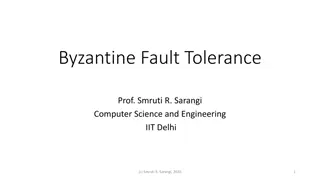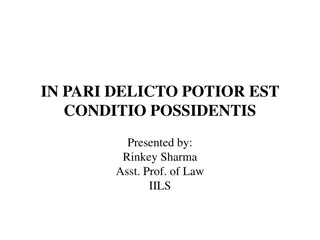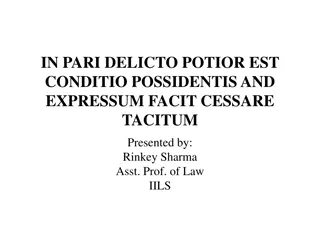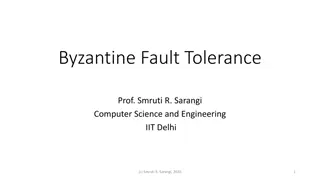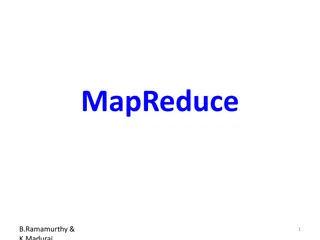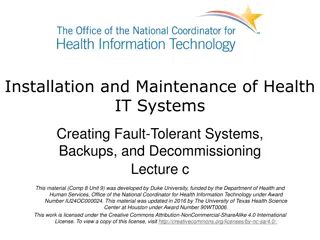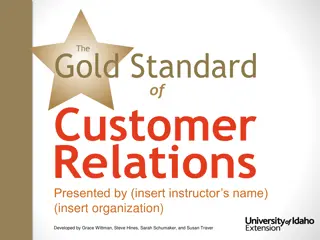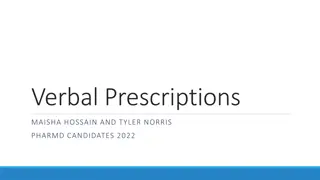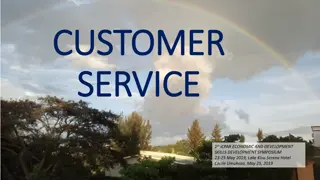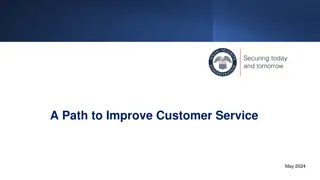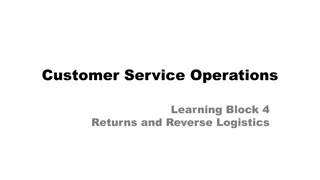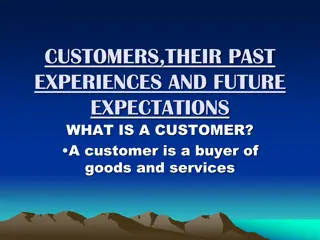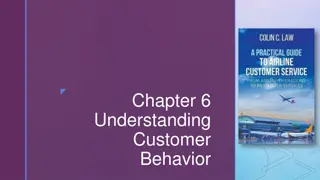Customer Controlled SFI (CCSFI) Fault Raising Guide
This guide by British Telecommunications plc provides detailed instructions on raising a Customer Controlled Special Faults Investigation (CCSFI) fault. It covers topics such as Version Control, Best Practices for Knowledge Based Diagnostics (KBD) and CCSFI, logging in, and step-by-step guidance for raising a CCSFI fault. It emphasizes the importance of running KBD before fault reporting and outlines the process for requesting a CCSFI when no fault is found on the BT Wholesale Network. The guide also includes information on KBD, its significance, and how to run it.
Uploaded on Jul 29, 2024 | 0 Views
Download Presentation

Please find below an Image/Link to download the presentation.
The content on the website is provided AS IS for your information and personal use only. It may not be sold, licensed, or shared on other websites without obtaining consent from the author. Download presentation by click this link. If you encounter any issues during the download, it is possible that the publisher has removed the file from their server.
E N D
Presentation Transcript
Raising a Customer Controlled SFI (CCSFI) fault Version 1 British Telecommunications plc 2017
Contents What s in this User Guide? p3 Version Control p4 Best Practice: KBD (Knowledge Based Diagnostics p5 Best Practise: CCSFI p6 Logging In p9 Raising a CCSFI Fault 2 British Telecommunications plc 2017
Version Control Date Change Version June 18 User Guide Published 1 3 British Telecommunications plc 2017
Best Practice: KBD (Knowledge Based Diagnostics) What is KBD? New Knowledge Based Diagnostics (KBD) is a diagnostic tool for 21C copper and fibre broadband. It uses a combination of BT Wholesale network tests, Openreach Copper Line test/ GEA service test and Service Layer data and brings it all together in one place. It can identify and locate faults, or show the End Customer's service is working if no adverse results are found. The results screen gives additional measures and data to help support the decision-making process for local access and End User environment diagnostics. Do I need to run KBD? Yes, KBD is mandatory and needs to be run within 2 hours prior to raising a fault. The KBD outcome will advise you next course of action. However on certain outcome will not allow you to raise a fault into BT Wholesale. During Fault raising, the System will check for KBD Results and will let you proceed in completing the Fault Reporting Journey. If the System is unable to find the latest KBD Results you will be ask to run KBD. Where do I run KBD? You can run KBD by logging into www.btwholesale.com > My apps Tab: 1. To run KBD on 20CN product select 20C Knowledge Based Diagnostics 2. To run KBD on 21CN Copper and Fibre Product select New Knowledge Based Diagnostics. Where can I learn more on KBD? Please login to www.btwholesale.com and then click on the link below for all information around KBD. https://www.btwholesale.com/pages/static/help-and-support/broadband/faults-diagnostics-repair.htm 4 British Telecommunications plc 2017
Best Practice: CCSFI What is CCSFI? CCSFI stands for Customer Controlled Special Faults Investigation. This allows you to directly request a SFI visit when KBD has identified there is no fault found/line test ok, on BT Wholesale Network. How do I request CCSFI? All you need to do is to ensure KBD has been carried out. Once this is completed follow the normal process of reporting a fault which will give you an option to take CCSFI. This guide shows you how this is done. Recommendation Please ensure all checks are carried out with the Customer including the recommendations made by KBD before raising a CCSFI fault as there are charging implications for customer domain clears. 5 British Telecommunications plc 2017
Raising a CCSFI fault Step 1: Logging In Go to www.btwholesale.com Enter your Username and Password Click Login 6 British Telecommunications plc 2017
Raising a CCSFI fault Step 2: Accessing the journey Once logged in, you ll be taken to Business Zone. If you aren t taken to Business zone, you ll need to you speak with you Administrator To access the new journey: Click Raise or Track a fault 7 British Telecommunications plc 2017
Raising a CCSFI fault Step 2: Accessing the journey A pop up box will appear asking you to enter the BT Fault reference, Customer, Service Reference or directory number. 1) Enter the Service ID which is normally a BBIP or BBEU or the Installation Number also known as Directory Number. 2) Click on magnifying glass icon. 2 1 8 British Telecommunications plc 2017
Raising a CCSFI fault Step 3: Accessing Fault Journey The System will advise you if there is an open fault reported. At this stage there isn't an open fault so you're given 2 options. 1) Diagnose - To raise a fault a KBD (Knowledge Based Diagnostics) Test must be run. The KBD outcome will indicate the next course of action. You will not be able to raise a fault without KBD Test so this must be done before you raise a fault. 1 2 2) Raise a fault If the KBD outcome recommends to raise a fault into BT Wholesale then click this option 9 British Telecommunications plc 2017
Raising a CCSFI fault Step 3: Raising a fault After choosing to raise a fault you are asked to confirm that KBD has been run in the last 2 hours. This should have been done in the previous step. 1 2 1) Select Yes 2) Click Next 10 British Telecommunications plc 2017
Raising a CCSFI fault Step 4: CCSFI Option If you want to book a CCSFI you can start the process on this screen. 1) Select Yes 2) Click Next 1 2 11 British Telecommunications plc 2017
Raising a CCSFI fault 1 Step 5: Additional Information 2 1. Insert date and time the service was last operating correctly. 3 2. Select No for IPV6 question 3. Enter your Technical helpdesk contact number 4. Enter the availability of the technical helpdesk 4 5. Enter your Customers full name 5 6. Enter you Customers contact number 7. Enter the Availability of your customer 6 8. Select either Yes or No as this will allow you to add additional 7 contact details 9. Click Next 8 9 12 British Telecommunications plc 2017
Raising a CCSFI fault Step 5: Additional Information 1. Enter any additional contact information you may want to provide 2. Enter any information you would like to give to BT Wholesale that might help resolve the fault quicker 1 Please provide as much information as possible such as: 2 What is the End Users issue e.g. dropping connection Any useful Diagnostics information e.g. BRAG/ Service layer data etc What do you want the engineer to achieve during the visit? E.g. check Internal wiring and correct and Star Wiring/Bridge Taps to improve the lines performance 3 Please note what you enter in this field will be made visible to Openreach, however, if you edit this later in the fault cycle, the update won t be passed on. 4 3. Enter the Contact Name and Number of whom will be available to receive a call from Engineer. 5 4. Enter any known Hazards for example beware of dog 6 5. Select No 6. Click Next 13 British Telecommunications plc 2017
Raising a CCSFI fault Step 6: CCSFI Appointment Booking You will now be presented Appointment booking screen 1) Click on the Calendar icon 1 14 British Telecommunications plc 2017
Raising a CCSFI fault Step 6: CCSFI Appointment Booking 1) Select the Appointment date and slot 1 2) Click OK 2 15 British Telecommunications plc 2017
Raising a CCSFI fault Step 6: CCSFI Appointment Booking 1) Click Continue 1 16 British Telecommunications plc 2017
Raising a CCSFI fault Step 7: Additional Information 1) Enter your Reference Number 2) Enter the description of the fault the customer is experiencing Please provide as much information as possible such as: 1 What is the End Users issue e.g. dropping connection 2 Any useful Diagnostics information e.g. BRAG/ Service layer data etc What do you want the engineer to achieve during the visit? E.g. check Internal wiring and correct and Star Wiring/Bridge Taps to improve the lines performance 3) Tick the check box once you agree with the statement about charges 3 4 4) Click Submit British Telecommunications plc 2017 17
Raising a CCSFI fault Step 8: Confirmation Confirmation that your fault has been received and details of the BT Wholesale Fault Reference number. When checking on your fault progression, you can use this reference or the circuit ID. For advise on how to check the progress of your fault, please refer to the 18 British Telecommunications plc 2017