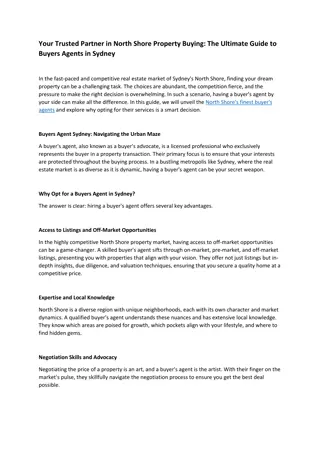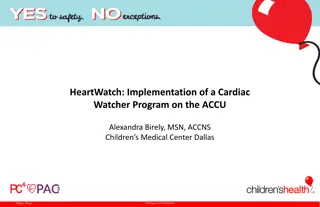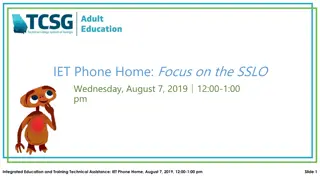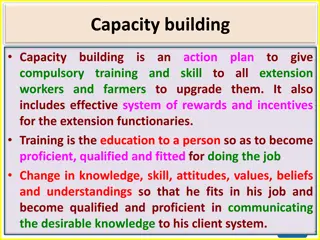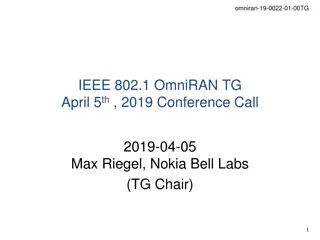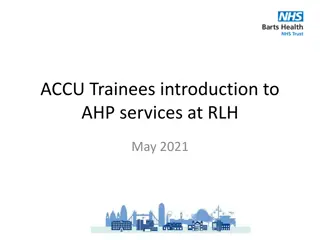ACCU-CHEK Inform II Operator Training Overview
This ACCU-CHEK Inform II operator training guide provides a comprehensive outline including introduction, system components, cleaning the meter, quality control test, patient test, result viewing, and quiz. It covers the base unit, meter features, test strip port, barcode scanner, touchscreen, and back of the meter details. Additionally, it includes information on test strips, control solutions, cleaning procedures, and maintenance recommendations. Ideal for individuals seeking detailed insights into operating the ACCU-CHEK Inform II system.
Download Presentation

Please find below an Image/Link to download the presentation.
The content on the website is provided AS IS for your information and personal use only. It may not be sold, licensed, or shared on other websites without obtaining consent from the author. Download presentation by click this link. If you encounter any issues during the download, it is possible that the publisher has removed the file from their server.
E N D
Presentation Transcript
ACCU-CHEK Inform II Operator Training ACCU-CHEK, ACCU-CHEK INFORM, ACCU-CHEK PERFORMA and COBAS are trademarks of Roche. All other trademarks are the property of their respective owners.
Accu-Chek Inform II Training Outline 1. Introduction System Components 3. Cleaning the meter 4. Perform a quality control test (QC) Hands On 5. Perform a patient test Hands On 6. Ranges 7. View results in memory Hands On 8. Inform II Quiz Accu-Chek Inform II Operator Training 2
Accu-Chek Inform II Introduction Base Unit for automatic data transfer AND charging battery Green light when charging and sitting properly in Base unit. Tote Box Red is when you first plug in Base Unit to power outlet until meter gets put in it Accu-Chek Inform II Meter, strips, alcohol swabs controls, lancets, ref guide (wireless available - Blue light in Base unit) Accu-Chek Inform II Operator Training 3
Accu-Chek Inform II Introduction Test Strip Port Barcode Scanner (Laser) Touchscreen- Main menu with 3 options (finger touch only) On/Off Button Accu-Chek Inform II Operator Training 4
Back of Meter Meter re-set button (for meter freeze situation, press gently with paper clip a few seconds to re-boot) Re-Chargeable Battery Pack Charging Contacts (To Base Unit) Infra-red contact to upload lot information Accu-Chek Inform II Operator Training 5
Accu-Chek Inform II Introduction Accu-Chek Inform II Test Strips 50/vial (replace cap immediately!) leave at Room Temp Accu-Chek Performa Control Solutions Expiry date on vial is valid, opened or un-opened! Control 1 (lo) and Control 2 (hi) Up to 10 mins to apply sample Good for 3 months at Room Temp after opening (or to expiry date on vial) - write open date on vial. Insert strip face up with arrows pointing in to meter! Blue dye- will stain clothing/fingers Accu-Chek Inform II Operator Training 6
Accu-Chek Inform II Cleaning the Meter and Accessories with Site Approved Cleaner! Frequency Meters must be cleaned and disinfected: Between each patient When visibly soiled At least daily when in use and prior to use Base Unit and tote when in use must be cleaned weekly and/ or when visibly soiled Detail Step 1. Perform hand hygiene and don gloves. 2. Remove meter from the base unit and unplug base unit from electrical outlet. 3. Remove gross soil (if visibly soiled) Use a pre-moistened cleaning wipe (ensure it is not dripping wet) to carefully scrub the surfaces of the meter, base unit, and tote to remove visible soil. Discard wipe and remove gloves. Perform hand hygiene and don new gloves. Continue with cleaning and disinfection. Clean and Disinfect (if not visibly soiled or after visible soil is removed) Using a pre-moistened cleaning wipe (ensure it is not dripping wet) to carefully wipe the surfaces of the meter, base unit and tote. Ensure meter is on a level surface to prevent excess liquid form entering the test strip port area. Avoid wiping over the metal electrical connectors on the back of the base unit or the cable connector areas located on the bottom of the base unit. If liquid does contact theses areas, immediately dry the components with a dry cloth or gauze. Discard wipes and remove gloves. Perform hand hygiene. 4. Allow meter and base unit to thoroughly air dry. Do not place the meter in the base unit or plug the base unit into an electrical outlet until all components are completely dry. Accu-Chek Inform II Operator Training 7 5. Plug base unit into electrical outlet and resume normal use of the meter
Hands On with meter! Remove meter from base unit. 1. Press and release the On/Off button 2. Power Up screen appears after meter performs self-checks date and time 3. Note battery life symbol in bottom right corner 4. Manually proceed to the next screen by touching symbol (happens automatically after 5 seconds) Accu-Chek Inform II Operator Training 8
Entering an Operator ID - Manual Entry Hands On Picture with operator ID screen- not QC Touch the symbol to backspace and delete a character entered incorrectly Touch symbol to confirm Once entry is complete, the main menu appears Operator ID s are not to be shared with other staff accountable for your own ID! Turn meter off after using to prompt next user ID. (Barcode Scan if available press icon upper right corner of screen to scan approx 8 inches from barcode) Accu-Chek Inform II Operator Training 9
Accu-Chek Inform II Perform Quality Control (QC) Hands On Run 1 level QC 1. Touch Control Test 2. Touch Level 1 (Lo) or Level 2 (Hi) to select the level for the test desired. QC testing is required every 24 hours and if not done, meter will be locked out until QC testing is completed. Screen will display the level of control required Both level 1 and 2 must be run Accu-Chek Inform II Operator Training 10
Accu-Chek Inform II Perform a Quality Control (QC)- Hands On 3. To select lot number: Touch the barcode symbol at top right corner of screen. Scan the barcode on the control solution vial - hold meter so scanner is 4-8 inches in front of vial barcode Scan test strip vial. NOTE: lot numbers cannot be manually entered Accu-Chek Inform II Operator Training 11
Accu-Chek Inform II Perform a QC Hands On 4. When Flashing Arrow symbol appears, insert test strip into test strip port at top of meter. Flashing Drop symbol appears when meter is ready for QC sample. PASS/FAIL will appear within 5 seconds Mandatory comment may be required for Failed QC (site dependent) Press Cloud icon lower left of result screen to select comment, then press Check Mark Take Care in positioning meter straight up position may allow liquid in to port. Accu-Chek Inform II Operator Training 12
Accu-Chek Inform II Perform a Patient Test Hands On 1. Touch Patient Test 2. Touch Check Mark to bypass entry. (no patient ID entry currently) Accu-Chek Inform II Operator Training 13
Accu-Chek Inform II Perform a Patient Test- Hands On Confirm the test strip lot: 3. Touch barcode symbol top right corner of screen 4. Scan barcode on strip vial holding scanner 4-8 inches in front of vial barcode 5. When Flashing Arrow symbol appears, insert test strip (close cap asap) Note: Test strip must ALWAYS be in meter BEFORE application of patient blood sample!! Accu-Chek Inform II Operator Training 14
Accu-Chek Inform II Perform a Patient Test Hands On Simulate with Level 1, 4, 5 or 6 Comfort Curve Linearity solutions 6. For actual patient testing - make sure site is cleaned with antiseptic or soap and water, and thoroughly air dry. 7. When Flashing Drop symbol appears, pierce site simulate with level 1, 4, 5 or 6 Comfort Curve solution Big vial (up to 10 minutes to apply sample) 8. Wipe away first drop and apply second drop to front edge of test strip (not top) Result appears after 5 seconds! comments may be added (site specific) press Cloud icon and select comments. Press Check Mark Accu-Chek Inform II Operator Training 15
Accu-Chek Inform II Ranges Critical values: CR LO < 2.0 mmol/L CR HI Adult Critical Range > 30.0 mmol/L (site dependent) Pediatric: < 17 years old results > 11.0 mmol/L Linearity Range of Meter 0.6 33.3 mmol/L Hematocrit operating range: 10%-65% (extremes in hct will effect test result) Sample Types Venous Arterial Capillary Neonate Accu-Chek Inform II Operator Training 16
Accu-Chek Inform II Results Review Quality Control Hands On From main menu screen touch Review Results . Stored test results are displayed in a sequential list. Touch or to scroll up or down in the list. Results are grouped by date. Accu-Chek Inform II Operator Training 17
Interference of Galactose with Inform II Glucose System Accu-Chek Inform II Operator Training 18