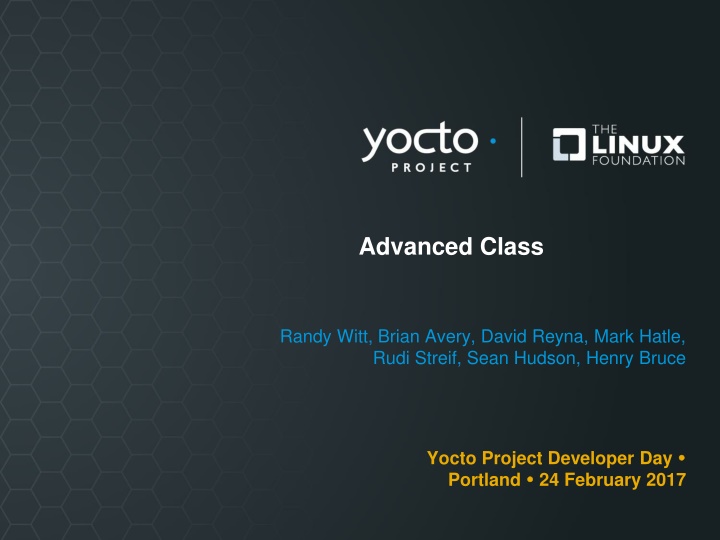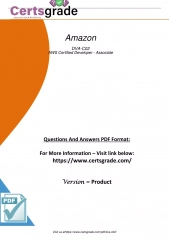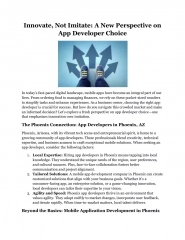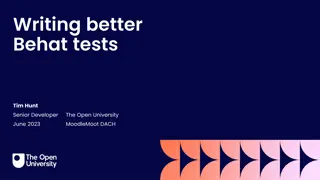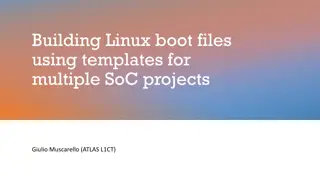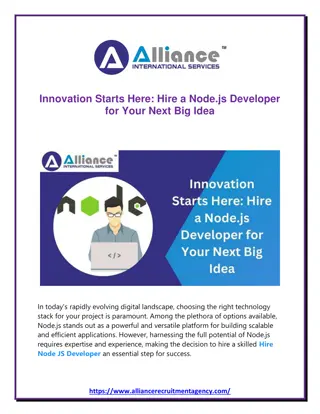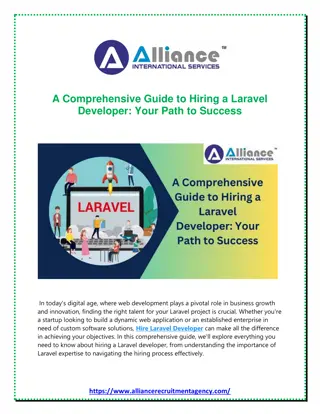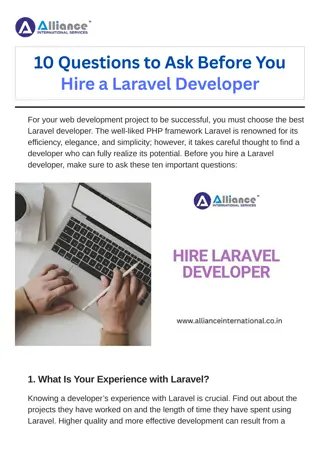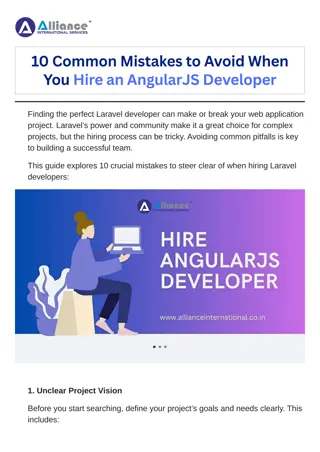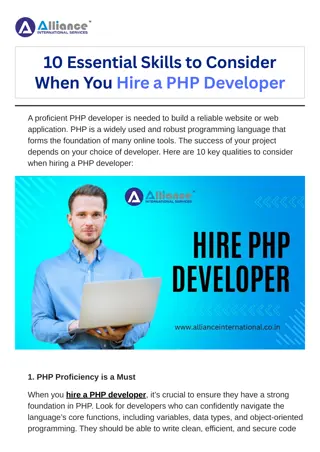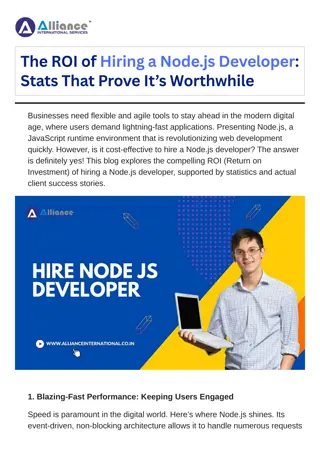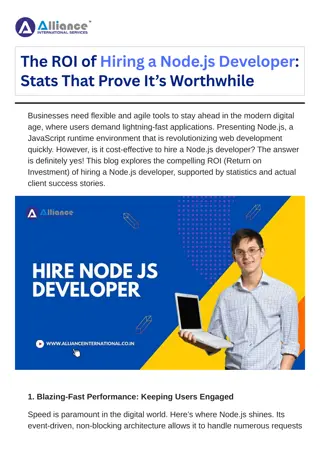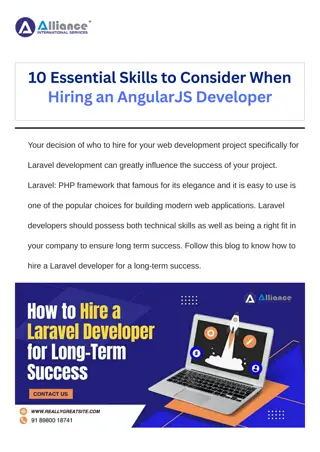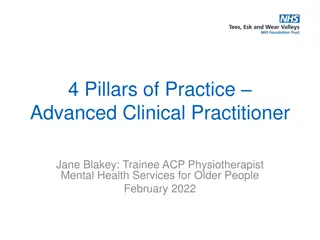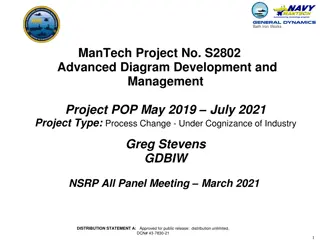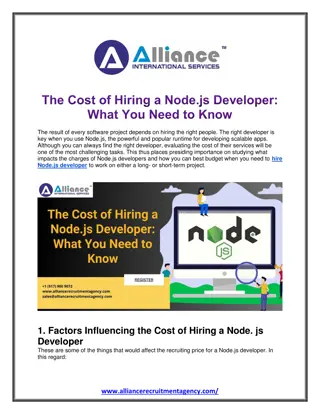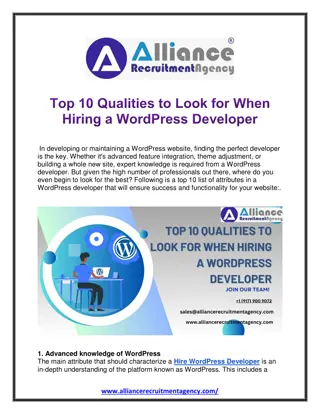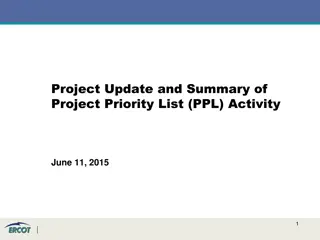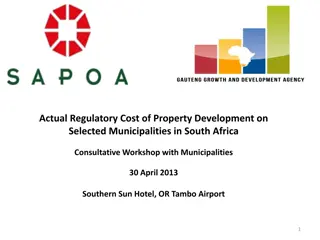Yocto Project Developer Day - Advanced Class Summary
Explore the agenda, activities, and key details of the Yocto Project Developer Day Advanced Class. Learn about CROPS, containers for Yocto Project, available SDKs, Docker setup, and more. Discover how CROPS provides a consistent developer experience across different operating systems through the use of containers.
Download Presentation

Please find below an Image/Link to download the presentation.
The content on the website is provided AS IS for your information and personal use only. It may not be sold, licensed, or shared on other websites without obtaining consent from the author.If you encounter any issues during the download, it is possible that the publisher has removed the file from their server.
You are allowed to download the files provided on this website for personal or commercial use, subject to the condition that they are used lawfully. All files are the property of their respective owners.
The content on the website is provided AS IS for your information and personal use only. It may not be sold, licensed, or shared on other websites without obtaining consent from the author.
E N D
Presentation Transcript
Advanced Class Randy Witt, Brian Avery, David Reyna, Mark Hatle, Rudi Streif, Sean Hudson, Henry Bruce Yocto Project Developer Day Portland 24 February 2017
Advanced Class Class Content: https://wiki.yoctoproject.org/wiki/DevDay_US_2017 Requirements: Wireless SSH (Windows: e.g. putty ) Serial (Linux: screen , Windows: e.g. Teraterm ) Registration: Wireless Only! Valerie Scott Direct ethernet does work (but may not work later) 2
Agenda The Advanced Class 9:00- 9:15 9:15- 9:45 9:45-10:15 10:15-10:30 10:30-10:45 10:45-11:10 11:10-12:00 12:00- 1:00 1:00- 1:30 1:30- 2:30 2:30- 2:45 2:45- 3:00 3:00- 3:30 3:30- 4:00 4:00- 4:30 4:30- 5:00 Opening session CROPS: Cross Platform support Prelink Morning Break Account setup WIC: the OE Image Creator Userspace: packaging, installation, system services Lunch (and board pass-out) Board bring-up Devtool and ESDK Afternoon Break Class news Node.js Analytics and the Event System Kernel/Security Forum Q and A 3
Activity One CROPS Randy Witt, Brian Avery, David Reyna
CROPS: Containers for Yocto Project CROss PlatformS (CROPS) provides a consistent developer experience across Windows, Mac OS X and Linux distros through the use of containers Why Containers? Avoid host contamination Easy route to multiple OS support, including Linux! Repeatable builds Fewer Linux distros to test A path to tools in the cloud 5
CROPS: Available Today crops/extsdk-container Container that can support Extensible SDKs Also supports standard SDKs crops/toaster Latest released version of toaster/poky currently morty crops/toaster-master Keeps up with the current master of toaster/poky, kicked off via webhook so it's quite up to date. crop/poky This is an Ubuntu container with the necessary packages to run poky installed, but not poky itself. To run poky, you need a copy of it on your file system which you then map into the container. This will work equally well for poky or an install of oe-core. 6
CROPS: Setup Docker Install Docker For Linux, Docker is typically available via the distro package manager, otherwisw go to the Docker web site: https://docs.docker.com/engine/installation/linux/ For Windows and Mac, follow the CROPS Instructions here: https://github.com/crops/docker-win-mac-docs/wiki Note: crops/samba container One of the nice features for windows/mac is the crops/samba container that exposes the docker volume to the host side via samba/cifs . This works around the fact that neither the windows nor mac filesystems have sufficient features to support a bitbake build. The docker volume is persistent just like a directory on a linux host would be. 7
CROPS: ESDK First Time Follow the instructions at: https://github.com/crops/extsdk-container Linux: $ docker run --rm -it -v /home/myuser/sdkstuff:/workdir crops/extsdk-container --url http://someserver/extensible_sdk_installer.sh Windows: $ docker run --rm -it -v myvolume:/workdir crops/extsdk-container --url http://someserver/extensible_sdk_installer.sh 8
CROPS: ESDK url command The --url tells the CROPS ESDK container where to find the ESDK That can be a website or you could copy into the container s workdir, and use: --url=file:///workdir/extensible_sdk_installer.sh or even url=/workdir/extensible_sdk_installer.sh On Windows, that would be provided via the Samba connection A useful CROPS ESDK command is --help This will print out all the startup options for the container. 9
CROPS: Example eSDK on Windows The first time, follow the CROPS Windows install instructions Copy in the ESDK (and hello.c) via Samba connection \\192.168.99.100\workdir Run the container: $ docker run --rm -it -v ypvolume:/workdir crops/extsdk-container \ --url file:///workdir/poky-glibc-x86_64-core-image-base-armv5e-\ toolchain-ext-2.1+snapshot.sh workdir$ . ./environment-setup-armv5e-poky-linux-gnueabi workdir$ $CC hello.c workdir$ file a.out a.out: ELF 32-bit LSB executable, ARM, EABI5 version 1 (SYSV), dynamically linked, interpreter /lib/ld-linux.so.3, for GNU/Linux 3.2.0, BuildID[sha1]=11885f8816 9be4452e8f7ac3e40a4a137ec04d6f, not stripped workdir$ exit $ 10
CROPS: Example eSDK on Windows, Second Time When you close and then reopen Docker, you need to re-setup the ESDK container s environment $ # The environment information can be found here: $ docker-machine env $ eval $("C:\Program Files\Docker Toolbox\docker-machine.exe" env) $ $ # Restart the Samba container $ docker start samba $ $ # The ESDK is already extracted in the ESDK container, so no --url $ docker run --rm -it -v ypvolume:/workdir crops/extsdk-container Note: if you do not reassert the environment, you will get missing pipe and file errors 11
CROPS: Example Toaster on Mac Run the container: $docker run --rm -it -v myvol:/wd -p 127.0.0.1:12000:8000 crops/toaster --workdir=/wd ### Shell environment set up for builds. ### Check if toaster can listen on 0.0.0.0:8000 OK . Running migrations: No migrations to apply. Starting webserver... Webserver address: http://0.0.0.0:8000/ Successful start. toasteruser@f07ebe8b10fe:/workdir/build$ 12
CROPS: Example Poky on Mac Run the container: docker run --rm -it -v pokyvol:/wd crops/poky --workdir=/wd pokyuser@5451bf7edfec:/wd$ ls pokyuser@5451bf7edfec:/wd$ git clone git://git.yoctoproject.org/poky Cloning into 'poky'... remote: Counting objects: 354342, done. remote: Compressing objects: 100% (85618/85618), done. remote: Total 354342 (delta 263023), reused 353729 (delta 262410) Receiving objects: 100% (354342/354342), 130.36 MiB | 11.28 MiB/s, done. Resolving deltas: 100% (263023/263023), done. Checking connectivity... done. pokyuser@5451bf7edfec:/wd$ . ./poky/oe-init-build-env pokyuser@5451bf7edfec:/wd/build$ 13
CROPS: Toaster and Poky The CROPS Poky can be found here: https://hub.docker.com/r/crops/poky/ The CROPS Toaster release can be found here: https://hub.docker.com/r/crops/toaster/ The CROPS Toaster master can be found here: https://hub.docker.com/r/crops/toaster-master/ 14
CROPS: Future Target for 2.4 is an Eclipse plugin leveraging crops + devtool that should make app development easier and the same across host os's. Eclipse plug-in will evolve to provide UI for devtool commands You can use the Docker infrastructure (docker commit to an image, docker save to a tar.gz ) to capture your container and pass it to others for exact analysis, for example for errors and regressions 15
CROPS: Class activity Users are typically able to get Docker and CROPs up and running on a Windows host in less than 30 minutes, most of that is the Docker and CROPS container installation time See if you can do that as fast on your host today or this week, and build and run hello.c . 16
Reference The CROPs community is very active. Here is how you can update your cached containers: docker pull crops/extsdk-container docker pull crops/poky docker pull crops/toaster Here is a quick hello.c for your ESDK container #include <stdio.h> int main(void) { printf("Hello Berlin 2016!\n"); return 0; } Lead Developers: randy.e.witt@intel.com brian.avery@intel.com 17
Activity Two Prelink Mark Hatle
Introduction What is prelinking? Need to know what is run-time linking is first Why prelink? Why NOT prelink? How to enable prelinking Related items 19
Introduction What is run-time linking? At runtime, the dynamic linker (ld.so) must resolve shared object dependencies. Once the shared objects are loaded, the system determines if they were loaded at a predetermined address (objects by default are usually NOT loaded at a valid predetermined address). The dynamic linker must now bind/resolve all symbols (providers and users) to specific addresses. This operation generally changes relocation tables using a Copy-On-Write (COW) process. 20
ELF Object (orig) Sections: Idx Name Size VMA LMA File off Algn 4 .dynsym 000014b8 00000000004003f0 00000000004003f0 000003f0 2**3 5 .dynstr 00000d1f 00000000004018a8 00000000004018a8 000018a8 2**0 8 .rela.dyn 00000150 00000000004027d8 00000000004027d8 000027d8 2**3 9 .rela.plt 00001230 0000000000402928 0000000000402928 00002928 2**3 11 .plt 00000c30 0000000000403b70 0000000000403b70 00003b70 2**4 12 .text 00033691 00000000004047a0 00000000004047a0 000047a0 2**4 20 .dynamic 000001f0 00000000006f0e00 00000000006f0e00 000f0e00 2**3 21 .got 00000010 00000000006f0ff0 00000000006f0ff0 000f0ff0 2**3 22 .got.plt 00000628 00000000006f1000 00000000006f1000 000f1000 2**3 23 .data 00001220 00000000006f1640 00000000006f1640 000f1640 2**5 24 .bss 00001a68 00000000006f2860 00000000006f2860 000f2860 2**5 Each of the above contains some type of dynamic data Dynamic linker (arch specific) may have to inspect and modify in-place (COW) information based on load address 21
What is prelinking? Using ld.so, we bind the binaries to help determine a pre-calculated load address for all ELF binaries. This load address is calculated (libraries only) in such a way that conflicts should not occur, thus ensuring that objects are loaded at the predetermined address. The ELF object is modified to include the changes. Some conflict and symbol resolution still may be necessary, but only for items that can t be pre- determined. 22
ELF Shared Library (libc.so) Version: 0x1 Entry point address: 0x203b0 Start of program headers: 64 (bytes into file) Start of section headers: 1676576 (bytes into file) Flags: 0x0 Relocation section '.rela.dyn' at offset 0x17f68 contains 1273 entries: Offset Info Type Sym. Value 0000003937c8 000000000008 R_X86_64_RELATIVE 398400 0000003937d8 000000000008 R_X86_64_RELATIVE 1fbd0 0000003937e0 000000000008 R_X86_64_RELATIVE 1483a0 0000003937e8 000000000008 R_X86_64_RELATIVE 148400 Sym. Name + Addend Version: 0x1 Entry point address: 0x3b4c4203b0 Start of program headers: 64 (bytes into file) Start of section headers: 1681720 (bytes into file) Flags: 0x0 Relocation section '.rela.dyn' at offset 0x17f68 contains 1273 entries: Offset Info Type Sym. Value 003b4c7937c8 000000000008 R_X86_64_RELATIVE 3b4c798400 003b4c7937d8 000000000008 R_X86_64_RELATIVE 3b4c41fbd0 003b4c7937e0 000000000008 R_X86_64_RELATIVE 3b4c5483a0 003b4c7937e8 000000000008 R_X86_64_RELATIVE 3b4c548400 Sym. Name + Addend 23
What is prelinking? New sections .gnu.liblist Contains one ElfNN Lib structure for each shared library which the object has been pre- linked against, in the order in which they appear in symbol search scope. .gnu.conflict Contains one ElfNN Rela structure for each needed prelink conflict fixup. .gnu.libstr Contains strings for .gnu.liblist section where .gnu.liblist is not alowed. .gnu_prelink_undo Contains private data to permit prelink --undo operation. 24
ELF Object (prelinked) Sections: Idx Name Size VMA LMA File off Algn 4 .dynsym 000014b8 0000000000400428 0000000000400428 00000428 2**3 5 .gnu.liblist 00000064 00000000004018e0 00000000004018e0 000018e0 2**2 6 .gnu.conflict 00000888 0000000000401948 0000000000401948 00001948 2**3 9 .rela.dyn 00000150 00000000004027d8 00000000004027d8 000027d8 2**3 10 .rela.plt 00001230 0000000000402928 0000000000402928 00002928 2**3 12 .plt 00000c30 0000000000403b70 0000000000403b70 00003b70 2**4 13 .text 00033691 00000000004047a0 00000000004047a0 000047a0 2**4 21 .dynamic 000001f0 00000000006f0e00 00000000006f0e00 000f0e00 2**3 22 .got 00000010 00000000006f0ff0 00000000006f0ff0 000f0ff0 2**3 23 .got.plt 00000628 00000000006f1000 00000000006f1000 000f1000 2**3 24 .data 00001220 00000000006f1640 00000000006f1640 000f1640 2**5 25 .dynbss 00000808 00000000006f2860 00000000006f2860 000f2860 2**5 26 .bss 00001260 00000000006f3068 00000000006f3068 000f3068 2**5 27 .dynstr 00000d45 00000000008f3068 00000000008f3068 000f3068 2**0 29 .gnu.prelink_undo 000008f8 0000000000000000 0000000000000000 000f3dd0 2**3 Modified: .dynsym, .rela.dyn, ..rela.plt, , .dynstr New: .gnu.liblist, .gnu.conflict, .dynbss, .gnu.prelink_undo 25
Why prelink? Faster Application Load Times Avoid unnecessary binding operations More re-use of cached pages Faster boot time Less Memory Required Fewer relocations means few COW pages More re-use of cached pages Battery/Power Savings Fewer CPU cycles, more power savings Less ram used, more power savings 26
Binary Load times Busybox (/bin/sh) and GNU ld Conf arm - BB arm - ld mips - BB mips - ld x86 - BB x86 - ld x86-64 -BB x86-64 - ld relocs -96 -374 -119 -928 -99 -489 -93 -482 cached +28 -1653 +21 +20 +30 -3432 +71 -3306 Rel relocs -1218 -6323 0 0 -1264 -17802 -1201 -17717 Reloc time Obj Ld Tm -13595365 -130749928 -18293460 -55978938 Using LD_DEBUG=statistics - indicates savings, + indicates more 27
Load times boot, login, free, halt Arch arm - min arm - base mips - min mips - base x86 - min x86 - base x86-64-min x86-64-base Min core-image-minimal, poky Base core-image-base, poky Lifetime -3.7s -8.0s -5.0s -9.0s -2.9s -5.9s -4.9s -7.6s Free mem -120k -188k -180k +620k +84k -60k +196k -172k Shared 0k 0k 0k -11k 0k 0k 0k 0k Buffers 0k -8k -12k +8k 0k -16k +120k +8k Cached -80k +44k +56k +180k +8k -40k +60k -79k - indicates savings, + indicates more 28
Why NOT prelink? Load addresses are pre-determined. Could make it easier for an attacker to craft certain types of attacks. Incompatible with ASLR (Address Space Layout Randomization) (limited effectiveness on 32-bit) Mitigation: use randomized prelink layout option (-R) Not available on your architecture Arm64 work in progress (slowly) PPC64 not supported (elf v2) 29
How to enable/disable prelink Local.conf, USER_CLASSES - image-prelink # Additional image features # # The following is a list of additional classes to use when building images which # enable extra features. Some available options which can be included in this variable # are: # - 'buildstats' collect build statistics # - 'image-mklibs' to reduce shared library files size for an image # - 'image-prelink' in order to prelink the filesystem image # - 'image-swab' to perform host system intrusion detection # NOTE: if listing mklibs & prelink both, then make sure mklibs is before prelink USER_CLASSES ?= "buildstats image-mklibs image-prelink" 30
Related items Normally the prelinker uses ld.so. However you can t use ld.so in a cross environment. Cross prelinker adds prelink-rtld that emulates the functionality of ld.so. Prelink-rtd will let you dump conflicts, load maps, as well as simple ldd like functionality. ldd: prelink-rtld --root=<path> --target-paths /bin/bash Load addresses are emulated, unless prelinked ld.so like environment vars, RTLD_DEBUG= etc 31
Activity Three Class Account Setup
Notes for the Advanced Class: The class will be given with YP-2.2 (Morty) Wifi Access: SSID: <TBD> Password: <TBD> Your account s IP access addresses SSH (password devday ): ssh ilab01@devday-a.yocto.io -p 10000(+your session number) HTTP: http://devday-a.yocto.io:30000(+your session number) 33
Yocto Project Dev Day Lab Setup The virtual host s resources can be found here: Your Project: "/scratch/working/build-mbm Extensible-SDK Install: "/scratch/sdk/mbm Sources: "/scratch/src Poky: "/scratch/poky" Downloads: "/scratch/downloads" Sstate-cache: "/scratch/sstate-cache" QEMU/Toaster Install: "/scratch/build You will be using SSH to communicate with your virtual server. You may want to change the default password ( devday ) after you log on, in case someone accidently uses the same account address as yours. 34
FYI: Host Setup Gotchas YP-2.2 has new host dependencies, for example: $ sudo apt-get update $ sudo apt-get install git-core diffstat unzip texinfo \ gcc-multilib build-essential chrpath socat libsdl1.2-dev \ xterm sysstat python python3 xz-utils locales cpio YP-2.2 Python 3 also has some dependencies. If you see the error Please use a locale setting which supports utf-8 , then you need to update/set your locale One way to do that is to add this to your ~/.bash_profile export LC_ALL=en_US.UTF-8 export LANG=en_US.UTF-8 And run this for good measure: $ sudo locale-gen en_US.utf8 $ sudo dpkg-reconfigure locales # choose en_US.utf8 as your default locale (~149) 35
FYI: How class project was prepared $ cd /scratch $ git clone -b morty git://git.yoctoproject.org/poky.git $ cd poky $ git clone -b morty git://git.openembedded.org/meta-openembedded $ git clone -b morty git://git.yoctoproject.org/meta-intel $ cd /scratch/working $ source /scratch/poky/oe-init-build-env build-mbm $ echo "MACHINE = \"intel-corei7-64\"" >> conf/local.conf $ echo "SSTATE_DIR = \ /scratch/sstate-cache\"" >> conf/local.conf $ echo "DL_DIR = \ /scratch/downloads\"" >> conf/local.conf $ echo "IMAGE_INSTALL_append = \" gdbserver openssh libstdc++ \ nodejs nodejs-npm curl \"" >> conf/local.conf $ echo "BBLAYERS += \"/scratch/poky/meta-intel \"" \ >> conf/bblayers.conf $ echo "BBLAYERS += \"/scratch/poky/meta-openembedded/meta-oe \"" \ >> conf/bblayers.conf $ bitbake core-image-base $ bitbake nodejs-native $ bitbake cmake-native $ bitbake parted-native dosfstools-native mtools-native 36
FYI: Minnowboard Max Turbot SD Card Prep Here is how to flash the microSD card for the MBM Insert the microSD card into your reader, and attach that to your host 1. Find the device number for the card (e.g. /dev/sdc ). For example run dmesg | tail to find the last attached device 2. Unmount any existing partitions from the SD card (for example umount /media/<user>/boot ) 3. Flash the image $ sudo dd if=tmp/deploy/images/intel-corei7-64/core- image-base-intel-corei7-64.hddimg of=<device_id> bs=1M 4. On the host, right-click and eject the microSD card s filesystem so that the image is clean 37
FYI: Minnowboard Max Turbot SD Card Prep Note: you can instead use the automatically generated WIC image 1. Flash the image $ sudo dd if=scratch/working/build- mbm/tmp/deploy/images/intel-corei7-64/core-image-base- intel-corei7-64.wic of=<device_id> bs=1M 2. Note that when the target boots, the WIC version of the image the kernel boot output does not appear on the serial console. This means that after 14 seconds of a blank screen you will then see the login prompt 38
NOTE: Clean Shells! We are going to do a lot of different exercises in different build projects, each with their own environments. To keep things sane, you should have a new clean shell for each exercise. There are two simple ways to do it: 1. Close your existing SSH connection and open a new one -- or 2. Do a bash before each exercise to get a new sub-shell, and exit at the end to remove it, in order to return to a pristine state. 39
Activity Four WIC Eduard Bartosh, David Reyna
WIC: Open Embedded Image Creation Physical devices accept and boot images in various ways depending on the specifics of the device. If your device require multiple partitions on an SD card, flash, or an HDD, you can use wic to create the properly partitioned image. The wic command generates partitioned images from existing OpenEmbedded build artifacts. Image generation is driven by partitioning commands contained in an provided or custom Openembedded kickstart file (.wks) The wic was designed to be completely extensible through a plug-in interface 41
WIC: Requirements You need to have the build artifacts already available, e.g. created an image like "core-image-minimal" You must build several native tools, which are tools built to run on the build system: $ bitbake parted-native dosfstools-native mtools-native You must have sourced one of the build environment setup scripts (i.e. oe-init-build-env or oe-init-build-env- memres). Do this now: $ cd /scratch/working $ source ../poky/oe-init-build-env build-mbm 42
WIC: Help Wic is documented on-line here: http://www.yoctoproject.org/docs/2.1/mega- manual/mega-manual.html#creating-partitioned-images You can get help from wic, where the available commands and help topics $ wic -h $ wic --help The wic help lists the available commands and help topics, from which you can request deeper help information $ wic help command $ wic help help_topic 43
WIC: Help You can find out more about the images wic creates using the existing kickstart files with the form wic list <image> help where <image> is for example "directdisk" or "mkefidisk : $ wic list mkefidisk help Creates a partitioned EFI disk image that the user can directly dd to boot media. $ 44
WIC: Operational Modes You can use wic in two different modes, depending on how much control you need for specifying the Openembedded build artifacts that are used for creating the image: Raw and Cooked: Raw Mode: You explicitly specify build artifacts through command-line arguments. Cooked Mode: The current MACHINE setting and image name are used to automatically locate and provide the build artifacts. You do not need root privileges to run wic. In fact, you should not run as root when using the utility. 45
WIC: Cooked Mode The general form of the wic command using Cooked Mode is: $ wic create kickstart_file -e image_name kickstart_file: An OpenEmbedded kickstart file. You can provide your own custom file or supplied file. image_name: Specifies the image built using the OpenEmbedded build system. Example: $ wic create mkefidisk -e core-image-minimal 46
WIC: Raw Mode The general form of the 'wic' command in raw mode is: $ wic create image_name.wks [options] [...] Where: image_name.wks (An OpenEmbedded kickstart file) -o OUTDIR, --outdir=OUTDIR -e IMAGE_NAME, --image-name=IMAGE_NAME -r ROOTFS_DIR, --rootfs-dir=ROOTFS_DIR -b BOOTIMG_DIR, --bootimg-dir=BOOTIMG_DIR -k KERNEL_DIR, --kernel-dir=KERNEL_DIR -n NATIVE_SYSROOT, --nativesysroot=NATIVE_SYSROOT -s, --skip-build-check -D, --debug Example: $ wic create directdisk -r rootfs_dir -b bootimg_dir \ --k kernel_dir -n native_sysroot 47
WIC: Available kickstart files You can use wic to get a list of available kickstarts $ wic list images galileodisk-sd Galileo Gen 1/2 disk image (SD card) systemd-bootdisk-uuid EFI disk image with systemd-boot galileodisk-usb Galileo Gen 1/2 disk image (USB storage) systemd-bootdisk EFI disk image with systemd-boot directdisk 'pcbios' direct disk image directdisk-multi-rootfs multi rootfs image using rootfs plugin directdisk-bootloader-config 'pcbios' direct disk image with custom mkhybridiso hybrid ISO image sdimage-bootpart SD card image with a boot partition mkgummidisk EFI disk image directdisk-gpt 'pcbios' direct disk image qemux86-directdisk qemu machine 'pcbios' direct disk image mkefidisk EFI disk image $ 48
WIC: Example Kickstart File Here is the mkefidisk.wks kickstart file $ cat ../../poky/scripts/lib/wic/canned-wks/mkefidisk.wks # short-description: Create an EFI disk image # long-description: Creates a partitioned EFI disk image that user # can directly dd to boot media. part /boot --source bootimg-efi --sourceparams="loader=grub-efi" \ --ondisk sda --label msdos --active --align 1024 part / --source rootfs --ondisk sda --fstype=ext4 --label platform \ --align 1024 --use-uuid part swap --ondisk sda --size 44 --label swap1 --fstype=swap bootloader --ptable gpt --timeout=5 --append="rootfstype=ext4 \ console=ttyS0,115200 console=tty0 $ 49
WIC: Using WIC for MinnowBoard Max $ wic create mkefidisk -e core-image-minimal Checking basic build environment... Done. Creating image(s)... Info: The new image(s) can be found here: /var/tmp/wic/build/mkefidisk-201310230946-sda.direct The following build artifacts were used to create the image(s): ROOTFS_DIR: /home/trz/yocto/yocto-image/build/tmp/work/minnow- BOOTIMG_DIR: /home/trz/yocto/yocto-image/build/tmp/work/minnow- KERNEL_DIR: /home/trz/yocto/yocto-image/build/tmp/sysroots/minnow/ NATIVE_SYSROOT: /home/trz/yocto/yocto-image/build/tmp/sysroots/ The image(s) were created using OE kickstart file: /home/trz/yocto/yocto-image/scripts/lib/image/canned-wks/mkefidisk.wks $ sudo dd if=/var/tmp/wic/build/mkefidisk-201310230946-sda.direct \ of=/dev/sdb bs=1M $ sudo eject /dev/sdb 50