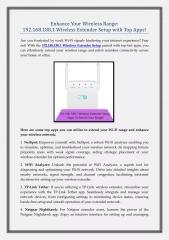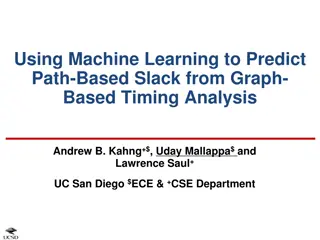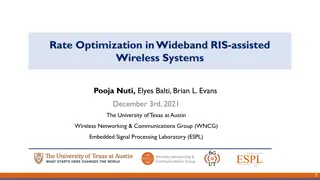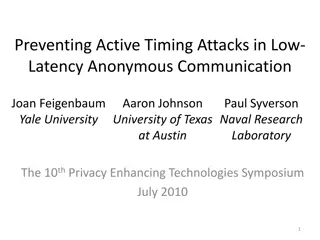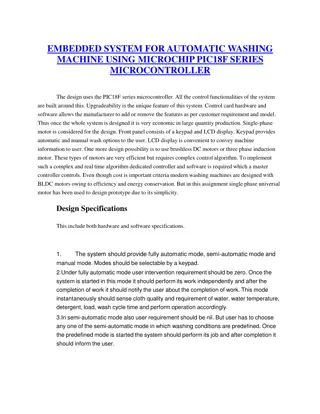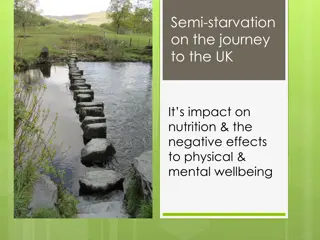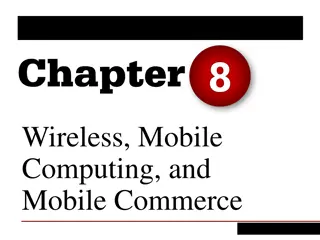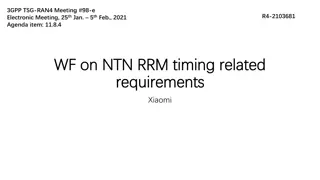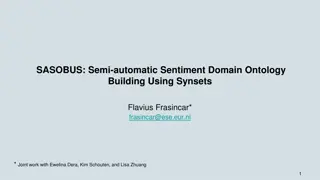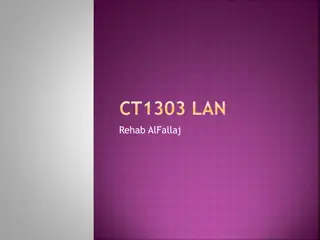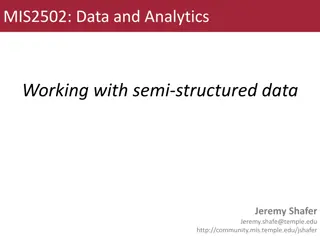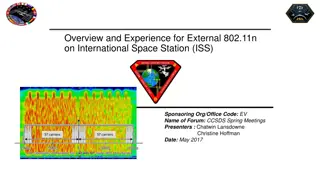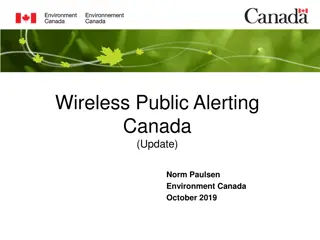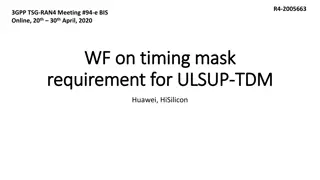WylasTiming - Wireless Semi-Automatic Timing System Overview
WylasTiming is a wireless semi-automatic timing system developed in Australia, utilizing off-the-shelf hardware and Android handsets. It provides accurate timing with automatic race starting and instantaneous data transmission. The timekeeper simply stops the clock at the end of the race, and data is transmitted via Wi-Fi to the server. Each handset is set to a specific lane and color for accuracy.
Download Presentation

Please find below an Image/Link to download the presentation.
The content on the website is provided AS IS for your information and personal use only. It may not be sold, licensed, or shared on other websites without obtaining consent from the author.If you encounter any issues during the download, it is possible that the publisher has removed the file from their server.
You are allowed to download the files provided on this website for personal or commercial use, subject to the condition that they are used lawfully. All files are the property of their respective owners.
The content on the website is provided AS IS for your information and personal use only. It may not be sold, licensed, or shared on other websites without obtaining consent from the author.
E N D
Presentation Transcript
WylasTiming -Timekeeper-
Contents Overview Buttons Race Start Race Finish Manual Backup Splits Troubleshooting
Overview Wylas Timing is a wireless semi-automatic timing (SAT) system that has been developed in Australia. It utilizes cost-effective off the shelf hardware, with the Meet Recorder s computer acting as a server, connecting with an electronic starting device, and Android handsets running the Wylas-Timing app. When the race is started, the starting device triggers the timer on the server and concurrently on each timekeeper s Android handset.
Overview The automatic start provides a more accurate timing system by virtue of the removal the human reaction time at the start of the race. The timekeeper simply stops the clock when the swimmer reaches the end, and the data is transmitted instantly via Wi-Fi to the server. Note that each handset is set to a particular lane, plus an identifying colour (red, yellow or blue). You therefore must not move between lanes with a handset unless these settings are changed.
RaceStart When the race is started, there is nothing for the timekeeper to do. The clock will be started automatically for all Timekeeper apps at the same time. The stop mechanism (volume buttons on top right side of device) will become active and start listening for a stop signal.
RaceFinish When you stop the clock, the time will be displayed and sent automatically to the Recorder. Do not stop the watch if you do not have a swimmer in your lane. If you missed the finish, do not stop the clock later, as this will only send an invalid time to the Recorder. A manual backup time will be retrieved, if required.
RaceFinish Note that the stop buttons require firm pressure to activate. You should use the point, rather than the flat surface, of your thumb (assuming you are right handed).
RaceFinish There is now nothing to do until the Recorder releases the next heat. When the Recorder finalises the race, all buttons will become inactive as the times are now final.
Manual Backup Whenever automatic or semi- automatic timing is used, it is common practice to maintain one manual stopwatch on each lane in case of system failure. This manual stopwatch time is to be recorded on the sheets provided, so it can be retrieved by the Meet Recorder, if required.
Splits Split times should not normally be recorded, unless instructed to do so by the Chief Timekeeper. To record splits, press the stop button at the first split - the time will be displayed as normal, and the Restart button on the touch screen will become enabled. Press the Restart button any time before the next split, and the clock will resume.
Splits The display will now show two times - the last split time above, with the new elapsed time below. Press the stop button again for the final time, or repeat for subsequent splits.
Troubleshooting If the screen goes black, you may have inadvertently pressed the on/off button on the top left side of the device. Press this button again to toggle the device on the clock will still be running.
Troubleshooting If the device home screen is displayed, you may have inadvertently clicked the home button on the touch screen. Click the Wylas Timing app icon at the bottom right of the home screen to go back to, or restart, the Timekeeper app the clock will still be running.
Troubleshooting If the clock on the handset is not running, or an incorrect swimmer is displayed, check that the wireless connection is active. If the wireless icon at the top of the screen is red, rather than blue, bring to the attention of the Chief Timekeeper.