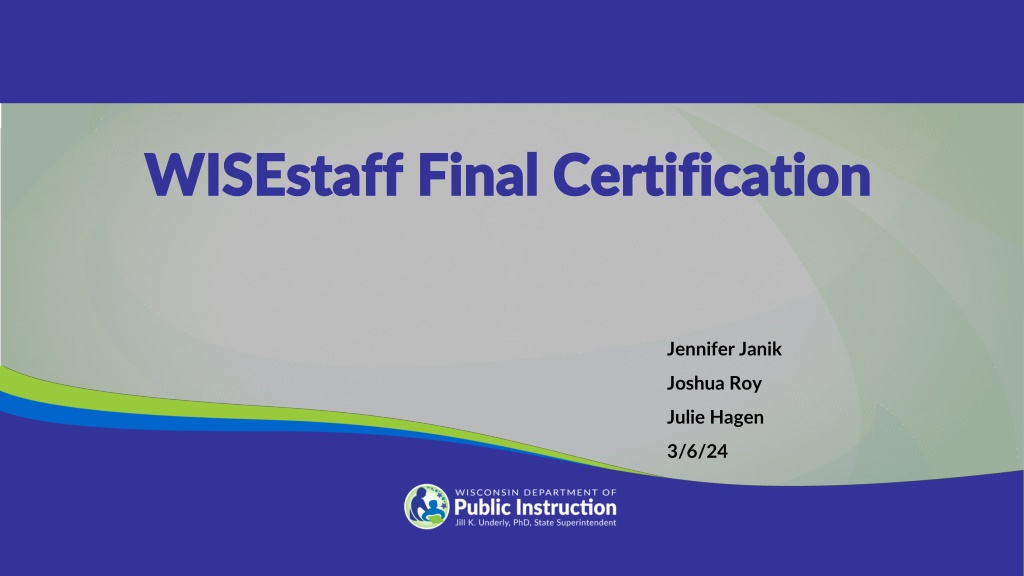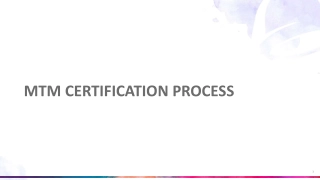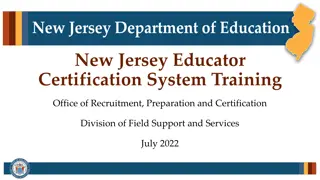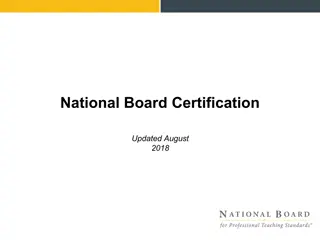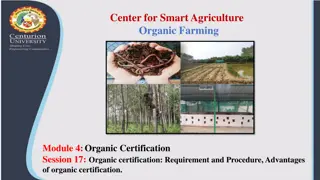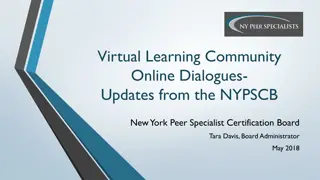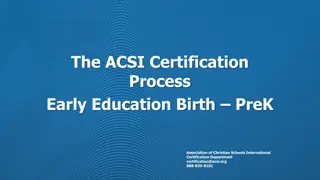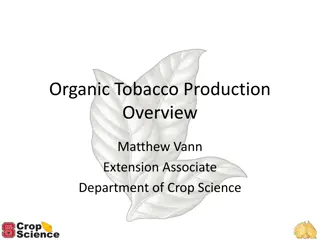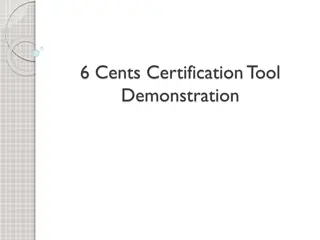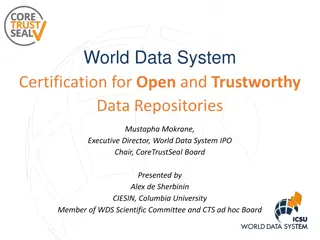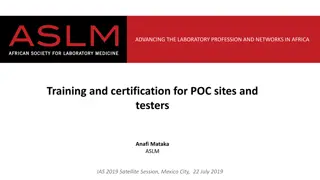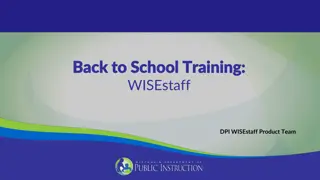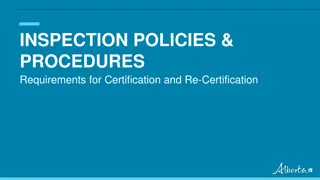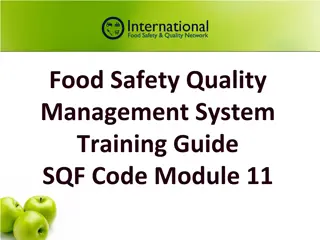WISEstaff Data Collection and Certification Process Overview
Providing detailed information on the WISEstaff data collection process, this content covers steps for final certification, data quality goals, important dates, and utilizing the data quality dashboard for accuracy checks. The WISEstaff facilitates the collection of agency staff demographic, contract, and assignment data and includes key dates for final agency certification and public reports availability. It emphasizes the significance of data quality and outlines steps for troubleshooting errors post-deadline. The content also highlights the Final Certification Checklist steps to ensure a smooth completion of the process.
Download Presentation

Please find below an Image/Link to download the presentation.
The content on the website is provided AS IS for your information and personal use only. It may not be sold, licensed, or shared on other websites without obtaining consent from the author.If you encounter any issues during the download, it is possible that the publisher has removed the file from their server.
You are allowed to download the files provided on this website for personal or commercial use, subject to the condition that they are used lawfully. All files are the property of their respective owners.
The content on the website is provided AS IS for your information and personal use only. It may not be sold, licensed, or shared on other websites without obtaining consent from the author.
E N D
Presentation Transcript
WISEstaff Final Certification WISEstaff Final Certification Jennifer Janik Joshua Roy Julie Hagen 3/6/24
Introduction Introduction Information about the WISEstaff data collection Final Certification process for the final annual staff license audit o Cover steps 3 and 4 of the Staff Collection Checklist o Completing the Final Certification o How to troubleshoot incorrect reporting or reporting errors Data Quality Goals o What should you be looking for? o Why should data quality be important to you? What s next after deadline? o Data errata process o Public Staff Reports
WISEstaff Data Collection Includes? WISEstaff Data Collection Includes? WISEstaff facilitates the collection of agency staff demographic, contract, and assignment data. It is a point in time data collection of all staff members in public schools as of the Third Friday of September and includes known assignments as of that date for the entire regular school year. Does NOT include summer school staff For convenience, you don t need to include reporting turnover you didn t know of on the Third Friday of September. If you do, you must prorate WISEstaff Contract and Assignment FTE.
Important Dates Important Dates Date Description March 7, 2024 Final Agency Certification window opens March 21, 2024 Agencies must have completed any final corrections in WISEstaff, passed validations, reviewed all staff reports in WISEstaff and indicated that they are certified for the Final Agency Certification April, May 2024 Public WISEstaff Reports for 2023-24 are available May 2024 LEAD* starts the licensing audit based on the WISEstaff data snapshot taken after the March 21st final certification window closes July 2024 18th (Approx.) Final Audit Reports Ready * LEAD is DPI's Licensing, Educator Advancement and Development team.
Data Quality Dashboard Reminder Data Quality Dashboard Reminder Each time you log in, check this page. It's also important to check every time you update or upload data, and Prior to signing off on your data in step 2e and 3g. Compare prior year s numbers to current Good for spot checking data at-a-glance
Final Certification Checklist Final Certification Checklist Final Certification Steps Tips for using the checklist Current focus: Step Three - Review Preliminary Audit Results and Apply Corrections o Review Preliminary Licensing Audits o Enter all missing Entity IDs o Verify Data Quality o Run Data Validation o Submit Final Certification
Final Certification Checklist: Step Three Final Certification Checklist: Step Three
Final Certification Checklist Final Certification Checklist - - Tips Tips Checklist Tips Status column shows task status o = Completed - most auto updated but require manual check o = Incomplete Task descriptions in blue are clickable links to take you directly to that WISEstaff page More details about each task step available in Help link at far right in section header View the number of open items for each task in the Count column
Final Certification Checklist Final Certification Checklist - - 3a 3a (1 of 4) (1 of 4) Checklist Step Three: 3a - Preliminary Audit Reports Ready Preliminary Audit Reports are done each year to show you which staff are inadequately licensed for their current assignments. You can find the 23-24 Preliminary reports in the previous format under Audit results prior to the 2023-24 school year. Error Report and Special Education Error Report show staff whose license/s don t cover their reported assignment and/or grades. Reject Report shows staff without an Entity ID; not audited New filter audit report under the top section for 2023-24 and forward
Final Certification Checklist Final Certification Checklist - - 3a 3a (2 of 4) (2 of 4) 3a - Preliminary Audit Reports Ready Staff requiring licenses Have educator submit license applications through ELO or follow up on outstanding items on active applications Ensure that all licensing errors are resolved before the final audit in May Staff requiring assignment modifications If a coding error is found with a staff assignment, make the correction in WISEstaff before final certification Corrections made by March 21 will be included in the final licensing audit in May
Final Certification Checklist Final Certification Checklist - - 3a 3a (3 of 4) (3 of 4) 3a - Preliminary Audit Reports Ready Staff not audited (missing Entity ID; assignment not entered) Obtain Entity ID, and then manually review qualifying licenses per o assignment on the Edit Assignment page in WISEstaff. https://dpi.wi.gov/licensing/general/what-can-i-teach o
Final Certification Checklist Final Certification Checklist - - 3a 3a (4 of 4) (4 of 4) 3a - Preliminary Audit Reports Ready Consequences of improperly licensed staff on final licensing report: o Public Reports: Ineffective / Inexperienced / Out of Field Teachers o Staff funding streams are jeopardized when staff are not properly assigned / licensed (Special Education, Grants and Title I funding) o Implications for obtaining Lifetime License
Final Certification Checklist Final Certification Checklist - - 3b 3b 3b - Enter all missing Entity IDs All staff in assignments requiring a license must have an Entity ID in WISEstaff o Dashboard shows # of missing Entity IDs o Enter Entity IDs in WISEstaff through April o Entity ID is issued when license application is submitted; follow up with staff who say they have applied but don t have an Entity ID. Entity IDs still missing in final license audit will prevent educators from being audited (automatic failure to be licensed).
Final Certification Checklist Final Certification Checklist 3c 3c 3c Load or Finalize Contract Data If you haven t, make sure to load WISEstaff Contract data for those with assignments that require it. New this year, you were not required to enter the Contract data for the preliminary certification. However, you need to have this information complete for the final certification. New this year, if your agency's WISEstaff Contract salary and fringe amounts are the correct final data for all staff in WISEstaff, click the button Set All To Yes, which updates all Contracts for your agency to Yes.
Final Certification Checklist Final Certification Checklist 3d 3d 3d Enter Aggregate Assignments (if applicable) If you enter any assignments as Aggregate FTE for bus driver, plant and maintenance and operation personnel and/or cafeteria workers assignments, they should be entered for the final certification. Checkbox is not auto calculated, so click to add the green check mark once your data is complete.
Final Certification Checklist Final Certification Checklist 3e 3e 3e - Verify Data Quality The best tools for verifying data quality are listed in the task description with links to them. Other tools under the Reports top menu are also useful. Click the Status checkbox when you have completed verification of data quality, as it is not auto calculating.
Final Certification Checklist Final Certification Checklist 3f 3f 3f - Run Data Validation Statewide data validation runs daily to look for missing / incomplete data and data outside expected thresholds and can be rerun manually for new updates. Three types of validations: o Errors - must be resolved to certify o Warnings - must be resolved or acknowledged to certify o Info Messages - review message; may not require any action; system will clear them before snapshot is generated
Final Certification Checklist Final Certification Checklist 3g 3g (1 of 2) (1 of 2) 3g Complete Final Agency Certification Final Certification due end-of-day March 21 o All errors must be resolved and warnings resolved or acknowledged in order to certify. o Review hiring agency counts (same as Dashboard). o If you did not complete the Preliminary Certification in January, complete that step before doing Final Certification. o Submit Final Certification.
Final Certification Checklist Final Certification Checklist 3g 3g (2 of 2) (2 of 2) 3g Complete Final Agency Certification This step is important for DPI to track which LEAs are finished and which may need assistance. Data edits after clicking, but prior to snapshot you don t need re-click.
Final Certification Checklist Final Certification Checklist 3h 3h(1 of 2) (1 of 2) 3h - Final Data Snapshot Complete Final Snapshot takes a picture of all staff data to be used for reporting and final licensing audit. Access to making changes in WISEstaff will be disabled, and snapshot will be taken on March 21st. No changes after that. Enter missing Entity IDs through April, if needed (only data in WISEstaff you can update after the snapshot that will be included for the final audit). Encourage staff without necessary licenses to get licensed by May, so they will pass the final license audit.
Final Certification Checklist Final Certification Checklist 3h 3h (2 of 2) (2 of 2) Recommend reviewing all reports in the Reports submenu before the snapshot
Data Quality Tools Data Quality Tools How to use WISEstaff tools to verify data quality: Data Quality Dashboard o District-wide totals for contracts, assignments, staff FTE Staff Reports o Focus on staff-specific contract and assignment details o FTE Summary is aggregated by position classification Validation Errors and Warnings o System alerts that indicate data is missing or questionable Customer Services Outreach
Data Quality Tools: Dashboard Data Quality Tools: Dashboard Use the Data Quality Dashboard to review specific metrics Find it in the Home menu / Data Quality Dashboard Hiring Agency Counts Compare current year to previous years Review total count, numeric change, percentage change, direction change Click any of the counts to view a full list of staff for that metric Counts in red indicate a variance exceeding standard thresholds Not necessarily an error, just something to review more closely
Data Quality Tools: Dashboard Data Quality Tools: Dashboard (1 of 3) (1 of 3) Compare these two dashboards: Some counts exceed standard variance:
Data Quality Tools: Dashboard Data Quality Tools: Dashboard (2 of 3) (2 of 3) Teacher Salaries Review district-wide average salary compared to statewide average for current and previous years How does yearly change in your district compare to the statewide average?
Data Quality Tools: Dashboard Data Quality Tools: Dashboard (3 of 3) (3 of 3) Teacher Salaries Review high and low salary and fringe amounts; do they look correct? If a dollar amount looks wrong, hover over it to view the staff person with that salary or fringe amount Any staff with very low or high salaries? Salaries are counted for staff meeting these criteria: Position Code = 53, omitting interns, subcontracted staff, staff hired by a CESA FTE for 53- assignments is .95 or greater Contract days of 160 or greater
Data Quality Tools: Reports Data Quality Tools: Reports Use Staff Reports to review staff data summaries and to drill-in to details Staff Reports Overview Overview page contains a summary of each report; click on report name to open that report page. Report styles: some show all data, others call out variances Summary reports: All Staff, Staff Corrections Form, Staff List Detailed reports: Salary Report, Admin Salary/Fringe, Salary/Fringe Variance, Aggregate Staff, FTE Summary Protecting personal information Use caution when emailing / printing reports What else would be helpful to have?
DQ Tools: Summary Reports, All Staff DQ Tools: Summary Reports, All Staff Summary Reports - All Staff Report and Staff Corrections Form All Staff Report includes all contract, assignment, and demographic data for staff with an assignment. For smaller districts, this report might work well to see a full picture of each staff person and compare against HR data. New to All Staff is the ability to filter results by one or more schools, after selecting a Working Agency, if you want each to review their own staff.
DQ Tools: Summary Reports, Staff List DQ Tools: Summary Reports, Staff List Summary Reports - Staff List Includes all staff with an assignment or contract From Staff List, you can open individual staff records to view their assignment and contract. You can also delete your district s assignments and contracts for a specific person from Staff List.
DQ Tools: Detailed Reports, Salary Report DQ Tools: Detailed Reports, Salary Report Detailed Reports - Salary Report Includes contract data, FTE, and demographic data for all staff with assignments Useful for comparing to HR data to verify accuracy Staff can be filtered by position classification and position, if desired View page by page in WISEstaff or download to Excel Pulls from live staff data: re-run the report to view changes made
DQ Tools: Detailed Reports, Admin Salary/Fringe DQ Tools: Detailed Reports, Admin Salary/Fringe Detailed Reports - Admin Salary/Fringe Report Includes contract and assignment data for staff with administrative assignments; staff can be filtered by position Shows current and previous year salary and fringe; % change View page by page in WISEstaff or download to Excel
DQ Tools: Detailed Reports, Salary/Fringe Variance DQ Tools: Detailed Reports, Salary/Fringe Variance (1 of 2) (1 of 2) Detailed Reports - Salary/Fringe Variance Report Includes contract data plus FTE for all staff with contracts Purpose of report is to highlight significant variances in salary or fringe benefits from year to year Adjust report filters to fit your desired view View page by page in WISEstaff or download to Excel Pulls from live staff data: re-run the report to view changes made
DQ Tools: Detailed Reports, Salary/Fringe Variance DQ Tools: Detailed Reports, Salary/Fringe Variance (2 of 2) (2 of 2) Detailed Reports - Salary/Fringe Variance Report
DQ Tools: Detailed Reports, Aggregate Staff DQ Tools: Detailed Reports, Aggregate Staff Detailed Reports - Aggregate Staff Report Shows FTE totals for all aggregate assignments entered; used only when staff are subcontracted through a third party for limited assignments: Bus driver / Special Education bus driver Cafeteria Worker Plant Maintenance and Operation Personnel Even more useful is the Enter Aggregate Staff FTE screen itself Shows current year s FTE and last year s - good for comparison
DQ Tools: Detailed Reports, Enter Aggregate Staff FTE DQ Tools: Detailed Reports, Enter Aggregate Staff FTE Detailed Reports - Enter Aggregate Staff FTE (Aggregate Staff Report)
DQ Tools: Detailed Reports, FTE Summary DQ Tools: Detailed Reports, FTE Summary Detailed Reports - FTE Summary Report FTE Summary report sums FTE by position classification and breaks it down by demographic characteristics: gender and race/ethnicity FTE Demographic data is available to the public as the Public Staff FTE by Ethnicity and Gender report Use FTE Summary Report to review assignment totals by gender and ethnicity Useful for reviewing FTE totals by position type, e.g., Teacher, Support Staff, Program Coordinator
Data Quality Tools: Validations Data Quality Tools: Validations (1 of 5) (1 of 5) Validation Errors and Warnings A nightly process runs to check statewide staff data and identify certain missing values Critical issues are reported as errors; other important issues are reported as warnings. Minor issues are reported as info messages. Requirements for final certification: All errors must be resolved. All warnings must be resolved or acknowledged. Info messages should be read; system will remove them before the snapshot.
Data Quality Tools: Validations Data Quality Tools: Validations (2 of 5) (2 of 5) Validation Errors and Warnings Counts of validation errors and warnings can be found on the Staff Collection Checklist. Click Run Data Validation to view details of the validation messages.
Data Quality Tools: Validations Data Quality Tools: Validations (3 of 5) (3 of 5) Validation Errors and Warnings Details of validation errors and warnings can be found on the Validate Staff Data page. Also accessible in the Manage Staff Data menu
Data Quality Tools: Validations Data Quality Tools: Validations (4 of 5) (4 of 5) Validation Errors and Warnings Read description of the issue in the Message field. Click the Resolve link to go to the edit staff page and update data. If a warning can t be resolved or is not an issue, click View/Edit to enter a comment, then check the Ackn box to acknowledge the warning.
Data Quality Tools: Validations Data Quality Tools: Validations (5 of 5) (5 of 5) Validation Errors and Warnings - More Information Knowledge Base Articles (KBAs) can provide more info. Most validation codes now link directly to their KBA. Additional articles are accessible from DPI website, WISEstaff Help page. Other Useful Links / Knowledge Base Articles Type a specific validation code (e.g., 4034) into the Search field, or search for WISEstaff to browse related articles.
Download Staff Files Download Staff Files (1 of 2) (1 of 2) Download Staff Files under the Manage Staff Data menu
Download Staff Files Download Staff Files (2 of 2) (2 of 2) Once the snapshots are created, download copies of the Contract and Assignment data from Snapshot Data section to be sure what you submitted for the audits. You can also download data during the collection from the Current Staff Data and Copy Forward Files and make edits in Excel to reupload changes.
Data Problems After the Final Snapshot Data Problems After the Final Snapshot How to handle errors after deadline Assignment and contract data cannot be changed after the final certification deadline. If errors are found, submit a data errata through WISEadmin Portal. https://dpi.wi.gov/cst/data-collections/data-errata See link to the WISEadmin Portal user guide. See link to WISEstaff Data Collection-specific data errata near bottom of page.
Public Staff Reports Public Staff Reports April/May we publish the annual data to the Public Staff Reports site A small amount of person level records are removed from reporting because of personal privacy security concerns. Their data is included in summary data calculations. Main report to download all data is the Public All Staff Report download
Licensing Help Licensing Help (1 of 2) (1 of 2) Information about the appropriate license for an assignment can be found within WISEstaff: Manage Staff Data / Upload Staff Data / select Assignment as file upload type Person Search / Edit Staff / Add Assignment / View License Requirements for Selected Assignment
Licensing Help Licensing Help (2 of 2) (2 of 2) Assignment-specific license info can also be found on DPI s WISEstaff Reporting Information page: https://dpi.wi.gov/cst/data- collections/staff/data-collection/staff Under the Technical Documentation section, select Assignment to License mappings Or, the What Can I Teach page: https://dpi.wi.gov/tepdl/licensing/what-can-i-teach A link to the Licensing Help page has been added to the WISEstaff Need Help? Menu.
Helpful Resources & Links Helpful Resources & Links WISEhome Decision Tree Diagram (Who to Reporting Information Homepage Report) WISEstaff Help Residential Care Centers (RCC) Data Elements Staff Reporting Guidance Release Notes WISEdata Events Calendar Aggregate FTE examples FTE Calculation Guidance Minimum FTE = .01 District Maximum FTE = 1.99 Statewide Multiple Districts Maximum FTE = 1.50
Giving Feedback Giving Feedback Within most DPI applications, you can: provide feedback directly enter a new suggestion, and vote on suggestions made by other people. WISEstaff Feedback
Stay in Contact Stay in Contact Join the weekly WISEstaff User Group Calls to hear weekly updates from different teams and ask questions of DPI staff on the call Join our Google community ( Spaces ) to connect with fellow WISEstaff users and receive announcements and notifications from DPI and the WISEstaff community. Submit a Help Ticket