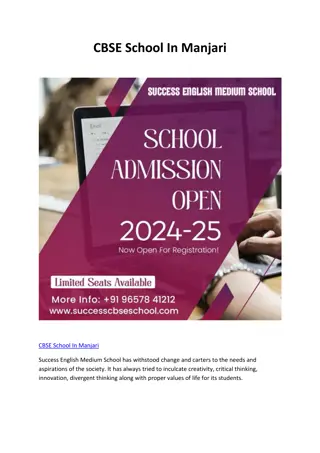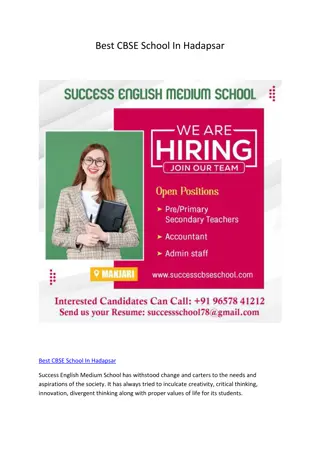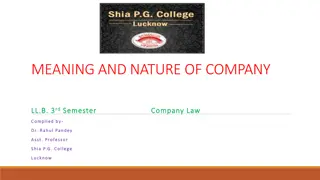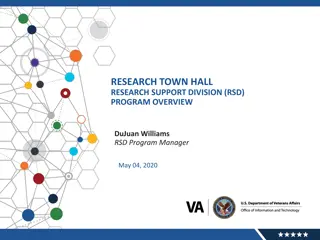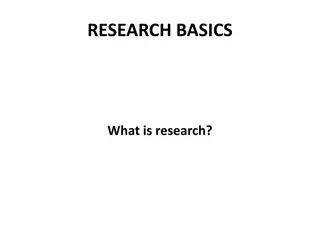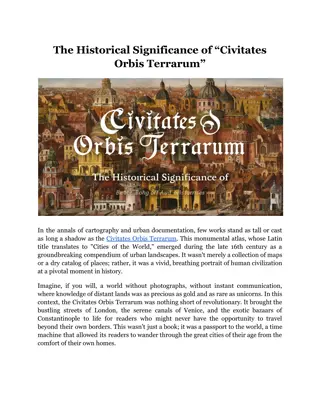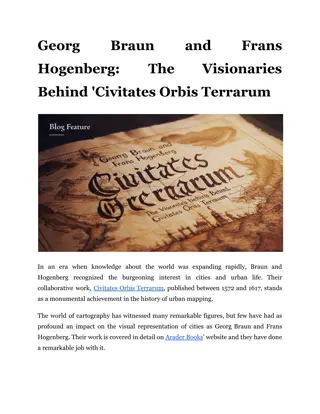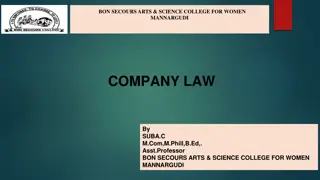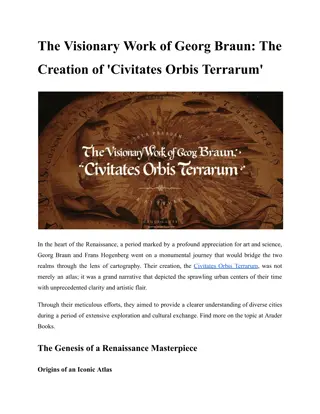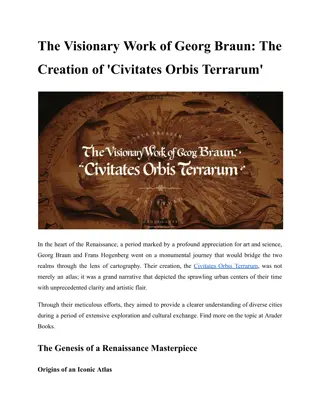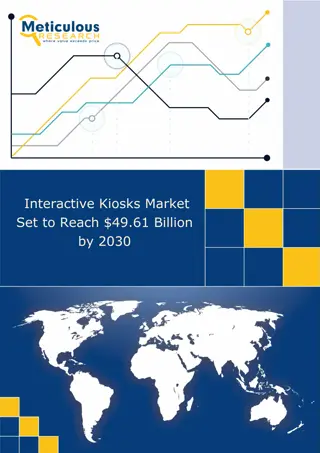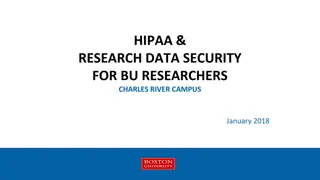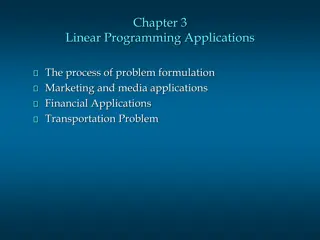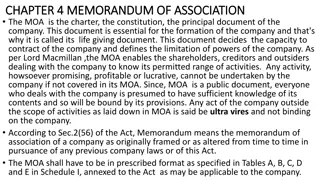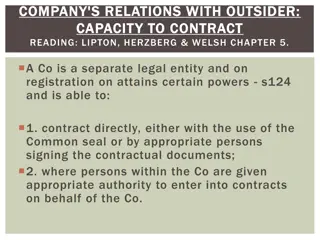Utilizing ORBIS for Company Information Research
Explore how to make the most of ORBIS, a comprehensive global company information database. Learn how to access company profiles, perform basic segmentation, and download essential information for your research needs.
Download Presentation

Please find below an Image/Link to download the presentation.
The content on the website is provided AS IS for your information and personal use only. It may not be sold, licensed, or shared on other websites without obtaining consent from the author.If you encounter any issues during the download, it is possible that the publisher has removed the file from their server.
You are allowed to download the files provided on this website for personal or commercial use, subject to the condition that they are used lawfully. All files are the property of their respective owners.
The content on the website is provided AS IS for your information and personal use only. It may not be sold, licensed, or shared on other websites without obtaining consent from the author.
E N D
Presentation Transcript
Get started using ORBIS s. 2: The company profile s. 4: Basic segmentation s. 8: Adding and downloading information
ORBIS is a global company information database. It contains data, found in companies financial reports, ie: Contact info Financial key figures ORBIS also supplies more information from other sources and own research, ie: Industry classifications and activity description Ownership recent and historical Branches and subsidiaries Data is harmonized for easy comparison
The company profile Search for a company in the Find a company search field. This is a company report. The menu left contains all company data, nicely grouped. The Company Profile contains contact info and industry affiliations (classification codes and description). If there s no menu press the 3 dots top left to open:
Basic segmentation To start a new search: Delete old search steps delete (X marks the spot) or press the button in the top A basic segmentation could be all companies located in a specific country, (or region, city) within a specific industry:
Basic segmentation Search by name OR find the country in the list, open op sub-divisions by pressing the small arrows. Choose location(s): Press + In Location menu: Press World region, country or region in a country Done? Press the button to proceed
Basic segmentation In Activities and industry menu: Press Industry classifications . Search by industry name or classification code OR find the industry in the list, open op sub-divisions by pressing the small arrows. Choose industry/ies: Press + In Activities and industry menu: Press Industry classifications . Done? Press the button to proceed
Basic segmentation Your basic segmentation is complete! See your search steps in the top of the page (or click the magifier symbol) in the main menu). The first step is an automatic mandatory this step excludes historical companies. If the step is missing, include this step from Company > Status Press VIEW RESULTS to the your segment and to proceed to adding more info + downloading the company set in Excel.
Add info + download company set Press VIEW RESULTS to see your segment and proceed by adding more info + downloading the company set in Excel. If you download now, you ll only get the names of the companies. To add more info (contact info, financial key figures etc) press the button
Add info + download company set Open the topics by pressing the small arrow. Sub-topics appears in the middle panel. Choose: press + Chosen topics will move to the right panel (not shown here). When choosing from financial topics, ORBIS will ask about time period etc. Choose extra if needed and press the button. Done? Press the button to proceed
Add info + download company set READY TO DOWNLOAD! The added information is now showing in the columns above. Press to download the company set + added information in excel

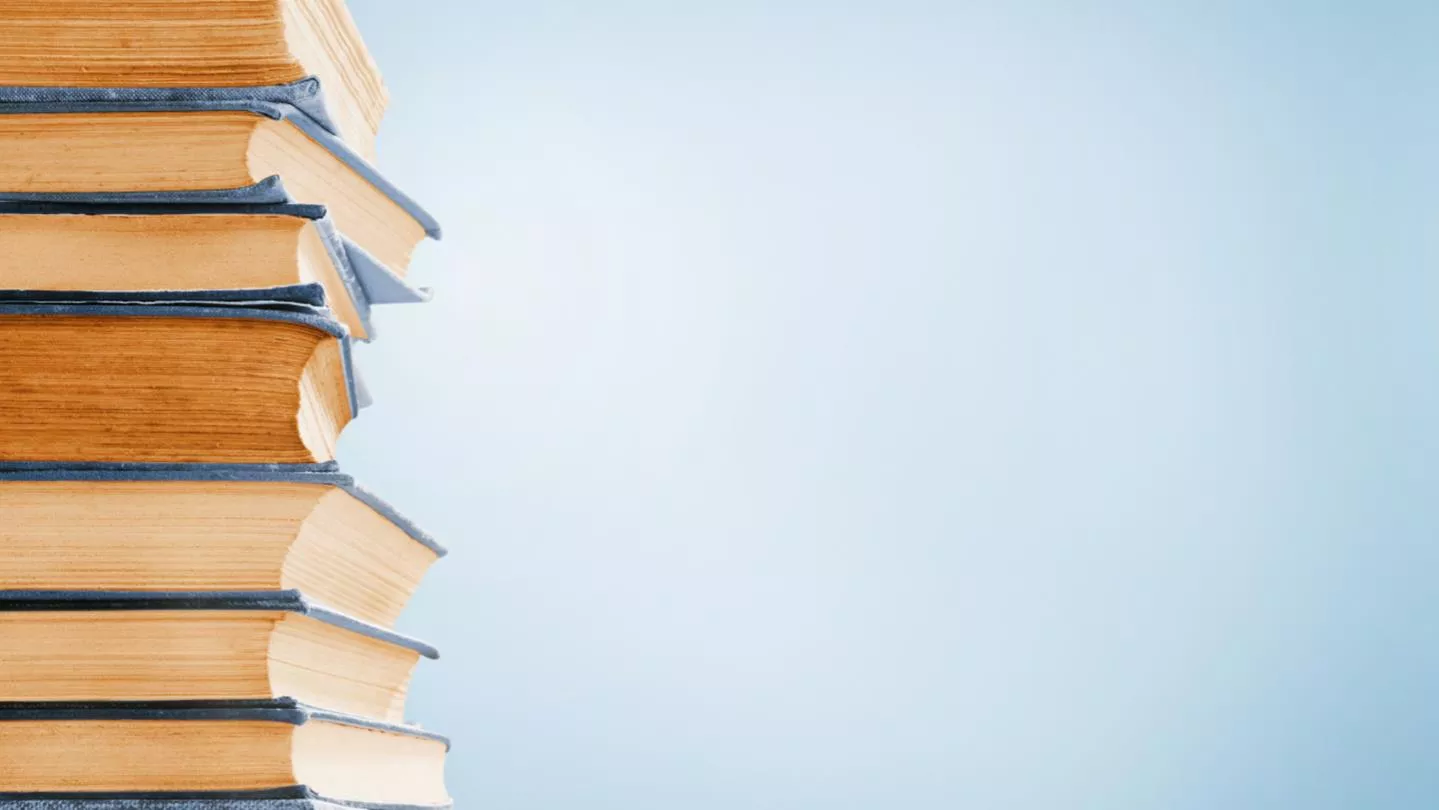 undefined
undefined