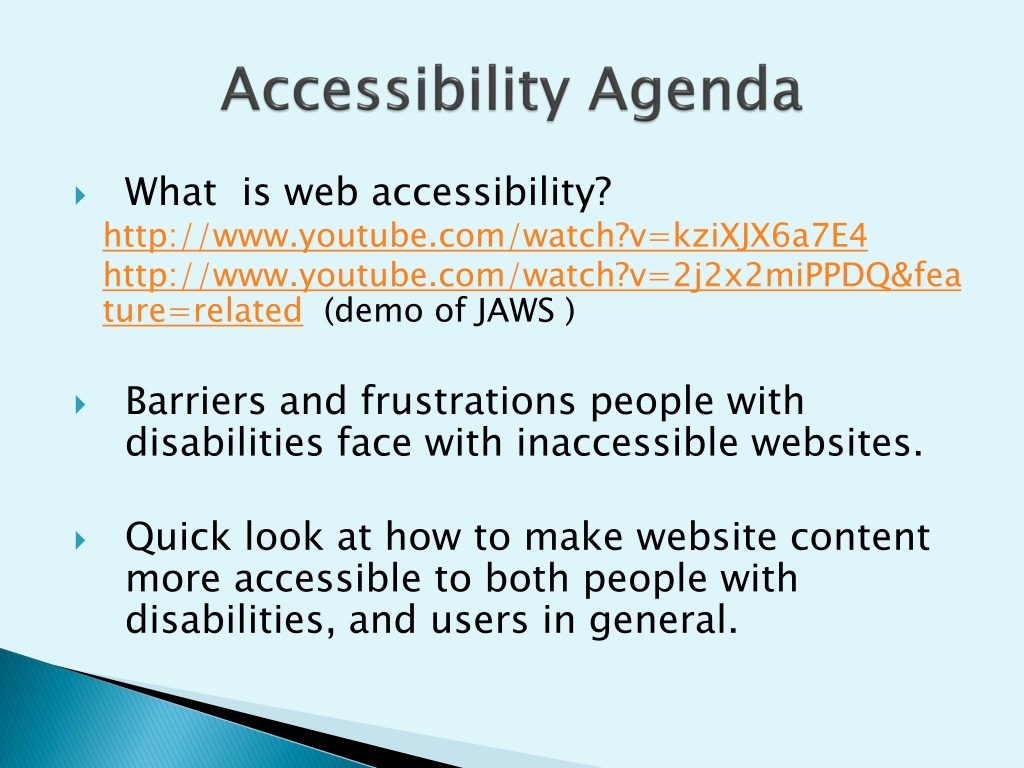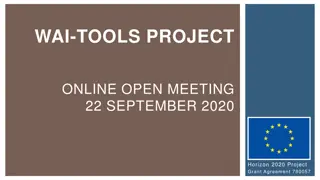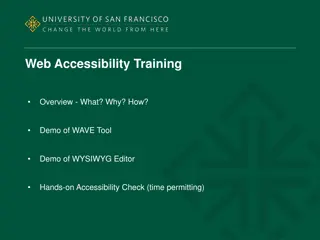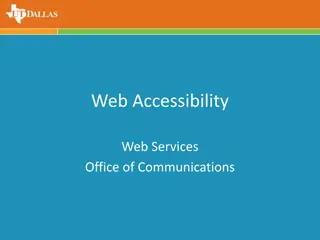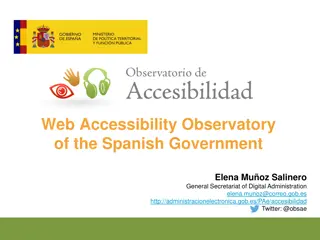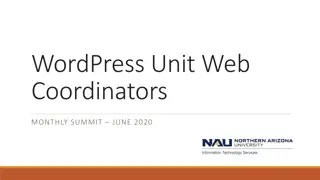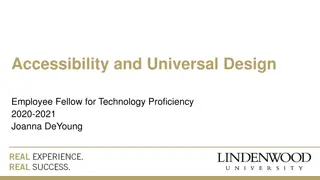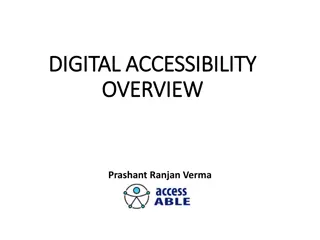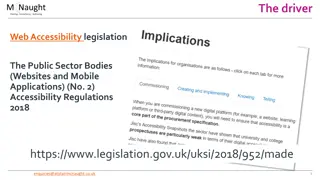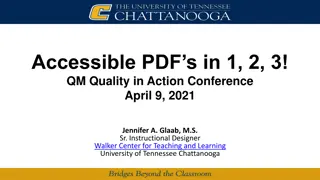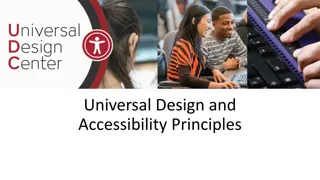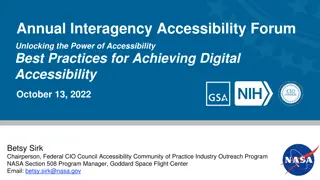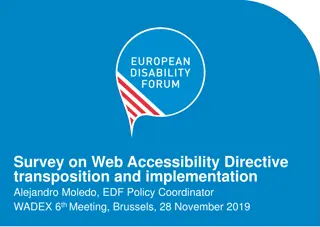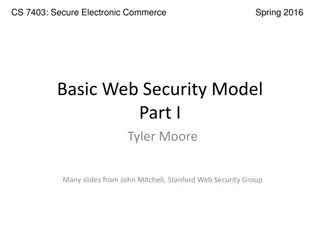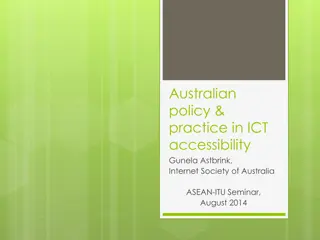Understanding Web Accessibility and Inclusive Design
Web accessibility ensures that everyone, regardless of disability, can access and interact with websites. This includes considerations for visual, hearing, motor, and cognitive impairments. Making websites accessible involves providing alternatives for multimedia content, clear structure, and readable text. Ignoring accessibility can create barriers and frustrations for individuals with disabilities. The Internet's power lies in its universality, accessible to all. Learn how to create inclusive web content to support diverse users.
Download Presentation

Please find below an Image/Link to download the presentation.
The content on the website is provided AS IS for your information and personal use only. It may not be sold, licensed, or shared on other websites without obtaining consent from the author. Download presentation by click this link. If you encounter any issues during the download, it is possible that the publisher has removed the file from their server.
E N D
Presentation Transcript
What is web accessibility? http://www.youtube.com/watch?v=kziXJX6a7E4 http://www.youtube.com/watch?v=2j2x2miPPDQ&fea ture=related (demo of JAWS ) Barriers and frustrations people with disabilities face with inaccessible websites. Quick look at how to make website content more accessible to both people with disabilities, and users in general.
The internet is a place of equality. It can give us power and choice at the same level if accessible. Tim Berners-Lee (founder of WWW) says the power of the web is in its universality .access by everyone regardless of disability is its essential aspect. Ignatian concept of Inclusion underserved populations. Inclusion and supporting the Federal Section 508 standards ADA law
Accessibility is not Text-only pages Separate accessible versions (except in multimedia) Boring Difficult Accessibility is not Accessibility is Accessibility is about building web pages that can be navigated and read by everyone disability, location, experience or technology. Accessibility is everyone, regardless of
Up to 20% of Americans have some kind of disability. The major kinds that affect web use include: Visual Hearing Motor response time, limited fine motor Cognitive disabilities, unable to focus Visual blind, low vision, color-blind Hearing deafness Motor inability to use a mouse, slow Cognitive includes learning
Visual: for people who have low or no vision. Simulation: www.webaim.org/simulations/screenreader- sim.htm Visual: Screen readers, read web page content aloud Deaf Deaf: Need captioning for sound. Motor hands sometimes navigate the web via the keyboard, hitting keys with a stick in their mouths. Requires site design that allows for exclusive keyboard navigation (try getting around a web page using just the keyboard, without using a mouse.) Motor: People who don t have use of their arms or
Provide appropriate alternative text Caption video, provide transcripts for audio Make file downloads (e.g., PDFs) accessible Provide appropriate alternative text Caption video, provide transcripts for audio Make file downloads (e.g., PDFs) accessible Do not rely on color alone to convey meaning Make sure content is structured, clearly written and easy to read Do not rely on color alone to convey meaning Make sure content is structured, clearly written and easy to read
Create or update the following kinds of files to make them accessible: Microsoft Word Microsoft PowerPoint Adobe PDF
Word Style Headings Type the Text of your heading HOME tab/ STYLES group - click heading want (or Customize one) Use this rather than Bold/Font changes, etc.
Provide text descriptions of any image Steps: 2. Right click and select Format Picture. 3. Select the Alt Text and enter your descriptive text 1. Highlight the image.
Use Words built-in style features for bullet and number lists provided in HOME/PARAGRAPH or INSERT/ ILLUSTRATIONS/SMARTART
Links After adding link, right click and Edit Hyperlink with descriptive text Checking for Accessibility within Word File > Info>Check for Issues> Check Accessibility File > Info>Check for Issues> Check Accessibility
Provide the Presentation File to Students early Don t Overload Slides Don t Use Color to Convey Meaning Carefully Select Colors and Fonts Avoid Animation and Transitions Embedded Content may not be Accessible-use template
Using the standard templates listed below increases accessibility use in the presentation
To create truly accessible PDF files, you will need Adobe Acrobat Professional. Substitute for Acrobat: MS Word and PowerPoint : File>Save As, Before saving, select Options, Document structure tags for accessibility File>Save As, PDF PDF Document structure tags for accessibility
BlackBoard is not as accessible as it could be but getting better Until then make sure any files (e.g., PDFs, Word, do not use unnecessary graphics keep number of clicks to minimum PowerPoint) you upload are accessible Just be AWARE . And we will have universal accessibility