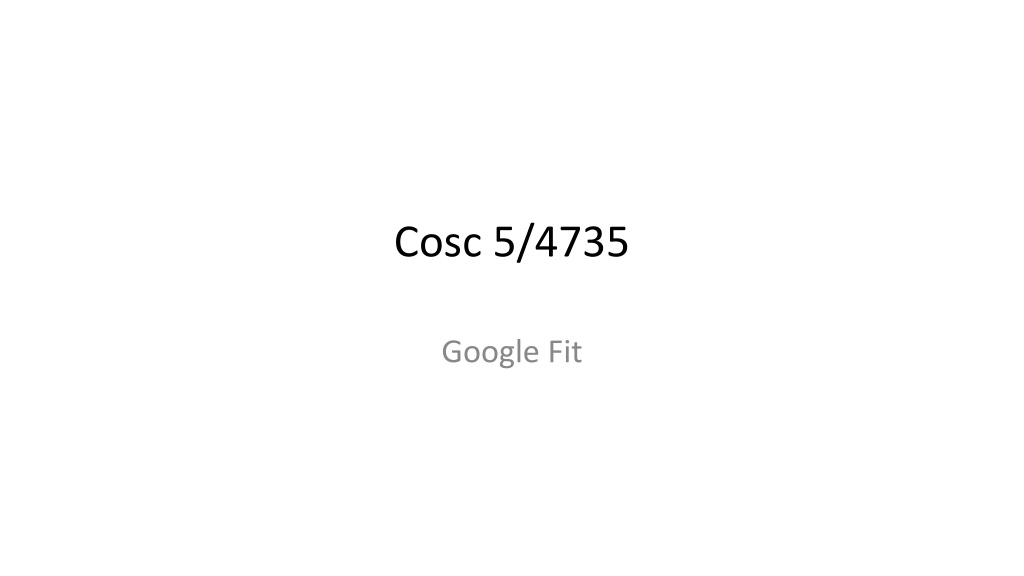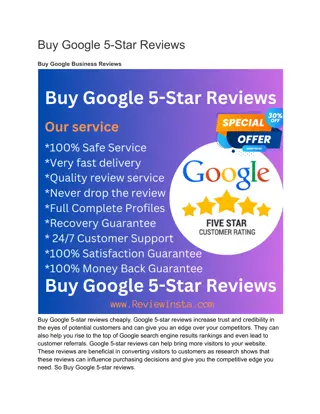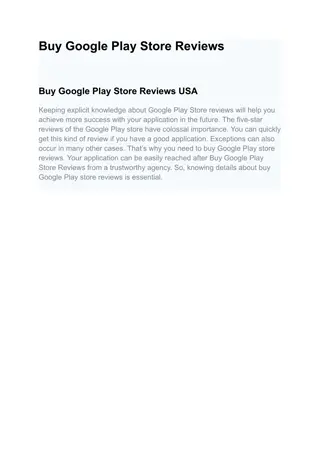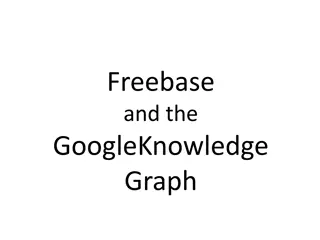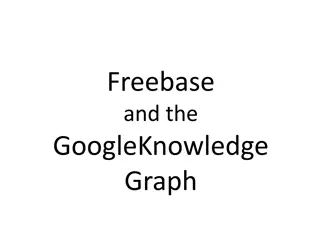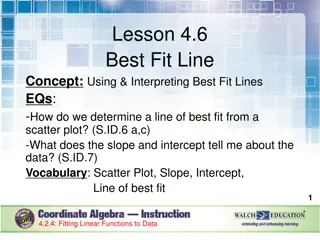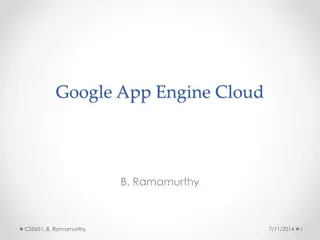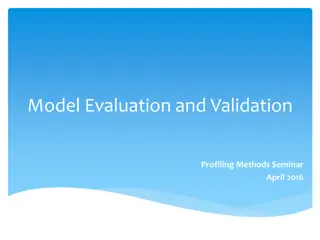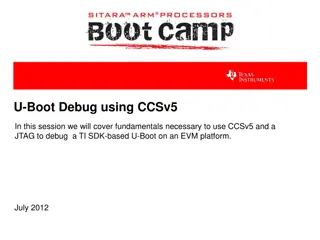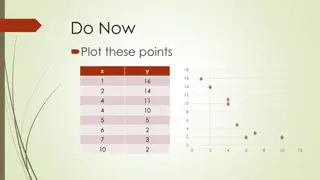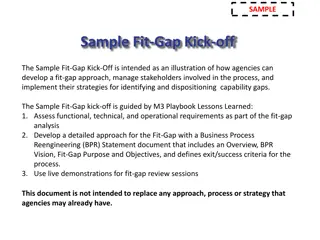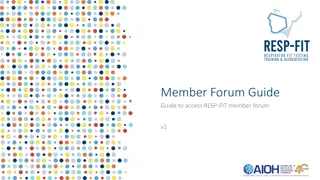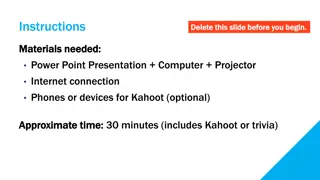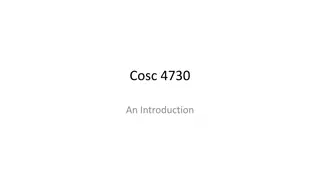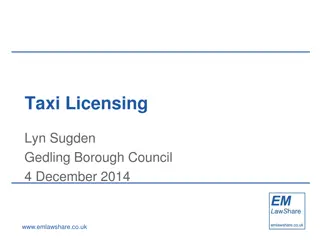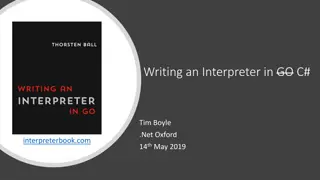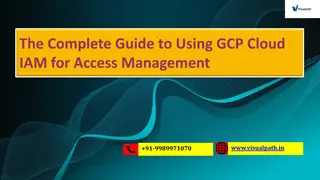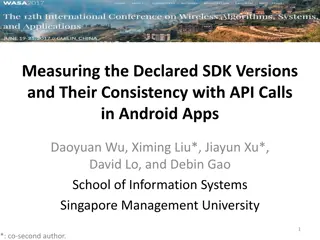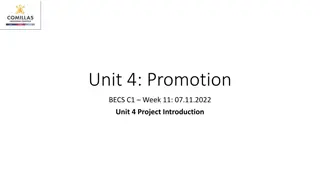Understanding Google Fit SDK and Responsible Data Usage
Google Fit SDK provides developers with tools to easily access sensor data sources and manage users' fitness history. It emphasizes responsible data usage, requiring clear user consent and adherence to specific guidelines. The platform offers an open ecosystem for storing and accessing fitness data from various devices and apps, ensuring data persistence and user control. Developers using Google Fit APIs should prioritize user privacy and data security.
Download Presentation

Please find below an Image/Link to download the presentation.
The content on the website is provided AS IS for your information and personal use only. It may not be sold, licensed, or shared on other websites without obtaining consent from the author. Download presentation by click this link. If you encounter any issues during the download, it is possible that the publisher has removed the file from their server.
E N D
Presentation Transcript
Cosc 5/4735 Google Fit
Google Fit SDK Easily view available sensor data sources from connected apps and devices with the Sensors API Connect your app and devices to Google Fit with the Recording API. Access and edit the user's fitness history with the History API.
Responsible use of Google Fit As a developer of fitness and wellness apps, you often collect and manage important user information. Keep these key principles in mind: Always clearly explain to the user what data you will collect and why. Honor user requests to delete their data. If you read fitness data from Google Fit, you must also write the fitness data you collect to Google Fit. Do not use Google Fit APIs for non-fitness purposes, such as storing medical or biometric data, selling data, or using data for advertising. Carefully review the Google Fit Terms and Conditions before using Google Fit. By using the API, you agree to the Google Fit Terms and Conditions. *Copied directly from Google Fit pages.
Overview an open ecosystem that allows developers to upload fitness data to a central repository where users can access their data from different devices and apps in one location: Fitness apps can store data from any wearable or sensor. Fitness apps can access data created by any app. User's fitness data is persisted when they upgrade their fitness devices. Note: The Google Fit app uses the Google Fit platform, which is included in Google Play services. Your fitness or wellness app can use the Google Fit platform without requiring users to install the Google Fit app.
Components Fitness store Sensor framework Permissions and user controls Google Fit APIs Both android and REST APIs
Components (2) The fitness store The fitness store is a cloud service that persists fitness data using Google's infrastructure. Apps on different platforms and devices can store data and access data created by other apps. Google Fit provides a set of APIs that make it easy to insert data and query the fitness store. Permissions and user controls Google Fit requires user consent before apps can read or store fitness data. Google Fit defines OAuth scopes that map to three permission groups with separate read and write privileges: activity, location, and body. Each permission group grants apps access to a set of data types. Apps specify one or more of these scopes to work with fitness data, and Google Fit requests the corresponding permissions from the user.
API 29+ Starting in android 10, API 29, you also need the activity_recognition permission manifest file, plus ask for permission as well. Otherwise, you can't record data or use sensor data. <uses-permission android:name="android.permission.ACTIVITY_RECOGNITION"/>
The sensor framework The sensor framework defines high-level representations for sensors, fitness data types, data points, and sessions. These representations make it easy to work with the fitness store on any platform. Data Sources represent sensors and consist of a name, the type of data collected, and other sensor details. A data source may represent a hardware sensor or a software sensor. You can define software sensors in your apps. Data Types represent different kinds of fitness data, like step count or heart rate. Data types establish a schema through which different apps can understand each other's data. A data type consists of a name and an ordered list of fields, where each field represents a dimension. For example a data type for location contains three fields (latitude, longitude, and accuracy) a data type for weight contains only one field.
The sensor framework (2) Data Points consist of a timestamped array of values for a data type, read from a data source. You use data points to record and insert fitness data in the fitness store, and to read raw data from a data source. Points that contain a start time represent a time range instead of an instantaneous reading. Datasets represent a set of data points of the same type from a particular data source covering some time interval. You use datasets to insert data into the fitness store. Queries to read data from the fitness store also return datasets. Sessions represent a time interval during which users perform a fitness activity, such as a run, a bike ride, and so on. Sessions help organize data and perform detailed or aggregate queries on the fitness store for a fitness activity.
Android APIs Part of the Google Play Services (API 9+) Overview Google Fit on Android consists of these APIs The Sensors Client provides access to raw sensor data streams The Recording Client provides automated storage of fitness data using subscriptions The History Client provides access to the fitness history and lets apps perform bulk operations The Sessions Client provides functionality to store fitness data with session metadata Note covered here The Bluetooth Sensors provides access to Bluetooth Low Energy sensors in Google Fit The Config Client provides custom data types and additional settings for Google Fit. The Goals Client which allows you to work the users fitness goals. Intro video https://youtu.be/jwaQaWGLlTo the API shown are out of date and don t work.
OAuth 2.0 Client ID To use the Google Fit for Android, you need an OAuth 2.0 client ID for Android applications. Note, the user will still have to log into the google fit account, which is independent of this. See https://developers.google.com/fit/android/get-api- key#release-cert to setup one. Note, google will want to review you fit app, but it can do anything. You can add test accounts that allow you test and work on your app via https://console.cloud.google.com/apis/credentials/consent
Sensor Client setup In the build.grade (module) Add compile 'com.google.android.gms:play-services-fitness:21.1.0' compile 'com.google.android.gms:play-services-auth:21.4.1' Androidmanifest.xml add <uses-permission android:name="android.permission.ACCESS_FINE_LOCATION" /> <uses-permission android:name="android.permission.ACTIVITY_RECOGNITION"/>
Sensor Client setup (2) Google login and Oauth, not listed here. First find the datasources (say step counter) On success there, now setup a listener for it.
Find data sources Fitness.getSensorsClient(requireActivity(), GoogleSignIn.getLastSignedInAccount(getContext())) .findDataSources( new DataSourcesRequest.Builder() //.setDataTypes(DataType.TYPE_STEP_COUNT_DELTA) .setDataTypes(DataType.TYPE_STEP_COUNT_CUMULATIVE) .setDataSourceTypes(DataSource.TYPE_RAW) .build()) .addOnSuccessListener( new OnSuccessListener<List<DataSource>>() { @Override public void onSuccess(List<DataSource> dataSources) { for (DataSource dataSource : dataSources) { Now we have a data sources, and we can setup a listener to receive data from it. There are lots of datatypes: https://developers.google.com/android/reference/com/google/android/gms/fitness/data/DataType#field
Listeners for data sources First we need a listener mlistener = new OnDataPointListener() { @Override public void onDataPoint(DataPoint dataPoint) { //Note, we are not on the UI thread! for (Field field : dataPoint.getDataType().getFields()) { Value val = dataPoint.getValue(field); Log.i(TAG, "Detected DataPoint field: " + field.getName()); Log.i(TAG, "Detected DataPoint value: " + val);} } };
Listeners for data sources (2) Fitness.getSensorsClient(getActivity(), GoogleSignIn.getLastSignedInAccount(getContext())) .add(new SensorRequest.Builder() .setDataSource(dataSource) // Optional but recommended for custom data sets. .setDataType(dataType) // Can't be omitted. .setSamplingRate(10, TimeUnit.SECONDS) .build(), mlistener) .addOnCompleteListener( new OnCompleteListener<Void>() { @Override public void onComplete(@NonNull Task<Void> task) { if (task.isSuccessful()) { } } });
FitDemo The sensor API are added for a step count The Delta never reported any data, so using cumulative instead.
A note Using the ActivityRecognition API and Fit together May get better results on what the user is doing.
Recording Client The Recording Client differs from the Sensors Client in that live sensor data is not delivered to the Recording Client, but rather data is saved online in order to save a record of user activity. If you want to show data in realtime and record it, you would use both the Record and Sensor Clients together. This lecture shows them separately.
Setup As before the app needs the Oauth 2.0 client ID FitnessOptions fitnessOptions = FitnessOptions.builder().addDataType(DataType.TYPE_STEP_COUNT_DELTA).build(); // Check if the user has permissions to talk to Fitness APIs, otherwise authenticate the // user and request required permissions. if (!GoogleSignIn.hasPermissions(GoogleSignIn.getLastSignedInAccount(getContext()), fitnessOptions)) { GoogleSignIn.requestPermissions( this, REQUEST_OAUTH, GoogleSignIn.getLastSignedInAccount(getContext()), fitnessOptions); } else { //call subscribe code }
To subscribe Fitness.getRecordingClient(getActivity(), GoogleSignIn.getLastSignedInAccount(getContext())) .subscribe(DataType.TYPE_STEP_COUNT_DELTA) .addOnSuccessListener(new OnSuccessListener<Void>() { @Override public void onSuccess(Void aVoid) { //Subscribed to the Recording } }) .addOnFailureListener(new OnFailureListener() { @Override public void onFailure(@NonNull Exception e) { //failed to subscribe to the Recording } }); Subscribe to the DataType, in our case Steps and with success and failure.
To disconnect Fitness.getRecordingClient(getActivity(), GoogleSignIn.getLastSignedInAccount(getContext())) .unsubscribe(DataType.TYPE_STEP_COUNT_DELTA) .addOnSuccessListener(new OnSuccessListener<Void>() { @Override public void onSuccess(Void aVoid) { //success, we are unsubscribed. } }) .addOnFailureListener(new OnFailureListener() { @Override public void onFailure(@NonNull Exception e) { // Subscription not removed } }); unubscribe to the DataType, in our case Steps and with success and failure.
Listing Subscriptions You can also list all the apps current subscriptions Fitness.getRecordingClient(getActivity(), GoogleSignIn.getLastSignedInAccount(getContext())) .listSubscriptions(DataType.TYPE_STEP_COUNT_DELTA) .addOnSuccessListener(new OnSuccessListener<List<Subscription>>() { @Override public void onSuccess(List<Subscription> subscriptions) { for (Subscription sc : subscriptions) { DataType dt = sc.getDataType(); log.d(TAG, "Active subscription for data type: " + dt.getName()); } } });
History Client While the Sensors and Recording Clients are for gathering data, the history Client are about accessing the stored data The app can access, analyze, and change data. As Note, since the data is being accessed in the cloud , in order to use it. All callbacks will off the main thread. Bareware of changing the widgets and UI objects.
Working with History Use the History Client to: Read fitness data that was inserted or recorded using other apps. Import batch data into Google Fit. Update data in Google Fit. Delete data that your app previously stored in the fitness history.
setup We'll need Oauth as well as permission So we will sign in and ask fit/user for WRITE for the data types we are working with. FitnessOptions.builder() .addDataType(DataType.TYPE_STEP_COUNT_DELTA, FitnessOptions.ACCESS_WRITE) .addDataType(DataType.AGGREGATE_STEP_COUNT_DELTA, FitnessOptions.ACCESS_WRITE) .build();
Reading Data We can make a request for todays data and/or make a request for a timeframe of data Daily: Fitness.getHistoryClient(getActivity(), GoogleSignIn.getLastSignedInAccount(getContext())) .readDailyTotal(DataType.TYPE_STEP_COUNT_DELTA) .addOnSuccessListener(new OnSuccessListener<DataSet>() { @Override public void onSuccess(DataSet dataSet) { Log.i(TAG, "Reading History API results for today"); showDataSet(dataSet); //note we no NOT on the UI thread. } }) .addOnFailureListener(new OnFailureListener() { @Override public void onFailure(@NonNull Exception e) { Log.i(TAG, "Failed to read DailyTotal for Steps."); } });
DataSet dataSet.getDataType().getName() for the name for the set (if there is one Normally loop though it to get the datapoints for (DataPoint dp : dataSet.getDataPoints()) Then DataPoint has the following dp.getDataType().getName() dp.getStartTime(TimeUnit.MILLISECONDS)) dp.getEndTime(TimeUnit.MILLISECONDS)) A set of Fields for the datatype, so generally we can look it them like this: for (Field field : dp.getDataType().getFields()) { Log.w(TAG, "Field: " + field.getName() + " Value: " + dp.getValue(field)); }
Reading Data (2) Timeframe data requests DataReadRequest readRequest = new DataReadRequest.Builder() .aggregate( DataType.TYPE_CALORIES_EXPENDED, DataType.AGGREGATE_CALORIES_EXPENDED) .bucketByActivityType(1, TimeUnit.SECONDS) .setTimeRange(startTime, endTime, TimeUnit.MILLISECONDS) .build(); //note, demo code use step count. Fitness.getHistoryClient(getActivity(), GoogleSignIn.getLastSignedInAccount(getContext())) .readData(readRequest)
Reading Data (3) .addOnSuccessListener(new OnSuccessListener<DataReadResponse>() { @Override public void onSuccess(DataReadResponse dataReadResponse) { // Get a list of the sessions that match the criteria to check the result. Used for aggregated data if (dataReadResponse.getBuckets().size() > 0) { sendmessage("Number of buckets: " + dataReadResponse.getBuckets().size()); for (Bucket bucket : dataReadResponse.getBuckets()) { List<DataSet> dataSets = bucket.getDataSets(); for (DataSet dataSet : dataSets) { showDataSet(dataSet); } } //Used for non-aggregated data } else if (dataReadResponse.getDataSets().size() > 0) { sendmessage("Number of returned DataSets: " + dataReadResponse.getDataSets().size()); for (DataSet dataSet : dataReadResponse.getDataSets()) { showDataSet(dataSet); } } } }) .addOnFailureListener(new OnFailureListener() { @Override public void onFailure(@NonNull Exception e) { Log.e(TAG, "Failed to read DataResponse."); } });
Inserting data DataSource dataSource = new DataSource.Builder() .setAppPackageName(this) .setDataType(DataType.TYPE_STEP_COUNT_DELTA) .setStreamName(" step count") .setType(DataSource.TYPE_RAW) .build(); int stepCountDelta = 10000; //we'll add 10,000 steps for yesterday. For each data point, specify a start time, end time, and the data value -- in this case, the number of new steps. DataPoint point = DataPoint.builder(dataSource) .setTimeInterval(startTime, endTime, TimeUnit.MILLISECONDS) .setField(Field.FIELD_STEPS, stepCountDelta) .build(); Now add each DataPoint to the a DataSet DataSet dataSet = DataSet.builder(dataSource) .add(point) .build(); Be sure to limit each individual request to 1000 data points. Exceeding this limit could result in an error. First a DataSet needs be created and then it can be inserted to Google Fit. Example here is for step count
Inserting data (2) Fitness.getHistoryClient(getActivity(), GoogleSignIn.getLastSignedInAccount(getContext())) .insertData(dataSet) .addOnSuccessListener(new OnSuccessListener<Void>() { @Override public void onSuccess(Void aVoid) { // At this point, the session has been inserted and can be read. } }) .addOnFailureListener(new OnFailureListener() { @Override public void onFailure(@NonNull Exception e) { //error inserting. } }); Now insert it into Google Fit
Inserting data (3) Each DataPoint must a have unique time interval (startTime and endTime) There can be no overlap If your app attempts to insert a new DataPoint that conflicts with an existing DataPoint instance, the new DataPoint is discarded. To insert a new DataPoint that may overlap existing data points, use the .updateData method instead.
Updating dataSet Use the same process as before to create the dataSet Then create an updateRequest DataUpdateRequest updateRequest = new DataUpdateRequest .Builder() .setDataSet(dataSet) .setTimeInterval(startTime, endTime, TimeUnit.MILLISECONDS) .build(); And then use updateData with the request. Fitness.getHistoryClient(getActivity(), GoogleSignIn.getLastSignedInAccount(getContext())) .updateData(updateRequest) .addOnSuccessListener
Deleting Data Setup a DeleteRequest with the time period and data type, then make the delete Data request. Create a delete request object, providing a data type and a time interval DataDeleteRequest DeleteRequest = new DataDeleteRequest.Builder() .setTimeInterval(startTime, endTime, TimeUnit.MILLISECONDS) .addDataType(DataType.TYPE_STEP_COUNT_DELTA) .build();
Deleting Data (2) Make the request Fitness.getHistoryClient(getActivity(), GoogleSignIn.getLastSignedInAccount(getContext())) .deleteData(request) .addOnCompleteListener( new OnCompleteListener<Void>() { @Override public void onComplete(@NonNull Task<Void> task) { if (task.isSuccessful()) { //success } else { //failed. } } });
Session API The Sessions API enables your app to create sessions in the fitness store using real time data or data you previously collected using the Sensors API For ongoing fitness activities where the user notifies your app when he or she starts and finishes a fitness activity, you can create sessions in real time. You can also insert a session into the fitness store after a fitness activity finished, or when you are importing data and sessions from outside Google Fit. The example code Session does this.
Session Client For an ongoing fitness in real time 1. Subscribe to fitness data with the Recording.subscribe method. 2. Start a session with the Sessions.startSession method when the user initiates the fitness activity. 3. Stop the session with the Sessions.stopSession method when the user ends the fitness activity. 4. Unsubscribe from fitness data you are no longer interested in with the RecordingApi.unsubscribe method.
A last note. It appears that the play-services-fitness is being replaced by the health connect in androidx/jetpack. it's still in a alpha version, but some fit methods are showing deprecated saying to use health connect instead. https://developer.android.com/guide/health-and-fitness/health- connect https://github.com/android/health-samples/tree/main/health- connect
References https://developers.google.com/fit/ Note, many of the videos are out of date and the API has changed. https://github.com/googlesamples/android-fit do work however. http://code.tutsplus.com/tutorials/google-fit-for-android-an- overview--cms-25466 http://code.tutsplus.com/tutorials/google-fit-for-android-reading- sensor-data--cms-25723
QA &