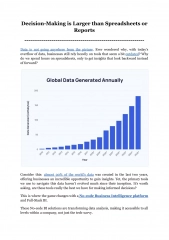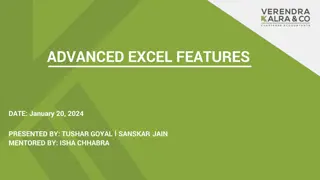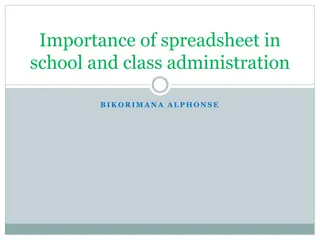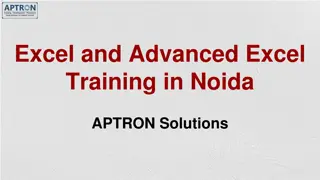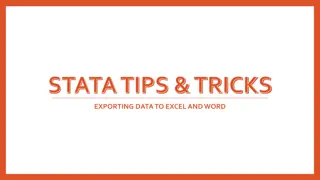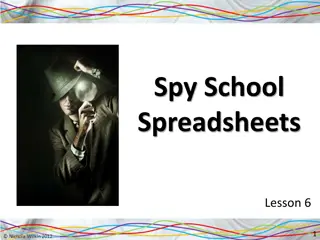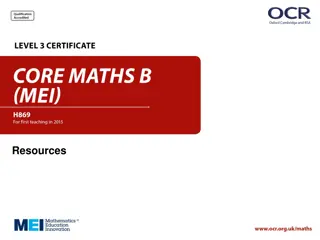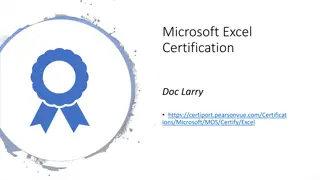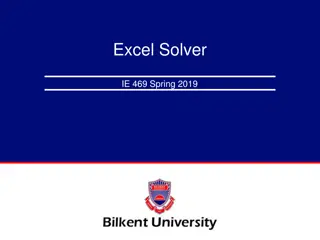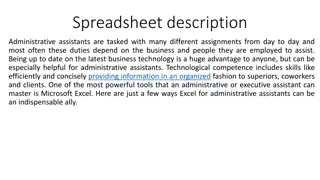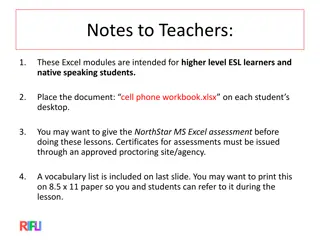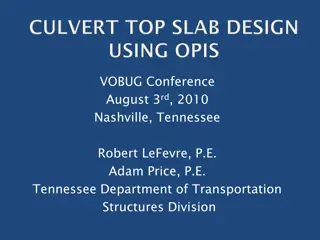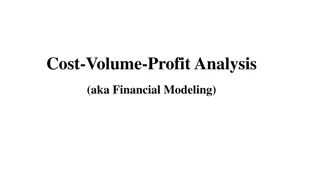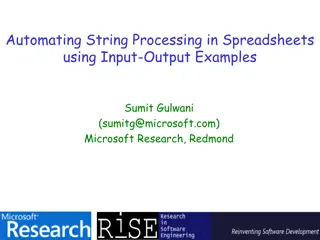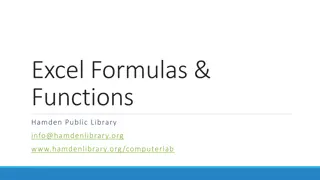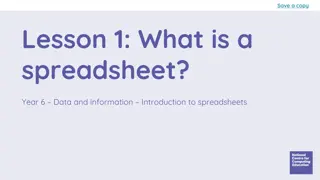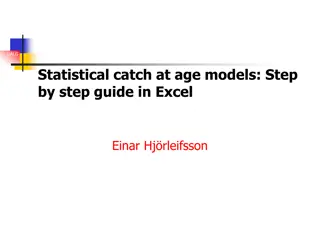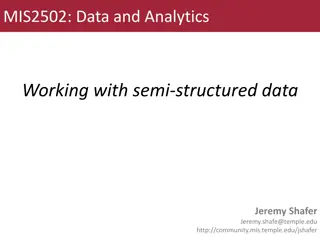Understanding Excel Spreadsheets
Excel is a powerful software program that simplifies number manipulation by organizing data into columns and rows. Each intersection is called a cell, with columns represented by letters and rows by numbers. Cells can contain labels, constants, or formulas, making it easy to analyze and manipulate data effectively.
Download Presentation

Please find below an Image/Link to download the presentation.
The content on the website is provided AS IS for your information and personal use only. It may not be sold, licensed, or shared on other websites without obtaining consent from the author. Download presentation by click this link. If you encounter any issues during the download, it is possible that the publisher has removed the file from their server.
E N D
Presentation Transcript
Overview Excel is a spreadsheet, a grid made from columns and rows. It is a software program that can make number manipulation easy and somewhat painless. The nice thing about using a computer and spreadsheet is that you can experiment with numbers without having to RE-DO all the calculations.
Basics of a Spreadsheet Spreadsheets are made up of Columns Rows and their intersections are called cells
What is a COLUMN ? In a spreadsheet the COLUMN is defined as the vertical space that is going up and down the window. Letters are used to designate each COLUMN'S location. COLUMN labeled D is highlighted.
What is a row? In a spreadsheet the ROW is defined as the horizontal space that is going across the window. Numbers are used to designate each ROW'S location. ROW labeled 4 is highlighted.
What is a CELL ? A CELL is the space where a row and column intersect. Each CELL is assigned a name according to its COLUMN letter and ROW number. In the above diagram the CELL labeled C2 is highlighted.
Types of data In each cell there may be the following data types: Labels -- (text with no numerical value) Number data (constant values) Formulas (mathematical equation used to calculate) Data Types Examples Descriptions Name or Wage or Days anything that is just text LABEL CONSTANT 5 or 3.75 or -7.4 any number FORMULA =5+3 or = 8*5+3 math equation
Labels Labels are text entries Labels help identify what we are talking about Labels do not have a value associated with them Sometimes called headers
Constants Constants are FIXED number data Constants may refer to dollars, percentages, or number of items (in this case number of hours worked within a certain pay period).
Formulas Formulas are math equations that CALCULATE a value to be displayed. DO NOT type in the numbers; type in the equation. It is BEST to Reference as much data as possible as opposed to typing data into equations. That way when OTHER information changes, we DO-NOT have to change the equations or type in information again.
Basic Math Functions Math functions built into them. Of the most basic operations are the standard multiply, divide, add and subtract.
SUM Function Definition: Tips: Probably the most popular function in any spreadsheet is the SUM function. The Sum function takes all of the values in each of the specified cells and totals their values. The syntax is: =SUM(first value, second value, etc) Blank cells will return a value of zero to be added to the total. Text cells can not be added to a number and will produce an error.
Average Function The average function finds the average of the specified data. (Simplifies adding all of the indicated cells together and dividing by the total number of cells.)
Max & Min Functions The Max function will return the largest (max) value in the selected range of cells. The Min function will display the smallest value in a selected set of cells.
Count Function The Count function will return the number of entries (actually counts each cell that contains NUMBER DATA) in the selected range of cells. Remember: cell that are blank or contain text will not be counted.
IF Function Definition: Tips: The IF function will check the logical condition of a statement and return one value if true and a different value if false. The syntax is: =IF (condition, value-if-true, value-if-false) Until you are used to writing them, test them out on multiple cells. There are multiple ways to write an IF statement to get the same result
IF Function IF Functions are like programing - they provide multiple answers based on certain conditions.
Concatenate function Concatenate function - join several strings into one text string Syntax: =A1&A2 Note: The concatenate function does not automatically leave a blank space between words or other data.
Text to Columns Text to Columns delineate via special characters or fixed width
Removing duplicate values Removing duplicate values check for and delete specific cells with duplicate values
Instantly reveal formulas and general number format of all cells Show all formulas and the general number format of cells Saves you time because you don t have to move the cell pointer to check each formula one-by-one.
Keyboard short cut to Instantly reveal formulas To do this, just press the Ctrl key and the tilde key at the same time. The tilde is the squiggly line that is directly above the tab key in the upper left corner of your keyboard. To change your worksheet back to the normal view, just press the Ctrl and tilde keys again.
Comparing 2 or more Excel spreadsheets simultaneously You can open two instances of Excel INSTEAD of multiple files on top of each other in the same Excel application. To do this, simply openExcel by double clicking the icon on your desktop and open the first Excel file you want to use. Minimize this window and move it to the right screen. Then go back to the desktop, double click the Excel icon once more, another separate Excel window will open.
Sorting Arranging data so it s easy to analyze You can sort the data alphabetically, from highest to lowest, or by a number of additional criteria (such as cell color)