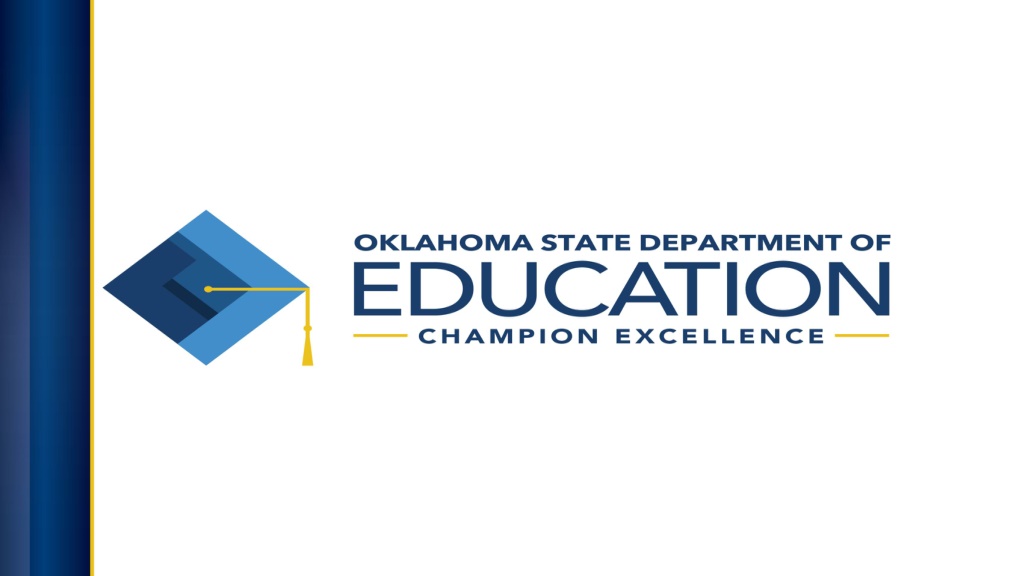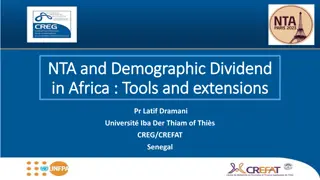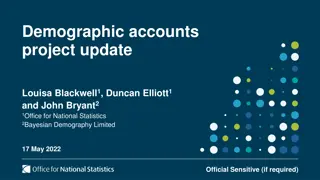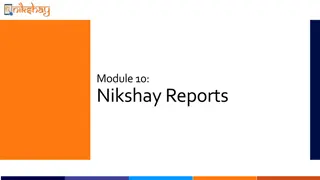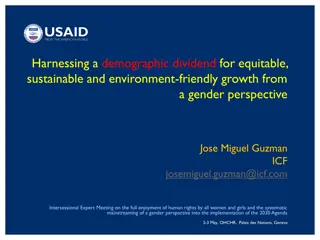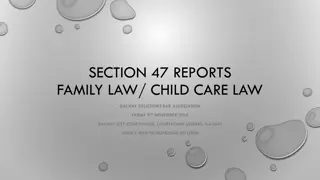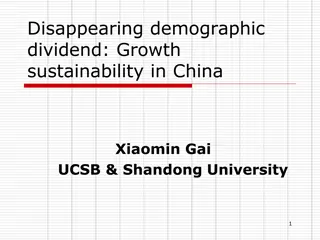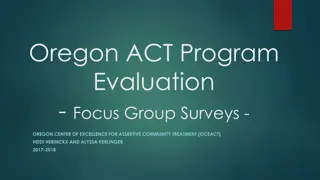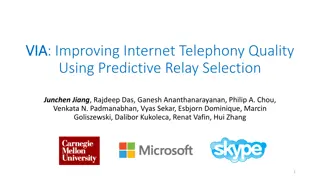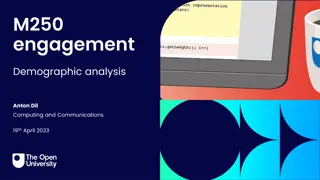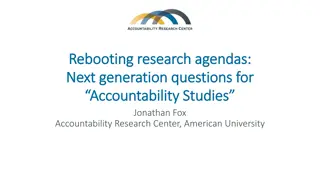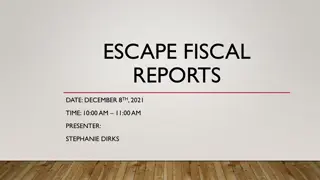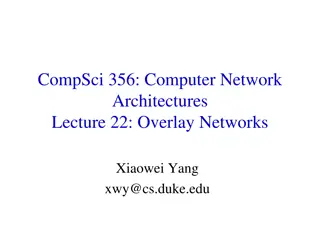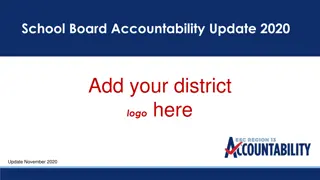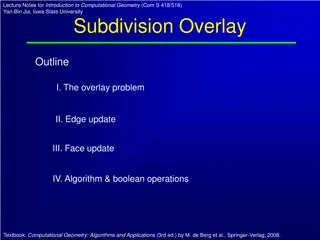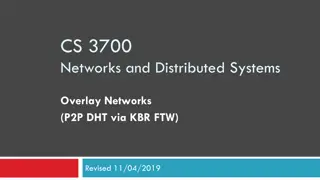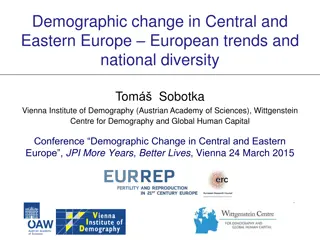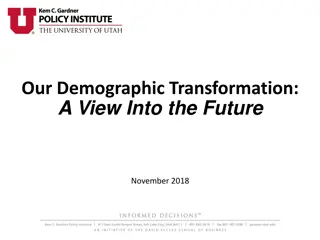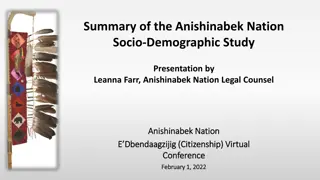Understanding Demographic Overlay Reports for Education Accountability
Demographic Overlay Reports play a crucial role in education accountability by certifying student demographics for assessment purposes. This report, sourced from district Student Information Systems (SIS), requires careful review to ensure accurate data transmission to the assessment platform. Any discrepancies must be resolved with the SIS vendor to avoid errors in accountability reporting. Regular timelines for review and certification are provided, emphasizing the importance of accurate demographic data in educational assessments.
Download Presentation

Please find below an Image/Link to download the presentation.
The content on the website is provided AS IS for your information and personal use only. It may not be sold, licensed, or shared on other websites without obtaining consent from the author. Download presentation by click this link. If you encounter any issues during the download, it is possible that the publisher has removed the file from their server.
E N D
Presentation Transcript
Meet Our Team Maria Harris- Executive Director of Accountability Misty Agarwal- Assistant Executive Director of Accountability Alyssa Griggs- Accountability Data Specialist James Sharp- Director of Data Management Lakisha Simon Senior Education Data Analyst (Office of Data and Information System)
Demographic Overlay Report Office of Accountability Oklahoma State Department of Education March 26, 2019
What is the Demographic Overlay? The Demographic Overlay report certifies the student demographics for use in assessment and accountability reporting. This report is populated from your district SIS* and updates nightly. At the close of the report, OSDE takes a snapshot of the demographic data displayed for Accountability purposes. SIS = Student Information System (i.e. MAS, PowerSchool, etc.)
Demographic Overlay Timeline The report opens on March 26, 2019 The snapshot is taken April 29, 2019 for Assessment purposes Between March 26th and April 29th , districts should review the data to ensure that the correct demographic values are being sent to the Wave for their testing grades (03- 08) The report closes on June 30, 2019. Demographic data will be used for accountability purposes.
How do I access the report? This report is located in the Wave s portal via Single Sign On Reporting State Reporting Certification Demographic Overlay Report is confirmed by school principal, and certified by district superintendent
Where does the data come from? This report is populated by the local SIS As such, if the information is showing correctly in your SIS, and being translated to the Wave properly, there should be no errors in your data Discrepancies between the report and your local SIS point to a translation error, which you must resolve with your SIS vendor
What are some common errors? Fields that should be carefully reviewed include: STN, Gender, ELL, ELL 1st/2nd yr Prof, IEP/504, Migrant, Homeless, Economically Disadvantaged, Race/Ethnicity, Military The Office of Accountability has released FAQs regarding many of these fields on our website and linked here: Demographic Overlay FAQs Demographic Technical Guidance Economically Disadvantaged Status FAQs
How do I fix my data? This report is a current view of the demographics sent by your SIS All corrections must be made in your SIS and will be updated in the report nightly The columns under Find Missing Students : Data Validation Wizard, STN Wizard, and Ownership Wizard, point to a specific issue that must be resolved in the Wave so that the student may be brought into the report
How do I know what to fix? If the student is showing a Has Issues in one of the wizards, this points to specific issues in the data. For example: A Data Validation Wizard Error generally means data is missing (e.g. no ELL status was sent) or the value was invalid (e.g. birthdate=01/05/2020) A STN Wizard Issue generally means an issue with the student STN assignment. This means the student is highly (78%+) matched to another, but is not an exact (100%) match based on the provided student information. An Ownership Wizard error generally means more than one school is claiming the student in membership over the same period of time
How do I know what to fix? (cont.) A student may not have any issues in a Wizard but still require correction: For example, if a student has a Basis of Admission code that does not indicate the student is in membership (e.g. STSS/NR/COOP), the student will not populate in the report Also, a student could not be in Find Missing Students but have the incorrect race/ethnicity, economically disadvantaged status, etc. These errors will still require correction in your SIS and will be refreshed in the report in 24 hrs.
Report Navigation Access the report via the Wave s portal in SSO: https://sdeweb01.sde.ok.g ov/SSO2/ Under State Reporting Certification, select the Demographic Overlay Report
We recommend beginning with Find Missing Students where data exist for students we believe should be in your report, but have one or more validation error The Wizard columns identify which validation is preventing the student from population. Proceed to the appropriate wizard in the Wave to correct the error
Once you have resolved your missing students return to prepopulated data to ensure other students demographics are displaying correctly You can filter by column to check the statuses of multiple students. For example, filter by yes for Economically Disadvantaged to ensure all students are correctly identified. Once all data are accurate in your SIS, and the translation of your data are displaying correctly in the report, you may confirm/certify your data.
Where can I get help? The Office of Accountability is here to assist you in verifying and certifying your data. Should you have any questions please contact accountability@sde.ok.gov or call (405) 522-5169 Important date April 29: The data snapshot will be taken on April 29 for all assessment reporting. No updates made after this time will be reflected in assessment reports. Please ensure a thorough review of your testing grades data prior to April 29.