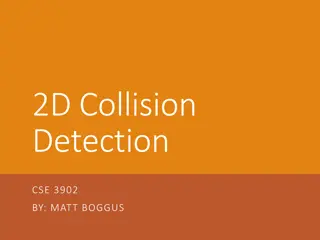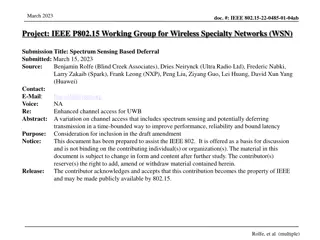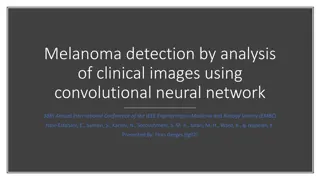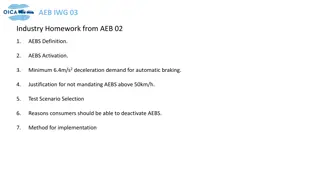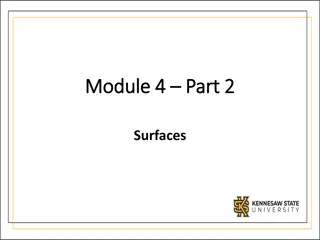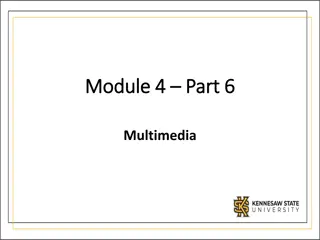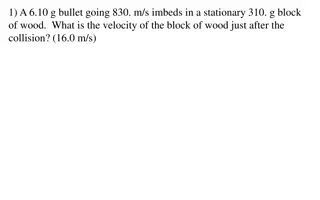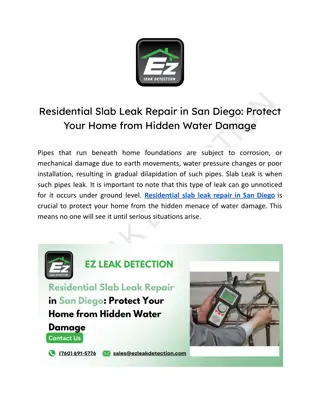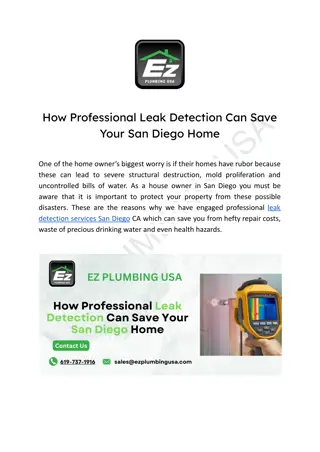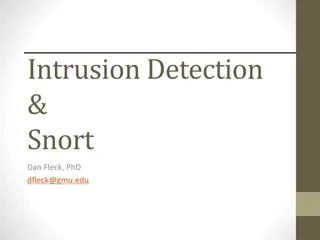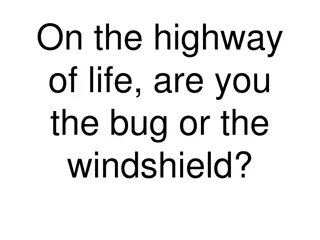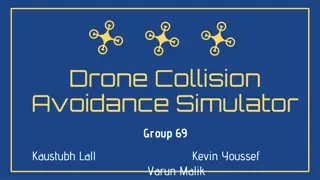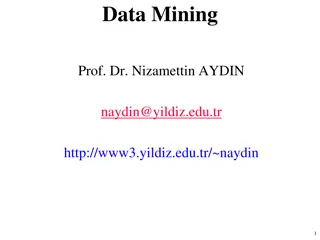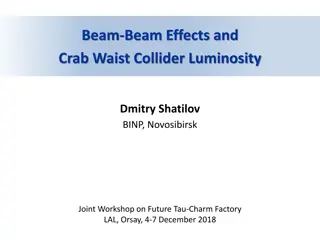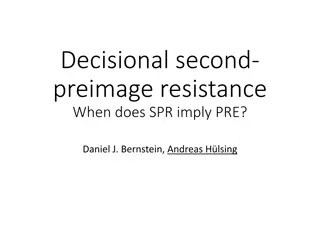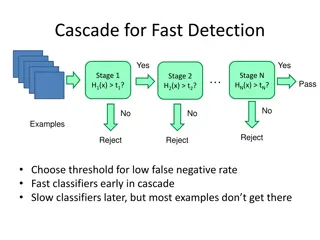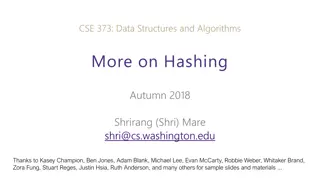Understanding Collision Detection in Games
Explore the concept of collision detection in gaming, where objects interact on screen. Learn how to implement collision detection using rectangles in Python with the pygame library, ensuring that objects interact appropriately when they touch.
Download Presentation

Please find below an Image/Link to download the presentation.
The content on the website is provided AS IS for your information and personal use only. It may not be sold, licensed, or shared on other websites without obtaining consent from the author. If you encounter any issues during the download, it is possible that the publisher has removed the file from their server.
You are allowed to download the files provided on this website for personal or commercial use, subject to the condition that they are used lawfully. All files are the property of their respective owners.
The content on the website is provided AS IS for your information and personal use only. It may not be sold, licensed, or shared on other websites without obtaining consent from the author.
E N D
Presentation Transcript
Collision Collision Detection Detection
Collision Detection in Collision Detection in Games Games Collision detection is figuring out when 2 objects on the screen have touched. Used often in gaming. In our games, it will be determining if 2 rectangles have overlapped each other.
CollisionDetection.py CollisionDetection.py The white square (the bouncer) will bounce around the window, And when it collides with the green squares (the food), they will Disappear.
CollisionDetection.py CollisionDetection.py This game is very similar to the animation program we just completed, so we will skip how to make the bouncer move and bounce off the walls.
CollisionDetection.py CollisionDetection.py We will use a list of pygame.Rect objects to represent the food squares. Each pygame.Rect object in the list represents a single food square. On each iteration through the game loop, our program will read each pygame.Rect object in the list and draw a green square on the window. Every 40 iterations through the game loop we will add a new pygame.Rect to the list so that the screen constantly has new food squares in it.
CollisionDetection.py CollisionDetection.py The bouncer is represented by a dictionary. The dictionary has a key named 'rect' (whose value is a pygame.Rect object) and a key named 'dir' (whose value is one of the constant direction variables just like we had in the Animation program). As the bouncer bounces around the window, we check if it collides with any of the food squares. If it does, we delete that food square so that it will no longer be drawn on the screen.
Importing the Importing the modules modules
The Collision The Collision Detection Function Detection Function In order to do collision detection, we will need a function that can determine if two rectangles intersect each other or not.
The Collision The Collision Detection Function Detection Function We will make a single function that is passed 2 pygame.Rect objects. The function, doRectsOverlap(), will return True if they do and False if they don't. There is a very simple rule we can follow to determine if rectangles intersect (that is, collide). Look at each of the four corners on both rectangles. If at least one of these eight corners is inside the other rectangle, then we know that the two rectangles have collided.
The Collision The Collision Detection Function Detection Function We will create a function called isPointInsideRect() that returns True if the XY coordinates of the point are inside the rectangle. We call this function for each of the eight corners, and if any of these calls return True, the or operators will make the entire condition True.
Determining if a Point Determining if a Point is Inside a Rectangle is Inside a Rectangle The isPointInsideRect() function is used by the doRectsOverlap() function. isPointInsideRect() will return True if the XY coordinates passed to it as the first and second parameters are located "inside" the pygame.Rect object that is passed as the third parameter. Otherwise, this function returns False.
Determining if a Point Determining if a Point is Inside a Rectangle is Inside a Rectangle The pattern that points inside a rectangle have is: an X-coordinate that is greater than the X-coordinate of the left side and less than the X-coordinate of the right side a Y-coordinate that is greater than the Y-coordinate of the top side and less than the Y-coordinate of the bottom side. If any of those conditions are false, then the point is outside the rectangle. We combine all four of these conditions into the if statement's condition with and operators because all four of the conditions must be True.
Pygame.time.clock Pygame.time.clock Object Object Much of lines 22 to 43 do the same thing that Animation program in the last chapter did: initialize the Pygame library, set WINDOWHEIGHT and WINDOWWIDTH, and put together the color and direction constants. However, line 24 is new: Sometimes we want to limit the maximum number of iterations through the game loop there are per second. A pygame.time.Clock object can do this for us. Line 125 calls mainClock.tick(40) inside the game loop. This method will check if we have iterated through the game loop more than 40 times in the last second. If so, it puts a short sleep into the program for us based on frequently tick() is being called. This ensures that the game never runs faster than we expect. Be sure to call tick() only once in the game loop.
Setting Up The Window and Data Structures Setting Up The Window and Data Structures We are going to set up a few variables for the food blocks that appear on the screen. We are going to set up a new data structure called bouncer. bouncer is a dictionary with 2 keys. The bouncer will move the same way the blocks did in our previous animation program.
Setting Up The Window and Data Structures Setting Up The Window and Data Structures Our program will keep track of every food square with a list of pygame.Rect objects called foods. At the start of the program, we want to create twenty food squares randomly placed around the screen. We can use the random.randint() function to come up with random XY coordinates. On line 52, we will call the pygame.Rect() constructor function to return a new pygame.Rect object that will represent the position and size of the food square.
Setting Up The Window and Data Structures Setting Up The Window and Data Structures The first 2 parameters for pygame.Rect() are the XY coordinates of the top left corner. We want the random coordinate to be between 0 and the size of the window minus the size of the food square. If we had the random coordinate between 0 and the size of the window, then the food square might be pushed outside of the window altogether.
Drawing the Bouncer on The Screen Drawing the Bouncer on The Screen Lines 71 to 109 cause the bouncer to move around the window and bounce off of the edges of the window. This code is very similar to the animation program that we just discussed. After moving the bouncer, we now want to draw it on the window in its new position. We call the pygame.draw.rect() function to draw a rectangle.
CollisionDetection.py CollisionDetection.py Remember, we are not done drawing things on the windowSurface object yet. We still need to draw a green square for each food square in the foods list. And we are just "drawing" rectangles on the windowSurface object.
CollisionDetection.py CollisionDetection.py This pygame.Surface object is only inside the computer's memory, which is much faster to modify than the pixels on the screen. The window on the screen will not be updated until we call the pygame.display.update() function.
Colliding With the Food Squares Colliding With the Food Squares Before we draw the food squares, we want to see if the bouncer has overlapped any of the food squares. If it has, we will remove that food square from the foods list, so the computer won't draw any food squares that the bouncer has "eaten". On each iteration through the for loop, the current food square from the foods (plural) list will be stored inside a variable called food (singular).
Colliding With the Food Squares Colliding With the Food Squares Notice that there is something slightly different with this for loop. If you look carefully at line 115, we are not iterating over foods but actually over foods[:]. foods[:] will give you a copy of the list with the items from the start to the end. Basically, foods[:] creates a new list with a copy of all the items in foods.
Dont Add or Delete Items in a Don t Add or Delete Items in a List While Iterating Over It List While Iterating Over It Why would we want to iterate over a copy of the list instead of the list itself? It is because we cannot add or remove items from a list while we are iterating over it. Python can lose track of what the next value of food variable should be if the size of the foods list is always changing.
Dont Add or Delete Items in a Don t Add or Delete Items in a List While Iterating Over It List While Iterating Over It Think of how difficult it would be for you if you tried to count the number of jelly beans in a jar while someone was adding or removing jelly beans. If we iterate over a copy of the list (and the copy never changes), then adding or removing items from the original list won't be a problem.
Removing the Food Squares Removing the Food Squares Line 116 is where our doRectsOverlap() function that we defined earlier comes in handy. We pass 2 pygame.Rect objects to doRectsOverlap(): The bouncer The current food square If these 2 rectangles overlap, then doRectsOverlap() will return True and we will remove the overlapping food squares from foods list.
Drawing the Food Squares Drawing the Food Squares The code on lines 120 and 121 are very similar to how we drew the white square for the player. We will loop through each food square in the foods list, and then draw the rectangle onto the windowSurface.
What is Next? What is Next?
CollisionDetection.py Lab Type in and test the animation. Try different speeds. Comment out the tick(40) . What pattern does it make? Try different window sizes. Which is your favorite? Why? Change the size, number and color of the food items.